How to Fix the “Invalid Format” Error on LG TV
We’ve all been there – settling in for a movie night only to be greeted by that frustrating “Invalid Format LG TV” message flashing on our LG TV screen. Whether we’re trying to game, stream our favourite shows, or watch Blu-rays, nothing sours the viewing experience like unexpected resolution errors. So, how to fix an invalid format on LG TV?
To fix the invalid format on LG TV, you can adjust resolution settings, check and replace cables, update LG TV Firmware, reset factory settings, and adapt external device settings.
As an avid entertainment consumer and longtime LG television user, overcoming issues like these has always been a top priority. Through many trials and errors troubleshooting various devices over the years, I’ve gained valuable insights into the root causes behind the infamous “Invalid Format” Display. Now, let’s have lessons to save everyone from the headache and learn how to fix an invalid format on LG TV.
See Also: A Comprehensive Guide to Watching NFL on LG Smart TV
Understanding the “Invalid Format” Error
You know the drill – red text warning of an incompatible signal. But what does that mean? An “Invalid Format” arises when your TV and connected device don’t quite see resolution-eye-to-eye. Confused? Let’s break it down. 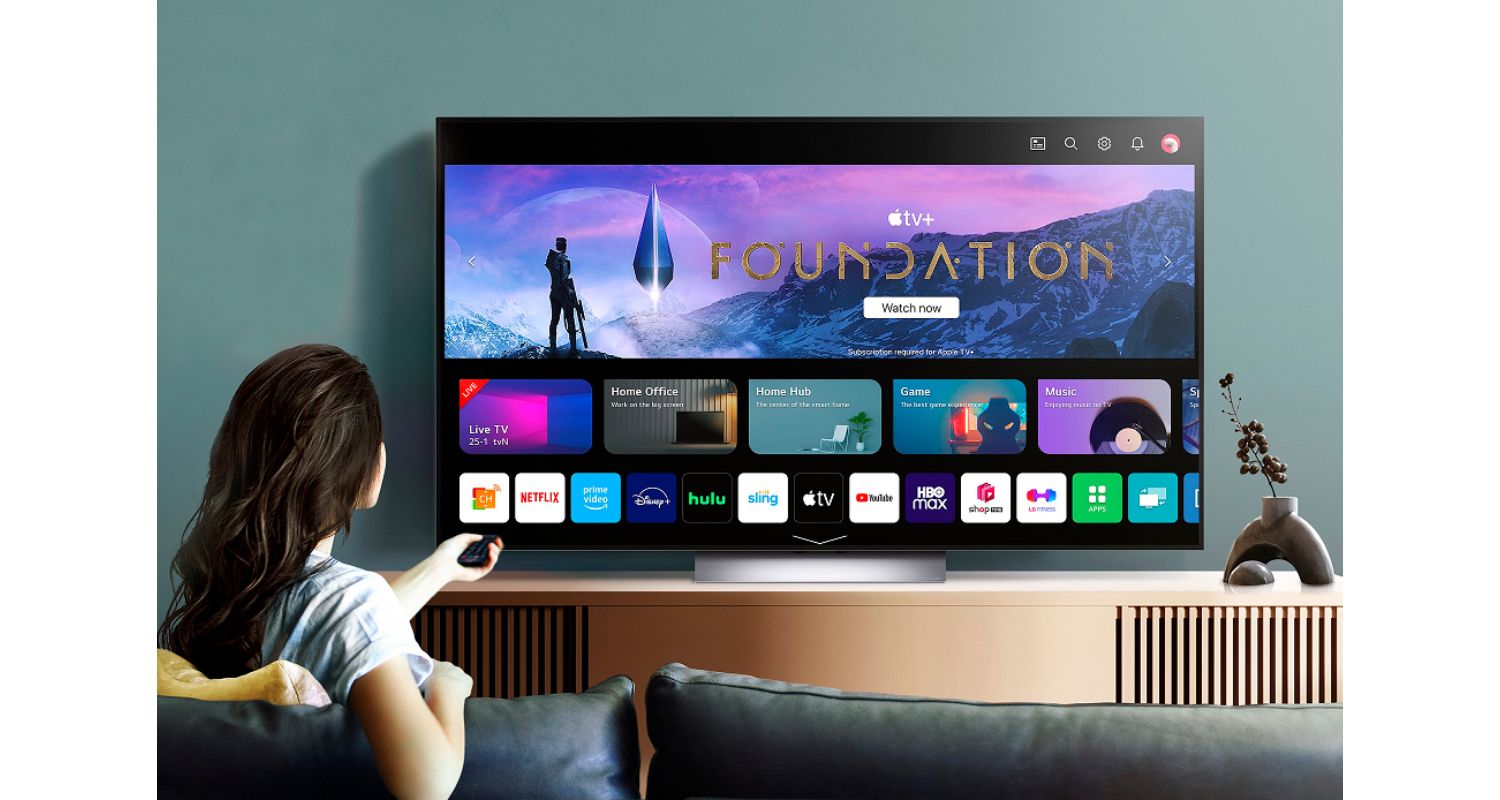
Your LG is a translator between devices but needs info from each to chat formats. Via HDMI, your gadgets share display codes – think specs like 720p, 1080p, 2160p, etc. When details don’t align, your TV gets tongue-tied, and the signal style seems “Invalid.” 
Common causes are outdated HDMI handshakes, leaving your display in the dark on capabilities. Resolution blunders can also occur from device defaults straying from your LG’s limits. The good news? These miscommunications are easy to remedy once you speak their resolution language.
Keep reading to gain fluency in format matching and fixes for any scramble. Let’s cover potential culprits and how to tweak settings to get all devices dancing to the same picture-perfect tune again in no time! This guide is your ultimate solution on how to fix an invalid format on LG TV.
For additional troubleshooting, explore scenarios like ‘lg tv network settings greyed out‘.
Common Causes of the “Invalid Format” Error
Before knowing solutions for LG TV’s invalid format, let us know its common causes:
Unsupported resolution settings:
Devices may default to uncommon resolutions outside the TV’s preset limits.  Gaming consoles, in particular, can output non-standard refresh rates.
Gaming consoles, in particular, can output non-standard refresh rates.
Faulty or damaged HDMI cables:
Old or worn cables fail to pass the E-EDID handshake reliably.  With this exchange, matching resolutions is possible.
With this exchange, matching resolutions is possible.
Outdated device software/firmware:
Newer standards like HDMI 2.1 require the latest builds. Otherwise, handshakes Won’t work properly.
Otherwise, handshakes Won’t work properly.
TV software/firmware issues:
Bugs or incompatibilities in the TV decoding new signals may need fixing via updates.
External device software problems:
Apps, media players, etc., could output resolutions properly while maintaining their apps/OS.
Advanced incompatibilities between HDMI implementations by different brands are also possible if resolutions/features are unsupported. Tracking E-EDID information helps troubleshoot which device may need an upgrade.
See Also: How to Connect LG Soundbar to TV: Optimal Audio Experience
Step-by-Step Guide to Fixing the “Invalid Format” Error
Under is a step-by-step guide on how to fix the invalid format on LG TV:
Adjust Resolution Settings
Go to Settings > Picture > Screen > HDMI ULTRA HD Deep Color. 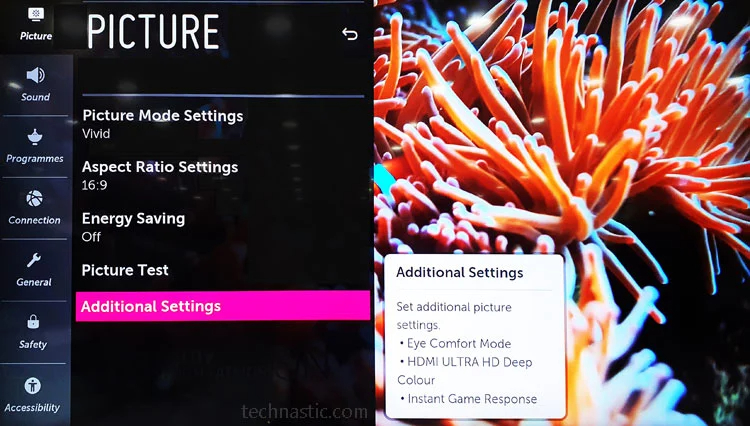 Try different resolutions or turning deep color support on/off.
Try different resolutions or turning deep color support on/off.
Check & Replace HDMI Cables
Inspect for damage and try a new high-speed cable certified for your desired resolution.  Cables are often the culprit.
Cables are often the culprit.
For troubleshooting streaming issues related to apps like Hulu not working on LG Smart TV, explore TechyHost’s comprehensive guide on the topic.
Update LG TV Firmware
Go to Settings > Support > Software Update. 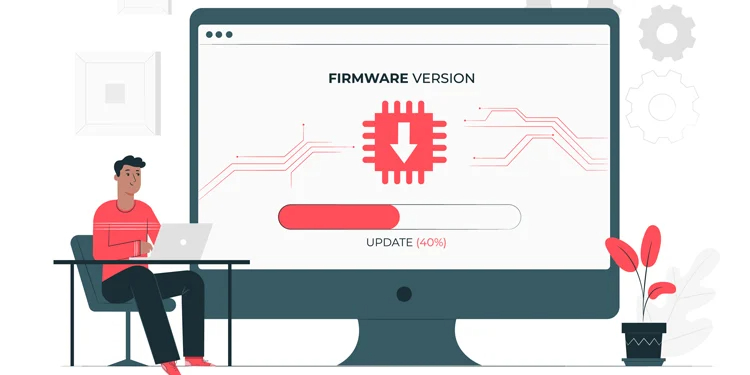 Install any available patches for improved compatibility.
Install any available patches for improved compatibility.
Reset to Factory Settings
As a last resort, reset via  Settings > Support > Initialization will wipe caches/settings causing issues.
Settings > Support > Initialization will wipe caches/settings causing issues.
Adjust External Device Settings
Consult the device manual for resolution setup tips.  Consoles may require video modes to change via their system menus.
Consoles may require video modes to change via their system menus.
For further insights into specific issues like LG TV auto tuning not finding channels, check out TechyHost’s guide on the topic.
See Also: LG Super Resolution: A Complete Guide
Specific Scenarios and Solutions
Below are some specific scenarios and solutions other than invalid format on TV.
- Resolving Gaming Consoles: For Xbox/PlayStation, set the video output resolution to 1080p instead of 2160p if causing problems. For Nintendo Switch, enable “Match TV Power State” in Settings.

- Addressing Windows PCs: Right-click the desktop to select the Display Settings, Advanced Display, Display adapter properties, and Monitor tab to adjust the resolution. Solving with Blu-ray Players: If connected, try switching HDMI ports, turning off Deep Color, or changing resolutions in player video settings. For more specific troubleshooting related to LG Smart TVs, explore ‘itvx on LG Smart TV.’

- Solving with Blu-ray Players: If connected, try switching HDMI ports, turning off Deep Color, or changing resolutions in player video settings.
See Also: How to Watch Frndly TV on LG Smart TV: A Comprehensive Guide
FAQs
[sc_fs_multi_faq headline-0=”h3″ question-0=”Q: Why would different devices cause issues even on the same TV?” answer-0=”Every device manufacturer implements HDMI specifications differently so that incompatibilities can arise. Factors like the processor, graphics card/chip, onboard memory, and installed version of the operating system contribute to each device’s unique HDMI personality. Updating systems helps bridge compatibility gaps between brands as standards evolve.” image-0=”” headline-1=”h3″ question-1=”Q: What if resetting to factory defaults wipes out other settings? ” answer-1=”Backing up is highly recommended before taking that step. Most modern LG TVs let you save presets like WiFi passwords, customized app positions, and input labels to an external storage device in Settings. That way, your customizations can be restored quickly after a reset. It prevents unnecessary headaches.” image-1=”” headline-2=”h3″ question-2=”Q: Can using a different HDMI port on my A/V receiver help?” answer-2=”It’s possible since some receivers have HDMI inputs that support higher bandwidths than others. By trying alternate ones, you effectively change the cable between your source and LG TV to see if it helps. Be sure any inputs involved support the resolution you need, like those labeled for 4K/HDR. ” image-2=”” headline-3=”h3″ question-3=”Q: Can adjusting display settings on my PC help?” answer-3=”Yes, manipulating your PC’s resolution settings is worthwhile. Right-click the Windows desktop and then select Display Settings to check your current output resolution against your LG TV’s specification. Ensure it matches, or temporarily lower it to a more basic option to test compatibility. ” image-3=”” count=”4″ html=”true” css_class=””]
Conclusion
So, this was your guide explaining how to fix an invalid format on LG TV. We’ve covered a lot of ground in resolving that pesky “Invalid Format” error on LG TVs. From adjusting resolution settings to firmware upgrades and replacing cables, I hope this guide has armed you with the knowledge to troubleshoot whatever scenario you may face, be it the common “This App Will Restart To Free Up Memory” issue or other challenges like adjusting settings for optimal performance on your LG TV.
For further insights into LG TV error codes, explore TechyHost’s guide to LG TV error codes. Please don’t hesitate to refer to the solutions and FAQs as new issues arise on invalid format on LG TV.
It’s so important that we keep our systems optimized to avoid compatibility snags down the road. Proactively installing the latest updates on our televisions, gaming consoles, or media players prevents glitches and maximizes future-proofing.
Can’t stress enough how replacing HDMI cables at the first signs of wear can make all the difference – it’s amazing what a fresh cable can do! Above all, have fun with your LG television and connected devices!
Related Articles/Links
- LG support document on fixing HDMI issues: https://www.lg.com/us/support/help-library/how-to-fix-hdmi-no-signal-or-invalid-format-CT10000025-20140617181250
- Redmond Pie guide to LG TV picture/display problems: https://www.redmondpie.com/fix-lg-tv-picture-problems-display-issues/
- Anthropic AI safety: https://www.anthropic.com





