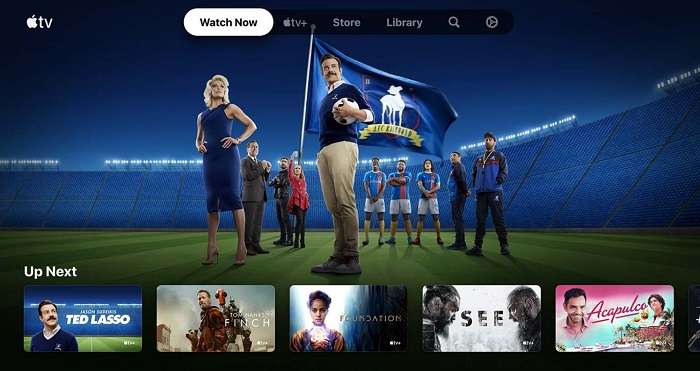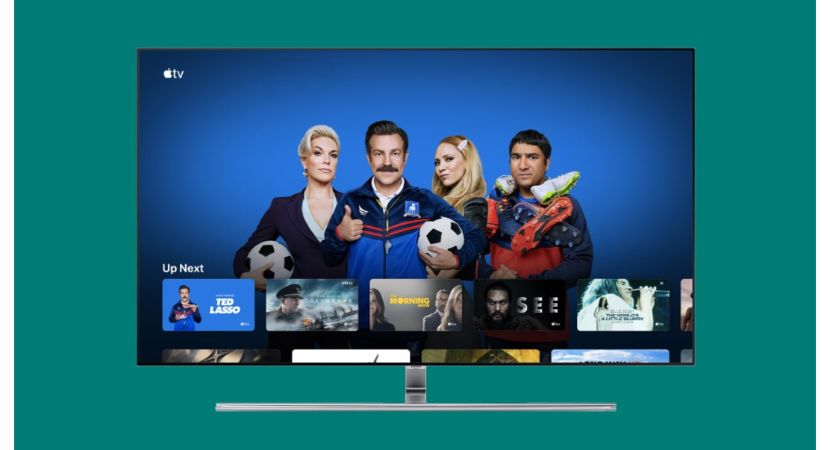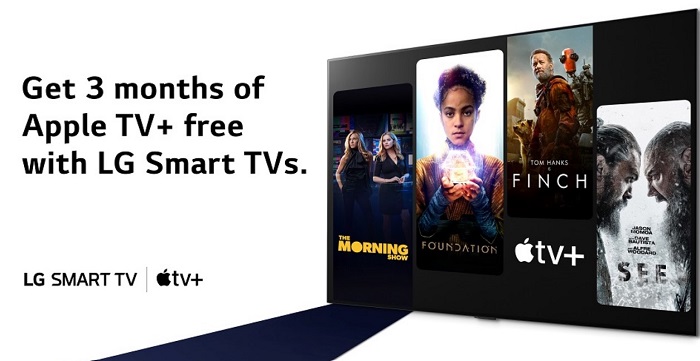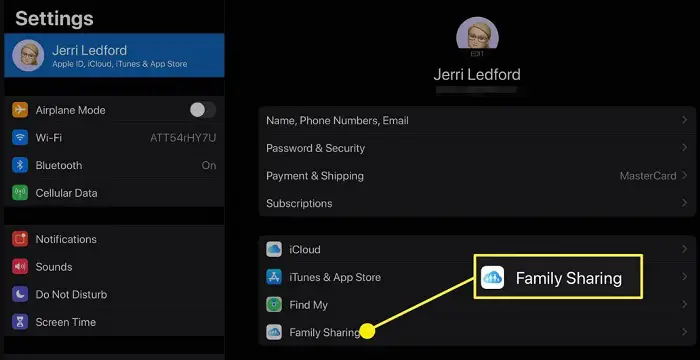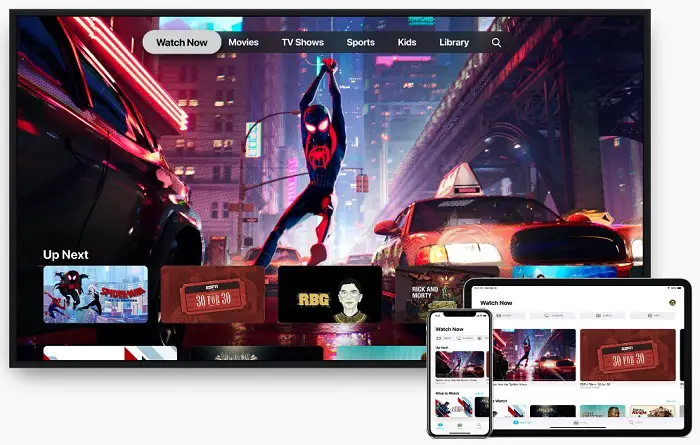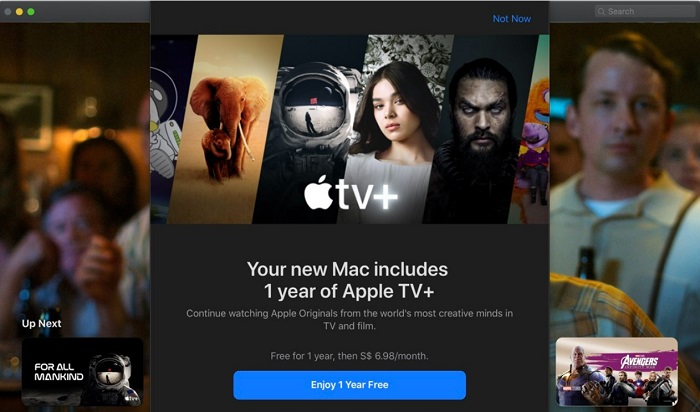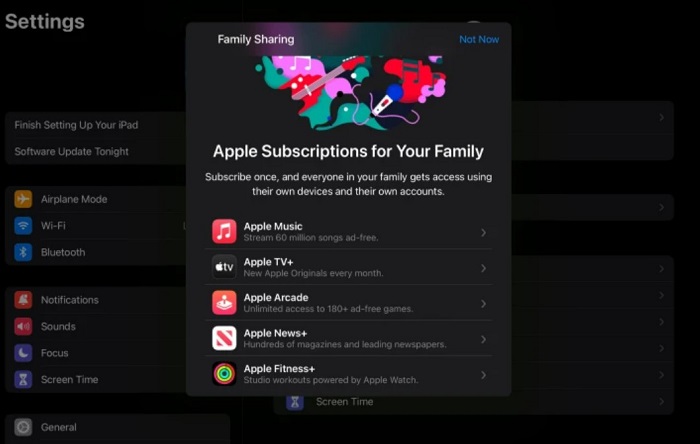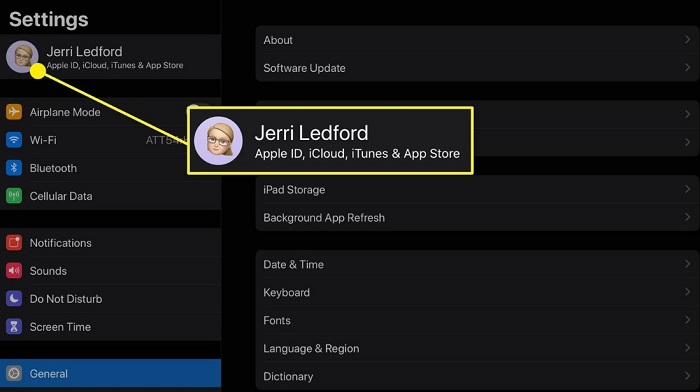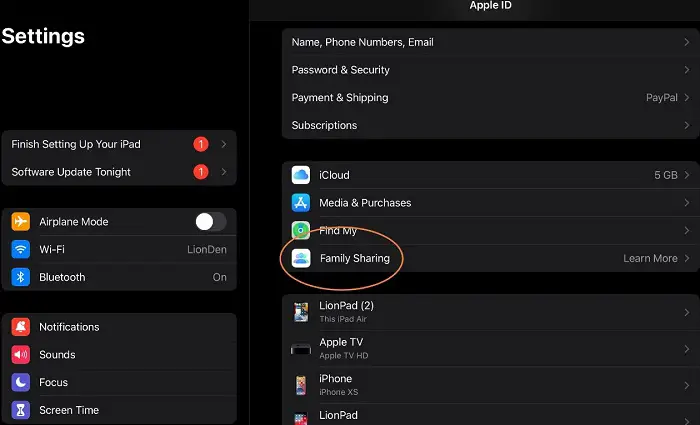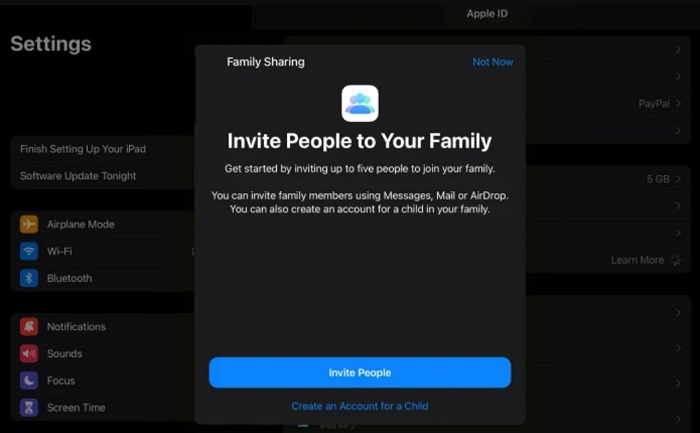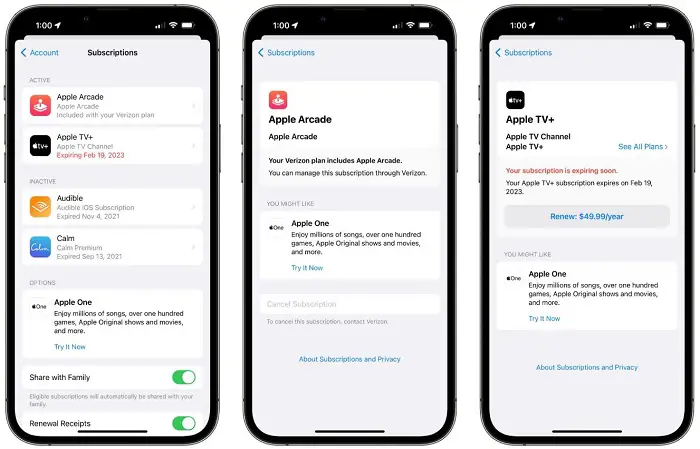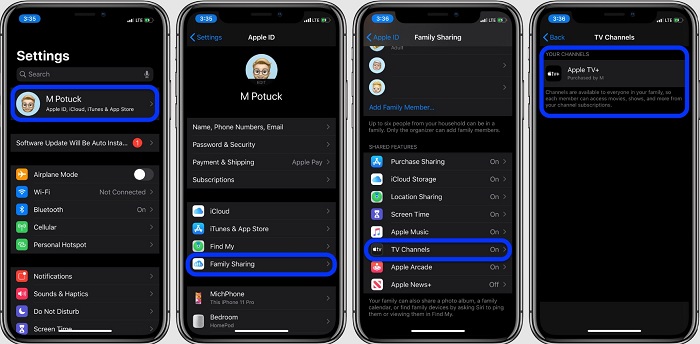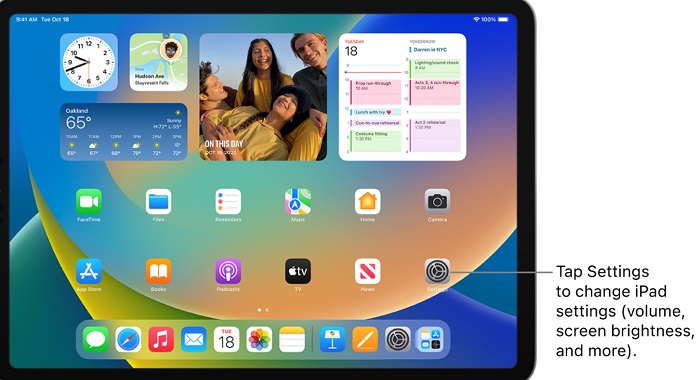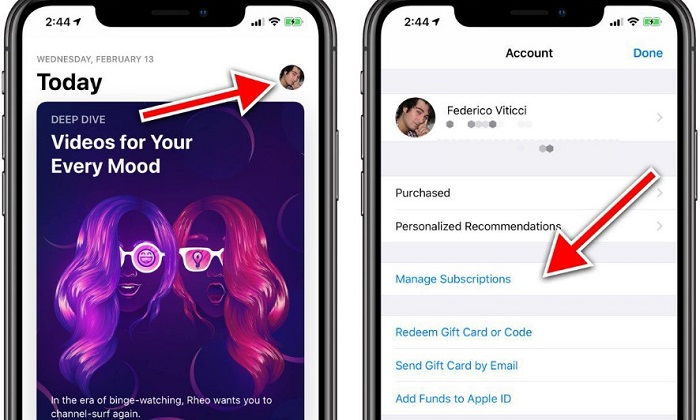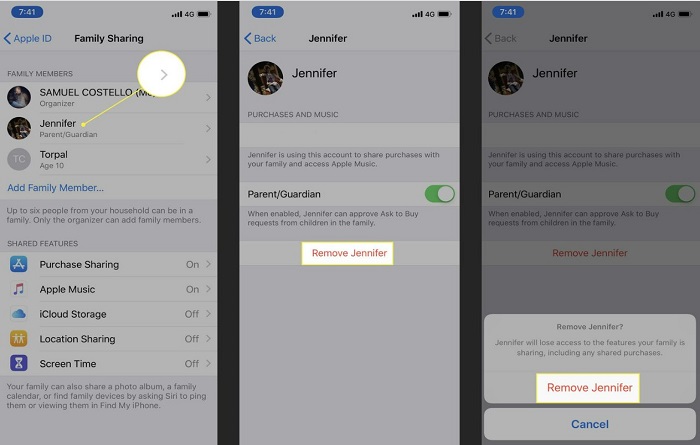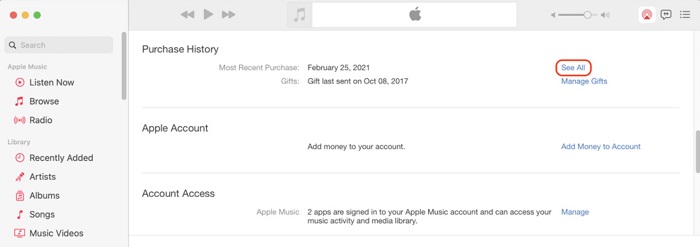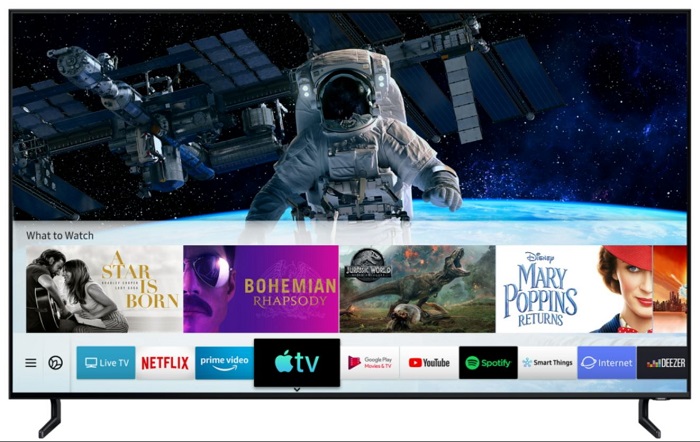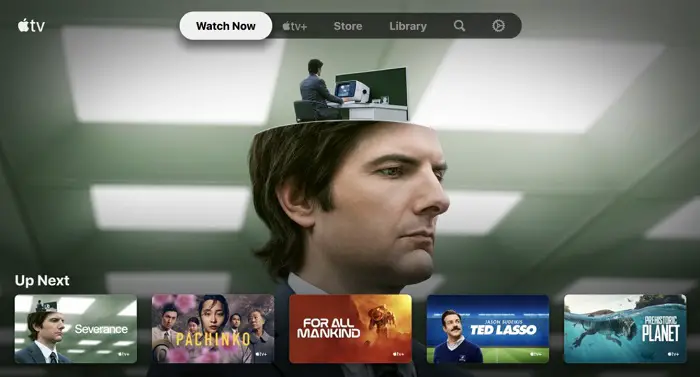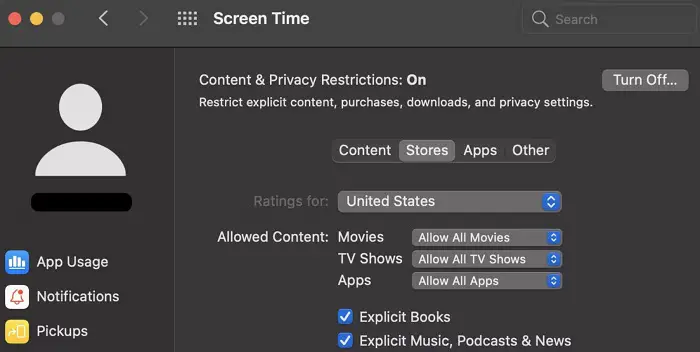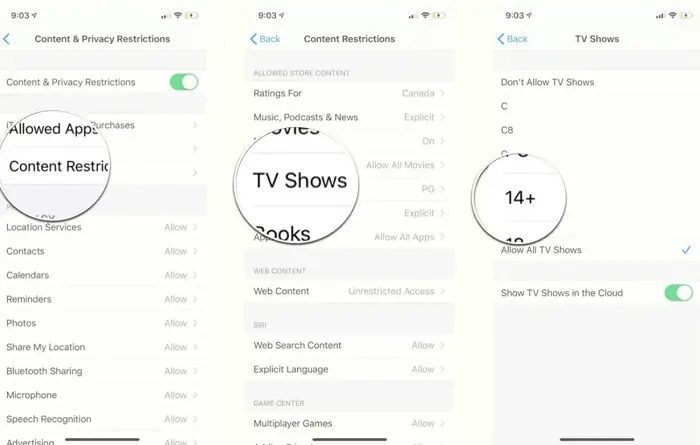How To Share Apple TV Plus With Family? Easy Guide!
Looking for an easy way to share your Apple TV Plus subscription with your family? This guide will discuss how to share your Apple TV Plus subscription with your family quickly and easily. We will be exploring the different methods of sharing, the advantages of sharing, and how to ensure everyone in the family gets the most out of the subscription. So, let’s get started! We will provide you with the easiest guide on how to share apple tv Plus with your family.
If you have an Apple TV Plus subscription, you can share it with your family members. Here’s how:
- Open the “Settings” app on your Apple device.
- Tap on your Apple ID and select “Family Sharing.”
- Choose “Set Up Your Family” and follow the prompts to invite family members.
- Once they accept the invitation, go to “Settings” > “Apple ID” > “Family Sharing” > “Share Purchases” and toggle on Apple TV+ to share the subscription.
Read till the end to find out How to share AppleTV Plus with your family member? As we will delve deep into the topic to give you an easy guide, this blog will include the benefits of subscribing. We will explain family sharing and steps on how to share apple tv + with family.
See Also: Watch Sky Go On LG Smart TV | Complete Installation Guide
Benefits Of Subscribing To Apple TV+
Here are the benefits of subscribing to Apple TV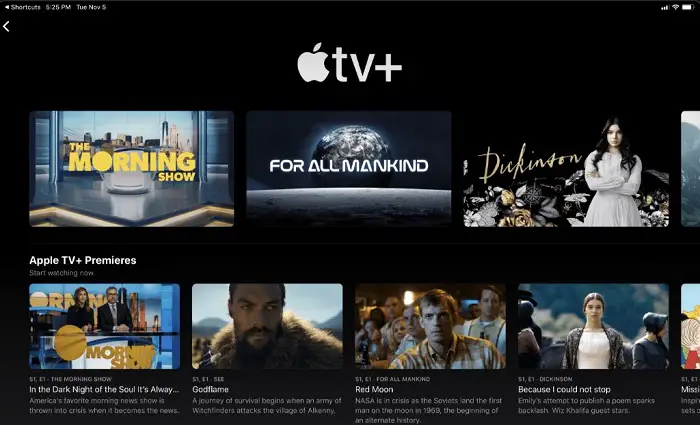
Original Programming
Apple TV+ offers a wide range of original programming, including movies, TV shows, and documentaries.
This means you’ll have access to exclusive content you won’t find anywhere else.
High-Quality Production
Apple is well known for its high-quality products and services, and Apple TV+ is no exception.
The original programming on Apple TV+ is produced to a high standard, with top-tier actors, writers, and directors involved in creating the content.
Ad-Free
Unlike many other streaming services, Apple TV+ is ad-free.
So you won’t have to sit through annoying commercials while trying to enjoy your favorite shows and movies.
Family Sharing
The subscription allows you to share apple tv Plus with your family through the Family Sharing feature.
This can be a cost-effective way to enjoy the service, as you can split the subscription cost and how share apple tv with your family members.
Compatibility With Apple Devices
Apple TV+ is fully compatible with all Apple devices, including iPhones, iPads, iPod Touches, and Apple TVs.
This means you can easily stream content from the service on any of these devices.
Free Trials
Apple TV+ offers free trials for new subscribers, allowing you to try the service before committing to a subscription.
This can be a great way to see if Apple TV+ is right for you before paying for the service.
What Is Family Sharing?
Before we dive into how to share Apple TV+ with your family, let’s first talk about what Family Sharing is. Family Sharing is a feature that allows you to share your purchases, subscriptions, and more with your family members. This can be a convenient way to share the cost of subscriptions and apps with your family and keep track of your family’s purchases and activity on your devices.
To use Family Sharing, you’ll need to have an Apple ID and be the “organizer” of the family group. The organizer can invite family members to join the group and share their purchases and subscriptions.
How To Set Up Family Sharing?
So, to answer how to share apple tv Plus with family! Steps to set up Family Sharing:
- Open Settings on your iOS or iPadOS device. Tap on your name.

- Click on “Set Up Family Sharing.” Tap on “Get Started.”

3. Follow the prompts to invite family members to join your family group. You can invite family members to use their Apple ID or can create a new one for them if they don’t already have one.
Once your family members have accepted the invitation and joined your family group, you can start to share apple tv Plus with your family.
How To Share Apple TV+ With Your Family?
Now that you’ve set up Family Sharing, let’s talk about how to share your Apple TV+ with your family.
- Open Settings on your iOS or iPadOS device. Tap on your name on the screen.

- Tap on “Subscriptions.” Click on “Apple TV+.” Tap on “Share with Family.” Follow the prompts to invite your family members to join your Apple TV+ subscription.

Once your family members have accepted the invitation, they can access the Apple TV+ app and start streaming content from the service.
Managing Your Family’s Access To Apple TV+
You can manage your Apple TV+ family-sharing subscription as the family group organizer. This includes removing family members from the subscription or changing their access to the service.
To manage your family’s access to Apple TV+, follow these steps:
- Open Settings on your iOS or iPadOS device.

- Tap on your name on the screen. And click on “Subscriptions.” Click on “Apple TV+.”

- Tap on “Family Sharing.” Choose the name of the family member whose access you want to manage. Tap on “Remove from Family Sharing” to remove the family member from the subscription.

- Alternatively, you can tap on “Access” to change the family member’s access to the service. You can choose between “Admin,” “Member,” and “Not Allowed.”

Admin: This allows the family member to manage the subscription and invite other family members to join.
Member: This allows the family member to access the subscription, but they cannot manage it or invite other family members to join.
Not Allowed: This prevents the family member from accessing the subscription.
It’s important to note that changes to a family member’s access to the Apple TV+ subscription will take effect immediately. If you remove a family member from the subscription, they will no longer have access to the service.
Specific Content Family Sharing
If you want to know how to share apple tv Plus with your family, then learn that you can manage your family’s access to specific content within the Apple TV+ app. To do this, follow these steps:
- Open the Apple TV+ app on your device.

- Tap on the “Watch Now” tab.

- Choose the “See All” button in the “My Shows” section. Tap on the show or movie that you want to restrict access to.

- Click on the “Info” button in the top-right corner of the screen. Tap on “Ratings.” Choose the rating that you want to restrict access to. For example, if you want to restrict access to shows and movies rated “TV-14” or higher, select “TV-14.” Tap on “Done.”

Following these steps, you can easily manage your family’s access to the Apple TV+ subscription and specific content within the app. This is a useful way to make sure that your family can only access age-appropriate content and help you keep track of their activity on the service.
See Also: How To Watch Netflix On Apple CarPlay [Complete Guide]
FAQs
[sc_fs_multi_faq headline-0=”h3″ question-0=”What is Family Sharing on Apple TV Plus?” answer-0=”Family Sharing allows you to share your viewing history with up to six family members. With one adult in your home who also accepts to bear the price for whichever purchases they make, family members are welcome to join the group. The Apple TV app does not automatically enable family sharing apple tv.” image-0=”” headline-1=”h3″ question-1=”How many individuals can play Apple TV+ simultaneously?” answer-1=”This one is simple, thanks to Apple. The company’s Family Sharing service is available to up to six family members with sharing Apple TV plus subscription.” image-1=”” headline-2=”h3″ question-2=”Why can’t I share Apple TV with my family?” answer-2=”Examine the family Sharing settings. Ensure that the Apple ID you use for Media & Purchases and Family Sharing is the same. Additionally, confirm that purchase sharing is enabled. Then request that your relatives also check their setup.” image-2=”” headline-3=”h3″ question-3=”How much is Apple TV + Family Sharing?” answer-3=”After a free 7-day trial, a monthly subscription costs just $6.99. Your family may watch Apple TV+ together.” image-3=”” count=”4″ html=”true” css_class=””]
Conclusion
You and up to six additional family members are eligible for this service. A viewing profile for every member of the family is made. Doing this ensures that nothing you see is used to instruct your kids or other people. As a result, although you and your partner can watch content with an adult or violent theme, such as For All Mankind, The Morning Show, or See, your kids can watch age-appropriate television, such as Helpsters, Snoopy in Space, or Ghostwriter.
See Also: How to Add Bots to Discord Server | Best Ways [2024]