If now and then ads display on your web browser, even on websites such as the government or Wikipedia, your phone or computer may have Adsupply (adware). Adsupply is malware that installs on your browser without your consent or knowledge. The purpose of this software is to collect your data and display ads. Adsupply can have damaging consequences, like causing your device to hang, lag, and crash. Let us learn more about adsupply on google chrome.
You can make your smartphone look cooler with the Transparent Google Search Bar Widget.
Table of Contents
How can you get Adsupply?
There are two main ways you can get adsupply on google chrome:
- Downloading a program or file with adware- For instance, downloading a game, movie, music, or MacOs from an unauthorized source.
- Unsecured websites- Some websites employ poor security measures, which make them vulnerable to adware attacks.
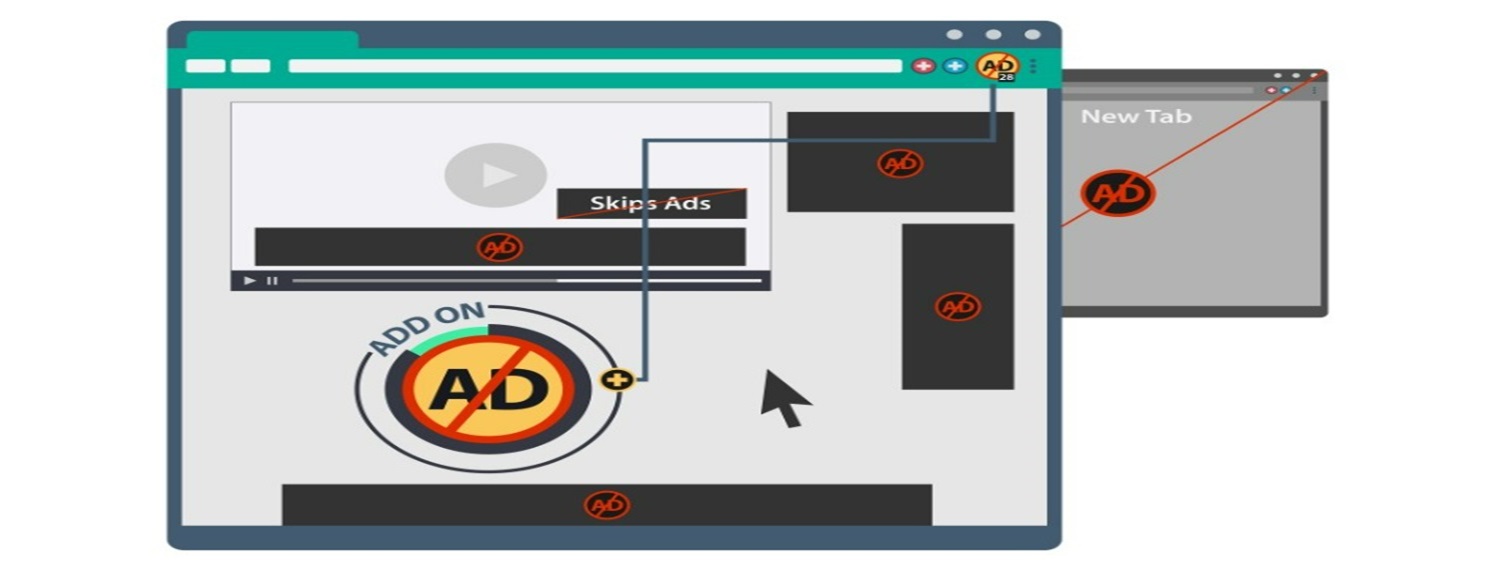
Adsupply runs in the background, making them hard to spot. Nonetheless, you can pick on some signs.
Signs that you may have an Adware
Adware is never a silent mole on a device. It will eventually announce its presence through signs including:
- Slowing down your device’s performance
- Nagging ads, even in places they should not appear
- Internet interruptions
- Program(s) you cannot uninstall
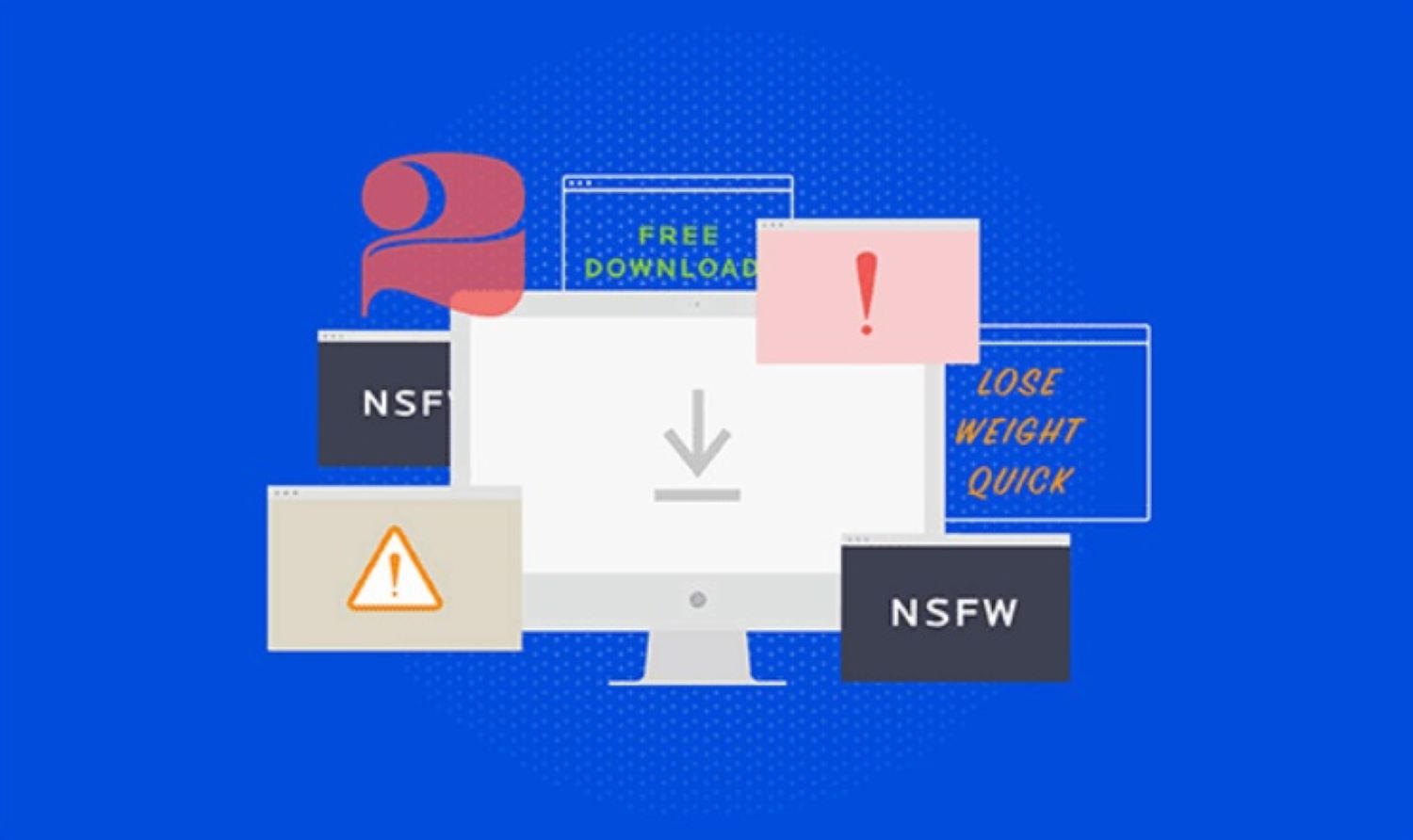
- Your computer crashes
- Battery drains fast
- Sends emails you never wrote
- New tabs you never opened on your browser
- Changes in your browser settings
With infectious software on your device, you may have to keep re-installing Google Chrome and frequently lose important personal data. It is frustrating, demotivating, and tiring, resulting in low productivity.
How to Remove Adware on Google Chrome
Adsupply is a nightmare that invaded users want to end quickly and never reoccur. Let’s dive into how you can eliminate adsupply on Google Chrome.
Identify and Uninstall any Malware
Adsupply often installs when another software is installed and runs in the background, making it hard for users to recognize it. Therefore, examining your device for suspicious applications that may have introduced Adsupply is a good starting point.
Through the “Applications,” open the Activity Monitor and scrutinize the list of the running programs on your Mac, keenly checking for unfamiliar programs. If any, select and quit it.
Immediately, uninstall the program on the “Applications,” which will move to the Trash. R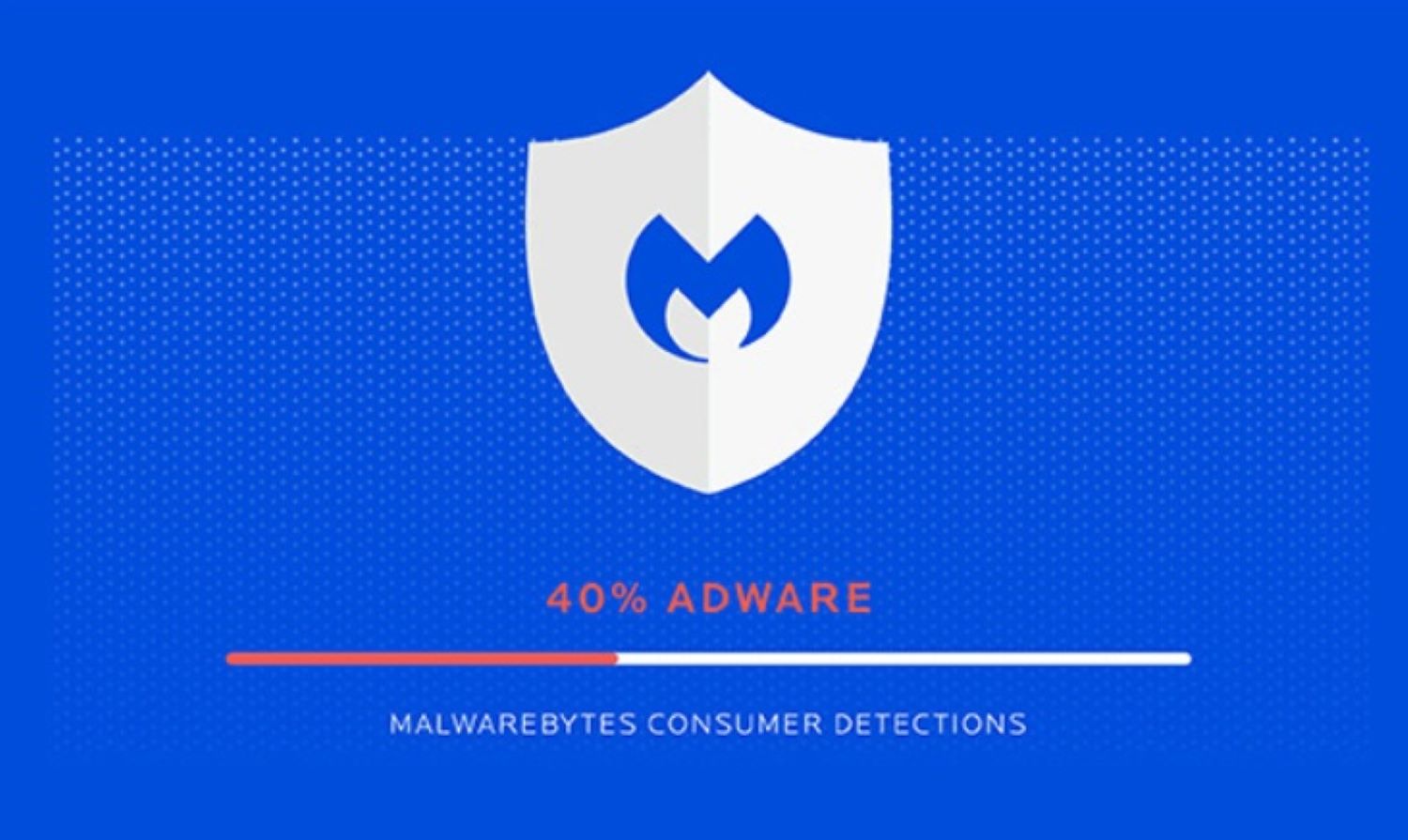 emember to empty the Trash, ensuring you leave no traces of the adware. Still, on the “Applications,” check on the Finder folder to remove the source of the adware. Then, restart your device to ensure the file memory is deleted.
emember to empty the Trash, ensuring you leave no traces of the adware. Still, on the “Applications,” check on the Finder folder to remove the source of the adware. Then, restart your device to ensure the file memory is deleted.
Remove the Adsupply Extension on Chrome
Adware often hides in as a browser extension. Here is the way you can remove the unwanted extensions on Google Chrome:
- Click on the vertical dots in the top-right corner.
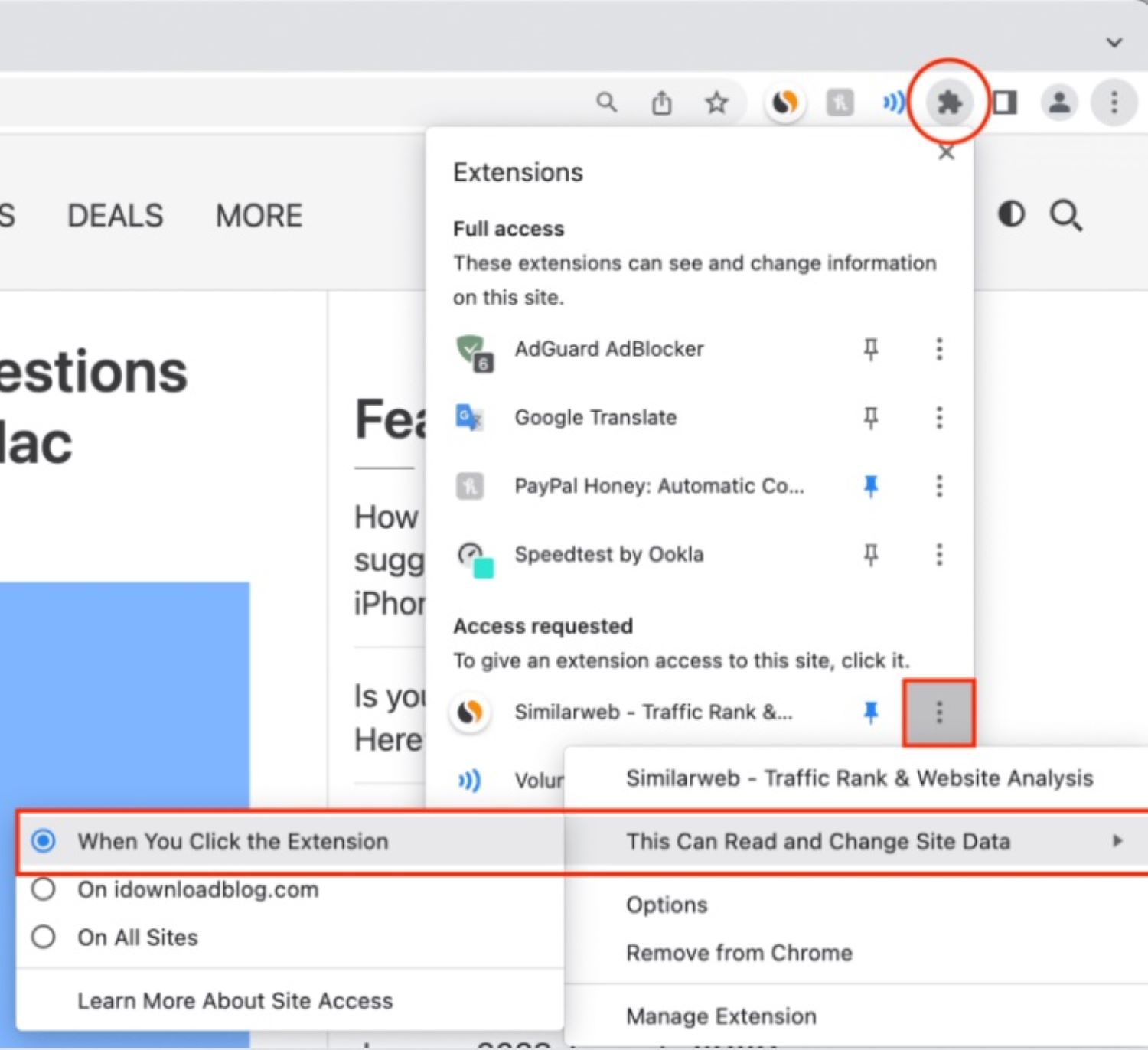
- A drop menu will appear. Go to Extensions > Manage Extensions.
- Inspect the installed extension, ensuring only the extensions you need or installed are listed.
- For all extensions you don’t trust or didn’t install, uninstall them and restart your browser for the changes to take effect.
These steps can help you remove adsupply on google chrome.
Reset your Chrome
Some Adsupply can interfere with browser settings, resulting in persistent issues. Therefore, it is recommended to reset your Chrome to its default setting after removing the adware and extensions.
On the Chrome menu, select “Settings” and look for “Advanced.” 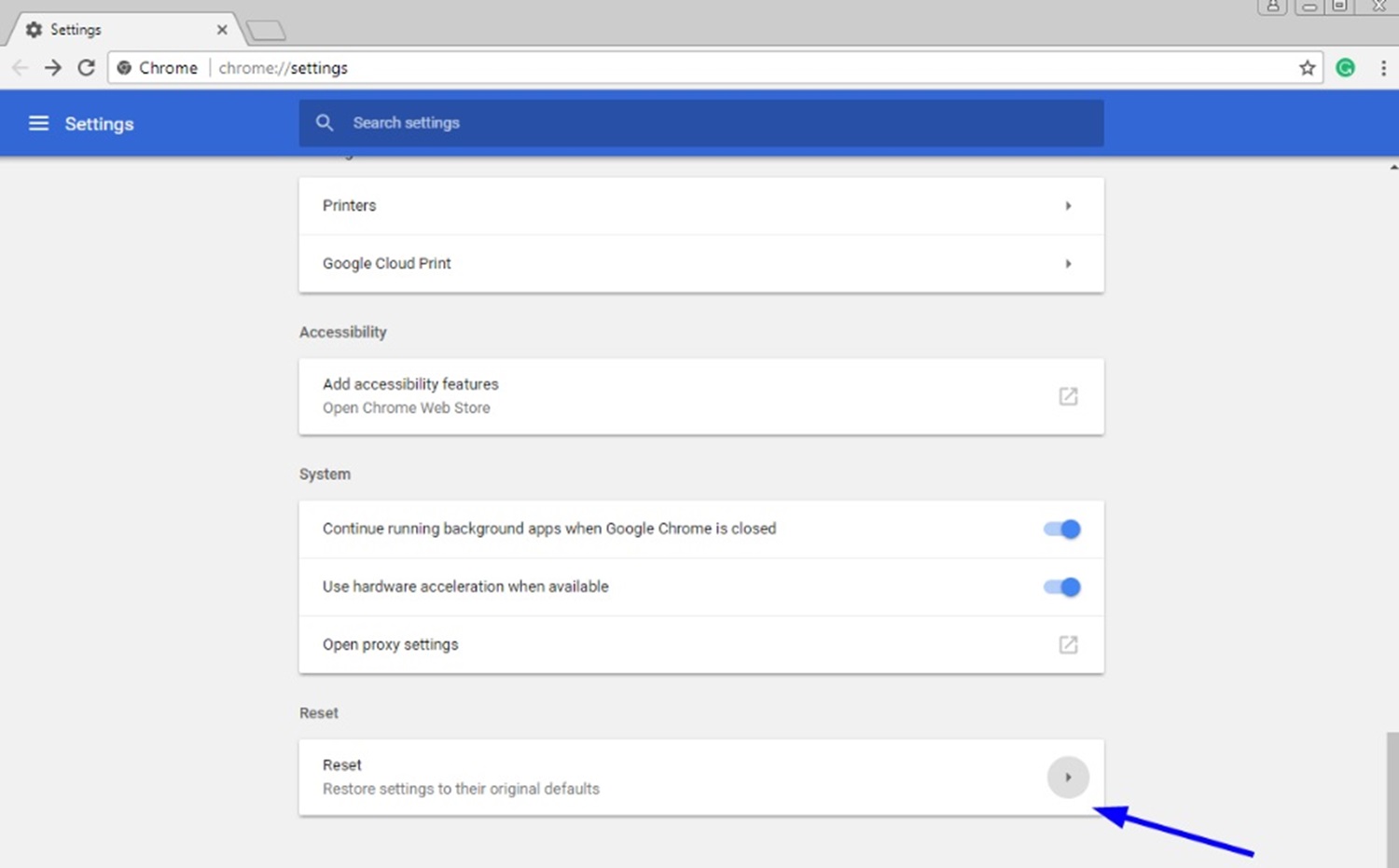 Then, in the “Reset and clean up” section, click “Restore settings to their defaults” and confirm. The homepage, pinned tabs, and search engine settings will be lost upon resetting your browser. You can try downloading apps on Chromebook without the Google Play Store.
Then, in the “Reset and clean up” section, click “Restore settings to their defaults” and confirm. The homepage, pinned tabs, and search engine settings will be lost upon resetting your browser. You can try downloading apps on Chromebook without the Google Play Store.
Run an Anti-Malware Tool
Finding and removing Adsupply is easier with a reliable anti-malware tool. You download and install the tool from a reliable and reputable source and leave it to do all the heavy lifting.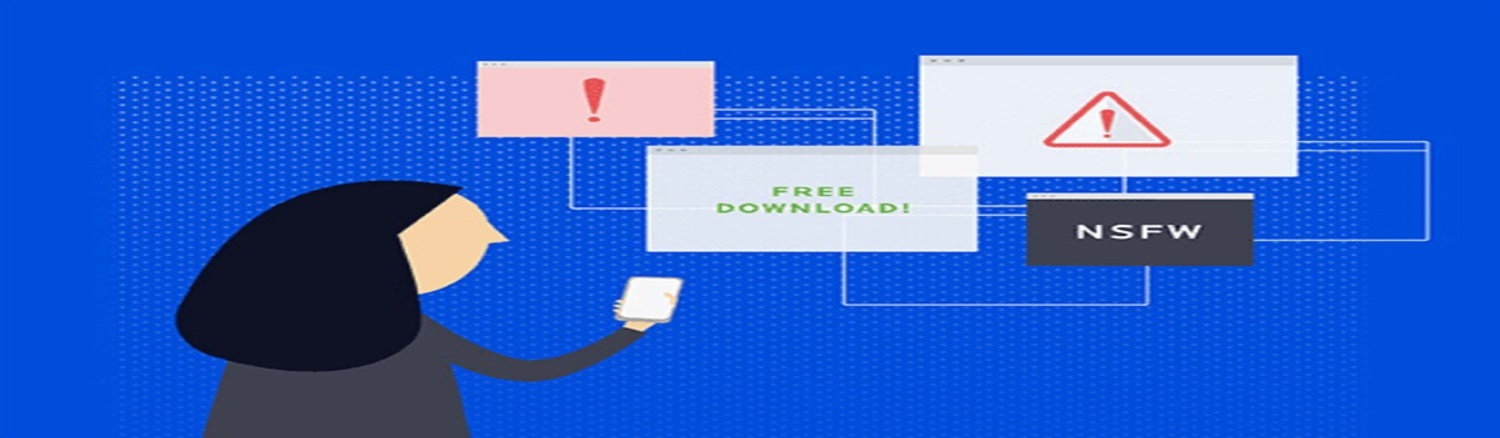 With the right anti-malware tools, you won’t have to worry about how to check for malware on Mac or get rid of it in the future. These tools provide extra protection as they detect and block Adsupply from installation. Remove Image.SCR virus from your system, if any.
With the right anti-malware tools, you won’t have to worry about how to check for malware on Mac or get rid of it in the future. These tools provide extra protection as they detect and block Adsupply from installation. Remove Image.SCR virus from your system, if any.
Conclusion
Adsupply is more than a nuisance. If left to take root, the adware will cause more than those disruptive ads that pop up everywhere. Your device can run slower, your browser could be hijacked, and the adware can make your device vulnerable to viruses and spyware.
It emphasizes the need to install apps and download files from trusted sources, update your apps and operating system, and keep your ad blocker on to minimize the chances of your Google Chrome from being infected by Adsupply. If an adware incident hits, follow the above steps to get rid of it and enjoy a smooth browsing experience. We hope this article on adsupply on Google Chrome has resolved your doubts.
See Also: How To Change Your Chrome Profile Picture? [Complete Guide]

Dedicated group of Computer Engineers making tech updates accessible to all. Our dream is to simplify and share tech news with everyone.