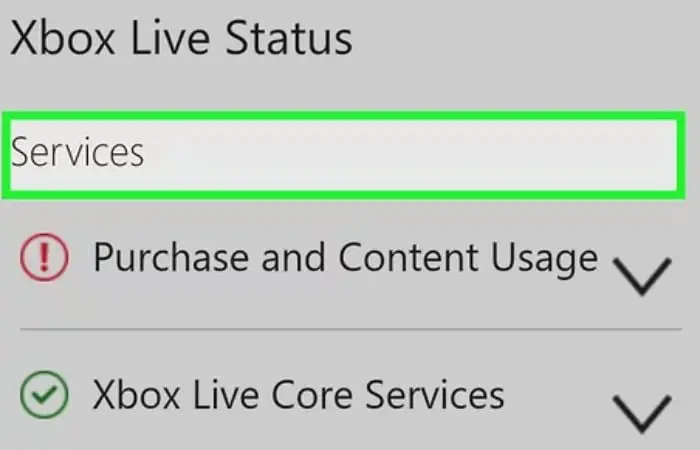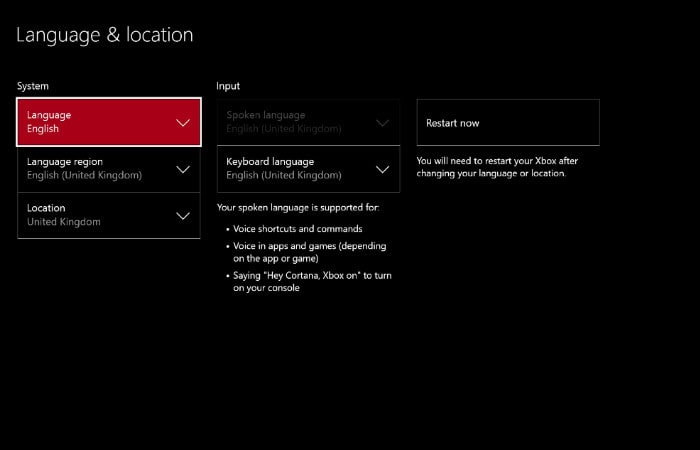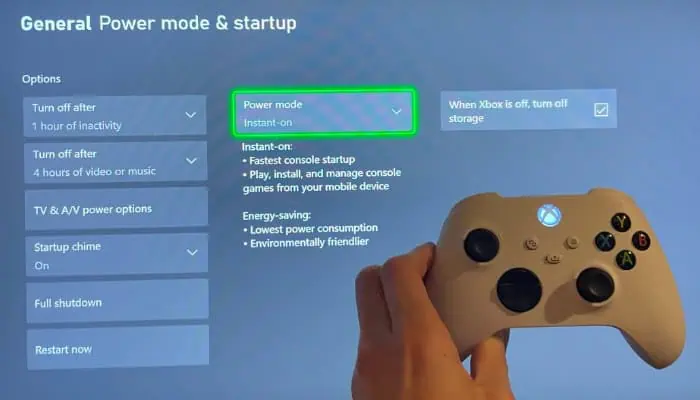Xbox One Game Taking Too Long To Start | Step-By-Step Guide
Hey reader, is your Xbox One game taking too long to start? If yes, this article is for you. This article includes all the methods to give your Xbox One a quick start. These methods include examining the status of Xbox Live services, restarting your Xbox One system, modifying your area settings, disabling persistent storage, switching between Energy Save and Instant On, and the last method is resetting Xbox One to factory settings.
Users have reported that the “Took too long to start” error may occur as a result of cache-related issues. Xbox One typically stores temporary files in its cache to enhance the speed of app launches. However, in some cases, specific files within the cache can become corrupted, leading to the emergence of this error and various others.
Reading the article to the end will equip you with the knowledge of various methods to solve the problem of Xbox one taking too long to start an error. Also, don’t forget to read the FAQ section attached below to clear any doubts of yours…
Buy: XBox One X 1TB
Steps To Fix the “Xbox One Game Taking Too Long To Start” Issue
Here are some steps to fix this issue.
Examine The Status Of Xbox Live Services
If the Xbox took too long to start an issue when attempting to run particular Xbox One apps, we strongly advise you to verify the status of Xbox Live services. If there is a problem with Xbox Live services, you can run into this issue since several programs and games depend on Xbox Live to function properly.
Visit the Xbox website to discover if the Xbox Live Core Services are operational and to check the status of Xbox Live services. You will get this Xbox error and several others if those services aren’t working. Unfortunately, your only option in this situation is to wait for Microsoft to fix it.
All temporary files are kept on the Xbox consoles in the cache so that games load more quickly. However, faulty cache files occasionally might result in problems like Xbox taking forever to start. Also, Click here how to Install and Run Kodi on Xbox One.
See Also: Xbox One Mystery Games
Restart Your Xbox One System
Restarting the Xbox One console is another straightforward solution for taking too long to start the Xbox One game. You may accomplish it by doing the following.
To access Settings, click on the gear symbol. To proceed, select Restart console from the menu. If a confirmation box appears, select Yes to authorize the operation.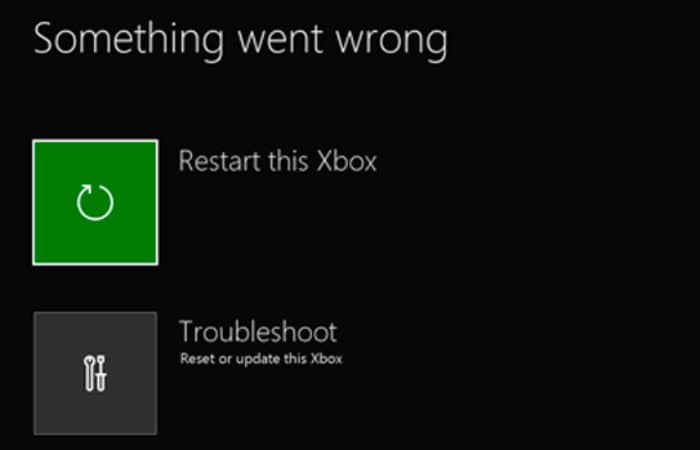
Another method to restart the Xbox One is to keep pressing the Power button until it turns off. After some time, restart it by pressing the Power button.
Modify Your Area Settings
A few gamers claimed that resetting the region on their Xbox One console fixed the ” games take too long to start Xbox one” problem. You should be able to resolve this problem by changing your console’s region to the United States.
It would help if you did the following actions to achieve it on Xbox One:
Ensure that your Xbox One is signed in. To access the Guide, scroll left on the home screen. The All Settings option is under Settings. Select Language & location under System. Select the Restart now option, then pick a new location from the list.
Check to see whether the issue is fixed once your console restarts. Some users also advise you to switch your area once again after a console restart. Changing your area is simple, but there are a few limitations you should be aware of. Remember that you can switch regions once every three months.
Changing your region will only be possible if your account is not temporarily suspended. Last, you can only change your region if your Xbox Live membership balance is paid. Remember that you cannot offer services in some areas, so be careful when selecting your area. Additionally, you should know that funds in your Microsoft account cannot be transferred when you switch regions, so we advise using them first. Read this article to install Xbox Games faster.
See Also: How To Disassemble Xbox One Controller
Disable Persistent Storage
The data that a data storage device retains when the console is switched off is known as persistent storage. If files in persistent storage are corrupted, you will experience the Xbox one game taking too long to start.
These methods may resolve the problem and the persistent storage cleared.
Select Settings > Disc & Blu-ray from the menu. Select Clear Persistent Storage from the menu.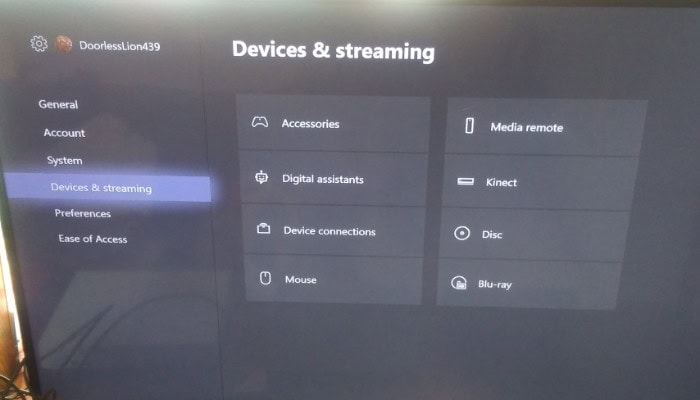
After that, examine whether the issue of the Xbox games that take too long to launch is fixed.
Switch Between Energy Save And Instant On
The Energy Save mode may save power by turning off several functionalities, but the Instant On mode is in a low-power state. By switching between the two modes, aspects that affect how a game or app runs will be disabled.
Similarly, access the Settings menu. Choose Options and Power mode & start up. Alternate between Instant-on and Energy Save modes.
 Reset Xbox One To Factory
Reset Xbox One To Factory
To resolve the Xbox one game taking too long to start problem, try factory resetting your console if the other fixes don’t work. Before beginning the reset, you should make a backup since it will erase all downloaded data from the console.
Then, choose System Settings from the list of settings. Click Console details & updates to continue.
To solve: xbox one game taking too long to start, press the Reset console button. After choosing Reset console, two options will appear: Reset and retain my games and applications and reset and erase everything. Choose option one if something else is needed. You should pick option two to carry on from where you left off.
See Also: Xbox 360 Motorcycle Games
FAQs
[sc_fs_multi_faq headline-0=”h3″ question-0=”How can I empty the cache on my Xbox One?” answer-0=”Several times press and hold the Xbox One’s Power button. It would help if you reconnected the power cord after a brief wait. Wait another second before pressing the Power button to restart your Xbox One. Your Xbox One should operate as it did previously after clearing its cache.” image-0=”” headline-1=”h3″ question-1=”Why does my Xbox slow even when I have fast internet?” answer-1=”Some WiFi congestion may be at blame if your Xbox lags regularly. You can ensure you’re getting the quickest, most dependable internet your provider offers by connecting your console to your router.” image-1=”” headline-2=”h3″ question-2=”Why does my Xbox One lag so much?” answer-2=”A sluggish network may be the cause of Xbox One lagging difficulties. You can reboot your router to fix the issue. Unplug its power cable.. Then you must wait for around five minutes. Reconnect the power cable after that.” image-2=”” headline-3=”h3″ question-3=”Does Xbox have a sleeping mode?” answer-3=”You might not know this, but you can download Xbox games while in sleep mode. Consequently, you are free to finish the rest of your day, which is useful. You won’t have to restart the download from scratch when you return to your console, saving you a lot of time and hassle.” image-3=”” headline-4=”h3″ question-4=”What download speed is ideal for Xbox One games?” answer-4=”In most circumstances, games would download at a speed of roughly 110 Mbps. Sometimes they would fall a little lower or shoot up a little higher. If you connect your original Xbox One console to a gigabit internet connection via a hardwired ethernet connection, you may anticipate speeds of around 110 Mbps.” image-4=”” count=”5″ html=”true” css_class=””]
See Also: How To Connect Oculus To Xbox One
Conclusion
You will only be able to play your games or even use some programs if you get an Xbox one game taking less time to start problem. It can be troublesome when this error message appears, but you should be able to resolve the issue: Xbox one game taking too long to start by restarting your console and deleting the cache. Try any other recommendation from this article if it doesn’t work.
Learn how to troubleshoot common controller issues and fine-tune your Xbox controller’s calibration settings.
See Also: Install Xbox Games Faster By These Simple Steps | 2024