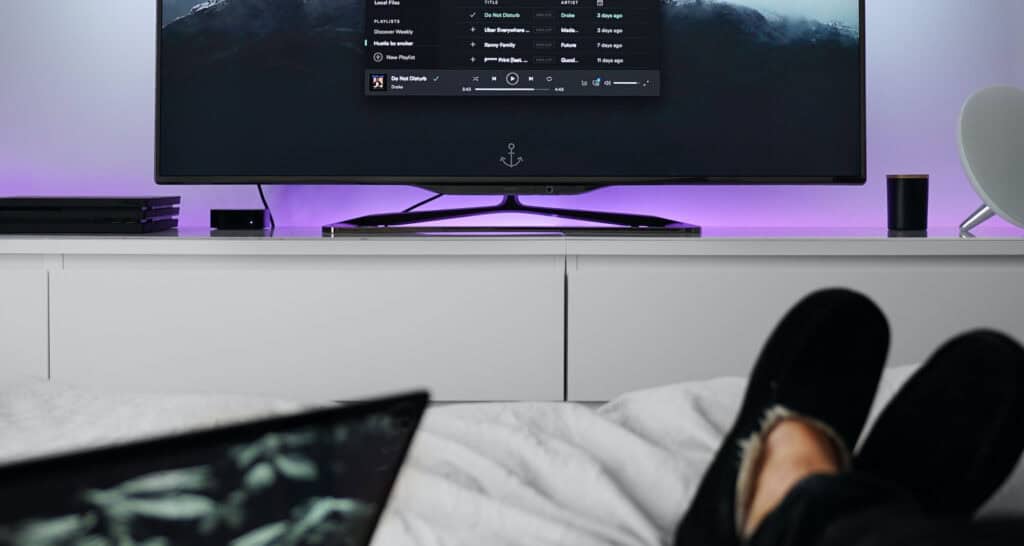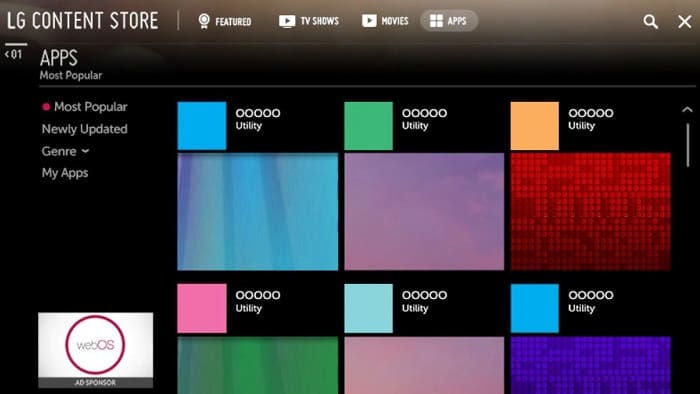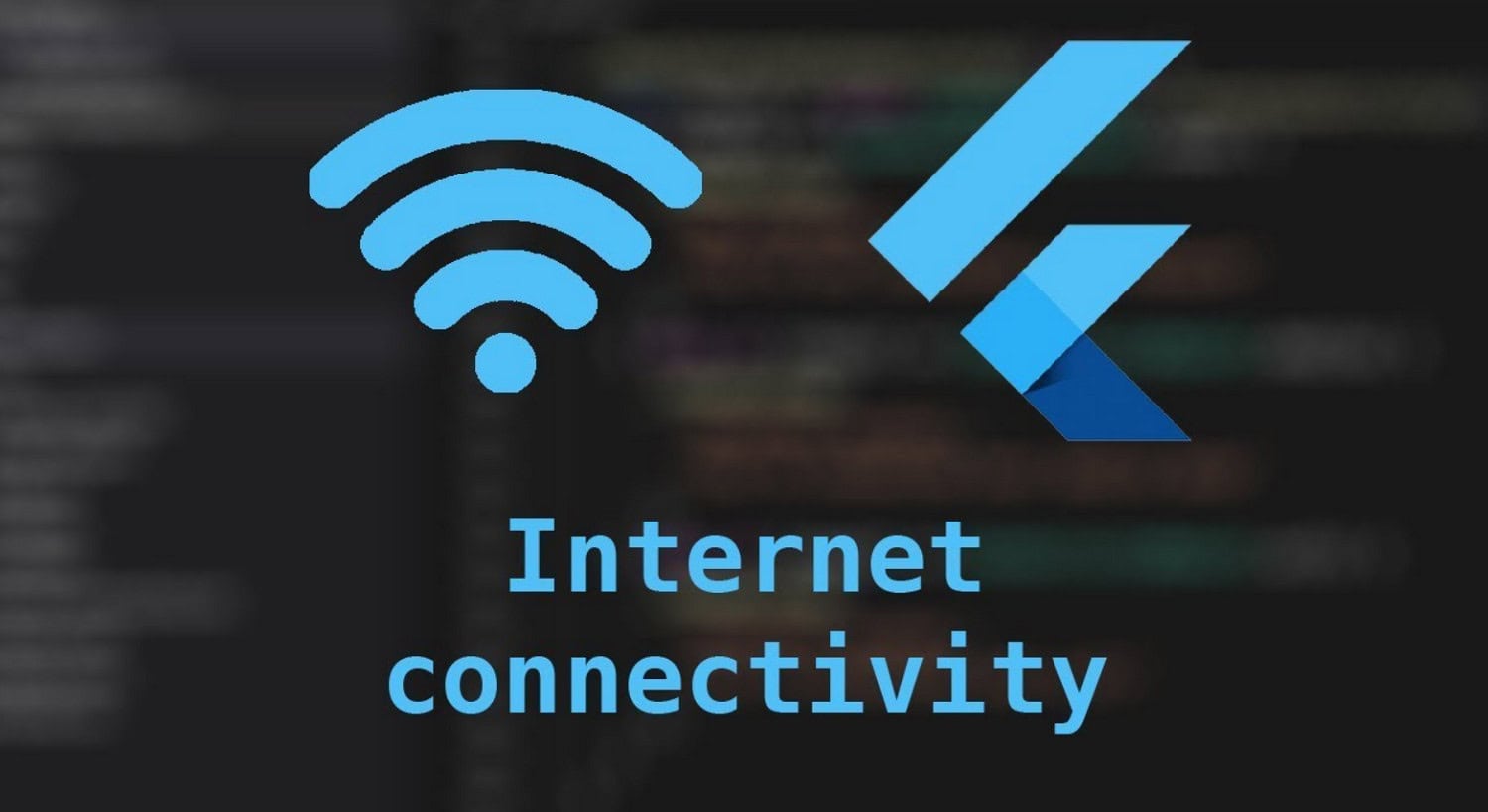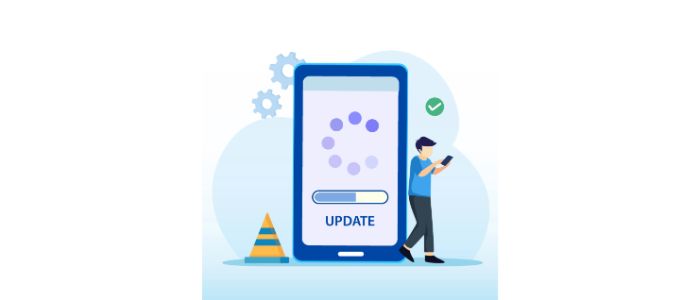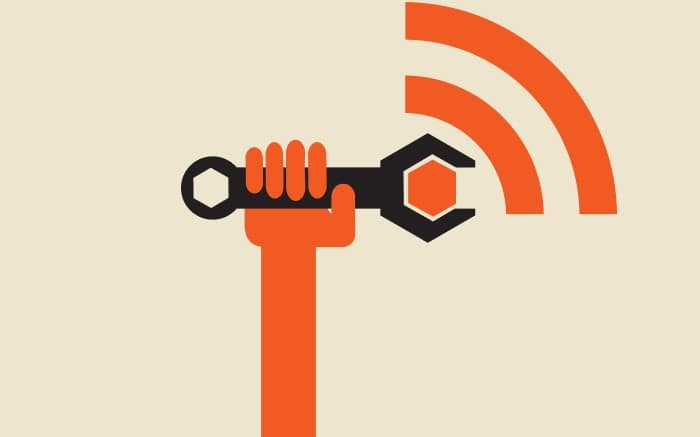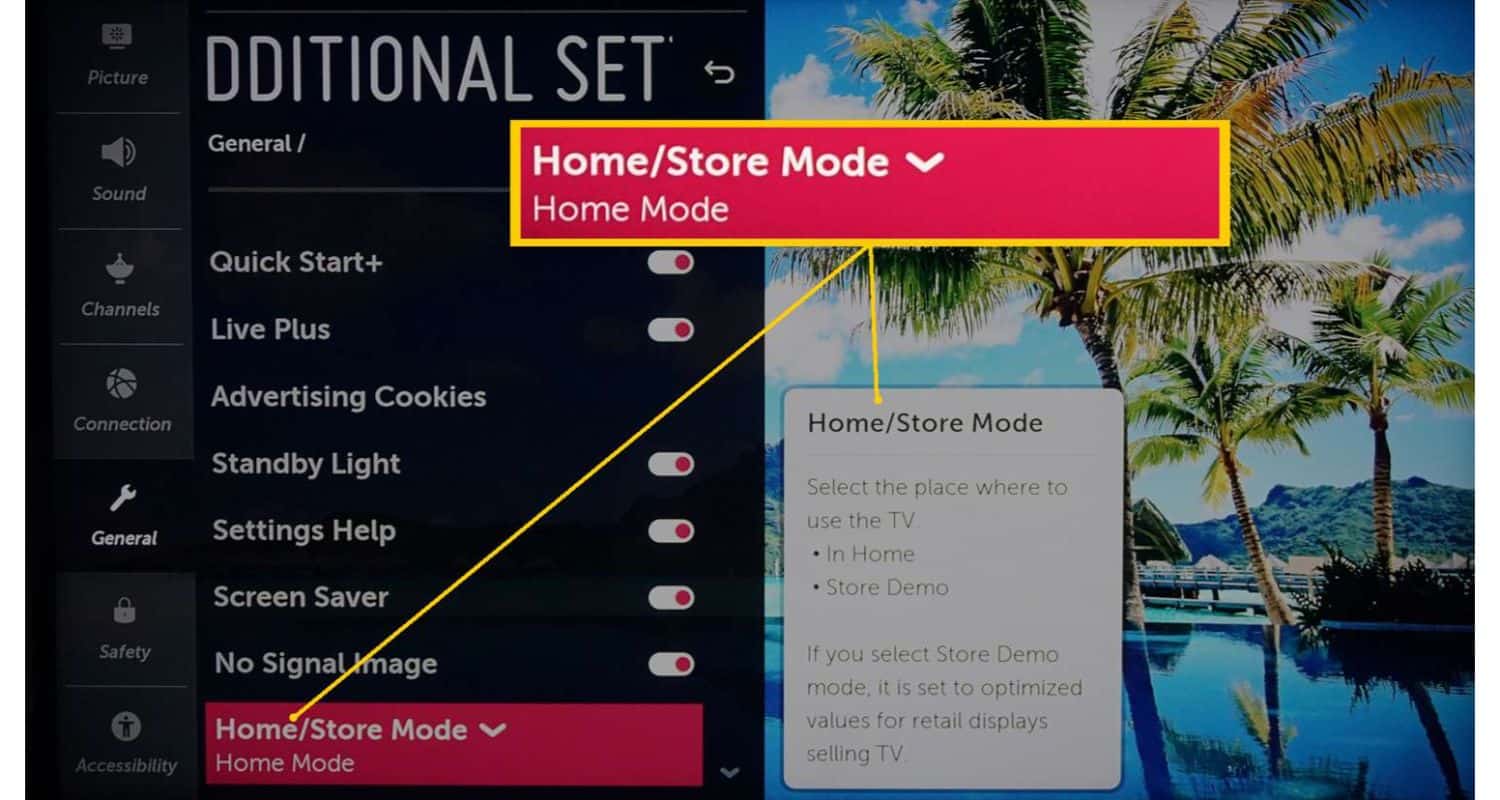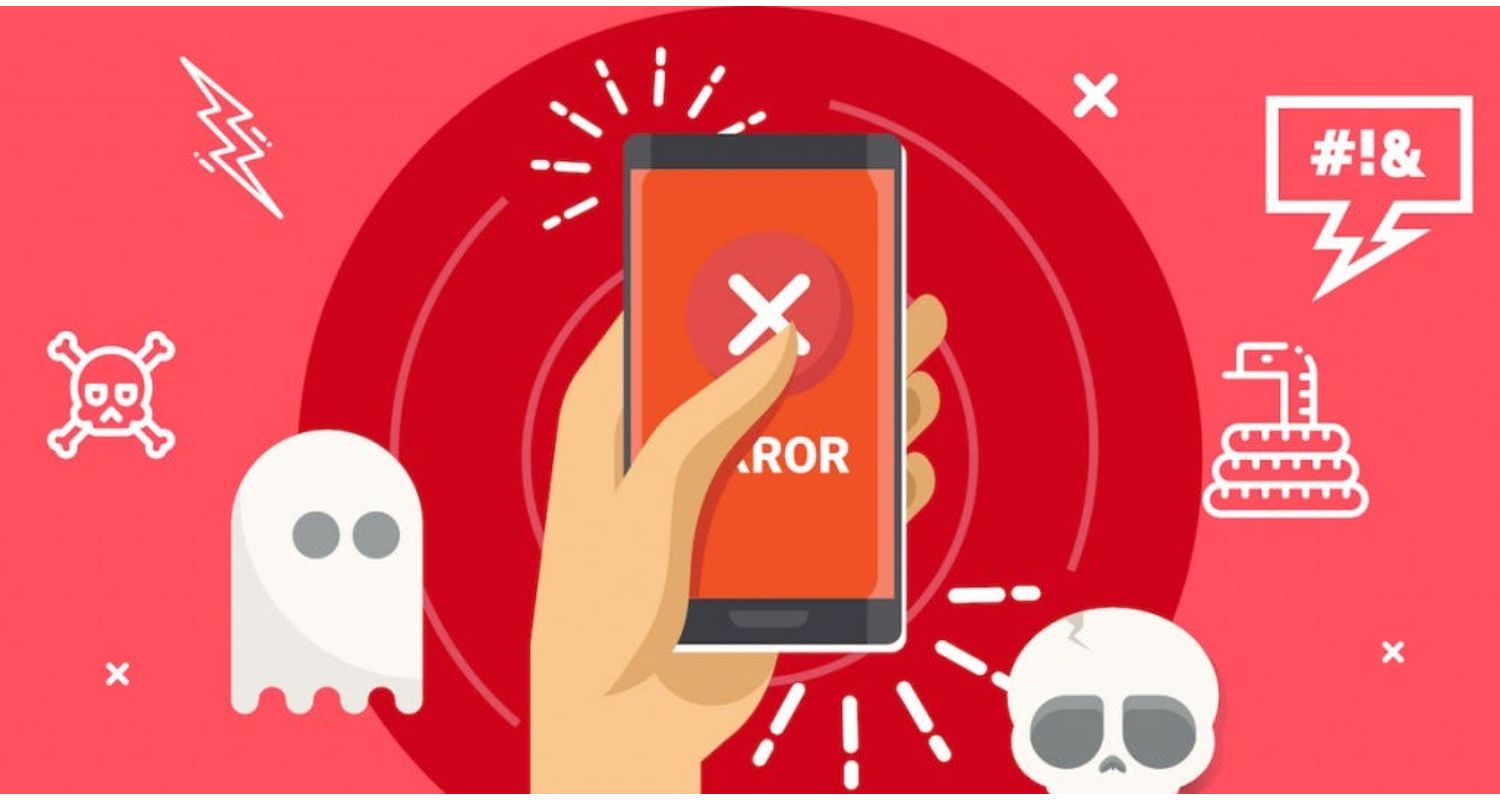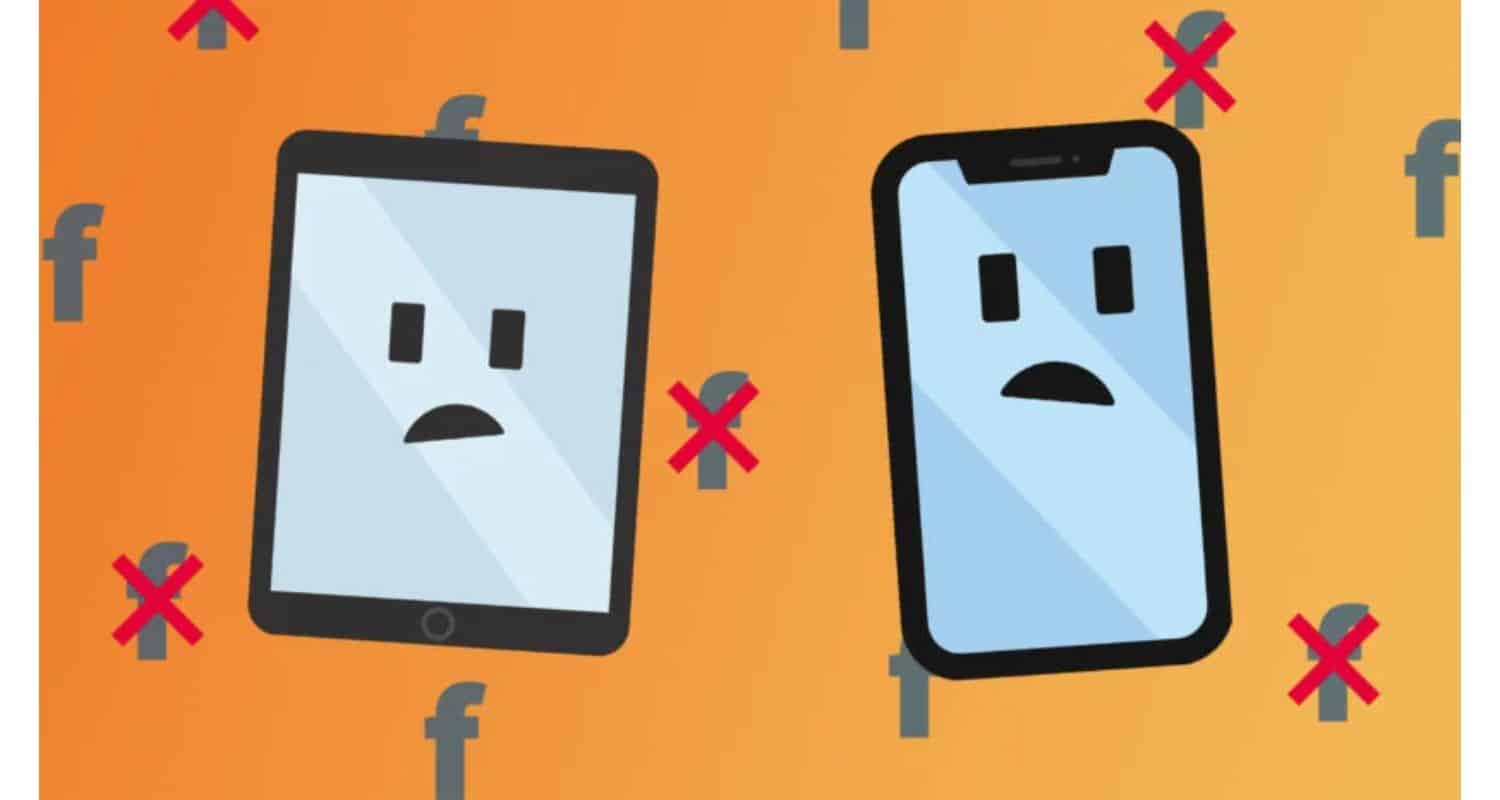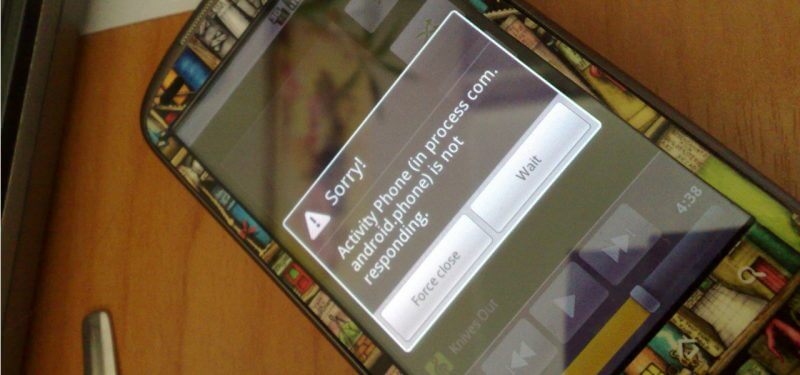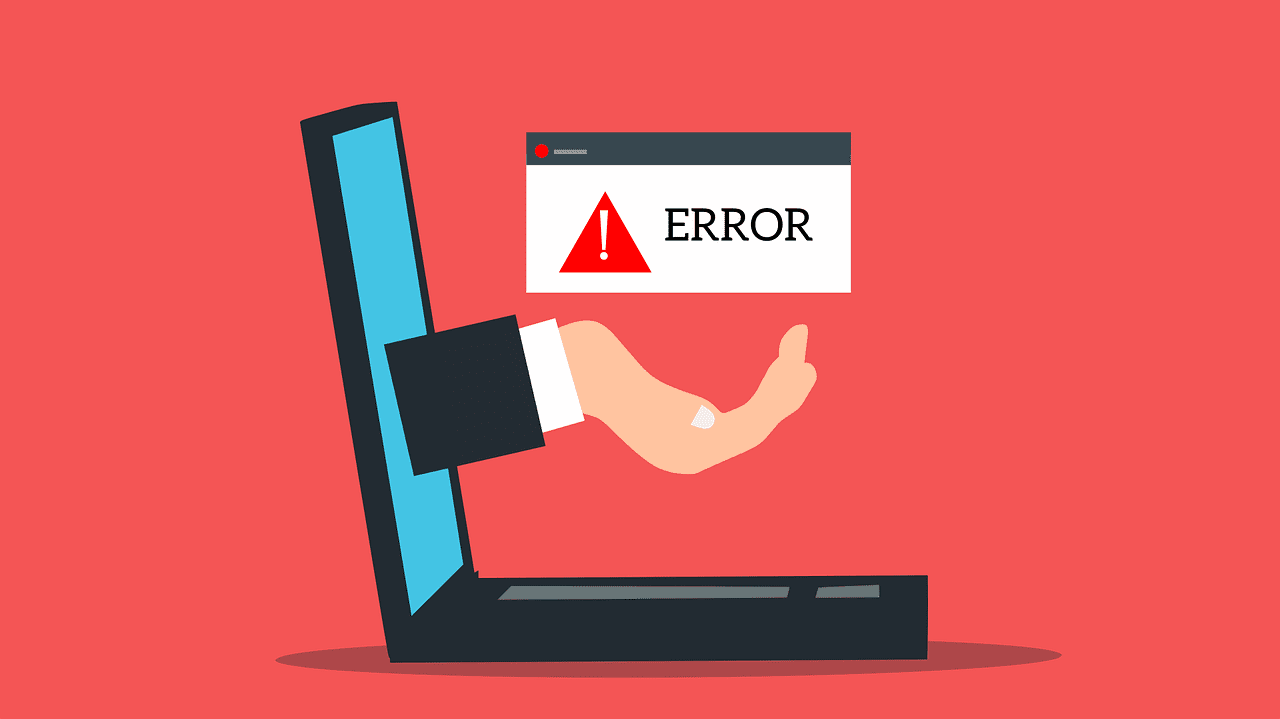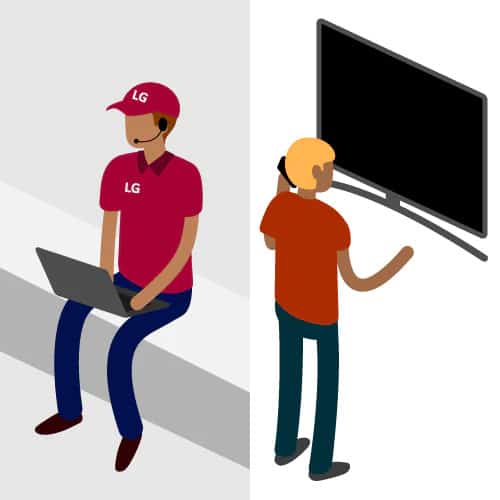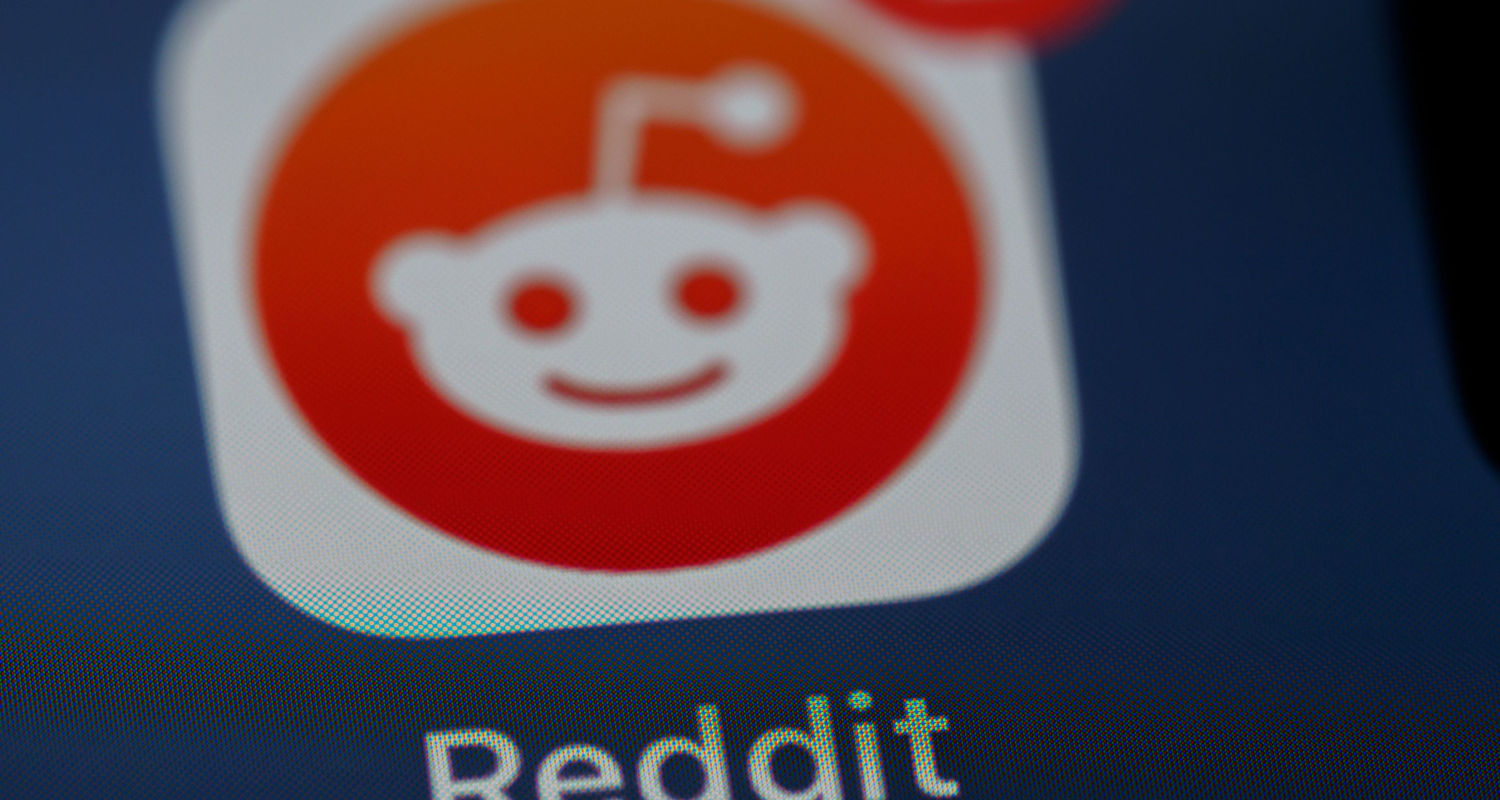LG TV Apps Not Working? Here’s How to Fix Them
LG Smart TVs, which provide access to various apps that can transform your screen into a multimedia powerhouse, have entirely changed how we consume content. But these apps have their own peculiarities and problems, just like any other piece of technology. Apps that don’t work correctly, network issues, and out-of-date software are various reasons why your LG TV app’s not working as expected. In this post, we’ll examine the most frequent problems consumers have and offer workable solutions to keep your smart TV experience hassle-free.
Several troubleshooting techniques can be used to fix issues with LG TV apps. First, minor problems are frequently resolved by quickly restarting the TV by pressing and holding the Power button for around 10 seconds or by disconnecting it for a minute. A strong Wi-Fi signal and a reliable internet connection are essential because a shaky connection can cause app issues. Furthermore, updating the TV’s firmware is critical because out-of-date software can lead to app-related problems. Look for issues and error messages specific to that app if it is having issues. A factory reset is an option as a last resort, but you should proceed cautiously since it deletes all settings and data.
We recognize that buggy software may be a significant source of annoyance, which is why we’ve put up a thorough troubleshooting manual to assist you in finding the source of these issues. Keep reading to learn the fixes that will keep your entertainment running smoothly, whether trying to enjoy continuous streaming, fix app issues, or want to get the most out of your LG Smart TV. Also, if you are having trouble with Disney Plus not working on your LG TV, check out this article.
See Also: LG TV Error Code 202: What It Means And How To Fix It
Common Reasons Why LG TV Apps Stop Working
LG TV apps often encounter issues. In this section, we’ll delve into the most frequent reasons why the LG TV app’s not working.
Software Glitches or Outdated Firmware:
The prevailing issues that users face with their LG TV apps frequently stem from software glitches and outdated firmware. Just like your smartphone or computer, LG Smart TVs rely on intricate software to function efficiently. Periodically, these software systems may experience bugs or glitches, resulting in app malfunctions. Outdated firmware exacerbates the problem, as apps may not be compatible with older TV software versions. If you’re grappling with app-related issues, it’s advisable to examine if a firmware update is accessible for your LG TV.
Periodically, these software systems may experience bugs or glitches, resulting in app malfunctions. Outdated firmware exacerbates the problem, as apps may not be compatible with older TV software versions. If you’re grappling with app-related issues, it’s advisable to examine if a firmware update is accessible for your LG TV.
See Also: [Fixed] How Do I Get The Missing Channels Back On My TV?
Internet Connectivity Issues:
Another frequent culprit for misbehaving LG TV apps is internet connectivity. These apps necessitate a consistent internet connection to provide seamless content delivery. When the connection lags, becomes unstable, or disconnects, apps might fail to load or stream content properly. It’s paramount to ensure that your TV connects to a robust Wi-Fi network, especially if you relish streaming services demanding a stable connection. Even after this, sometimes your ” LG TV connected to wifi but app’s not working” issue may persist. Keep reading the article to resolve your issue of the LG app’s not working properly.
It’s paramount to ensure that your TV connects to a robust Wi-Fi network, especially if you relish streaming services demanding a stable connection. Even after this, sometimes your ” LG TV connected to wifi but app’s not working” issue may persist. Keep reading the article to resolve your issue of the LG app’s not working properly.
App-Specific Problems:
Sometimes, the issue might be confined to a single app rather than impacting all the apps on your LG TV. Some apps might need to be appropriately optimized for your TV’s software, resulting in compatibility hiccups.
When a specific app is causing a headache, it’s wise to check for updates or consider reaching out to the app’s support team for guidance.
Acquiring insight into these common issues empowers you to adeptly troubleshoot and resolve any app-related snags that may manifest on your LG TV.
See Also: Ways to Use Apple AirPlay on LG TV: A Comprehensive Guide
Troubleshooting Steps
Troubleshooting common issues with LG TV apps is essential for a seamless viewing experience. This section outlines vital steps that will help you address these problems and get your TV apps back on track.
Restarting the TV:
A simple restart often proves effective when you encounter app-related issues on your LG TV. This soft reset can resolve unresponsive interfaces or misbehaving apps. To restart your TV:
- Hold the Power button on your TV remote for about 10 seconds, and the TV will automatically restart without altering your settings.
- After the TV powers off, unplug it from the wall socket and wait a minute to ensure it’s entirely powered down.

- Plug your TV back in, turn it on, and check if the app problems have been resolved.
Checking Internet Connection and Wi-Fi Strength:
LG TV apps heavily rely on a stable internet connection. Issues with connectivity can result in malfunctioning apps. To address this:
- Access your TV’s Settings and examine the network status under the Network or wifi settings. Verify that your TV is connected to your Wi-Fi network and assess the signal strength, usually indicated by signal bars or dots.

- If the signal is weak or your TV fails to connect to wifi, consider rebooting your router by pressing the reset button. After the router restarts, reconnect your TV to the Wi-Fi network and check if the apps function correctly.
Updating the TV’s Firmware:
Outdated TV firmware can lead to app-related problems, as newer apps may not be compatible with older software versions. To update your TV’s firmware:
- Navigate to your TV’s settings, find the Support or General section, and select the Software Update option. Click on Check for Updates.

- If an update is available, download and install it by following the on-screen instructions. This update may include fixes for common issues and enhance app compatibility.
You can successfully fix a number of issues related to the malfunctioning LG TV app by following these troubleshooting instructions. Restarting your TV, ensuring a stable internet connection, and keeping your TV’s firmware up to date can eliminate most problems and improve your overall viewing experience. If taking these actions doesn’t cure the problem, additional research and assistance from LG may be required.
See Also: LG Smart TV Error Code 106: Causes and Solutions
How to Update LG TV Apps
To maintain optimal performance and access the latest features, improvements, and bug fixes, Updating your LG TV apps is essential. Navigating the LG Content Store is your gateway to efficient app updates. Here is a step-by-step tutorial to assist you in using and updating your apps.
Navigating the LG Content Store:
Here are a few simple steps on how you can navigate the LG content store in order to update apps:
- Please turn on your LG television and make sure it is online and connected because updates need a steady internet connection.

- How to get to the LG Content Store: To access the main menu, go to the home button on your TV remote. Look for the LG Content Store icon, typically represented by an image resembling a shopping bag or storefront.

- Explore available apps: Within the LG Content Store, you can explore different app categories like Top Picks, Movies & TV, and Games, or search for a specific app you want to update.
Updating Individual Apps:
When your LG TV app’s not working, it might be due to an individual app, not your TV. Follow these steps to confirm.
- Select “My Apps”: Go to the “My Apps” section in the LG Content Store. Here, you’ll find a list of the apps installed on your TV.
- Check for app updates: Scroll through the list of installed apps. If any updates are available for a particular app, you’ll notice an “Update” button next to it. Choose the app you wish to update.

- Initiate the app update: Clicking the “Update” button will commence the app update process. To complete the update, adhere to the instructions displayed on the screen.
Regularly monitoring updates within the LG Content Store and maintaining your apps up-to-date guarantees that you’ll enjoy optimal TV performance and access the latest functionalities seamlessly. This straightforward routine allows you to maximize your TV-watching experience.
See Also: How to Get Paramount Plus on LG Smart TV
Resetting Your LG TV to Factory Settings
Sometimes, when your LG TV app’s not working, reset your LG TV to its factory settings proves to be the most effective solution. This becomes necessary when you face persistent issues with your TV’s performance settings or when you intend to sell or transfer the TV to someone else. Let’s delve into when and why you might need to perform a factory reset on your LG TV, along with the steps to ensure a safe reset that won’t erase essential data.
When to Reset and Why You Might Need to:
There can be several reasons why you might need to reset your LG TV, like in case the issue of ” LG TV not loading apps ” or any other problem comes up. We have a list of when and why for you to make it easy.
- Resolving Persistent Issues: If you continually experience problems with your LG TV, such as app malfunctions, connectivity glitches, or display irregularities, performing a factory reset can often rectify these issues by returning the TV to its default state.

- Preparing for Sale or Transfer: Before handing off or selling your LG TV, it’s advisable to conduct a factory reset. This action ensures that your personal data, login credentials, and settings are thoroughly wiped clean. This step protects your privacy and safeguards your accounts from unauthorized access.

- Software Updates and Optimization: In some instances, resetting your TV can lead to an optimized system following software updates. This optimization can enhance overall performance and resolve compatibility issues with apps or external devices.
Steps to Safely Reset Without Losing Essential Data:
Resetting your LG smart TV can be risky, so we have a comprehensive guide on how to do so without losing your data.
- Access the Settings: Using your LG TV remote, navigate to the TV’s settings menu. The precise path may differ depending on your TV’s model, but you’ll usually find it under sections like “All Settings” or “General.”

- Initiate the Reset: Locate and select the “Reset to Initial Settings” option. Confirm your choice, and you might need to input a PIN, which is typically set to default values like “0000” or “1234.”
- Follow the On-Screen Prompts: The TV will guide you through the reset process. Ensure you adhere to the on-screen instructions diligently.

- Restart the TV: Once the reset is completed, your TV will automatically restart, and you’ll be guided through the initial setup process. Follow these steps to configure your TV according to your preferences.
A correctly executed factory reset can effectively resolve various issues and prepare your LG TV for a fresh start without substantial data loss.
See Also: How to Get Paramount Plus on LG Smart TV
User Experiences and Community-Sourced Solutions for LG TV App Issues
Within online communities like Reddit, users facing problems with their LG TVs often share their struggles and insights, resulting in a wealth of collective wisdom that can be highly beneficial when dealing with LG TV app issues. Let’s delve into the prevalent issues commonly discussed by these users and explore some of the innovative solutions and workarounds proposed by the community.
Issues Frequently Shared by Users:
Here we have a list of common issues that result in apps not working on LG TV:
- App Crashes and Freezes: Users often report their LG TV apps freezing or crashing, creating an experience that can be attributed to software glitches or compatibility concerns.

- Connectivity Challenges: Many users detail the struggles they face when trying to establish a connection between their LG TVs and their internet or home networks, with unreliable Wi-Fi connections or network configuration issues taking center stage.

- App-Specific Problems: Specific apps can be a source of frustration for users, with problems ranging from login failures to playback errors and missing features.
Innovative Solutions and Community Workarounds:
When your LG smart TV app’s not working properly, you should take some small and simple steps in order to solve the issue.
- Addressing App Crashes and Freezes: In tackling app instability, some users suggest taking measures like forcefully stopping the problematic app and clearing its cache. An alternative approach involves reinstalling the app from the LG Content Store, often offering a more stable version.

- Resolving Connectivity Challenges: When it comes to addressing Wi-Fi difficulties, the community recommends potential solutions, such as optimizing the router’s position or investing in a Wi-Fi extender to bolster the signal’s strength. Some users have opted for a reliable wired Ethernet connection as an alternative. Clearing network settings and starting from scratch is another viable approach.

- Tackling App-Specific Issues: When facing app-specific complications, the community offers various practical workarounds. These include logging out of the problematic app, clearing app data, and subsequently signing in to address login or playback issues. In cases where particular apps prove problematic, users may suggest transitioning to alternative apps with comparable features.
While grappling with LG TV app problems can be exasperating, the collective intelligence and experience of LG TV owners participating in platforms like Reddit can offer inventive solutions and creative workarounds. Users encountering app-related quandaries may uncover effective strategies by engaging in these online communities and drawing on the knowledge and experience of their fellow LG TV enthusiasts.
Contacting LG Support: When and Where to Seek Assistance
When issues arise with your LG TV, knowing when and where to seek assistance is crucial to resolving problems and ensuring a smooth entertainment experience. This article will guide you through the right times to contact LG’s customer service and explore other helpful avenues of support.
When to Contact LG’s Customer Service:
There are many instances where you should contact customer service. Keep these points in mind before you decide to contact the customer service.
- Warranty-Related Concerns: Reach out to LG’s customer service if your LG TV is still under warranty. LG’s warranty covers manufacturing defects and malfunctions, ensuring you receive the support you need.

- Severe Hardware Issues: In case of severe hardware problems, such as a malfunctioning screen or internal component issues, LG’s customer service can provide guidance and facilitate necessary repairs or replacements.

- Firmware and Software Problems: For complex firmware or software issues that troubleshooting cannot resolve, LG’s support can offer in-depth guidance or recommend firmware updates.
Other Avenues of Support:
There are many ways to contact the customer service of LG Group. Here are a few methods:
- Forums and Online Communities: Before contacting LG’s customer service, consult forums and online communities where LG TV users share experiences and solutions. Communities like Reddit, dedicated LG TV forums, and social media groups offer valuable insights and workarounds shared by fellow users.

- Online Resources: LG’s official website hosts a wealth of resources, including FAQs, product manuals, and software updates. These resources are invaluable for addressing common issues and better understanding your LG TV’s features and functionality.
- Social Media and Email Support: LG provides customer support through social media channels and email. You can tweet @LGUSSupport or message them on Facebook @LGUSSupport. Emailing LG’s customer support is another option for addressing queries and receiving guidance.

Understanding when to reach out to LG’s customer service and effectively utilizing alternative support channels can ensure a seamless experience with your LG TV. Whether you’re dealing with a minor software hiccup or a more significant hardware concern, the proper support is readily accessible.
See Also: Watch Sky Go On LG Smart TV | Complete Installation Guide
Frequently Asked Questions (FAQs): LG TV Apps
[sc_fs_multi_faq headline-0=”h3″ question-0=”1. How do I enable automatic app updates on my LG Smart TV?” answer-0=”Set up automatic app updates on your LG Smart TV by following these simple steps: Access your TV settings. Navigate to the General or About This TV section. Check the box for Allow Automatic Updates. With this option enabled, your TV will automatically check for and install app updates. ” image-0=”” headline-1=”h3″ question-1=”2. Can I update my LG TV apps manually?” answer-1=”Yes, you can manually update LG TV apps. Follow these steps to accomplish this: Your Smart TV is on. Select the LG Content Store by hitting the home button. Go to My Apps and select it. Search for and select the Update option. Select Update All to update all at once. ” image-1=”” headline-2=”h3″ question-2=”3. How frequently should my LG TV’s apps be updated?” answer-2=”The LG TV applications occasionally receive updates, but keeping them up to date is crucial. Developers release updates to fix bugs, enhance security, and introduce new features. While automatic updates are recommended, it’s good to check for updates periodically to ensure your apps are current. ” image-2=”” headline-3=”h3″ question-3=”4. What should I do if an app on my LG TV won’t update?” answer-3=”Try the following actions if an app won’t update for you and you’re having problems: Uninstall the app. Reinstall it from the LG Content Store. Make sure your TV firmware is up to date, as app compatibility often depends on the underlying firmware. ” image-3=”” count=”4″ html=”true” css_class=””]
Conclusion:
In conclusion, this article has extensively explored the prevalent issues resulting in the LG TV app’s not working and provided comprehensive solutions for a seamless viewing experience. We’ve tackled software glitches and internet connectivity problems and guided you through app updates and TV resets.
We strongly encourage our readers to share their experiences and solutions actively. If you’ve encountered a unique problem with your LG TV apps or devised an innovative workaround, please engage in the conversation. The tech community thrives on shared knowledge and collective troubleshooting, and your insights can be invaluable to fellow LG TV users.
For a seamless and safe watching experience, keeping LG TV applications updated is essential. Whether you opt for automatic updates or prefer a manual approach, regularly ensuring your apps and firmware are current will significantly enhance your smart TV experience. So, let’s carry on the discussion and keep learning from one another’s experiences.