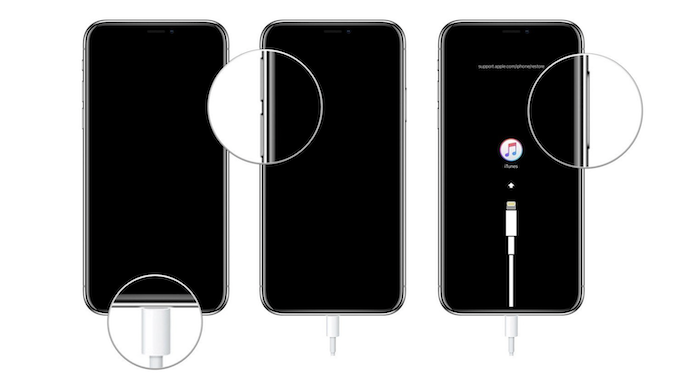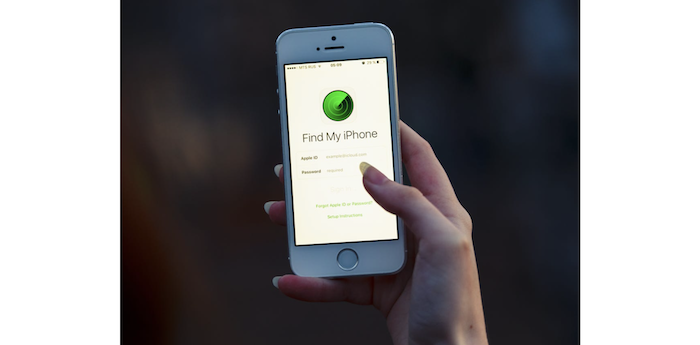The iPhone security is far stricter than any other mobile application. That is why it takes a while to decode the data you have inside your phone without the password. However, what happens when you forget the password of your loved one’s device? There are chances to lose all your essential data within seconds. Therefore, we recommend to backup your data before it is too late.
The Apple Passcode Policy does not tolerate the practice of passcode bypass, which entails getting around security measures and accessing personal data. Naturally, this isn’t for breaking the Passcode on someone else’s phone because that’s against the law. This tutorial’s goal is to assist you in bypassing a four or 6-digit passcode you’ve forgotten on your phone.
It’s essential to confirm that you have a backup before we start. To remove the iPhone lock, you must reset the device to factory settings, which will result in losing your data if you don’t have a backup. At least you will be able to use your phone once more. Spoken losing the password, in this article, we will discuss the top 4 ways you can learn how to bypass the iPhone passcode.
Table of Contents
How To Prevent The Change Of Your Passcode To Six-Digit?
To prevent your Passcode from becoming six digits:
- Select Touch ID & Passcode or Face ID & Passcode under Settings.
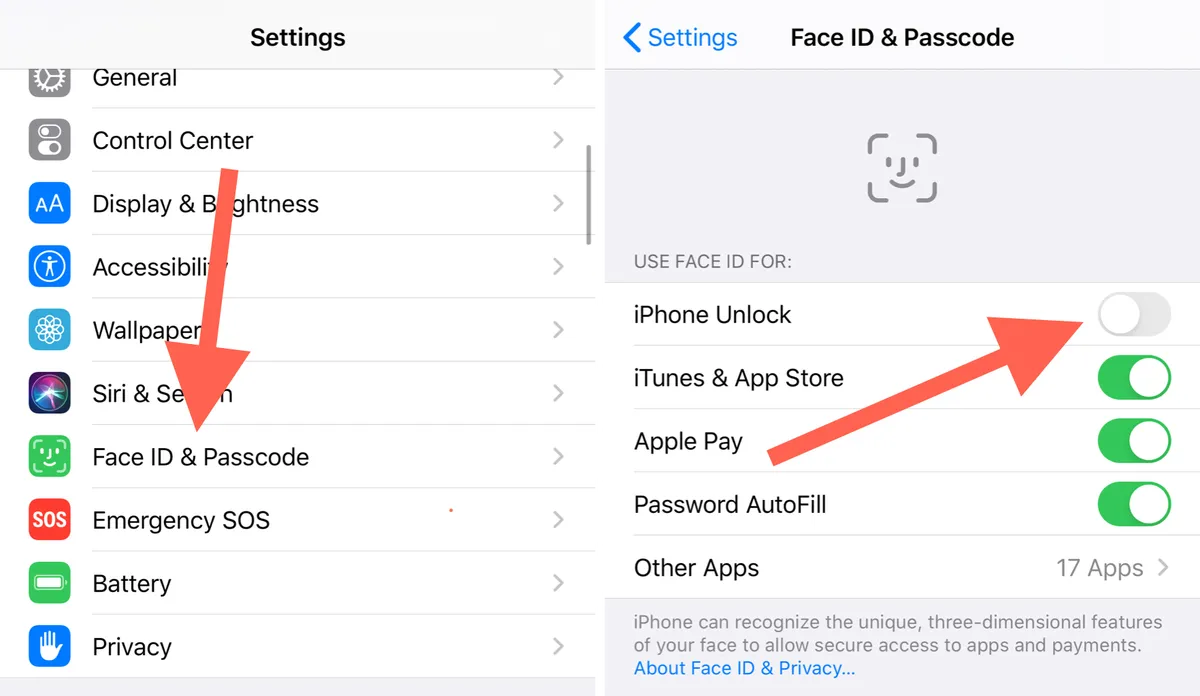
- To continue, click Change Passcode and type your current Passcode.
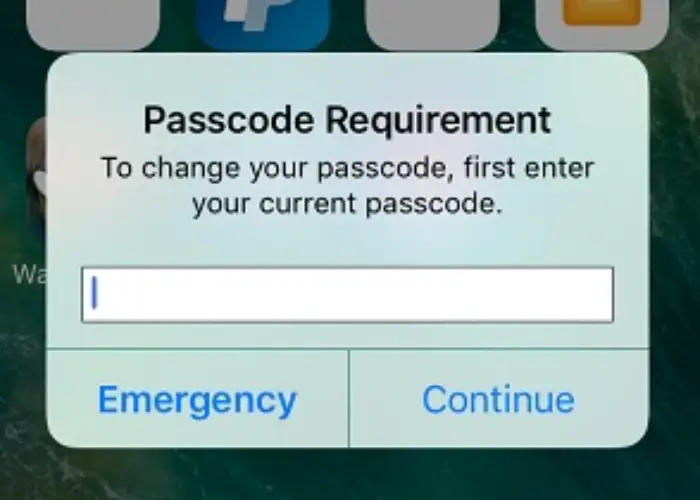
- Pick a 4-digit Numeric Code on the pop-up screen by tapping Passcode Options.
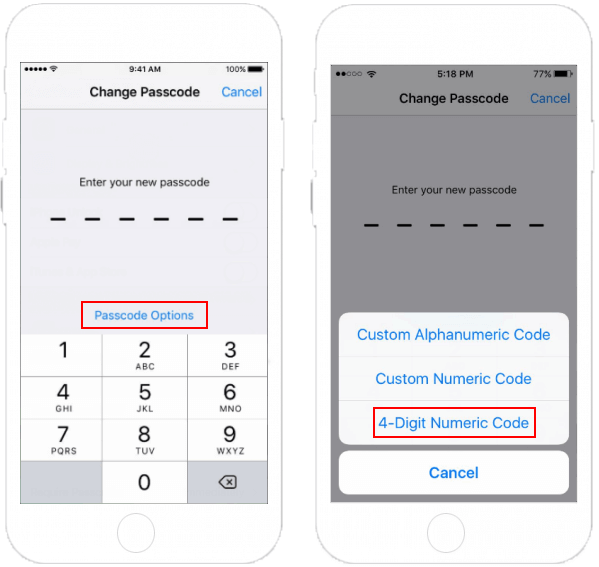
- Your Passcode will only be able to be changed to six digits thanks to the gadget.
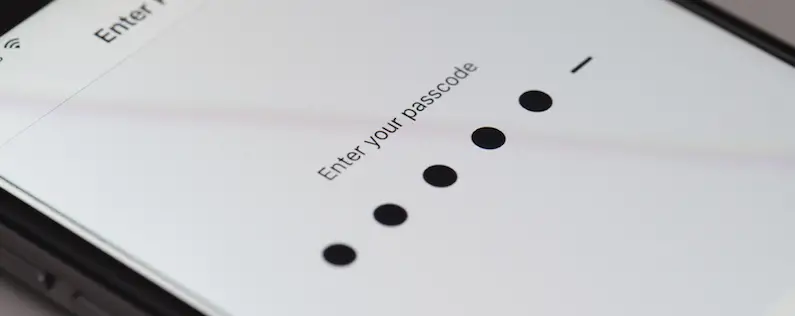
Learn How To Bypass the iPhone Passcode In 4 Methods.
Do you use an iPhone? If yes, then you must have a password on it. But if you forget your password, then what to do? Don’t worry. You are not the only one. It’s common for many people to forget that they have changed to a new password. We have four effortless ways by which you can bypass your iPhone password. So, let’s check them out.
Unlock Your iPhone Using Siri.
Yes, you can learn how to bypass iPhone passcodes using Siri, your iPhone’s virtual assistant. But there is a catch. You can only use this trick with older iOS 8.0 – 10.1 iPhones.
Due to some bugs, this is only possible with these versions, but Apple has now fixed this issue. So, if you use iOS 10 or earlier versions, you can try this way. Otherwise, you may skip to the following method. The best thing is this won’t erase your phone data. Below are a few steps to bypass the iPhone passcode using Siri. Why is your computer not recognizing your iPhone?
Follow The Steps:
- On your iPhone, press and hold the home button to activate Siri. Now ask Siri, “Hey Siri, What time is it?” Then Siri will tell you the time with a voice command, and a notification will also appear showing the time with a ‘clock‘ icon.
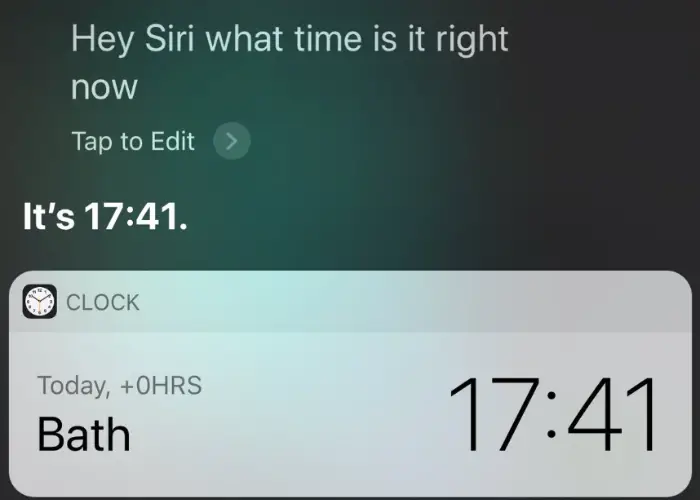
- Now click on that ‘clock‘ icon, then go to the world clock interface. You will see a ‘+’ icon in the top right corner. Click on that.
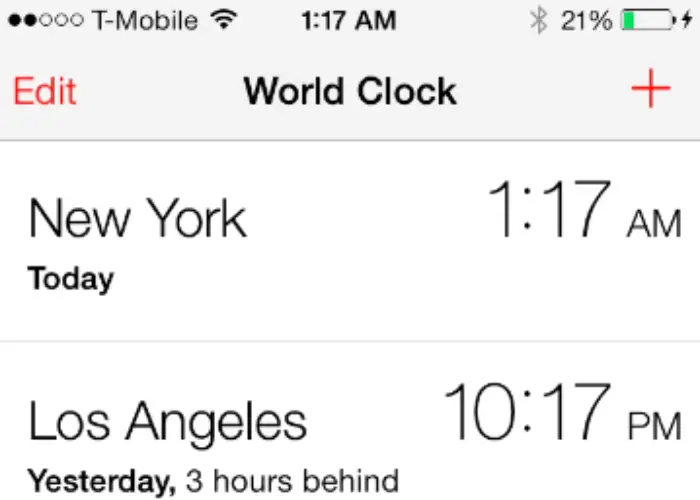
- Now, it will ask you to search for a city. Enter any city name, and click ‘Select All‘ to select the text.
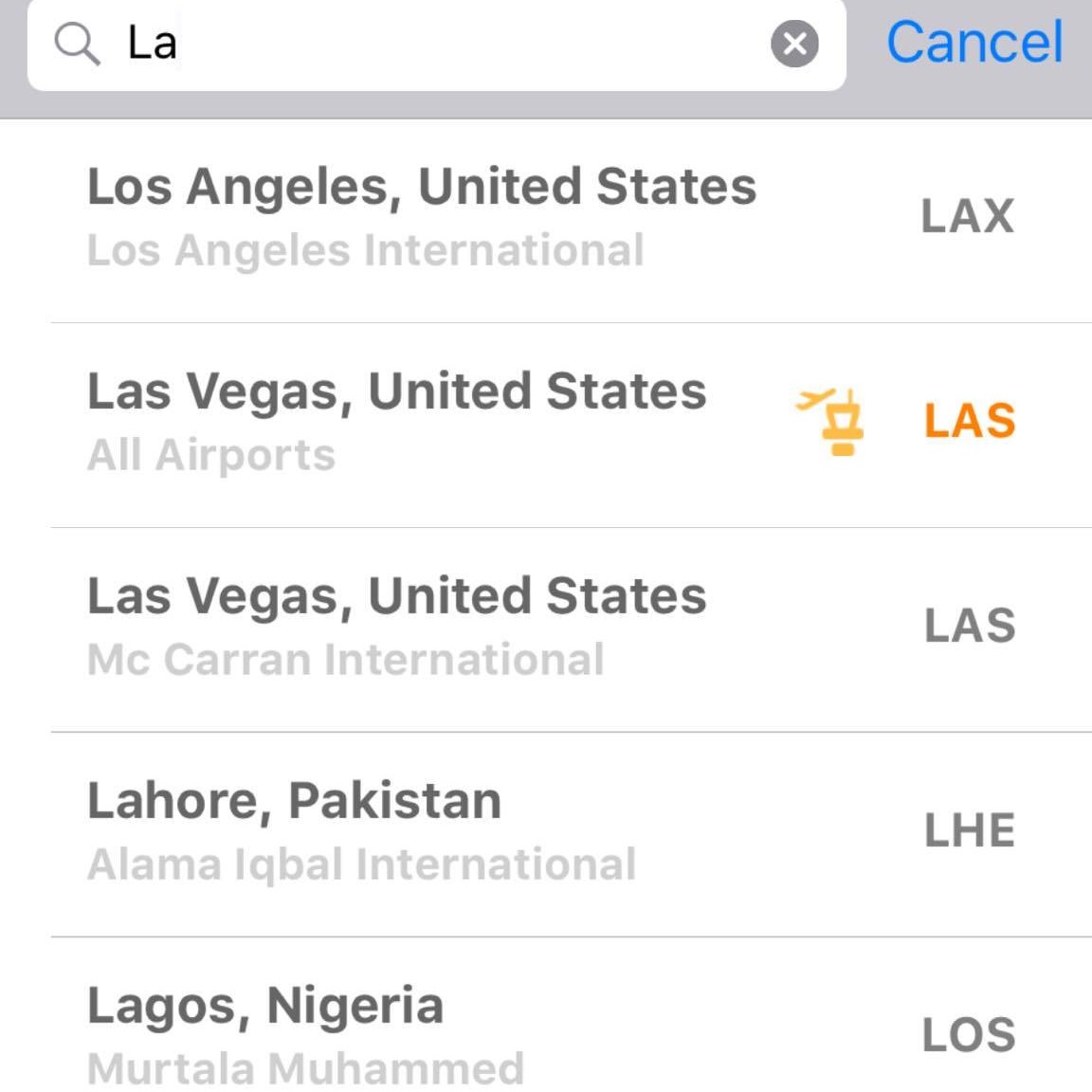
- This will show various options: cut, copy, define, share, and more. Click on the ‘Share‘ option.
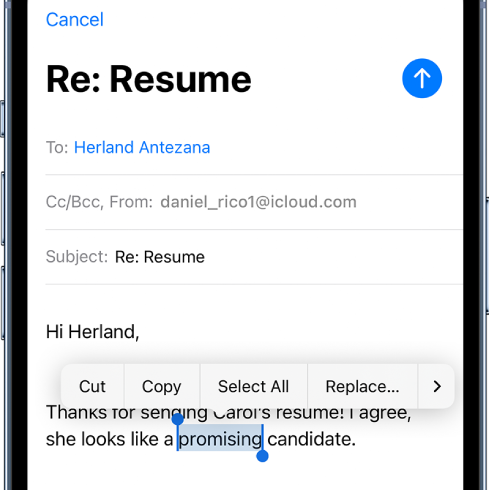
- You will get different sharing options. Select the ‘Message‘ icon to continue.
- In the ‘To‘ field, type any word, then click the ‘Return‘ button on the keyboard.
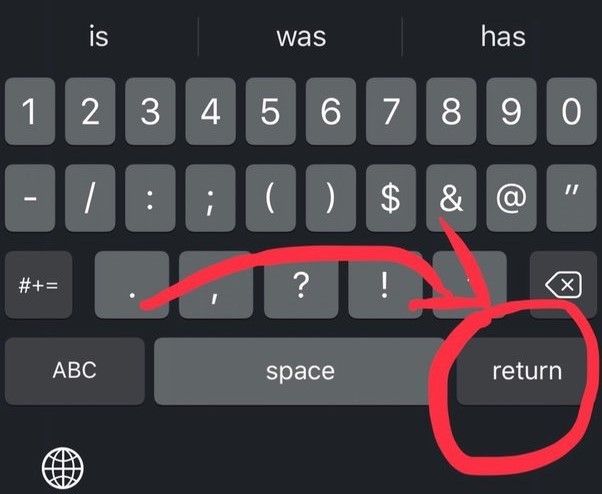
- The text you entered will be highlighted in green. Select it and click on the ‘+‘ sign. Whenever a new window appears, click on ‘Create New Contact.’
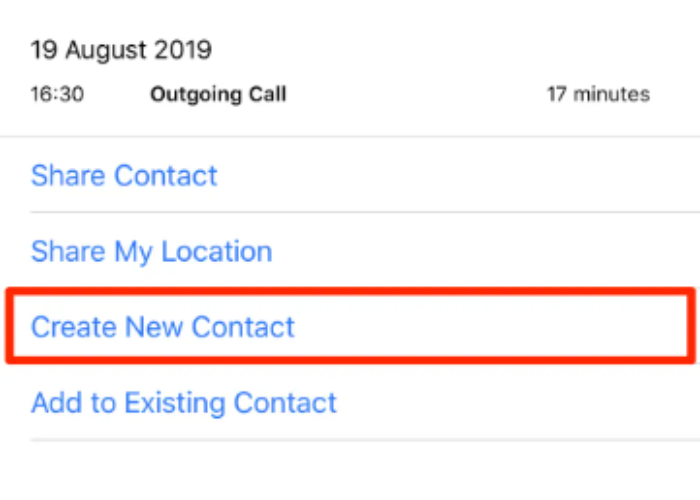
- Now, tap ‘Add Photo’ on the contact creation interface and select ‘Choose Photo.‘ It will allow you to access your photo library and view all the album photos.
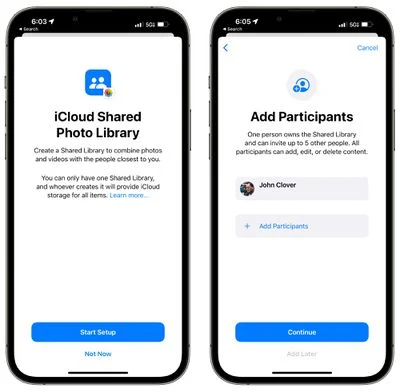
- Exit the interface using your iPhone’s home button and magic! You have learned how to bypass the iPhone passcode. Also, click here for the top 7 free Facebook proxy sites.
Pros:
- This method can be used without a computer or iTunes.
- Your data and settings are not deleted from the device using this procedure.
Cons:
- There are a lot of steps, and if one is correct, the entire process will succeed.
- This method frequently fails due to system vulnerability upgrades.
How To Bypass iPhone Passcode Using Recovery Mode
This is another way to learn how to bypass your iPhone’s Passcode and unlock it easily with your computer. For this, you need equipment and iTunes software on it. You can download iTunes on your computer. It’s available for both Windows and Mac. You also need a lightning cable-compatible PC to perform this. Let’s see the steps on how to achieve this.
Note: By performing this, your phone’s data will be erased if you don’t have any backup. Ensure the backup of your data beforehand.
- Firstly, connect your iPhone to your computer and open iTunes (make sure it is the latest version).
- Now, force-restart your device. To do this, press and release Volume Up, then Volume Down, and hold the Power Button until you see ‘Connected to iTunes’ show on your device.

- Now, on the computer screen, you will see a prompt showing, ‘There is a problem on the iPhone that requires it to be Restored.’ There will be a button for ‘Restore.’

- Click on the ‘Restore‘ button and set up your device.
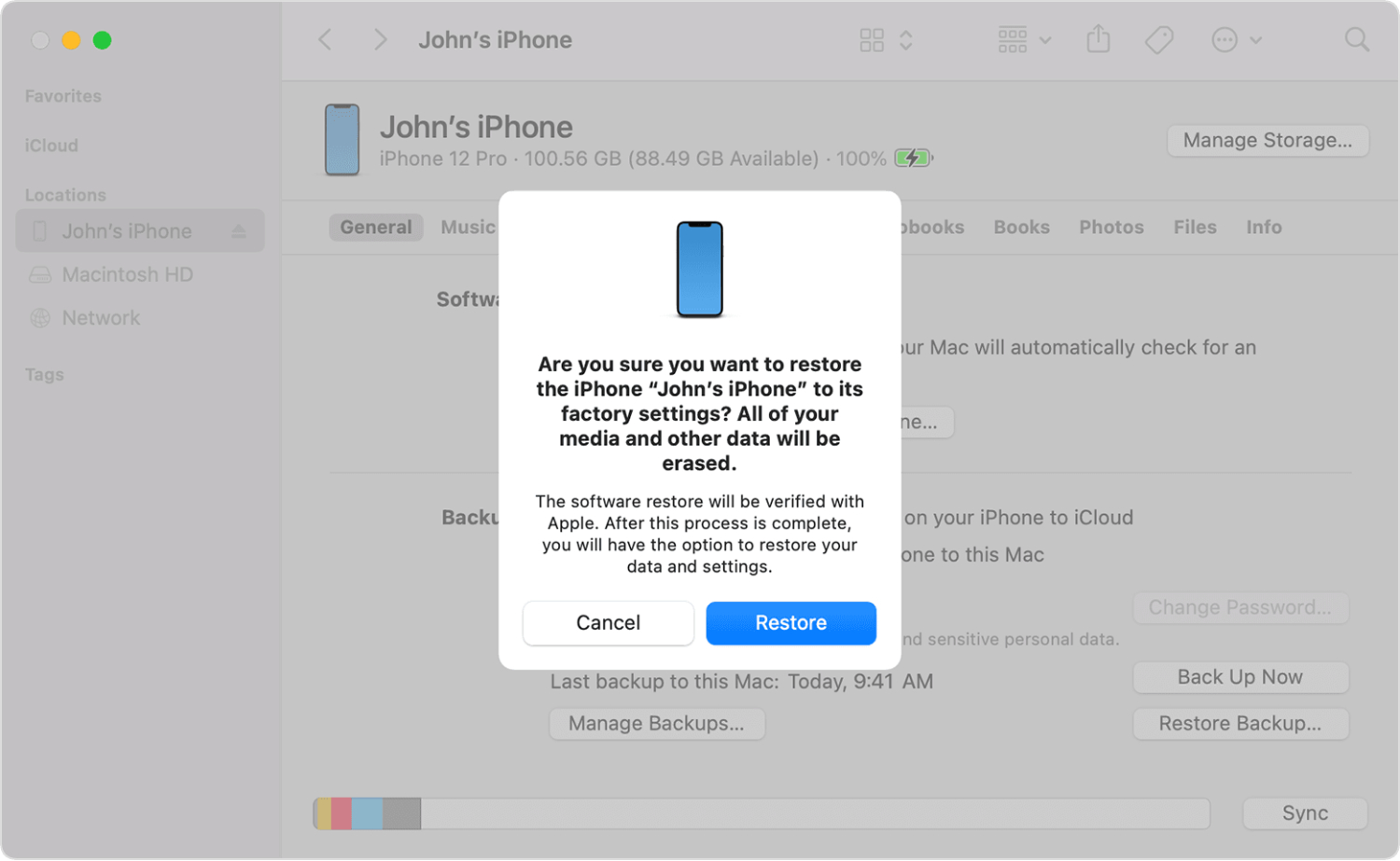
Pros:
- You don’t need expert assistance to complete it.
- Apple recommends this procedure to recover iPhones with stuck passcodes; even Apple care locations employ it.
Cons:
- The iPhone’s settings and data will be deleted entirely. If you have an iCloud or iTunes backup, you can restore them later.
- Booting the smartphone into recovery mode might occasionally become challenging. The procedure will not work if you are unable to accomplish that.
- Even when the iPhone has been reset, using it requires logging into iCloud. If you do not, however, know the password, the iPhone won’t work.
Unlock Your iPhone Using iTunes (Without Losing Any Data)
If you have iTunes backup, you can bypass the password through iCloud without losing any data. But you must have the iTunes app on your computer for this to perform. You must achieve the same steps above but will not lose data if backed up on iCloud. Let’s see the steps below.
- First of all, connect your iPhone to your computer and open iTunes.
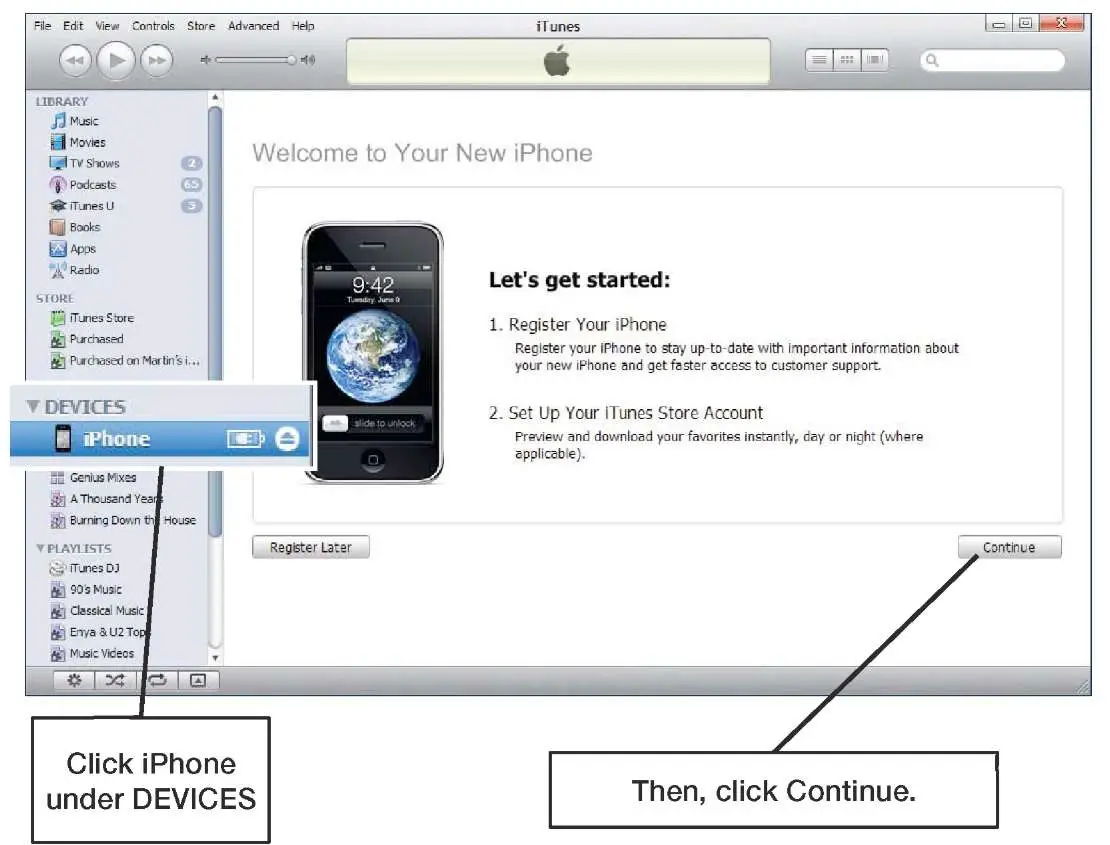
- Click on the ‘Device‘ section in the’ Account‘ tab. Now, you will see a backup section. Click ‘Backup Now‘ if you haven’t done it already.
- Now, select the ‘Restore iPhone‘ button on the iTunes window. This process may take some time. So be patient.
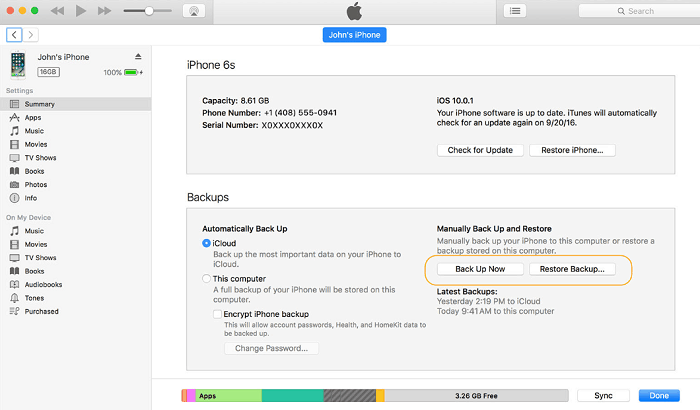
- After the level is complete, you will see the home screen of your iPhone. You will need your Apple ID and password for the restored data you backed up.
Pros:
-
- It is simple to use. You can avoid adhering to complicated instructions to set the iPhone into recovery mode.
Cons:
-
- For this method to function, you must provide the iCloud ID and Password of the account connected to the iPhone.
Download: iTunes
See Also: 13+1 Best iOS Emulators for Windows With Pros & Cons
How To Bypass iPhone Passcode Using Find My iPhone
Apple’s Find My iPhone app allows you to locate your stolen iPhone and erase all its data.
You may also use it to unlock your iPhone easily. Here are the steps you can perform to bypass the iPhone passcode.
Note: All of your phone’s data will be erased by performing this. Ensure the backed-up resources beforehand.
- Open the ‘Find My iPhone‘ app on another Apple device. Log in to the app using your Apple ID.
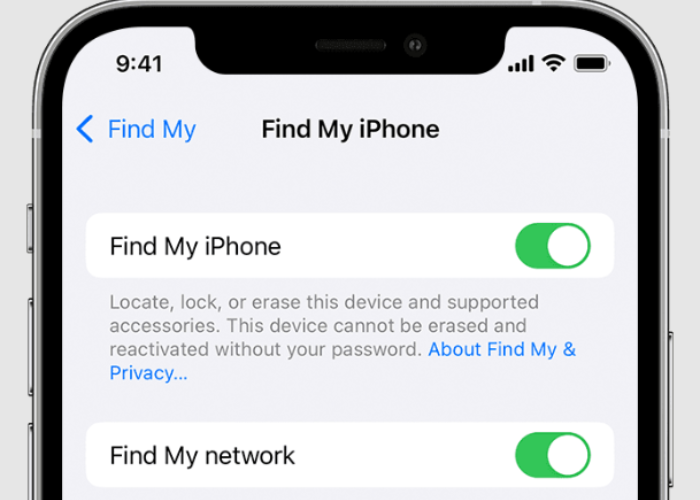
- Now, click on the top right-corner menu to see your Apple devices. Select your iPhone from the list.
- Now, it will show you the location of your iPhone. Click on the ‘iPhone‘ icon and the ‘Erase iPhone‘ button from the bottom left corner. This will show a pop-up. Again, select the ‘Erase iPhone’ button.
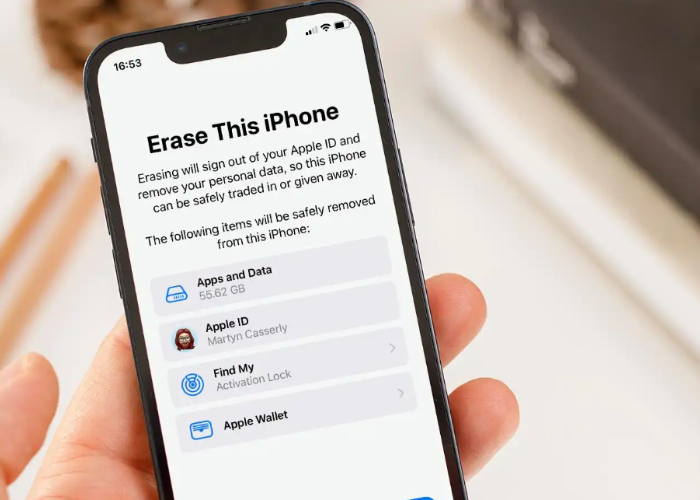
- This will now ask you for your Apple ID password. Once you enter the correct password, click on ‘Erase.
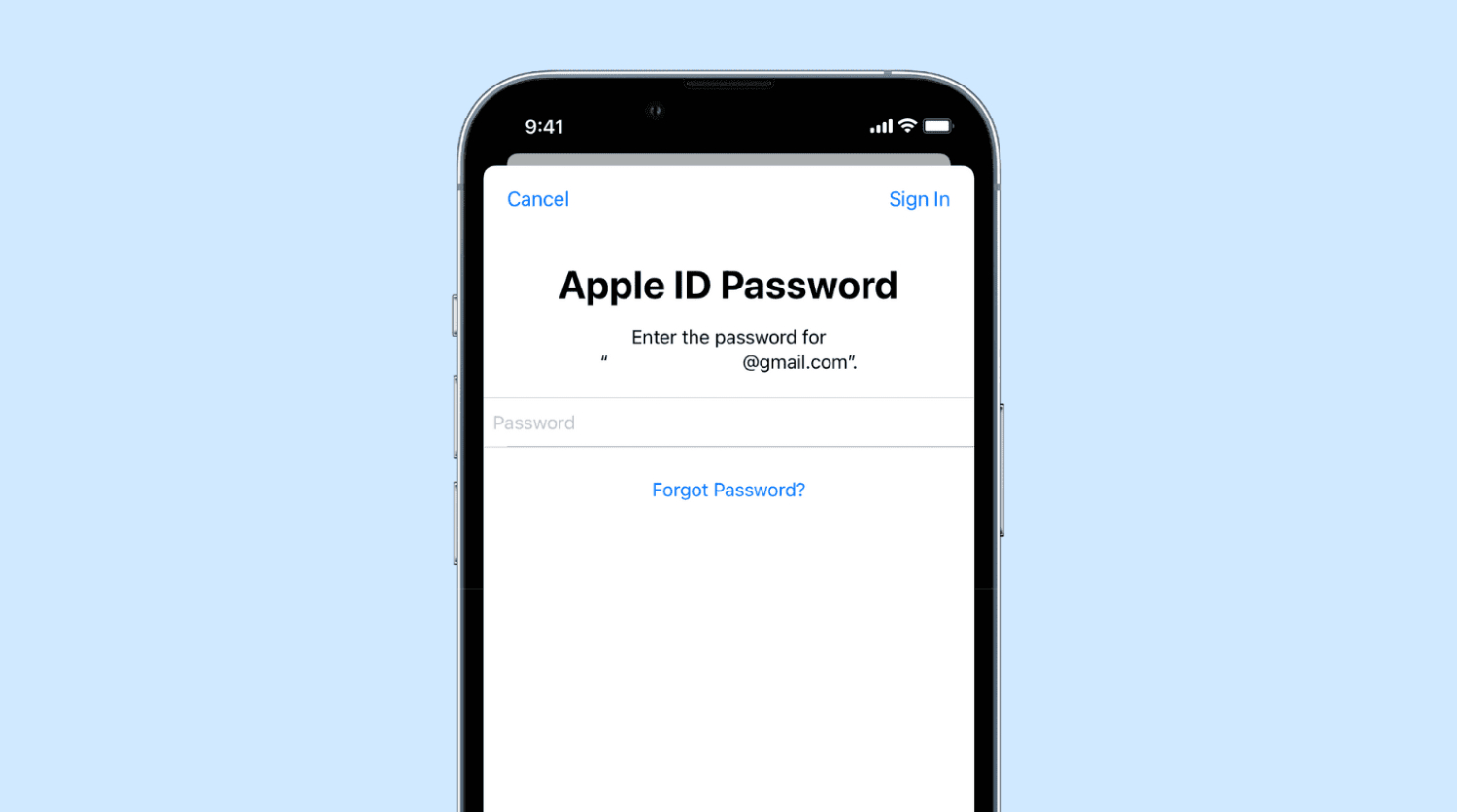
- Wait for a few minutes. Your iPhone will erase all your data. Then, it will turn on as a new iPhone. Set up the device, and you are good to go.
Pros:
The technique is comparatively simple to use.
Cons:
- The iPhone’s settings and data are entirely erased with this procedure. Since the function’s name is “Erase iPhone,” that is what it accomplishes.
- To use this method, you must be familiar with the iPhone’s iCloud ID and password.
- This approach will only work if you have internet access or turn off your iPhone’s Wi-Fi and mobile data.
- On the iPhone, you must first enable Find My iPhone. This approach won’t function if this option is not configured.
iPhone Passcode Bypass Using Forensic Software
As the name suggests, this approach uses high-end software to get around the Passcode and access some of the data on your smartphone, including the Passcode. Security agencies mostly use this method for investigative objectives.
By conducting a short Google search, you might come across a profusion of forensic programs that all assert to be the finest at circumventing an iPhone’s Passcode.
Step:
Depending on the program, you must follow different actions to get past the Passcode. Most software includes a step-by-step manual for using its capabilities. Additionally, the cost of this software might vary considerably. Some forensic software may prevent you from using it unless you prove you have the right to do so as the device’s owner.
How Can I Bypass A Passcode Using an iPhone Unlocker?
Here are instructions on legally removing the lock screen passcode and explaining how the tool works.
- A striking window with three task options should appear when you launch the Unlocker on your Mac or Windows computer to get going. Select “Wipe Passcode” from there.
- Next, select “Start.” It’s time to use the original cord to link your iPhone to a “Trusted” Windows or Mac PC.
- The application reads the device after it is connected and displays the data on the window. To proceed, click the “Start” button.
- Click the “Start” button once more. The app starts downloading your device’s firmware package. Watch for the bypass to be completed.
- You are then prompted to confirm that anything needs to be discarded. It’s important to remember that removing the iPhone’s Passcode will erase all data from the device. To confirm, type “0000” and click the “Unlock” button beside the field to start the bypass.
FAQs
Can you ask Siri what your Passcode is?
In any version of iOS, it's important to note that you cannot provide Siri with access to your Passcode. When unlocking an app, you must choose between a passcode, Face ID, or Touch ID. The direct provision of your Passcode to Siri remains unavailable as a feature within iOS. In situations requiring authentication passcode, Face ID, and Touch ID options remain pivotal.
How many failed password attempts on iPhone?
After six unsuccessful Passcode attempts, an iPhone will be disabled for 1 minute, reinforcing security protocols. Upon the seventh failed attempt, the device locks out for 5 minutes, with the eighth attempt escalating the lockout duration to 15 minutes. Once the tenth consecutive incorrect Passcode is entered, access will be denied for an entire hour.
Can you unlock an iPhone without a passcode or Face ID?
iTunes is also a good choice for you to resolve how to unlock an iPhone without a passcode or Face ID. Its restore feature allows you to erase every piece of information on an iPhone, even the Passcode for the lock screen. Suppose you've recently synced your iPhone with iTunes. In that case, this method will work.
What is the iPhone's standard six-digit passcode?
Encountering a situation where your device prompts for a 6-digit passcode despite not having set one can understandably cause frustration, especially after an iOS update. In such cases, exploring default passcodes presents a potential solution. You can attempt combinations like 123456 or 000000 to regain access to your device potentially, alleviating the inconvenience caused by this occurrence.
Conclusion
These steps are straightforward; you don’t have to be an expert. Some software will do the same, but some might work, and some might not. But these steps are easy, and you don’t need third-party software to unlock your iPhone. So now you don’t need to worry if you forget your iPhones password. These natural ways can help you bypass the Phone passcode.
See Also: 10 Best Movie Apps for iOS to Download

Dedicated group of Computer Engineers making tech updates accessible to all. Our dream is to simplify and share tech news with everyone.