Dual monitor software helps to simplify multitasking. In this setup, you can control multiple (in the case of dual/two) screens in a computer system with the help of software.
6 Streamlined Dual Monitor Software to Use are Dual Monitor Tools (DMT), Actual Multiple Monitors (AMM), UltraMon, DisplayFusion, Input Director, and Synergy.
For example, if you want to pursue a career in ‘streaming yourself’ while playing games, you will require dual monitor software so that you can enjoy your gaming on one screen and read the opinion of other people from the ‘chat’ displayed on the other screen.
See Also: The 7 Best Ever Free CheckBook Software in 2024
Table of Contents
6 Dual Monitor Software to Use for Windows
To configure and control the setup, you will require efficient software; here are six of the best dual monitor software to use in 2024 –
DisplayFusion
One of the essential features of having dual monitor software is to have a separate taskbar for each monitor. This is where the DisplayFusion software comes in handy. It ensures that each monitor has an independent taskbar that can be configurable. You can even have a clock with a different time zone on each monitor.
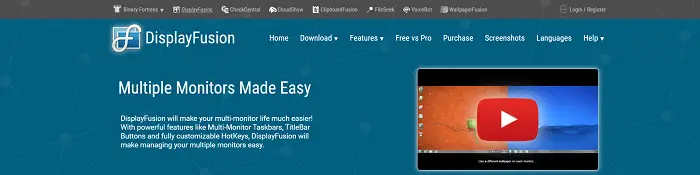
Features
- DisplayFusion also allows you to have either the same wallpaper on both monitors, have different wallpapers for both monitors or even have the same wallpaper stretched across the two monitor screens.
- Another useful feature is ‘Monitor Fading’, where you can dim the monitor’s brightness, which is not currently in use.
- There are several other features by which you can control the monitor. Some are mouse positioning, playback devices, recording devices, window positioning, etc.
- You can set custom shortcut keys for each function, making your work much more comfortable.
This software comes in two editions-
- DisplayFusion Free
- DisplayFusion Pro
All in all, DisplayFusion is one of the most highly recommended software for dual monitor software because it can make your multitasking easy to handle.
Visit: DisplayFusion
See Also: Best CS GO Monitor For Competitive Gaming – 2024 Guide
Synergy
If you want dual monitor software requiring a regular Ethernet or Wi-Fi network connection, without any extra hardware to share one mouse and keyboard between two PCs, then Synergy software is the right choice. The word ‘Synergy’ literally means to cooperate with two or more organizations to produce a combined effect that will be larger than the sum of their separate effects.
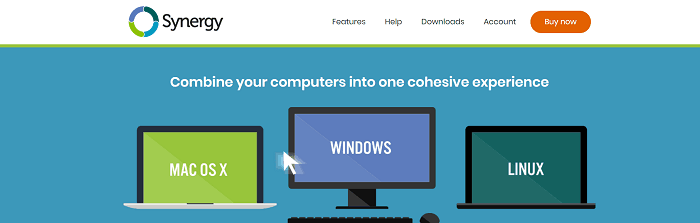
Features
- Similarly, the Synergy software allows you to share a single mouse and keyboard between two or more computers in the same network. It works equally well even if all the computers have different operating systems.
- The mouse seamlessly transitions between the monitors. For Synergy, one monitor acts as the Primary computer (server), and the other monitor (without the mouse and keyboard) serves as the Secondary computer (client).
See Also: 5 Best Free OCR Software for Windows to Use in 2024
- When you use Synergy, it feels like having a physical connection with the secondary computer. You must download this software on both monitors.
- It allows you to copy and paste images and text between your monitors. You can copy a folder by dragging it from one desktop to another.
- It allows you to create shortcut keys for various functions making your work easier.
This dual monitor software comes in four editions-
- Basic
- Pro
- Business
- Enterprise
The main difference between the primary and the other three versions is that the Basic version is not ‘SSL’ certified, i.e., sensitive information passed between computers will not be encrypted.
Visit: Synergy
Input Director
The Input Director software is a free alternative to the Synergy software. It provides you with more or less the same features as Synergy. However, it only works for Windows,i.e., both the monitors you share need to have Windows as their operating system.
It also allows you to copy and paste files across computers. For Input Director, one PC acts as the ‘Master’ (with the attached mouse and keyboard), and the other acts as the ‘Slave.’ You must download the software on both PCs. Once downloaded on the Main PC, you can guide the software on how your monitors are positioned by merely dragging the monitor symbols on the monitor grid.
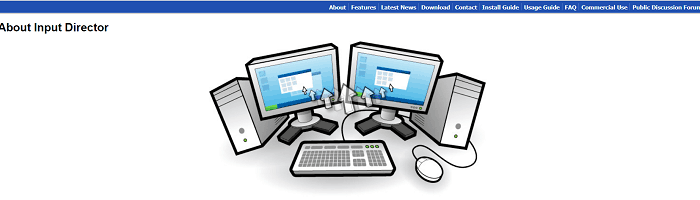
Features
- This dual monitor software allows you to control how your mouse transitions between the two monitor screens.
- Under the Master Preferences, you can check the box- ‘Don’t allow transitions near a monitor’s corners.’ This will prevent the mouse from jumping to the second monitor if you are close to a corner.
- It also provides a ‘Water Ripple’ effect that surrounds the cursor with a ripple for a couple of seconds after transitioning from the monitor to the other to help your eyes.
- Unlike the basic edition of Synergy, Input Director is SSL certified.
Therefore, it is a convenient free alternative to Synergy software.
Visit: Input Director
Also, consider taking a look at these 6 Best Free Craigslist Posting Software In 2024
UltraMon
This software is also a handy tool to control dual monitor software. Once installed, you can set either monitor as the primary monitor.
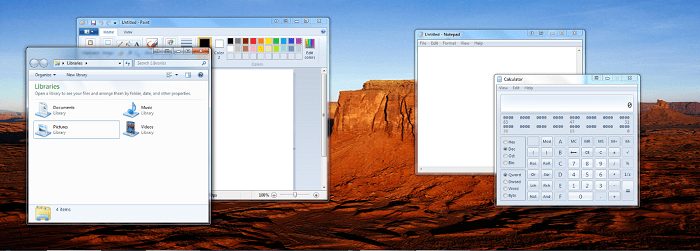
Features
- It allows you to set the same or different Screen Saver for each monitor.
- The Wallpaper feature is similar to DisplayFusion software.
- However, unlike any other software, you can Enable or Disable the secondary monitor with a single click.
- Another exciting feature of UltraMon is the ‘Smart Taskbar’. It allows you to stretch the taskbar across the two monitor screens.
- The ‘Mirroring’ feature allows you to display the same thing on both monitors.
- You can also switch a window between the two monitors with a single click.
- Moreover, you can create your Hotkeys for performing different operations between the two monitors.
All these features make UltraMon attractive dual monitor software.
Visit: UltraMon
Actual Multiple Monitors (AMM)
This software helps control a dual or multiple monitor setup for Windows operating systems. Similar to DisplayFusion, it allows you to have separate taskbars for each monitor.
See Also: Best Data Migration Software to Simply Migrate Data in 2024 [Top 6]
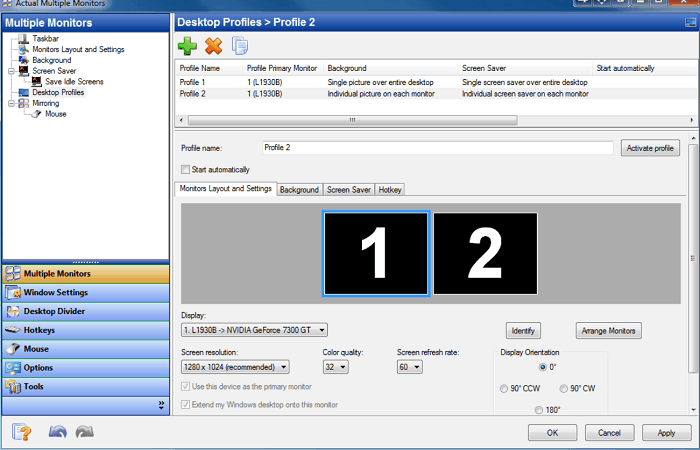
Features
- It allows you to set different wallpapers and screensavers for each monitor.
- Similar to UltraMon, it provides the ‘Mirroring’ feature.
- The feature that makes AMM different from other softwares is the ‘Desktop Divider’ feature that allows you to divide the screen into multiple blocks to provide more space for your applications.
Therefore, if you still run out of space even after using dual monitors, you should use the AMM dual monitor software.
Visit: Actual Multiple Monitors
Dual Monitor Tools (DMT)
Unlike Input Director Software, DMT is free and open-source data monitor software.
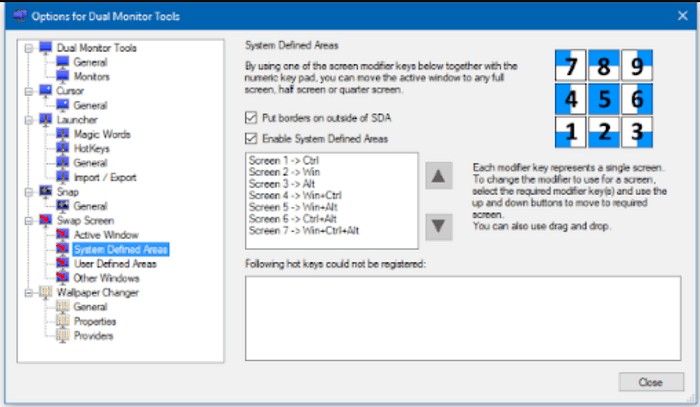
Features
- The ‘General Tools’ feature allows you to configure the monitor screens, like setting the screen’s resolution.
- The ‘Cursor’ feature allows you to control the mouse cursor. You can lock it on the current monitor screen if you want to.
- The ‘Launcher’ feature allows you to launch any application or website and place it on any monitor.
- The ‘Snap’ feature allows you to take a screenshot of a particular part of the Primary monitor and display it on the secondary monitor.
- The ‘Swap Screen’ feature allows you to shift one of your applications to the other screen.
- The Wallpaper feature is again similar to DisplayFusion software. However, the main difference is changing the wallpaper regularly using the ‘Wallpaper Changer’ feature.
Being free and open-source, it is also highly recommended for dual monitor software.
Visit: Dual Monitor Tools
See Also: Cheap PS4 Games You Can Try | The Top 10 You Need To Know
FAQS
What is the best dual monitor software?
Here is the list of the most popular dual monitors: DisplayFusion, Dual Monitor Tools, NVIDIA nView, and Input Director.
How to use two monitors as one?
You can use the dual monitor as a single one, follow these steps: Click on the Start button > Settings> System> Display> Choose your Set up> Apply.
How to connect two monitors to a PC?
To connect two monitors to a PC, ensure your graphics card supports dual monitors. Use compatible cables (HDMI, DisplayPort, etc.) to connect each monitor to the PC's ports. Right-click on the desktop, choose 'Display settings,' and extend the display to both monitors. Adjust settings for resolution and orientation as needed.
Can a PC run two monitors?
Yes, a PC can run two monitors simultaneously. Most modern computers have graphics cards that support dual monitor setups. Connect both monitors using compatible cables, configure display settings in your operating system, and extend or duplicate the desktop as desired for increased productivity or multitasking.
Conclusion
These six of the best and attracted dual monitor software for multitasking. We hope you make the right choice as you have gone through all the data monitor software. Once installed any of the above dual monitor software, we’d be happy to know about your experience.

Dedicated group of Computer Engineers making tech updates accessible to all. Our dream is to simplify and share tech news with everyone.