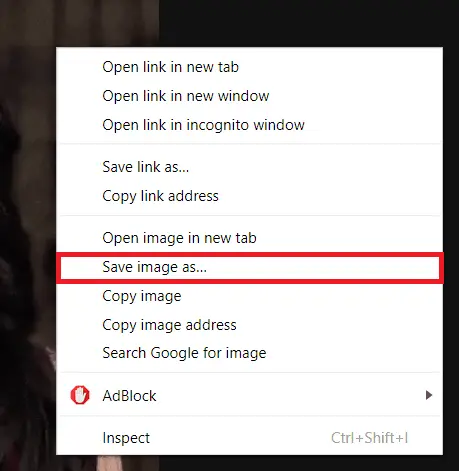How To Download GIFs From Giphy? Easy Tutorial
Giphy is one of the biggest repositories of GIFs. GIFs have become an essential component of online communication and expression. A straightforward procedure that only requires a few easy steps can be used to download GIFs from Giphy. We’ll show you how to download GIFs from Giphy, how to save them to your device, and how to post them directly to social media in this guide. Whether you’re a casual GIF user or looking to add humor to your digital communications, this guide will help you quickly master the art of downloading GIFs from Giphy.
To download a GIF from Giphy, follow these steps:
- Visit the Giphy website (www.giphy.com).
- Use the search bar to find the GIF you want to download.
- Click on the GIF to open it in full size.
- Right-click on the GIF and select “Save Image As” to save it to your desired location on your device.
Learn how to download GIFs from Giphy with this easy tutorial. Discover simple steps to save your favorite animated images to your device.
Steps To Download The GIF From The URL
A few simple steps are required to download a GIF from a URL. It’s helpful to know how to download GIFs from URLs, whether you want to save a funny meme or use an animated image in a project. The steps are as follows:
- Copy the URL of the GIF you want to download: The first step in downloading a GIF from a URL is to copy the URL of the image you wish to save. To do this, use the “Copy Image Address” option when you right-click the image. Copy the image’s URL to your clipboard, then paste it into your web browser.

- Launch a web browser: Your preferred web browsers, like Google Chrome, Mozilla Firefox, or Safari, should have an address bar. Copy the URL and paste it there. You can access the picture’s origin by doing this.

- Choose with a right-click on the image: choose” Save Image As” by right-clicking on the image after it has loaded in your browser.
 Utilizing the control key while clicking a picture on a Mac will disclose the context menu.
Utilizing the control key while clicking a picture on a Mac will disclose the context menu. - Decide where to save the file: You can select a location to save the file in the window that will then appear. The file may be stored on the hard drive of your computer, an external hard drive, or a cloud storage service like Google Drive or Dropbox.
Give the file a name
- Give the file a name: The “Save As” window allows you to give the file a name. By default, the file name will be the same as the image, but if you’d rather, you can change it to something more distinctive.

- Choose a format: Check that the file format is “GIF” before proceeding. If your web browser attempts to save the image in a different format, such as JPG or PNG, make sure the format is set to “GIF” to preserve the animation.

- After selecting the location, naming the file, and selecting the format, click the “Save” button. Now that the GIF has been saved to your device, you can use it whenever you need to.
 Before downloading a GIF, always double-check the license. Before you download an image from the internet, make sure you have permission to use it because not all of them do. If the image is licensed, you may need to credit the author or source in your work.
Before downloading a GIF, always double-check the license. Before you download an image from the internet, make sure you have permission to use it because not all of them do. If the image is licensed, you may need to credit the author or source in your work.
See Also: The 7 Best 2D Animation Software For Amateurs And Experts
How to Save a GIF
GIFs are a type of digital media widely used on the internet for entertainment and expression. They are image files that can be animated, making them ideal for social media and other online platforms. If you’ve come across a GIF that you’d like to save, here’s how.
- Select the GIF by right-clicking it. The first step in saving a GIF is to locate the image. When you’ve located the GIF, right-click on it to bring up a menu of options.

- Choose “Save Image As” or “Save Picture As” from the menu. Look for the “Save Image As” or “Save Picture As” option after right-clicking on the GIF. This will allow you to save the GIF to your device’s storage.

- Choose a location to save the GIF. When you click “Save Image As” or “Save Picture As,” a window will appear in which you can specify where you want the GIF saved. After deciding where to save the image, click “Save” to save it there.
Name the file
- Name the file and specify it. You’ll be prompted to give the file a name after choosing where to save the GIF. The file can have any name you like, but it’s a good idea to give it a descriptive name so you can find it later.

- Check the file format. All you need to do is ensure the file format is set to.gif. GIFs save in this format by default, but if you want to save the file in another format, you can choose a different option.
That’s it! Any GIF you find online saves to your device for later use by following these easy steps. No matter if you want to use the GIF in a social media post or just keep it for yourself, saving a GIF is a quick and easy process. Save those GIFs now, by all means!
See Also: How To Use IPhone As Keyboard For Mac? Step By Step Tutorial
GIF animation download/download GIF video
GIF animations are a fun and popular way to express emotions and reactions online. If you’ve found a GIF you want to save and use later, here’s how to download gifs from Giphy.
- Locate the GIF: The first step to downloading a GIF is to find the image you want to save. Many websites host GIFs, such as Giphy, Tumblr, and Reddit. Once you’ve found the GIF, make sure to copy the URL or link to the image.

- Use a Downloading Tool: There are many tools available online that allow you to download the gif from giphy, such as EZGIF and DownloadGIF. Your device will download the GIF if you simply paste its URL into the tool.

- Download the GI after downloading the GIF; you can save it to your device’s storage. When you right-click on an image, select “Save Image As” or “Save Picture As” from the menu that appears. Choose a location for the GIF and then click “Save.”

- Give the file a name. Before you can save the file, you must give it a name. You can name the file whatever you want, but it’s best to give it a descriptive name so you can find it later.

- Confirm the file format is set to .gif. GIFs save in this format by default, but you can select another option if you need to save the file in a different format.
Any GIF animation you find online, download and save to your device for later use by following these easy steps. Whether you want to use a GIF in a social media post or save it for personal use, downloading one is a quick and easy process. Therefore, go ahead and start gathering GIFs!
See Also: The 7 Best 3D Animation Software Of All Time | 2024
FAQs
[sc_fs_multi_faq headline-0=”h3″ question-0=”What is Giphy?” answer-0=”Giphy is a GIF, video, and sticker database and search engine. It allows users to search for, create, and share GIFs across various platforms.” image-0=”” headline-1=”h3″ question-1=”How do I get a Giphy GIF’s URL?” answer-1=”Simply click on the GIF to open it in a larger view and reveal the URL to that GIF on Giphy. Right-clicking the image brings up a menu; choose ‘Copy Image Address’ or ‘Copy Link Location’ from the list. This will copy the URL of the GIF, which you can then paste into a downloading tool or use to save the image. ” image-1=”” headline-2=”h3″ question-2=”What are some popular downloading tools for Giphy GIFs?” answer-2=”You can download Giphy GIFs using several well-known applications, including EZGIF and DownloadGIF. You only need to paste the GIF’s URL into the tool to have your device download it. ” image-2=”” headline-3=”h3″ question-3=”How do I save a Giphy GIF to my device?” answer-3=”To save a Giphy GIF to your device, just select ‘Save Image As’ or ‘Save Picture As’ from the context menu when right-clicking the image. After deciding where to save the GIF, click ‘Save.'” image-3=”” headline-4=”h3″ question-4=”Can I download Giphy GIFs for commercial use?” answer-4=”It is dependent on the GIF’s licensing. Some Giphy GIFs may be commercially available, while others may be subject to restrictions. Before using a Giphy GIF in a product or service, make sure to check the licensing details.” image-4=”” count=”5″ html=”true” css_class=””]
Conclusion
In conclusion, how to download gifs from giphy is a straightforward process. You can easily save any GIF from Giphy to your device for personal or public use by using a downloading tool and a few simple steps.
Downloading a GIF from Giphy is quick, easy, and open to everyone, whether you want to use it in a social media post or save it for later. So go ahead and browse Giphy’s massive collection of GIFs, and remember to save your favorites whenever your online conversations could be a little more fun and exciting!
See Also: 11 Best Free Animation Apps For Android & IOS (Updated)

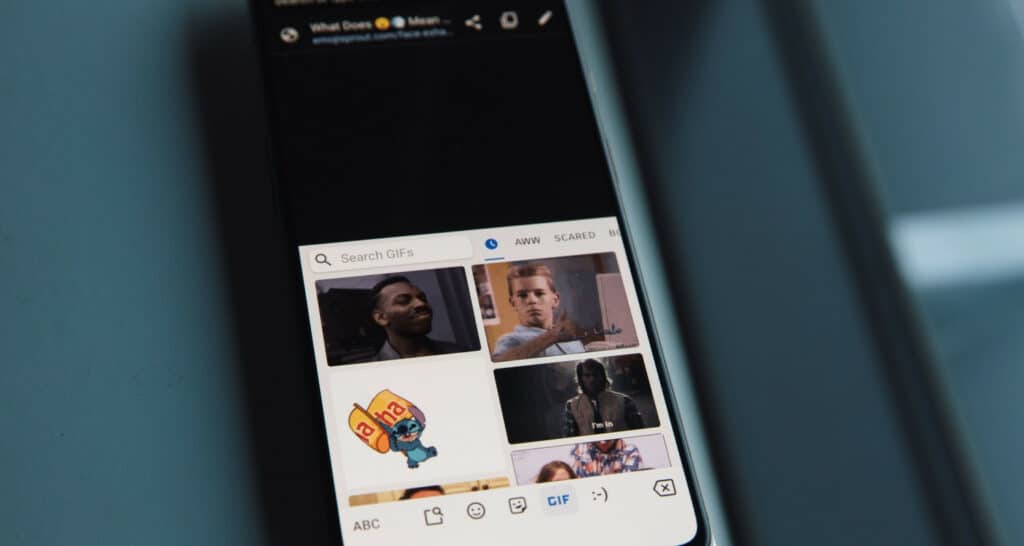

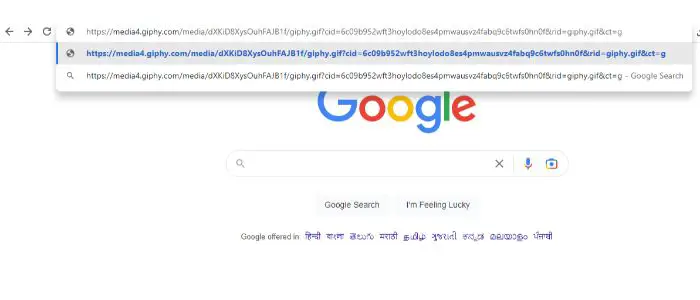



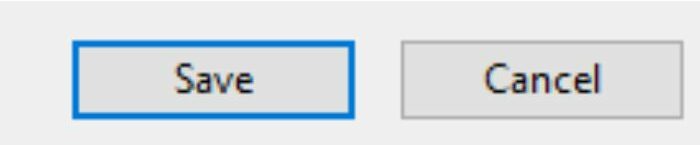 Before downloading a GIF, always double-check the license. Before you download an image from the internet, make sure you have permission to use it because not all of them do. If the image is licensed, you may need to credit the author or source in your work.
Before downloading a GIF, always double-check the license. Before you download an image from the internet, make sure you have permission to use it because not all of them do. If the image is licensed, you may need to credit the author or source in your work.