How to Adjust Volume on LG TV Without Remote: A Guide
Nothing is more frustrating than being unable to control the volume when your LG TV remote goes missing or stops working. So, in this guide, this will be our matter of discussion. We will talk about how to adjust the volume on an LG TV without a Remote! But is it known to you that there are many remote-free innovative options available these days?
To operate the LG TV volume button without its remote, we can use smartphone apps on LG TV that act like a remote, or we can use other third-party apps or use the physical buttons provided on the TV. Lastly, we can use third-party streaming devices as alternatives.
Do you need help with so many options for LG TV volume control without a remote? To know how to adjust the volume on an LG TV without a Remote, keep reading the entire guide. Because as technology evolves, our TVs become smarter with convenient digital functionalities. This guide explores practical solutions for adjusting volume using your smartphone, TV buttons, or other devices when traditional remotes are nowhere to be found. Also, check out our ultimate guide on connecting your Bose Soundbar To An LG TV!
Also, you can explore how to access different applications like All 4 on LG TV or learn about how to unlock LG TV menu without remote to expand your LG TV’s capabilities further.
See Also: ABC On LG TV: A Complete Guide
Why You Might Need to Adjust Volume Without a Remote
We’ve all misplaced or accidentally sat on our remotes at some point. Remote batteries can also die at inopportune times. With young families, toys may eat remotes for breakfast. In these scenarios, knowing backup volume control methods brings peace of mind. Also, being able to manage the TV settings like how to turn off voice on LG Smart TV could be essential when certain features become more of a hindrance than a help.
Additionally, new smart features enable controlling multiple devices simultaneously from one place. This results in less remote clutter and makes multitasking seamless. Alongside these functionalities, you can also explore enhancing your LG Smart TV experience further by learning how to set wallpaper on LG Smart TV, adding a personalized touch to your viewing environment.
After reading this guide, you know exactly how to adjust the volume on an LG TV without a Remote!
See Also: LG TV Error Code 7: Causes And Quick Fixes
Using Smartphone Apps as a Remote Substitute
In the age of all-in-one smartphones, it makes sense to utilize powerful handheld devices when remotes fail. You can use this technology to replace your misplaced remote! But utilization only works when you know how to adjust the volume on an LG TV without a remote. 
LG provides excellent app options to precisely adjust your TV’s volume and more right from your phone screen. You can customize volume slider sensitivity and even link household devices. That way, family members need not fight over who has the remote. Smartphones also always have batteries and are easily updated for new TV models.
LG TV Plus App
Available free on iOS/Android, the LG TV Plus app transforms your phone into a full-featured Magic Remote replacement. Search for and download “LG TV Plus” to get started. After launching the app, select your TV model and follow the prompts to pair via WiFi or Bluetooth. 
Now, you can tap intuitive on-screen buttons and sliders to power on/off and precisely raise/lower the volume from anywhere in the home. Use various source and channel shortcuts for convenient navigation, too.
LG ThinQ App
This all-in-one app gives advanced control of multiple compatible LG smart devices from a single interface. Download “LG ThinQ” free of cost and register your TV during setup. Then, sign in to view your linked products and adjust individual or synchronized volume with a few taps. 
Watch a movie? Lower all audio with one button. Great for large households, it simplifies use while adding robust remote-free options. Its straightforward layout makes the operation effortless.
See Also: LG TV Apps Not Working? Here’s How to Fix Them
Other Third-Party Apps
For Android TV owners, the “Universal TV Remote Control” replicates the original buttons to turn on/off or mute without missing a show when remotes vanish. The free “Android TV Remote” also mimics physical infrared remotes for hassle-free control. 
Both work across TV brands. There will be other reliable app options, too—research and reviews can help find the right one. This can also be an option of consideration on how to adjust the volume on an LG TV without a Remote!
Using Physical Buttons on the TV
As a last resort, you have to reach out for the physical volume button on the LG TV. Where is the volume button on LG TV? Dont worry, we have got you covered! Built-in controls located discreetly on the side/bottom bezel or back of the TV directly access basic volume functions. Locate these for your specific model in user guides. Then, press up/down repeatedly to raise/lower the volume in increments. 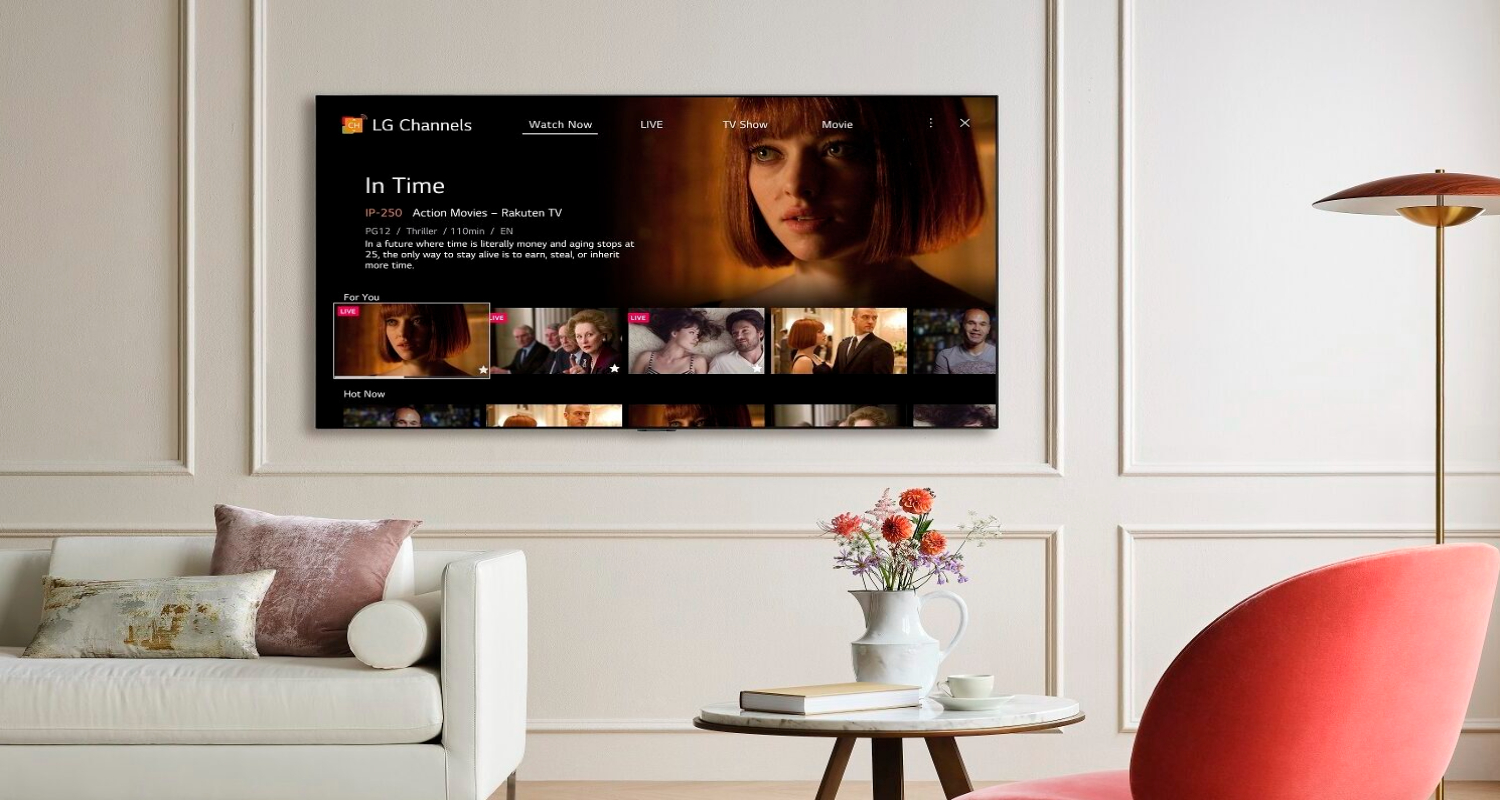
This ensures that the audio keeps playing until a replacement remote is sourced, making it a lot easier to adjust the TV volume, including helpful steps like resetting an LG TV without a remote. Children can also use this method under guidance, or else they can damage the TV screen.
Third-Party Streaming Devices as Alternatives
Expand your TV’s smart functionality with devices like Fire TV Stick or Xbox, enabling. Control via their remotes. With Apple TV, use the Siri Remote as a universal command center. 
Roku models have an easy-to-use remote for volume adjustments and navigation when paired to your TV. Streams all your favorite apps wirelessly for an enhanced viewing experience. As a bonus, many support voice control too.
Also learn how to install 3rd party apps on an LG Smart TV to further enhance your viewing environment.
See Also: Philo On LG Smart TV: How To Install
FAQs
[sc_fs_multi_faq headline-0=”h3″ question-0=”Q. Can I use voice commands to adjust the volume of my LG Smart TV? ” answer-0=”Many LG TVs with webOS support voice control via the Magic Remote or built-in microphones. Codes like volume up/down can adjust audio without touching a button. Check if your model works with Alexa, Google Assistant, or Siri for hands-free convenience. ” image-0=”” headline-1=”h3″ question-1=”Q. How do I sync my smartphone to control my LG TV?” answer-1=”Open the app, select your TV, and then follow the on-screen pairing process, which may involve entering a code displayed on the TV or clicking a button. Ensure Bluetooth is enabled if using it for sharper remote-like functionality. ” image-1=”” headline-2=”h3″ question-2=”Q. What would I do if the volume buttons on my LG TV stopped working?” answer-2=”First, inspect behind your TV for any obstruction or damage preventing button clicks. Try resetting to factory defaults in the settings menu. As a software glitch is possible, update to the latest TV firmware if a prompt appears. Physical failure is, unfortunately, usually irreparable. In that case, seek customer support. ” image-2=”” headline-3=”h3″ question-3=”Q. Why is my TV volume fluctuating randomly?” answer-3=”Interference could be causing inconsistent volume levels. Remove other electronic devices nearby that may cacophonously communicate. Check cables are securely plugged in. Also, verify there are no pet chews or child’s toys lodged inside obstructing components. If the issue persists, factory resetting may fix software-related strange volume behaviors.” image-3=”” count=”4″ html=”true” css_class=””]
Conclusion
So, this was your guide on how to adjust the volume on an LG TV without a Remote! It is a matter of fact that even the most organized people need to find their remotes. In conclusion, this guide outlined reliable digital and manual approaches to remedy inconvenient remote issues by adjusting the volume on your LG TV through alternative means.
With helpful apps, physical keys, or add-on streaming solutions, you need never miss a show due to missing remotes again. Explore these recommended options to ensure seamless entertainment experiences for your whole family.
So, in closing, rest easy knowing technology ceaselessly innovates new solutions for life’s everyday inconveniences. Though remotes may hide at inappropriate times, versatile volume adjustments await right at your fingertips or within arm’s reach. Now go – rediscover your favorite programs with renewed remote-free confidence, courtesy of the accessible methods discussed!




