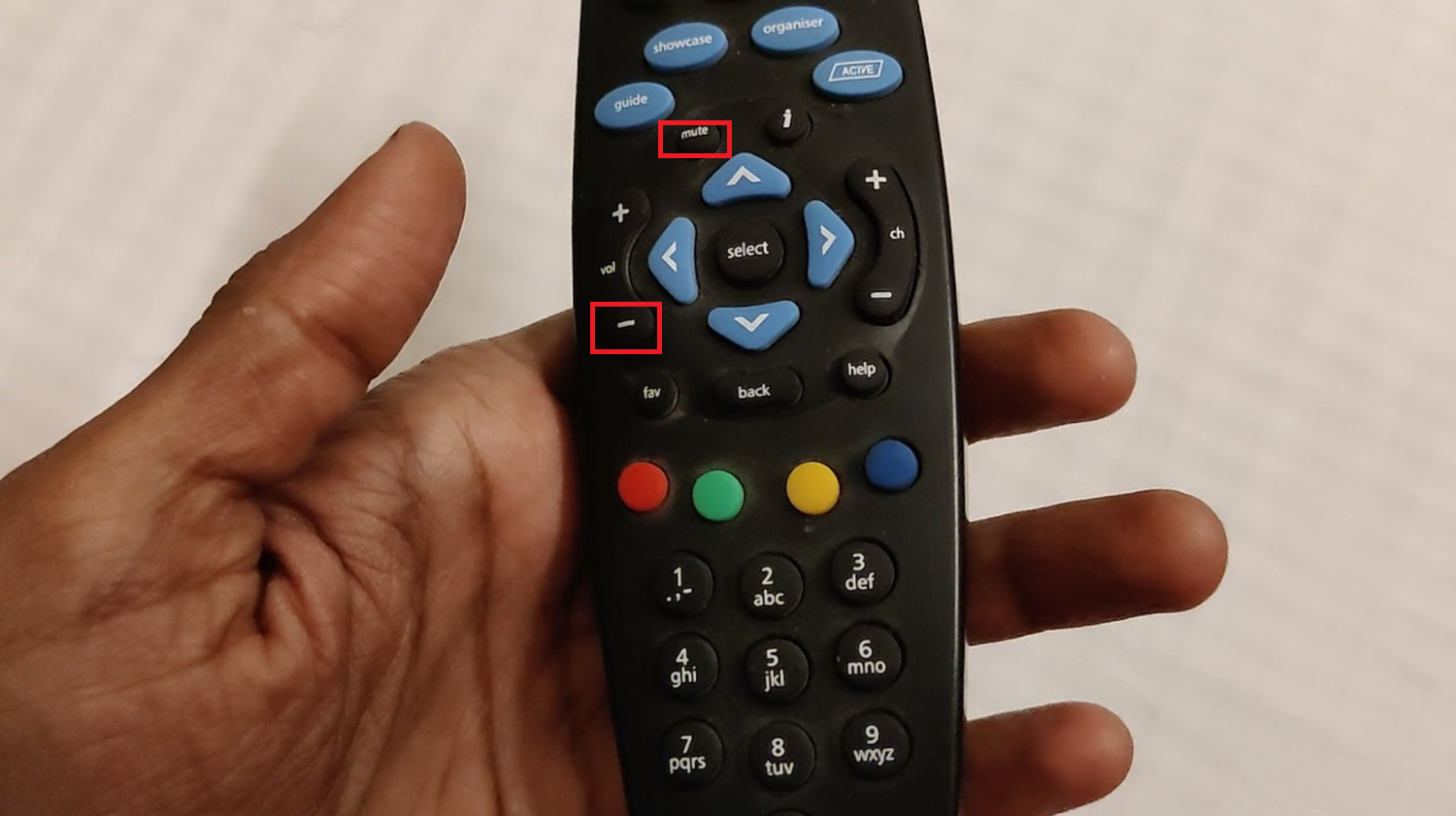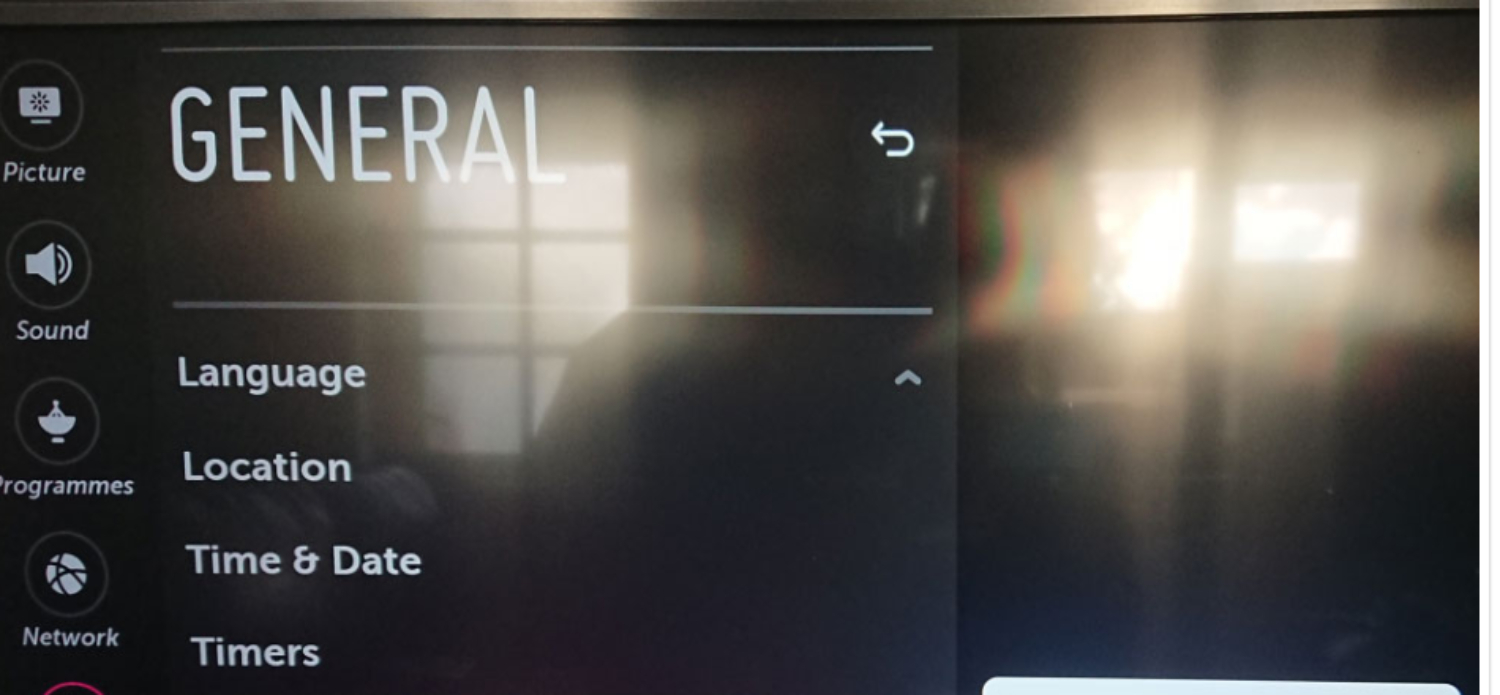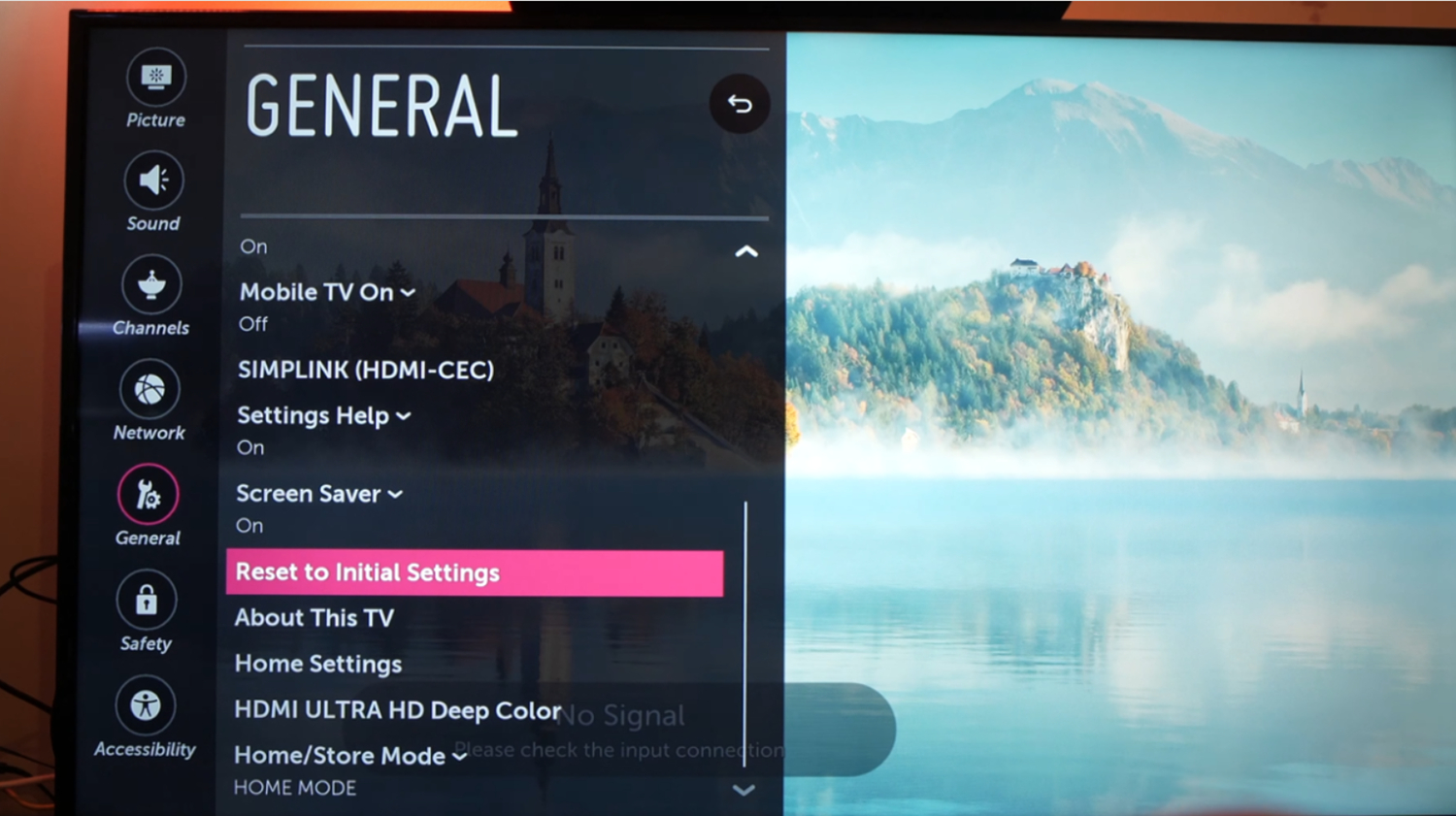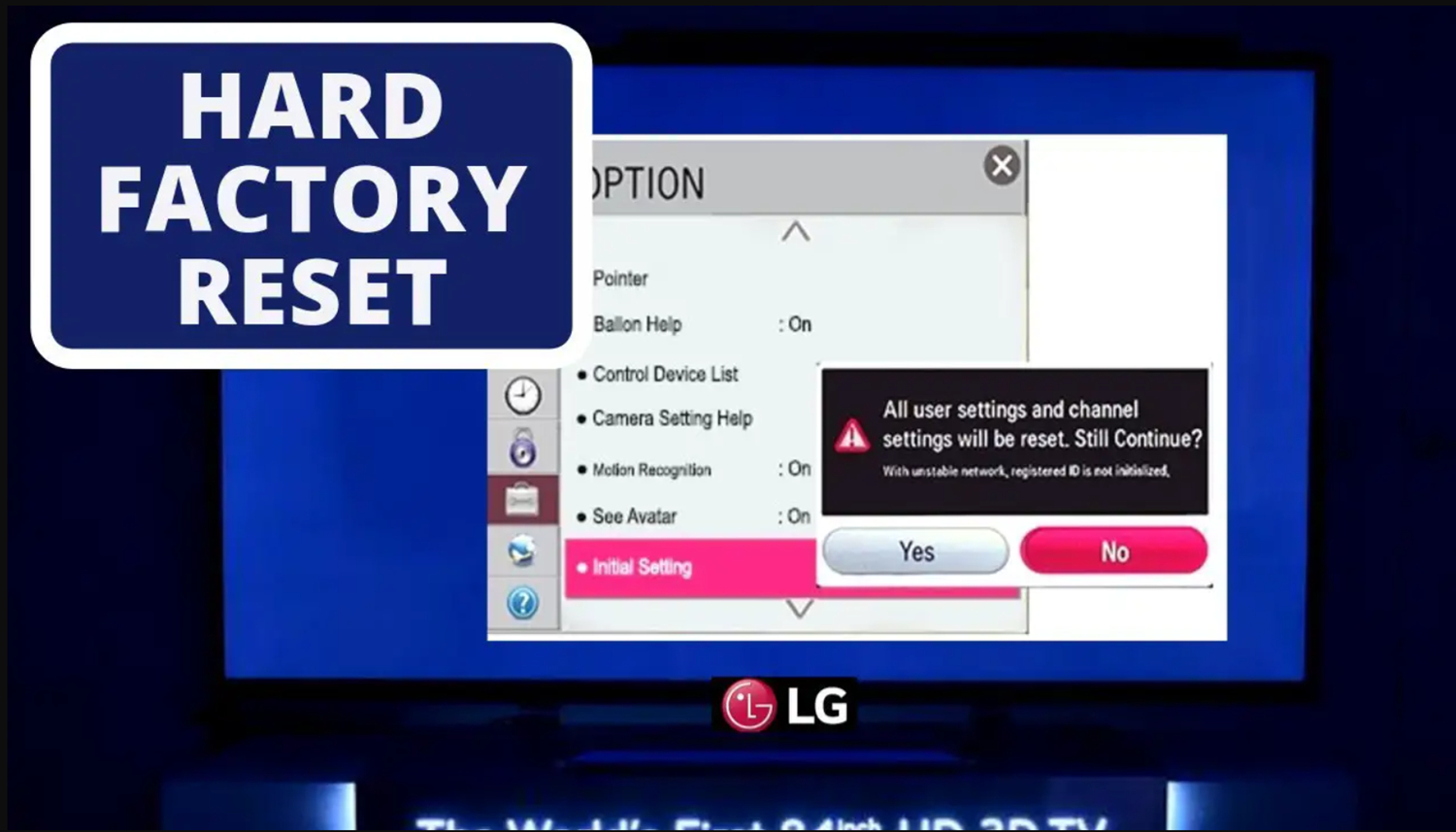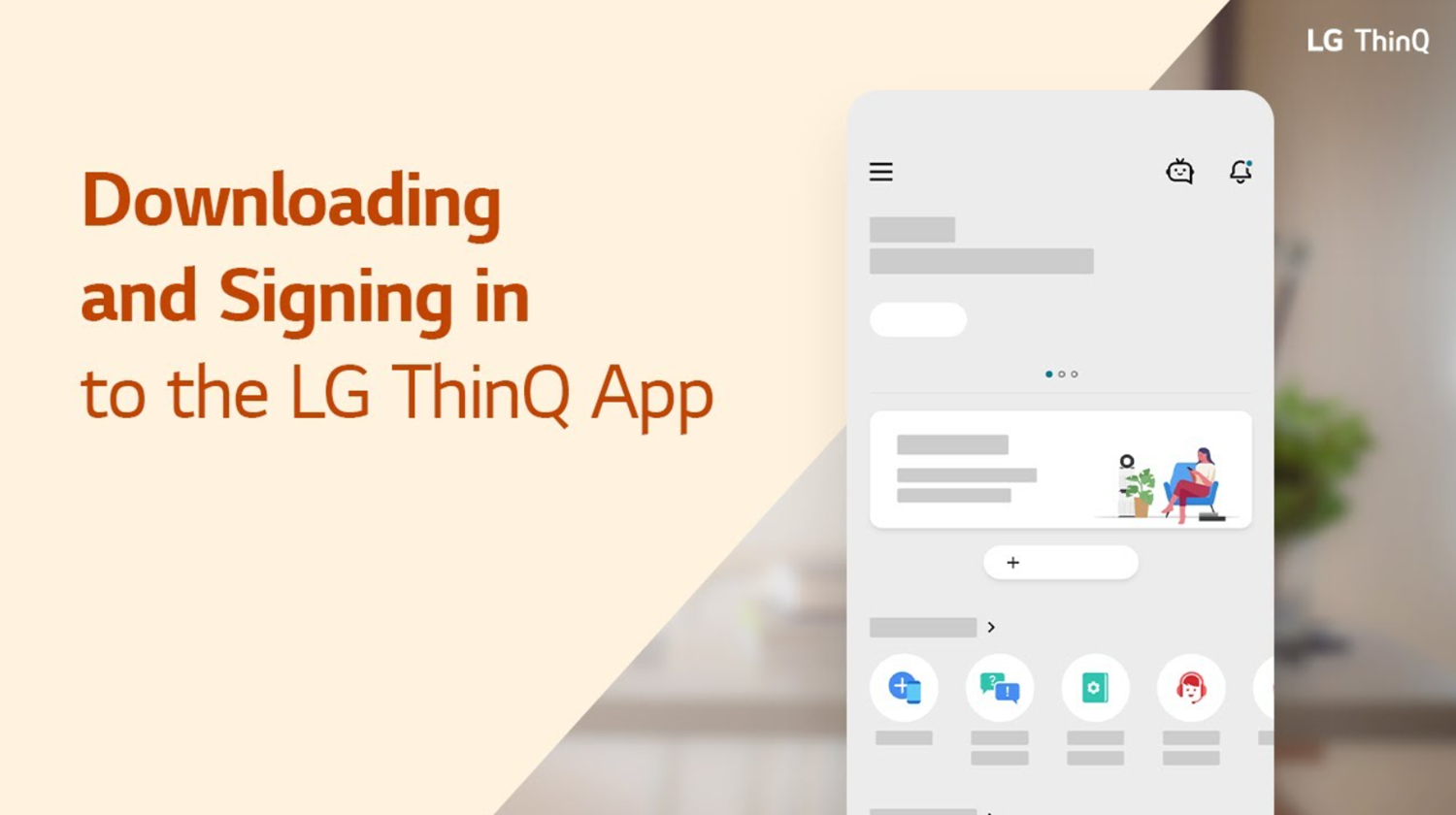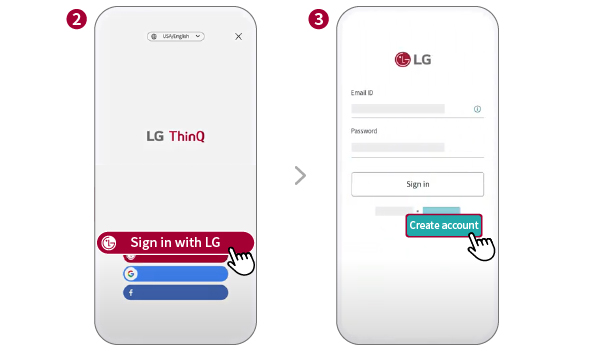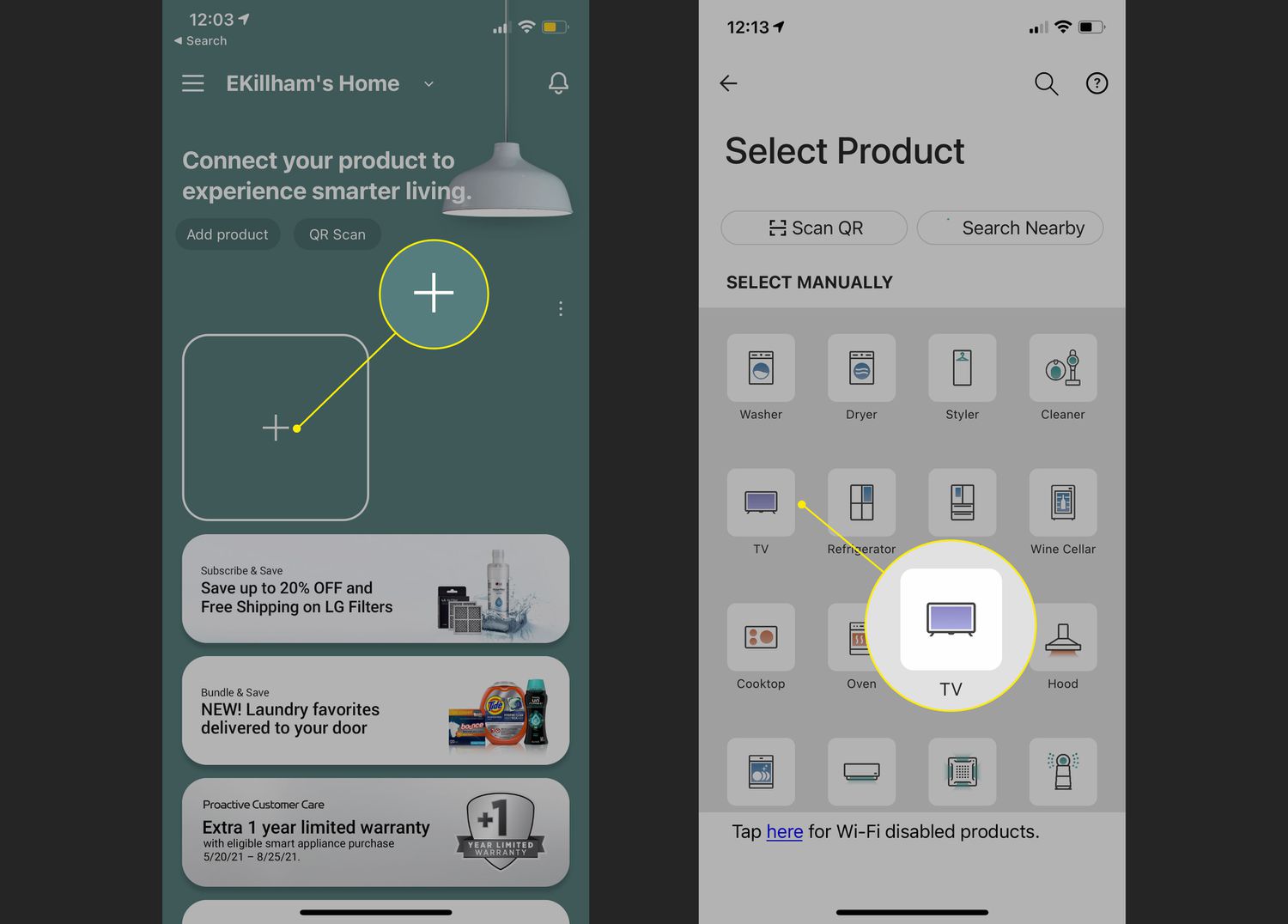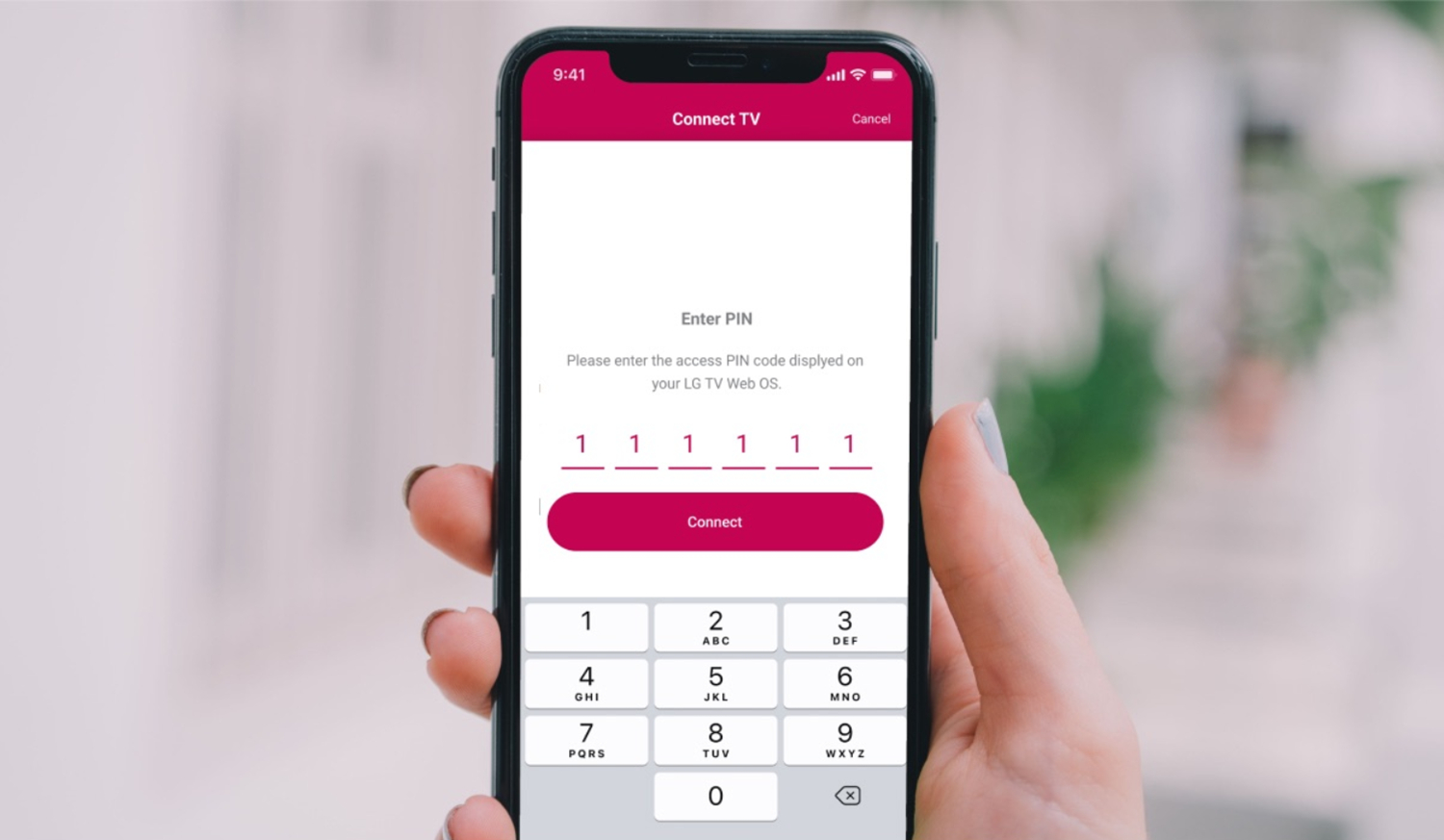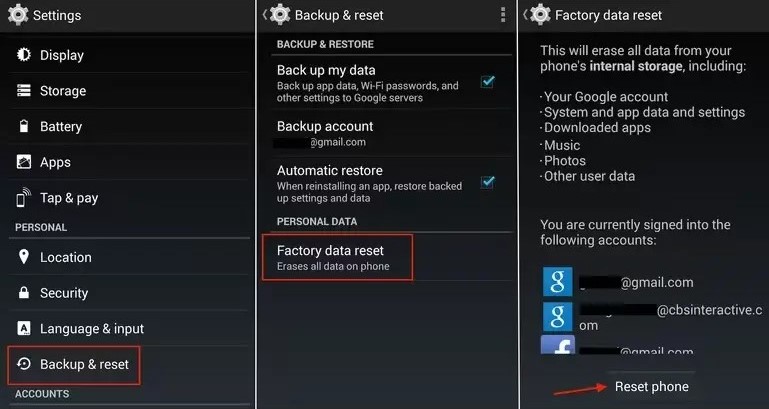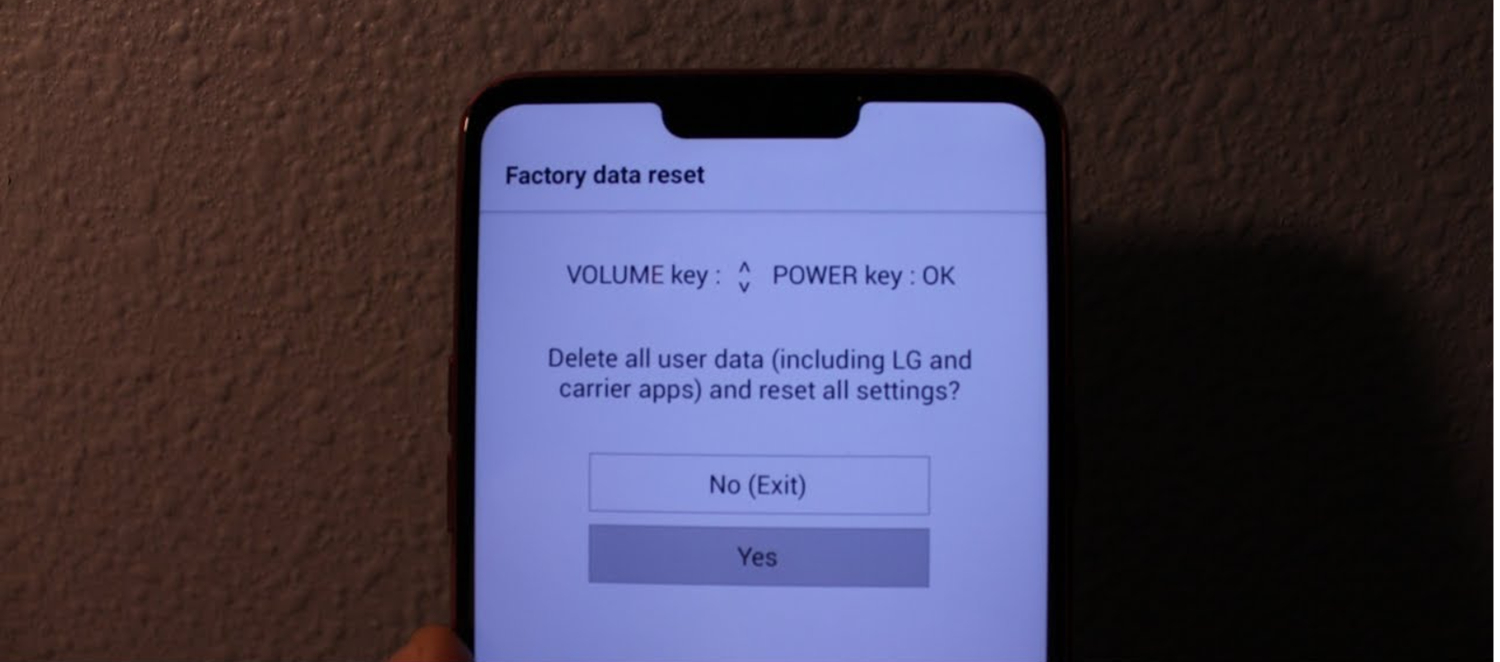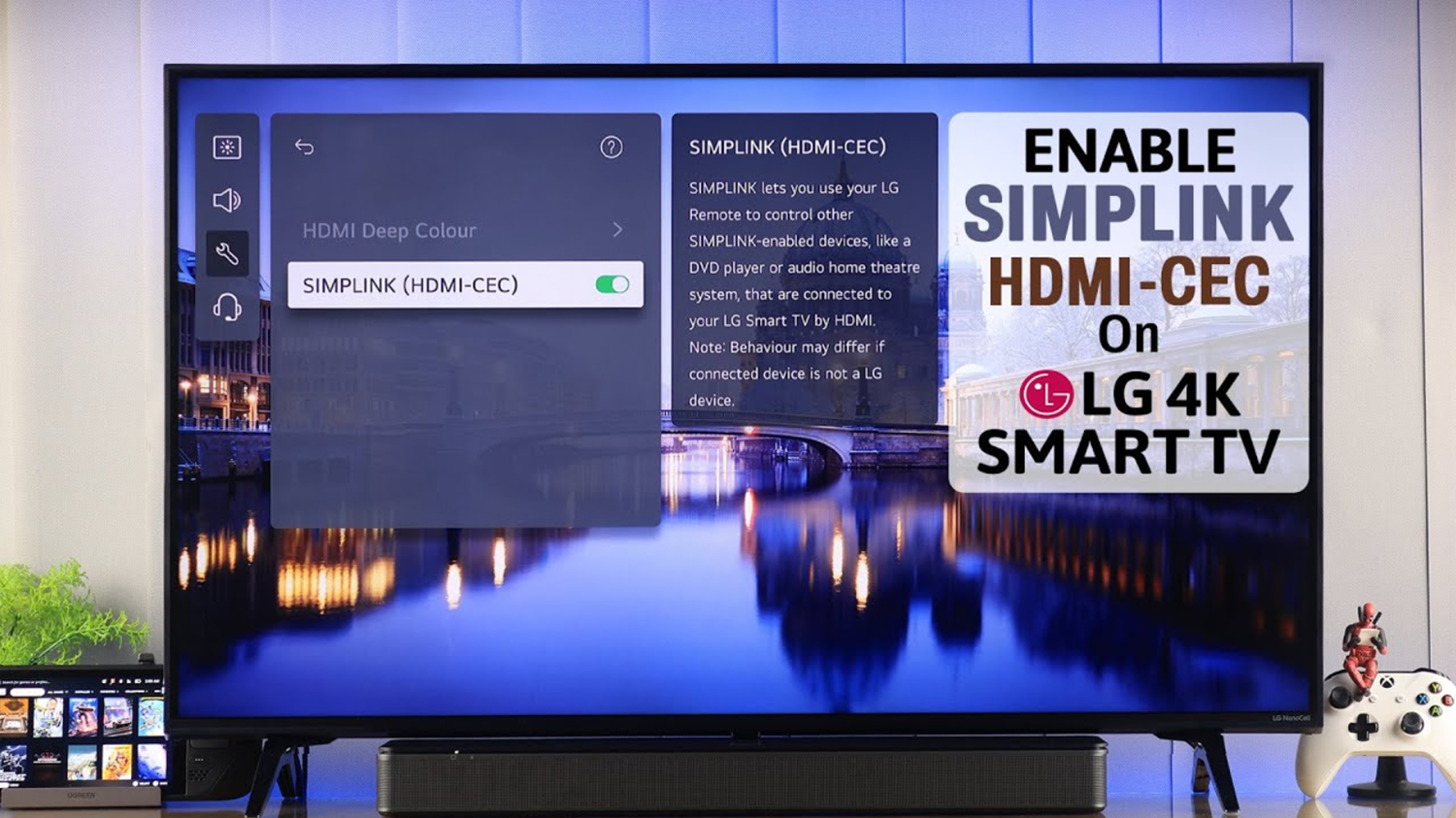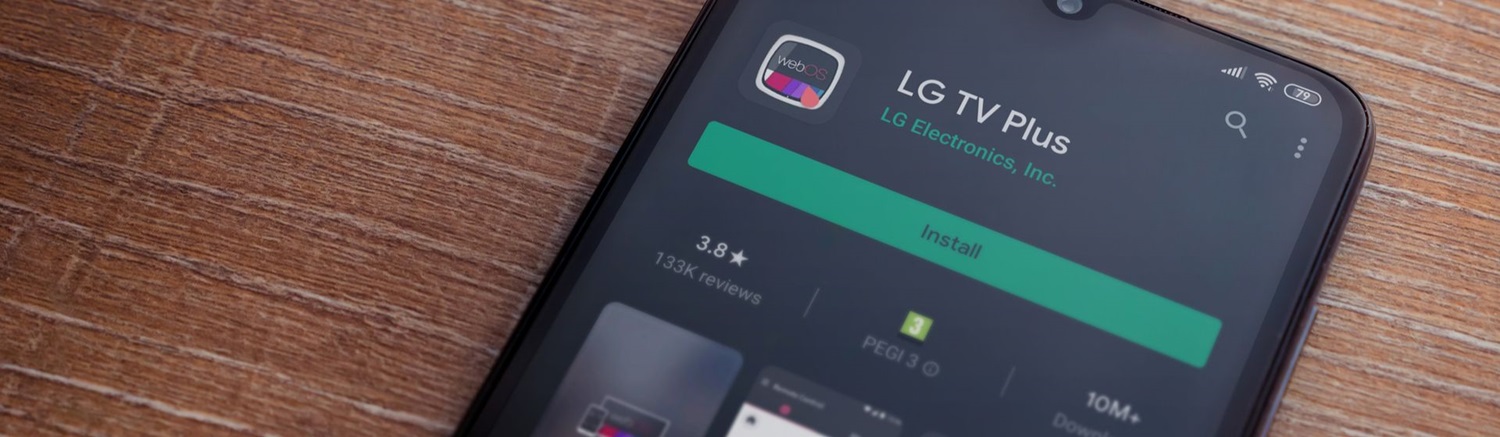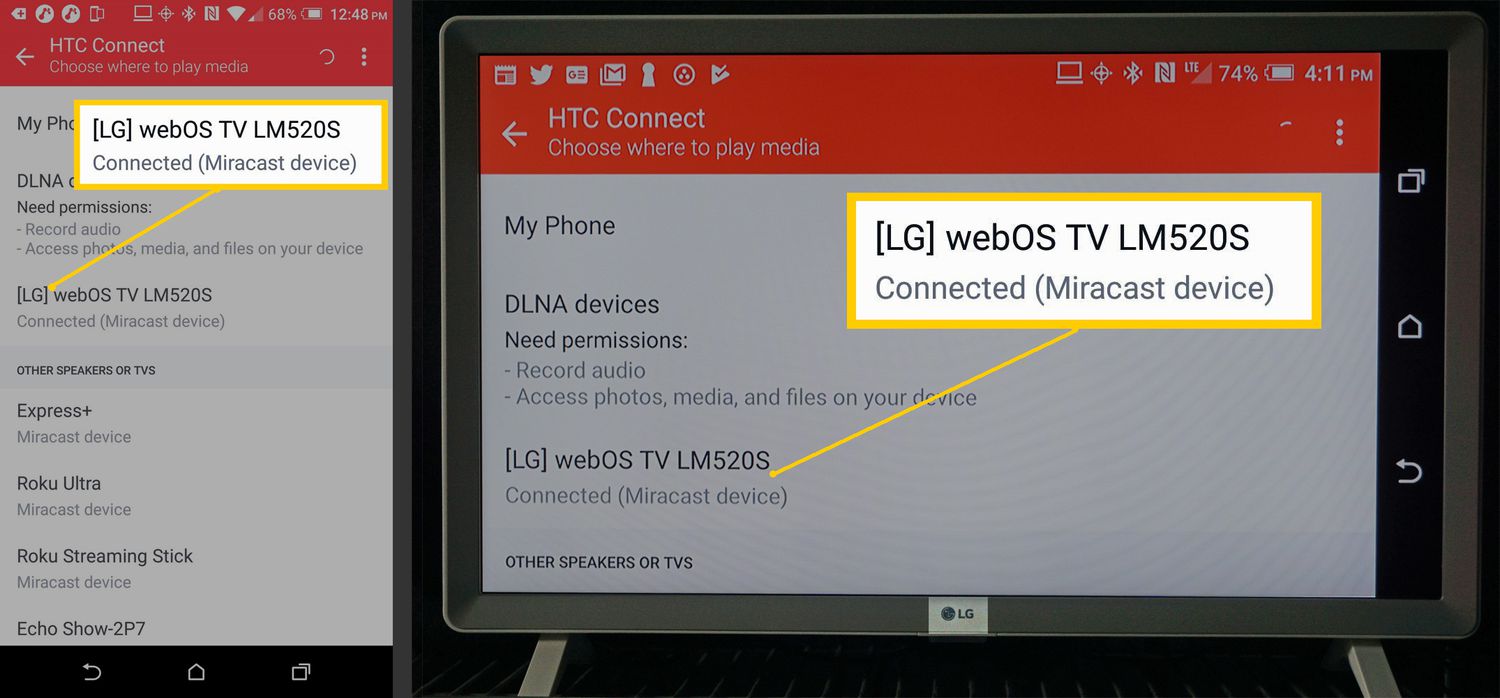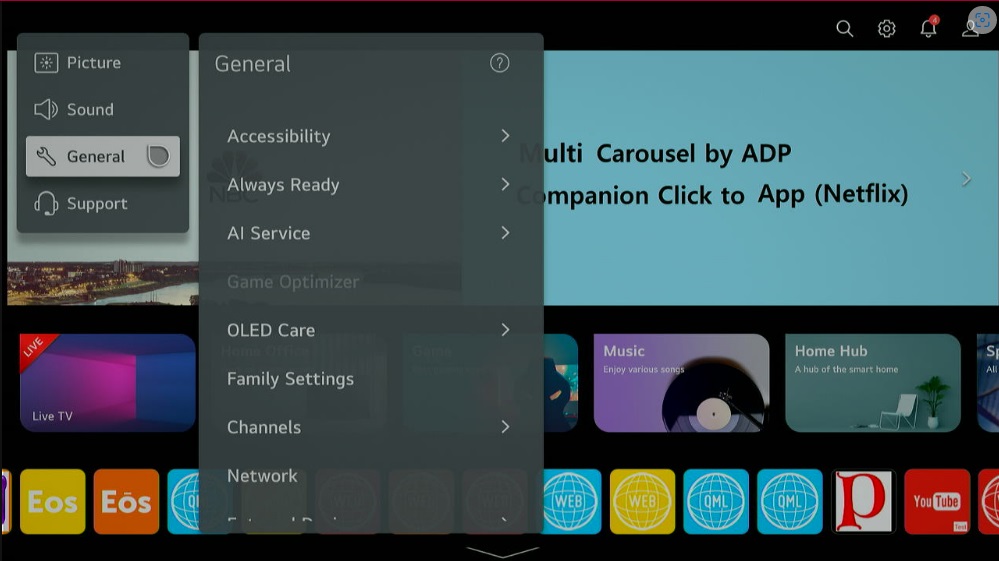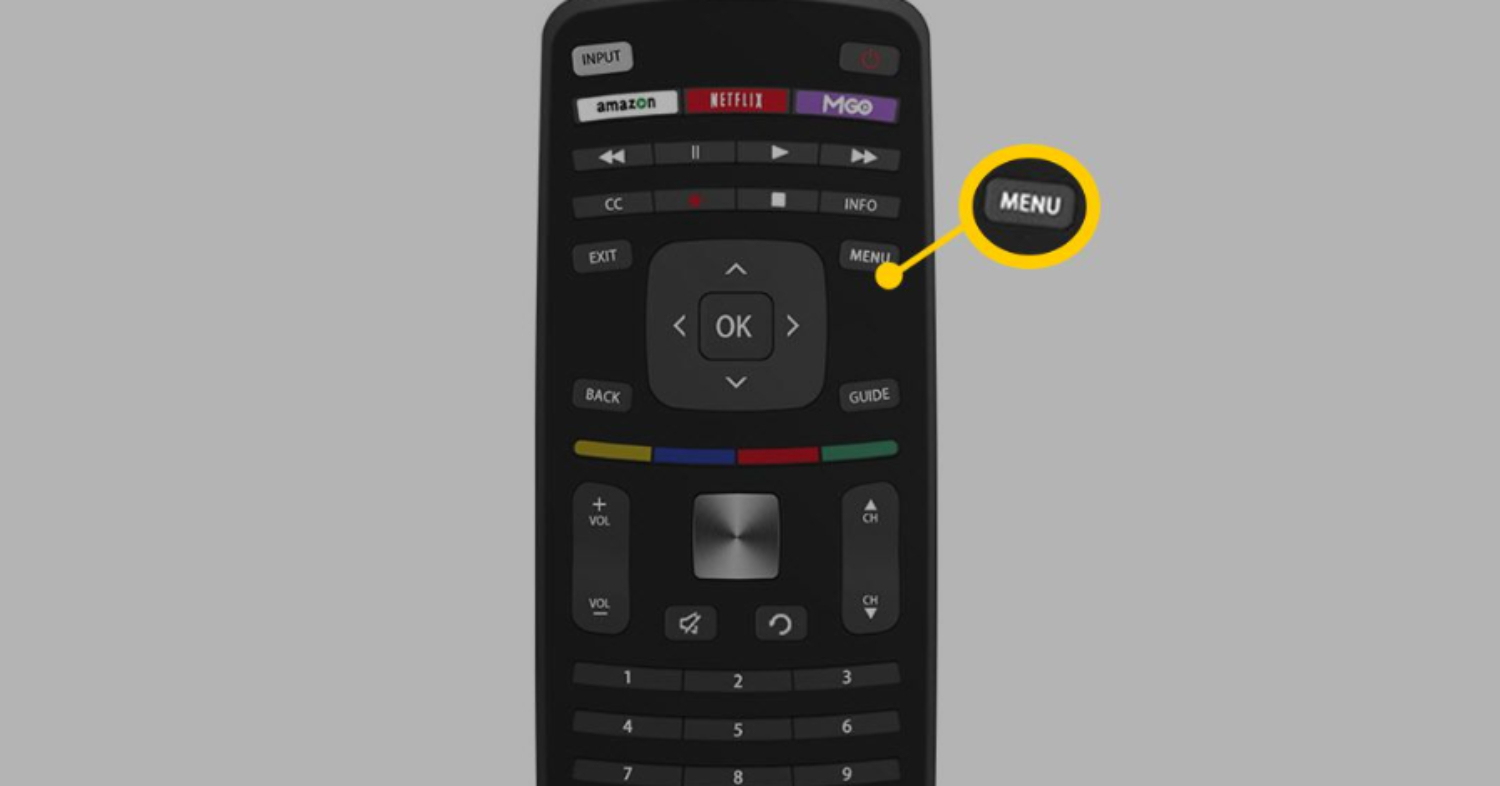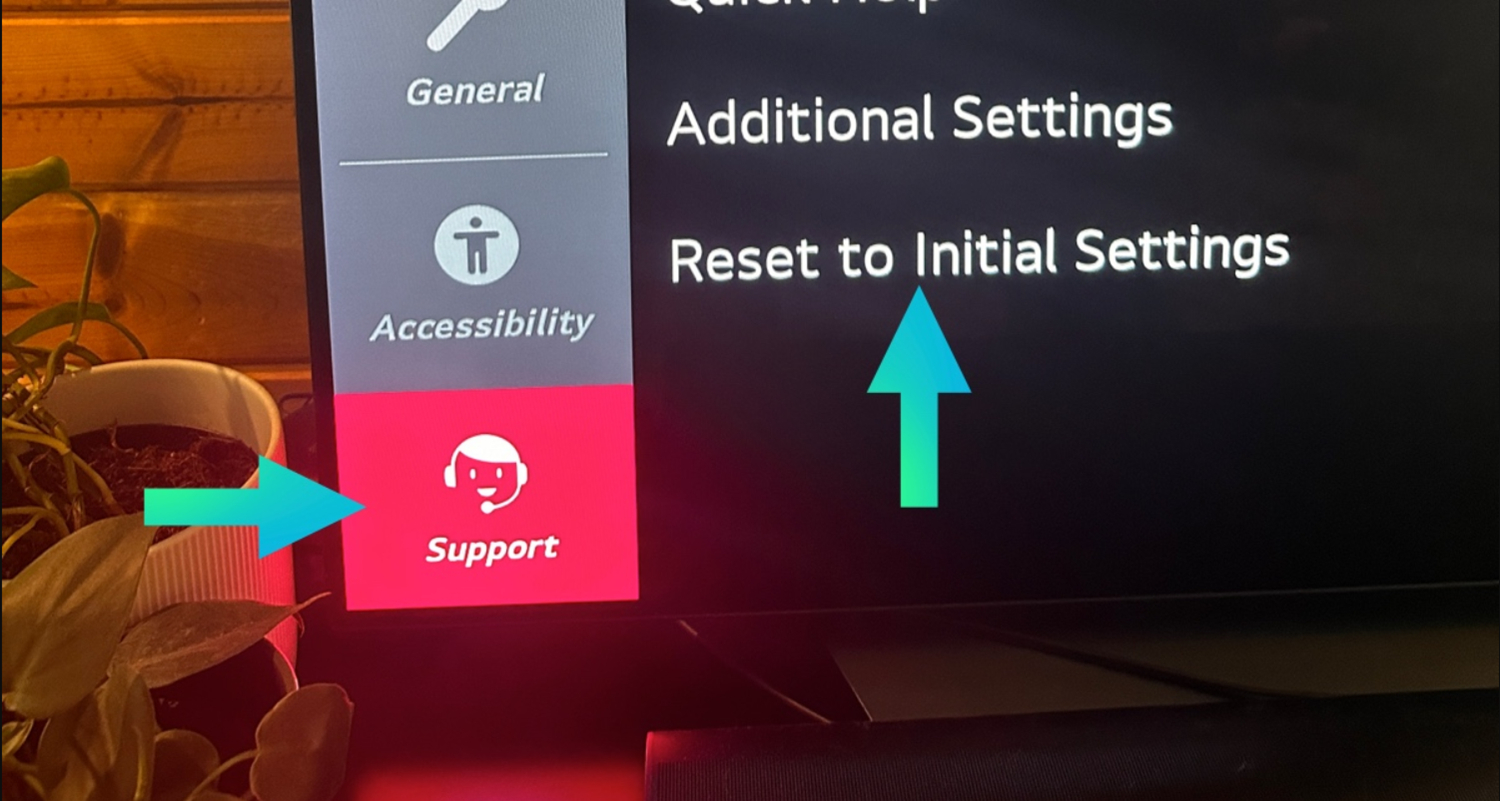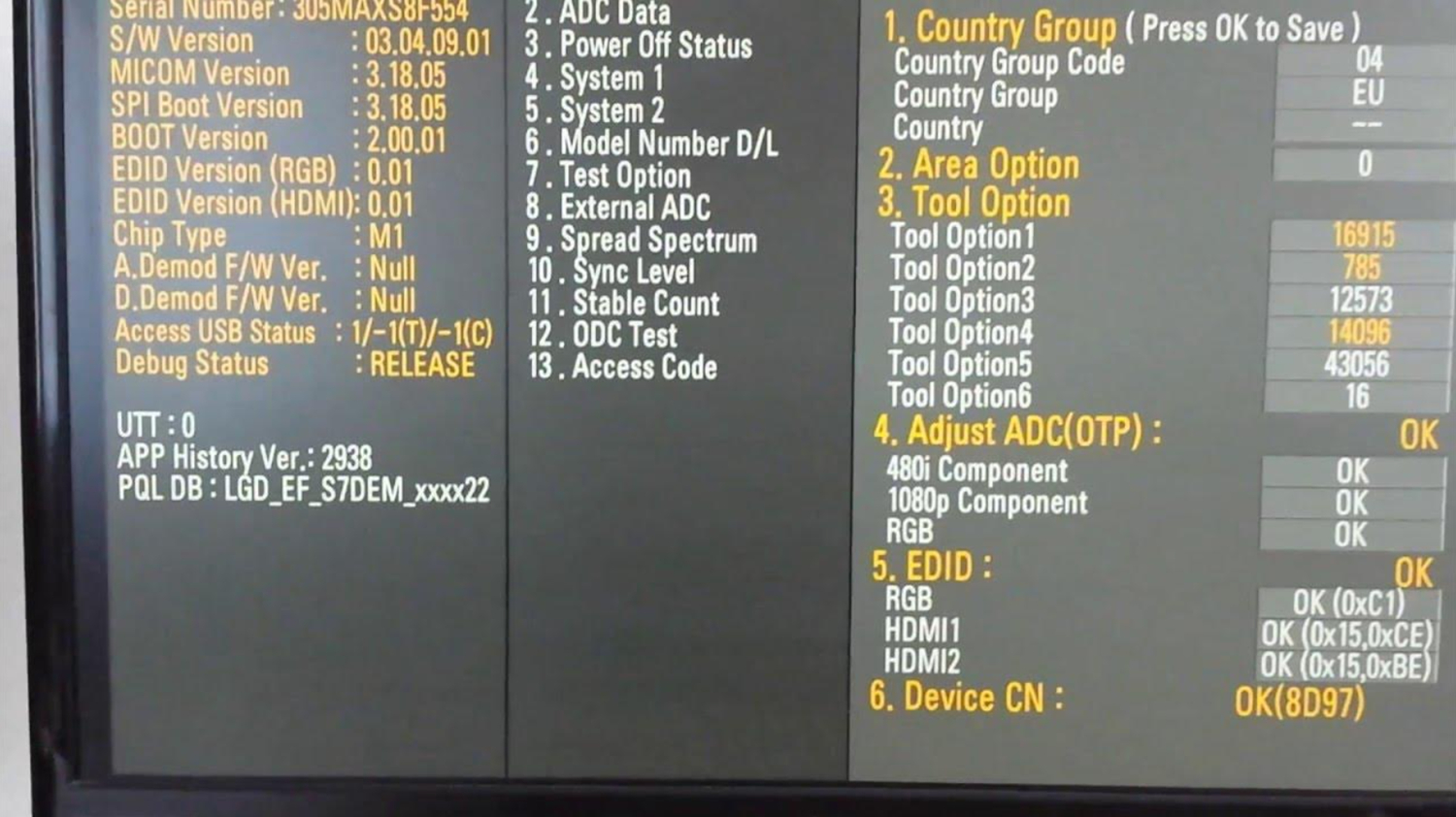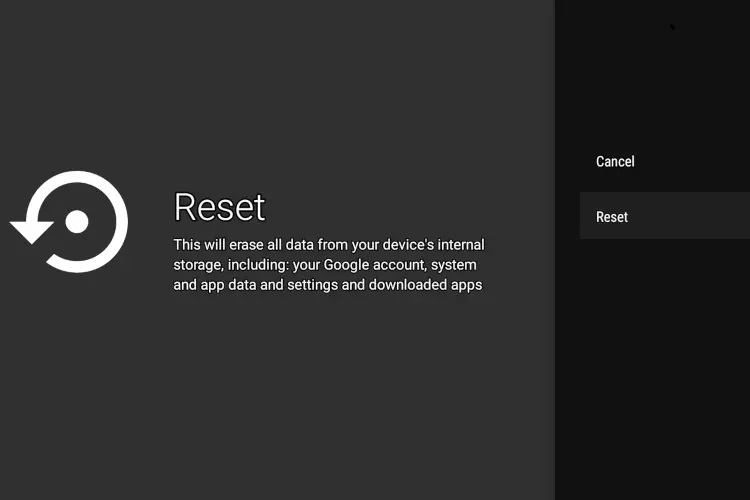How To Reset An LG TV Without A Remote? Full Guide
Resetting your LG TV can help troubleshoot issues and return it to factory default settings. However, if you need help finding the remote, you may wonder how to perform a reset. The good news is that LG TVs have reset options built right into the TV without additional tools. Whether your Smart TV isn’t responding, you want to clear app data, or you like to start fresh, resetting can help resolve problems. How do you reset an LG TV without a remote?
If you want to reset LG TV without remote, you can use the buttons on the LG TV to perform a factory reset. You can also use the LG ThinQ app to reset your TV or the LG TV Plus app for dumb LG TVs. And if nothing works, use a USB mouse to perform the task.
This guide will help through the simple steps explaining how to reset a lg tv without remote or directly from the screen menus. We’ll cover soft and factory resets and how to navigate the on-screen display using only the physical buttons on the TV. Following these instructions, you can reset your LG TV and get it working correctly again, even without the convenience of a remote.
4 Best Ways to Reset an LG TV Without a Remote
Here, we have listed the four best ways to reset an LG TV without a Remote. Let’s begin the journey and dive into the solutions in detail!
Use The Buttons On The TV To Perform A Factory Reset
Under are the steps explaining how to factory reset LG TV with remote directly on your LG TV using only the physical buttons on the TV:
- Press and hold the mute and volume-down buttons simultaneously for 5 seconds. This will open the TV’s on-screen menu system.

- Use the volume buttons to navigate down to the “Setup” option.
- Press the power button to select “Setup“.

- Navigate to the “General” menu selection.

- Select “Reset to Initial Settings” or “System Reset”. You may have to press the power button multiple times to select and confirm.

- The TV will ask you to confirm the factory reset. Use the volume buttons to highlight “Yes” and press power to select.

- The TV will then perform the reset, which takes a few minutes to complete.
- Once finished, the TV will restart with all settings restored to factory defaults. You can now start using the TV as usual once it has booted up after the LG Smart TV factory reset without remote.
That covers factory resetting any LG TV directly from the TV’s menu system without requiring the remote control. You can also adjust the volume on your LG TV without a remote through these buttons. Reach out if you want to know the answer to any other questions about how to reset an LG TV without a remote!
See Also: How To Unlock LG TV Menu Without Remote: Accessing Settings Made Easy
Use The LG ThinQ App To Reset Your TV
Under are the steps to perform a reset of your LG TV using the LG ThinQ app:
- Ensure your LG TV is connected to your phone’s WiFi network. This allows the TV and app to communicate.
- Download the LG ThinQ app on your phone. It’s available for both iOS and Android.

- Open the LG ThinQ app and log in with your LG account credentials.

- Tap the three-line menu icon in the top left and select “TV & Audio” from the sidebar. Your LG TV should be detected. Select it from the list.

- On your TV screen, you will see a numeric code displayed. Enter this 6-digit code in the ThinQ app to verify the connection.

- Once connected, go to the “Settings” menu in the app. Select “Reset” or “Factory Data Reset,” depending on your TV model.

- Confirm the reset on your phone screen when prompted.

- The TV will now reset itself remotely using the ThinQ app connection.
- When finished, your TV will reboot with factory default settings restored.

The LG ThinQ companion app allows you to conveniently reset an LG TV without a remote from your phone, regardless of whether you have lost the physical remote. This app might also help you connect to WiFi on your LG TV without a remote by resetting your device.
See Also: How To Change Input On LG Smart TV: A Comprehensive Guide
Use The LG TV Plus App For Dumb LG TVs
Under are the steps to reset an older “dumb” LG TV that doesn’t have WiFi or innovative features using the LG TV Plus app:
- Ensure your LG TV has CEC (Consumer Electronics Control) enabled in the settings menu. This allows it to be controlled by external devices.

- Download the LG TV Plus app on your smartphone. It works with both iOS and Android devices.

- Open the app and select your LG TV from the detected devices on the same network.

- If your TV doesn’t show, select “Add Manually” and enter the TV’s model number.

- Select “Settings” in the app menu. Choose the “Reset” option or “Factory Data Reset,” depending on your TV model.

- Read the warning and select “Reset” to confirm on your phone.

- The TV will now display a popup menu on-screen requesting remote control access. Select “OK” using the physical buttons on the TV.

- The reset will now be performed directly from the app.
- Once completed, the TV will reboot with factory defaults restored.
You can reset unconnected dumb LG TVs remotely using only the TV Plus app and CEC control from your mobile device. Make sure you have the best remote apps for LG TV to perform this. This method helps you reset the LG TV without a remote.
See Also: LG TV Menu Keeps Popping Up: Quick Fixes
If Nothing Works, Use A USB Mouse
Under are instructions to reset an LG TV without a remote using a USB mouse if all other options have failed:
- Connect a USB mouse directly to one of the LG TV’s USB ports.
- Press and hold the left mouse button for 5 seconds. This should open the on-screen menu. Use the mouse to click on the “Setup” option. Then, hover over each setting to navigate down the list.
- Click to open “General” settings.

- Select the option to reset to factory defaults, which may be named “Reset To Initial Settings” or “System Reset.”

- Click the menu option repeatedly if it doesn’t select the first time. Be patient. Then, a prompt will appear asking to confirm the reset. Click the option to verify with the mouse.

- The TV will now perform a reset, which takes 5-10 minutes.
- Once complete, the TV will restart with factory settings.
- Configuration using the external mouse may take practice due to TV response times.
- Try different USB ports if it doesn’t work on the first attempt.

Resetting with a USB mouse bypasses all other controls and can resolve issues if all else fails to troubleshoot an unresponsive or glitchy LG TV.
See Also: LG TV Apps Not Working? Here’s How to Fix Them
How do you reset LG TVs to factory settings?
There are a few ways to reset and return an LG TV to its original factory condition. Here are the steps in point form:
- Press the menu button on your LG TV remote and select “Support.”

- Go to the “Self Diagnosis” option and select “Reset to Initial Settings”. Confirm your choice to reset by selecting “Yes”.

- The TV will then reboot and clear all custom settings.
- Another method is to press the menu and back buttons for 10 seconds simultaneously.
- This will create a hidden service menu where “Initialize” can be selected.

- Resetting this way wipes all files and restores default picture/sound modes.
- Unplug the TV power cord from the outlet for 30 seconds as a last resort.
- When plugged back in, the TV boots in reset/update mode automatically.
- The screen will display “Factory Reset.” choosing this will perform a full reset.

Resetting is beneficial when troubles occur or to start fresh without custom settings. Be sure to back up any saved content or files beforehand. Ensure you note down your LG TV’s remote codes before resetting. Ask away if you need any other LG TV support tips!
How to Reset LG TVs With a Remote
Resetting your LG TV using only the remote control is very convenient to avoid getting up or already having the remote in hand. Here are the simple steps:
- Press and hold the “Menu” and “Return” buttons simultaneously for 5 seconds.

- This will bring up the “Initial Setup” menu on the screen. Use the arrow buttons to navigate and select “Reset to Initial Settings.”

- Press “OK” to confirm your choice, and the TV will reset.

- The TV will power off and on automatically during the reset an LG TV without a remote process.
- When it turns back on, it will run through the initial startup wizard again.
- All customized settings, inputs, channels, and apps will be cleared.
- Only the factory default settings will remain configured on the TV.
- This remote reset method has been effective for most LG TV models for the last five years.

- It provides an easy way to reset from the couch without finding other buttons.
Resetting with the remote is handy when quickly returning an LG TV to its out-of-box defaults. Let me know if you have any other questions!
See Also: LG TV Remote Codes: Comprehensive Guide Or Easy Setup
FAQs
[sc_fs_multi_faq headline-0=”h3″ question-0=”How do I manually reset my LG TV?” answer-0=”Manual reset on LG TV can resolve many common issues. Simply pressing and holding the power button may restart it. For a complete reset, press menu, settings, and support, reset to initial settings, and agree to delete all data and customizations, restoring factory defaults. Manual resets don’t require remotes or apps.” image-0=”” headline-1=”h3″ question-1=”How do I reset my TV without a remote?” answer-1=”An IR blaster helps control devices without their remotes. Unfortunately, directly controlling TV settings often requires a remote. Alternatives include contacting the manufacturer for complex reset instructions, trying all button combinations to access menus, or getting a universal remote programmed for that TV model. Resolving issues may involve patience!” image-1=”” headline-2=”h3″ question-2=”Where is the LG reset button?” answer-2=”The reset button is typically located on the back or side panel of the TV. For LG models, try carefully feeling along the rear vents and bottom edges for a small unlabeled hole. Gently insert the end of a paperclip and press/hold for 10 seconds to force a reboot.” image-2=”” headline-3=”h3″ question-3=”How do I force my LG TV to reboot?” answer-3=” If your LG TV is unresponsive, try unplugging it for 30 seconds to power cycle the device entirely. Or try pressing and holding the power button for 10+ seconds. Contact LG support for assistance to avoid potential harm. They may have additional guidance or can replace the TV if needed.” image-3=”” count=”4″ html=”true” css_class=””]
Conclusion
So, this was your ultimate guide on how to reset an LG TV without a remote. If you cannot access the menu and factory reset your LG TV, you may need to contact LG support for alternative methods. This can include trying button combinations on the TV or requesting a replacement remote if yours is lost or broken.
Resetting is often the best solution to unexpected issues. With some patience and troubleshooting, you can return your LG TV to its optimal working condition. Remember to back up any contents using a USB drive in case it’s needed after reset. I hope this guide has helped – reach out if you want to know if any other questions come up!
Also, investing in a high-quality LED TV from a reputable brand can contribute to a longer lifespan and better overall performance.