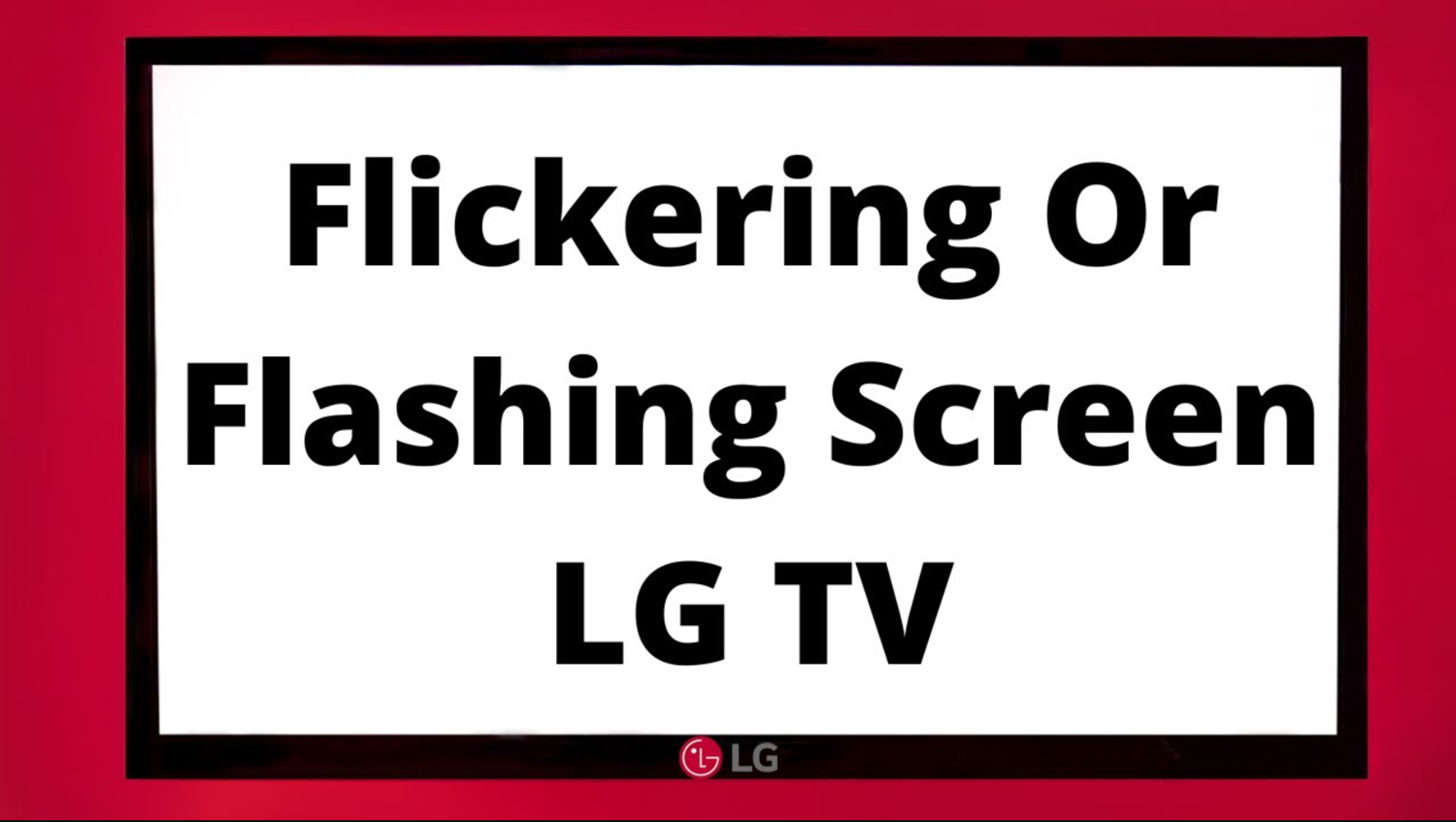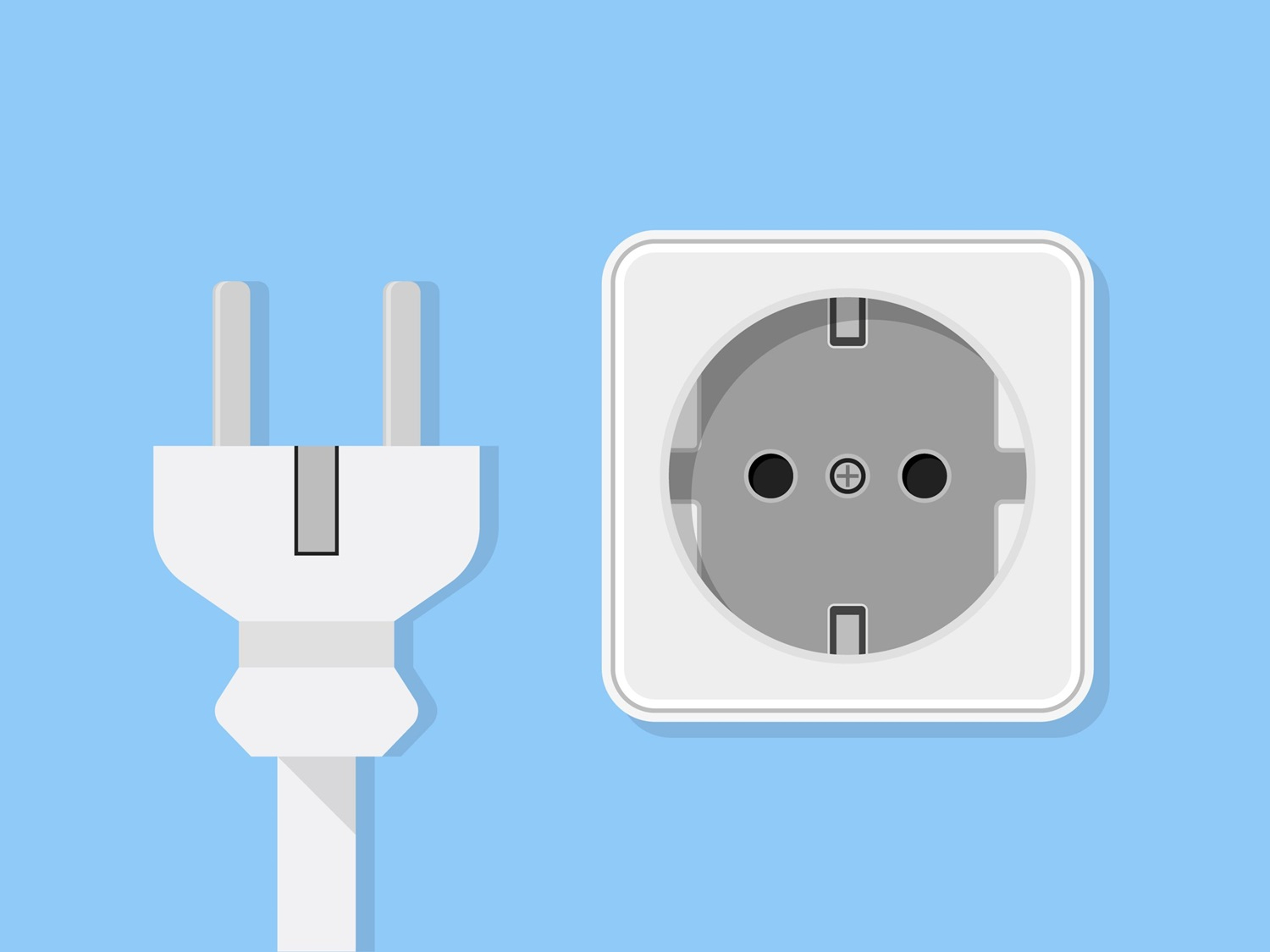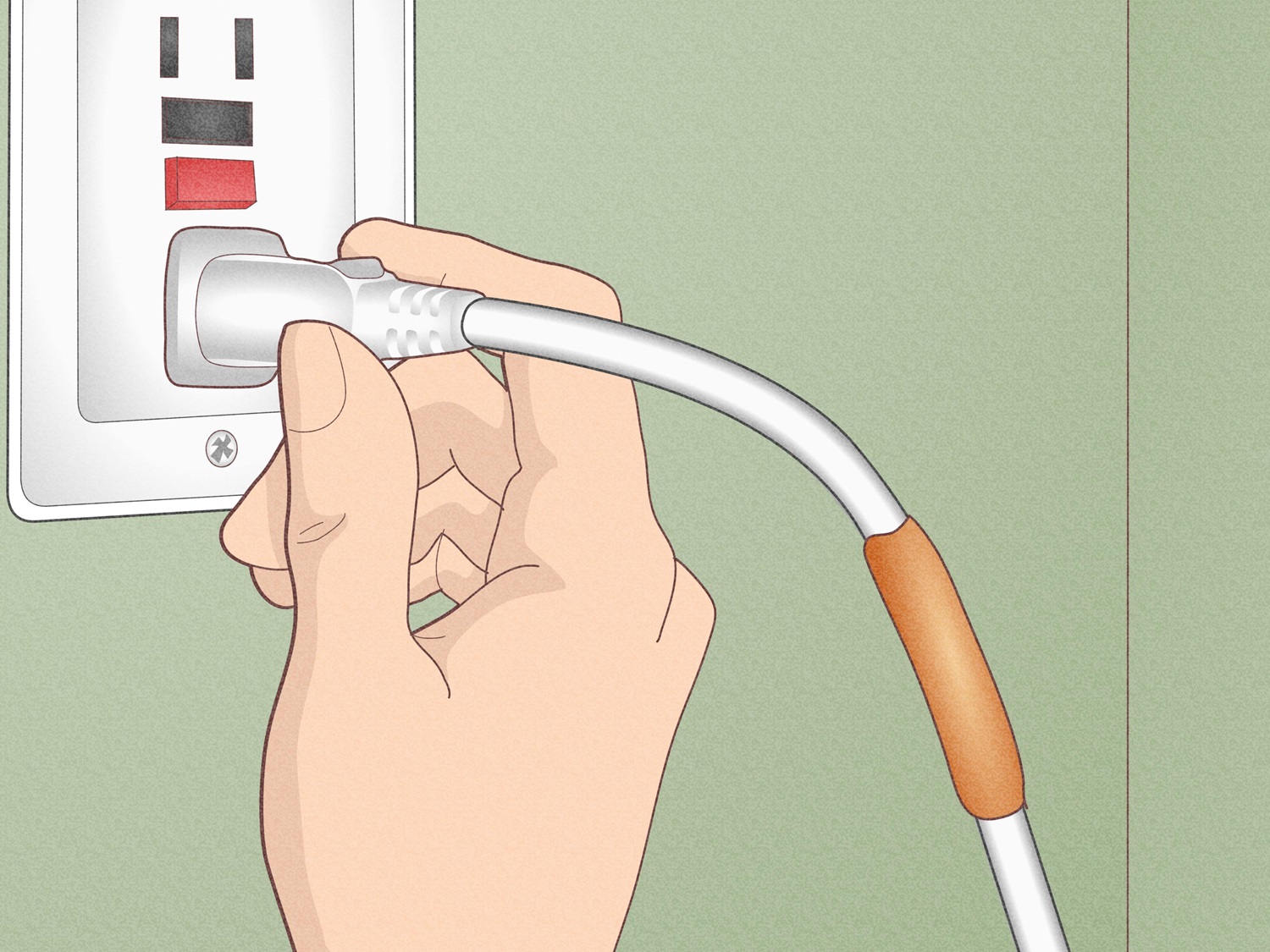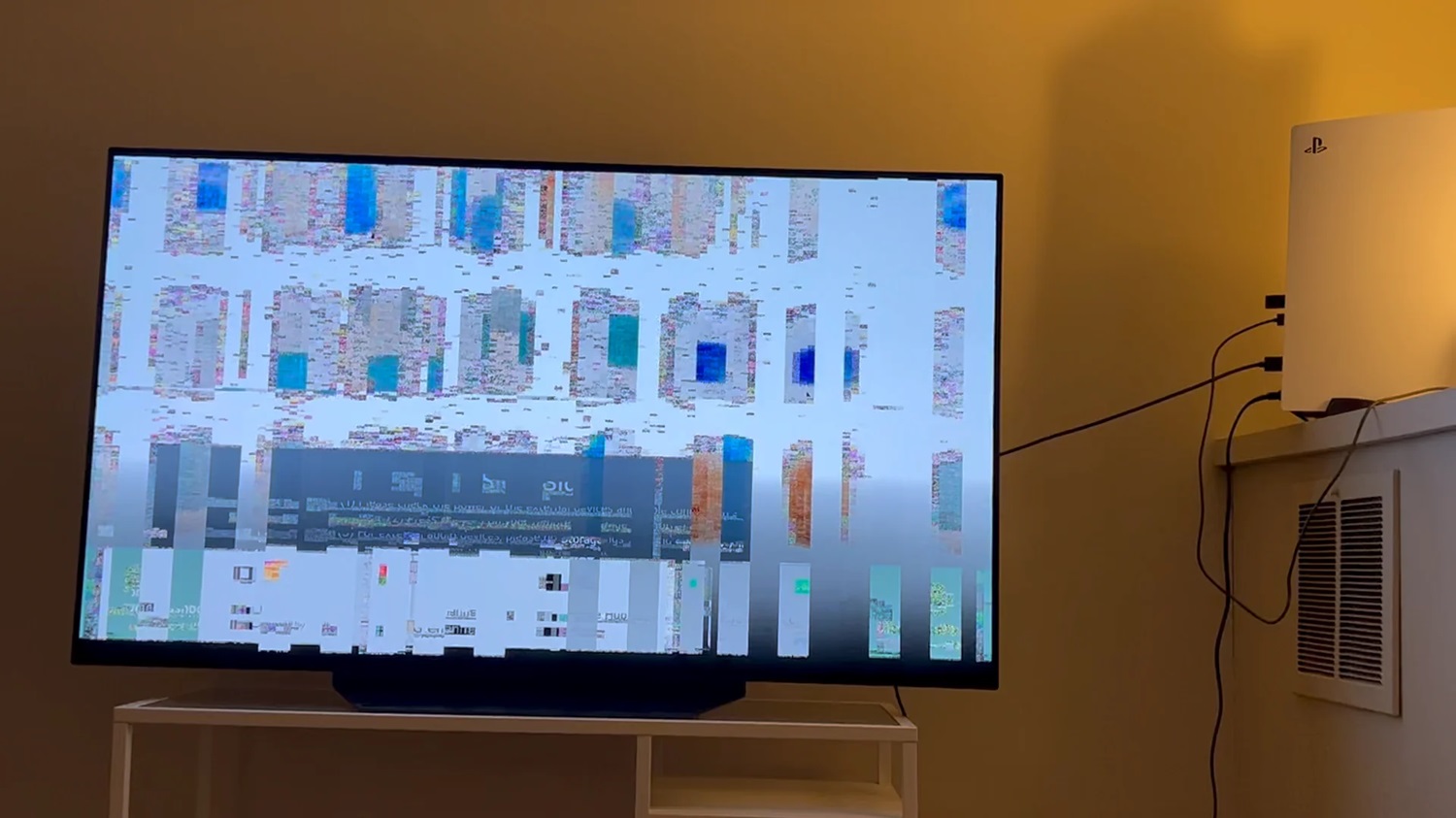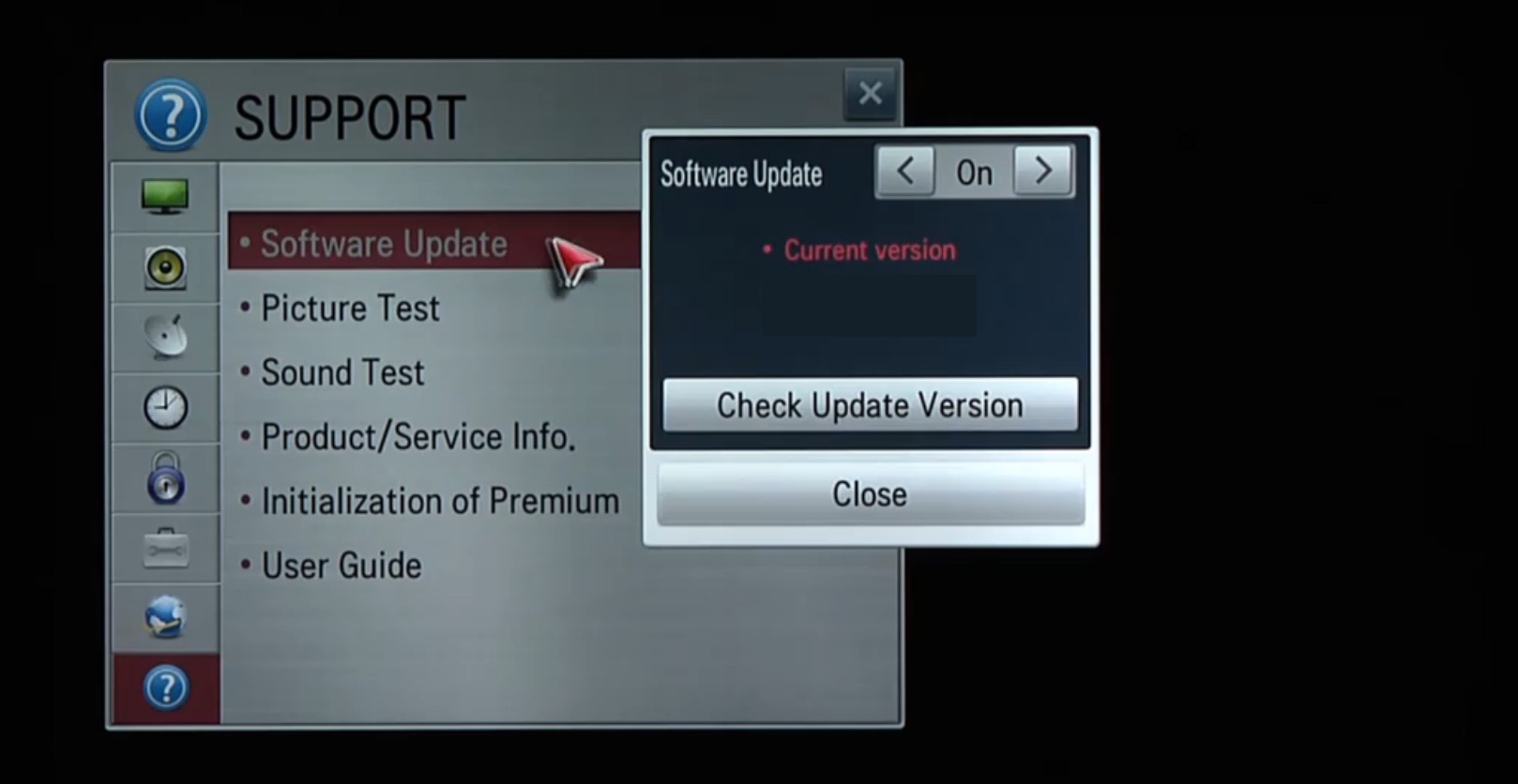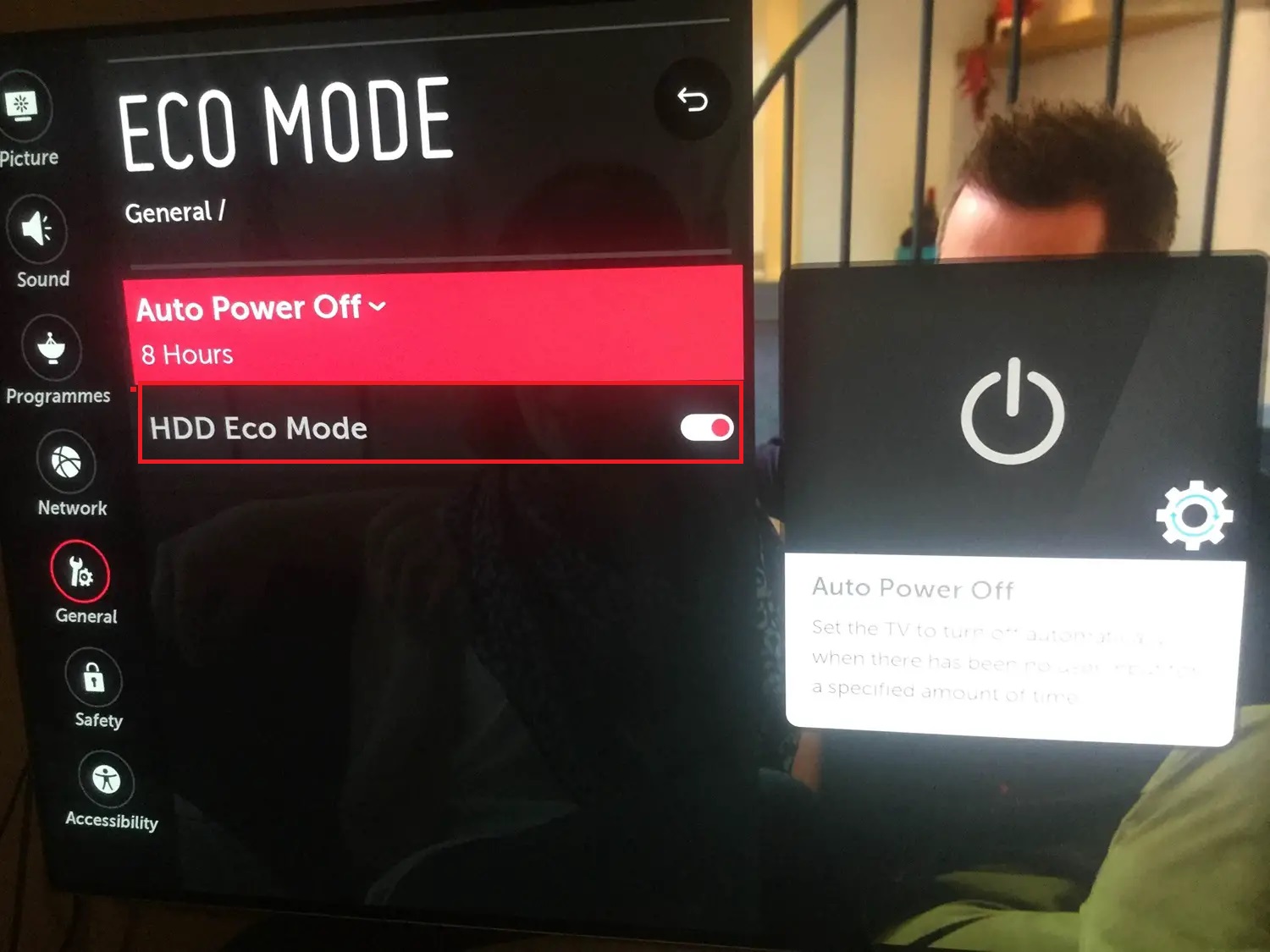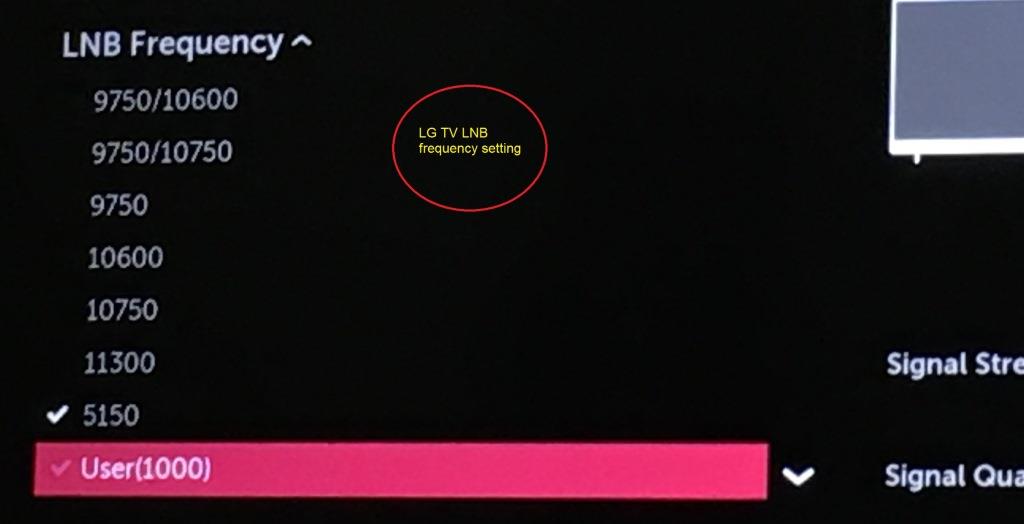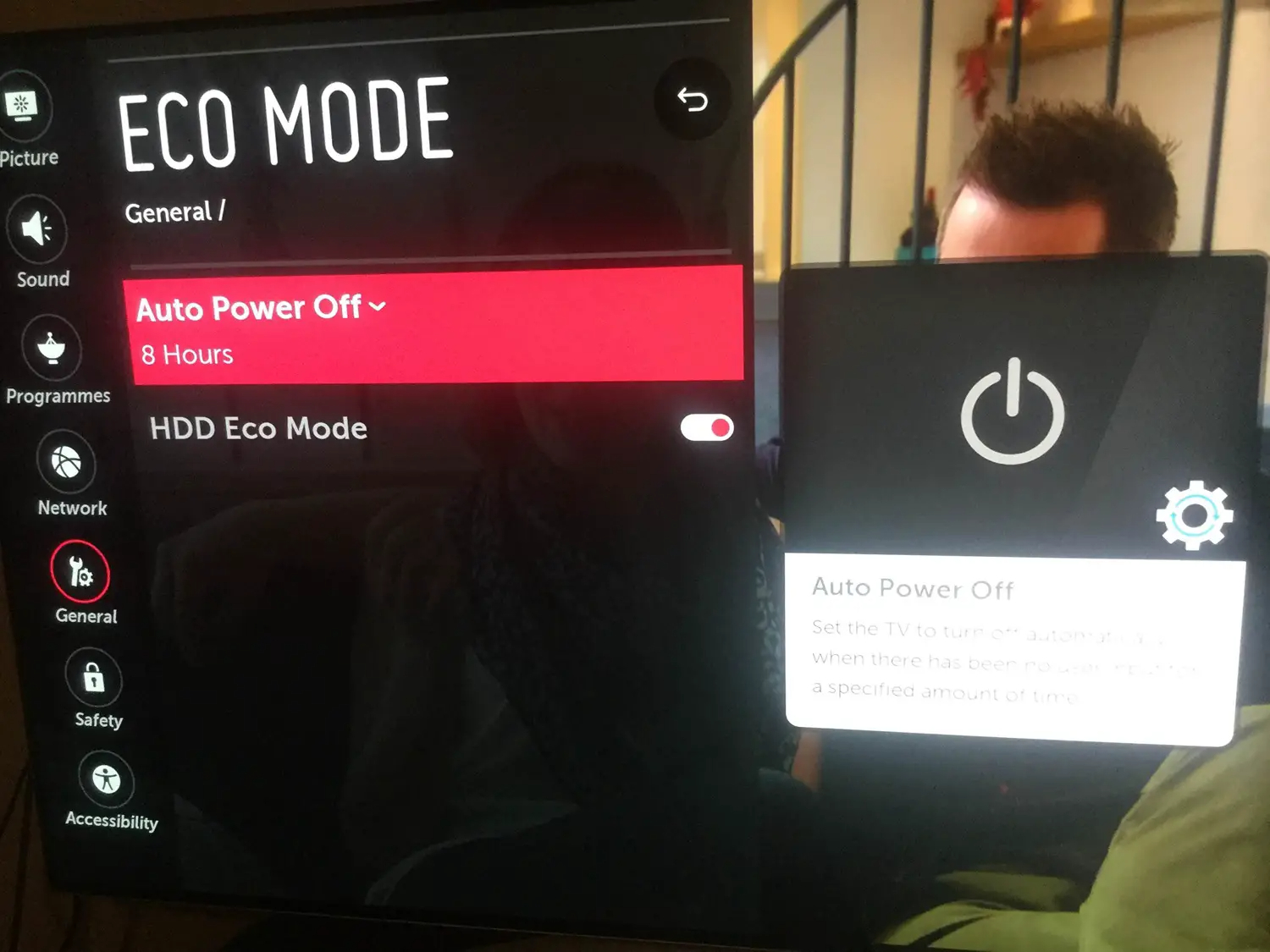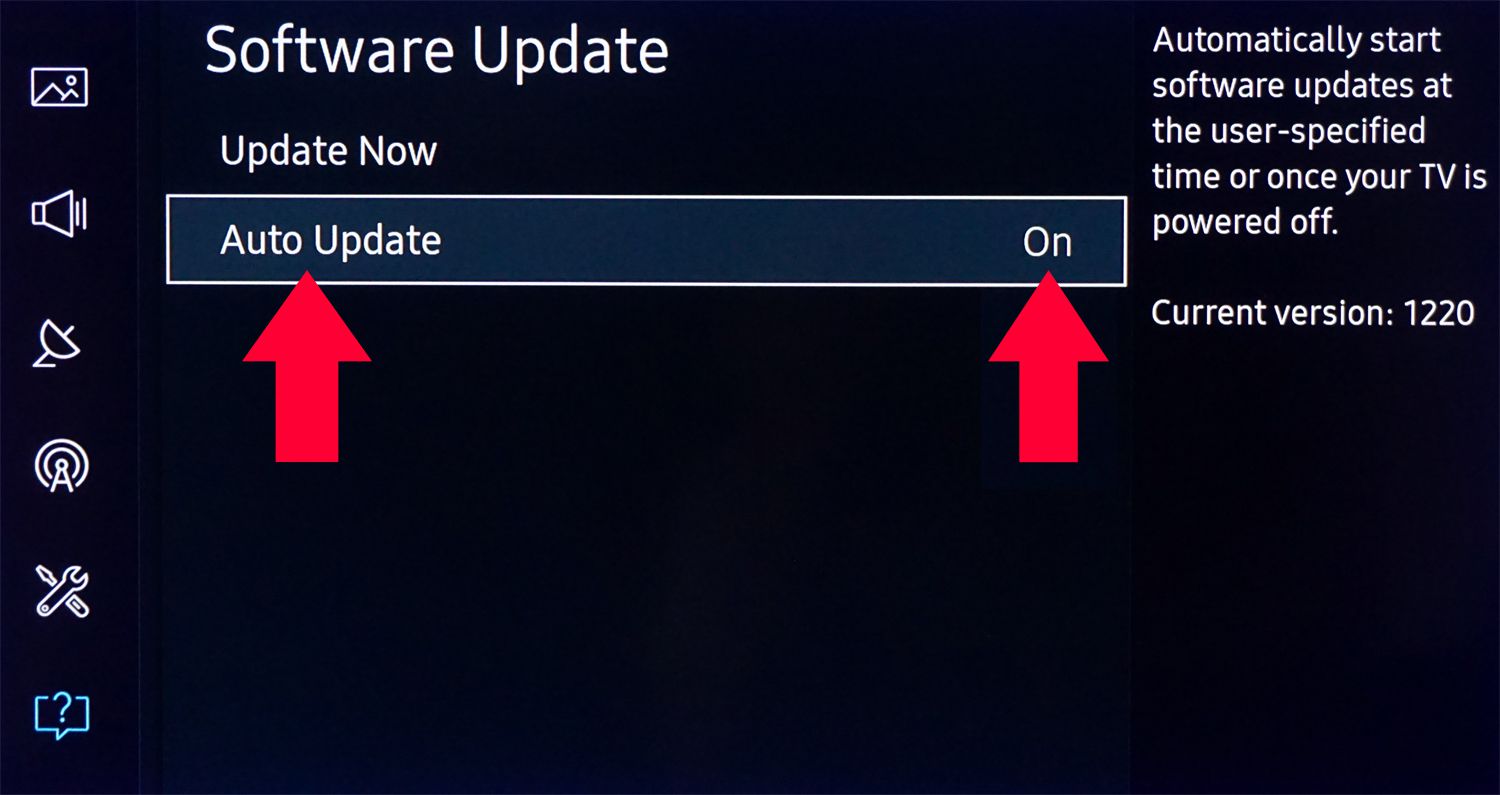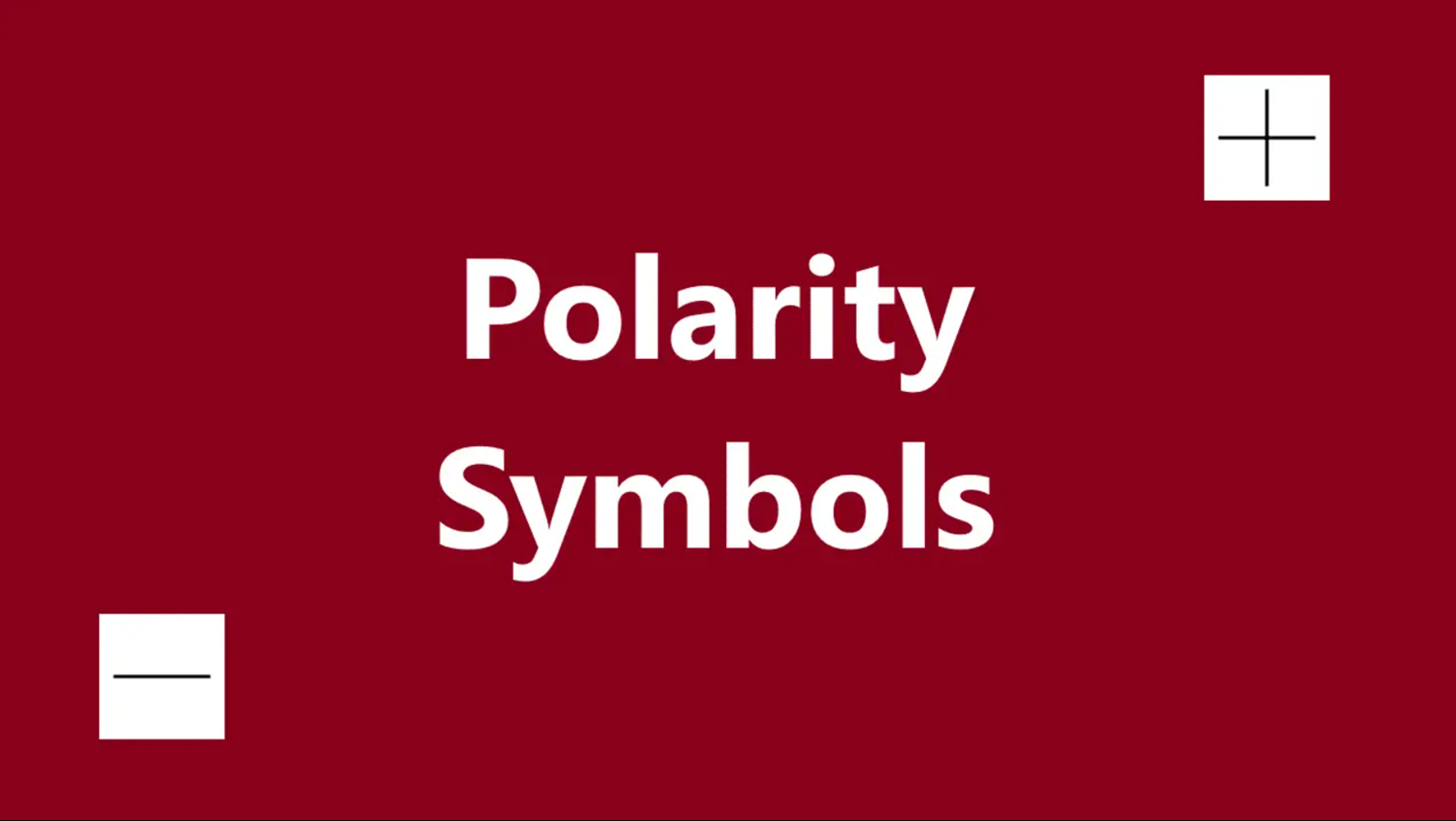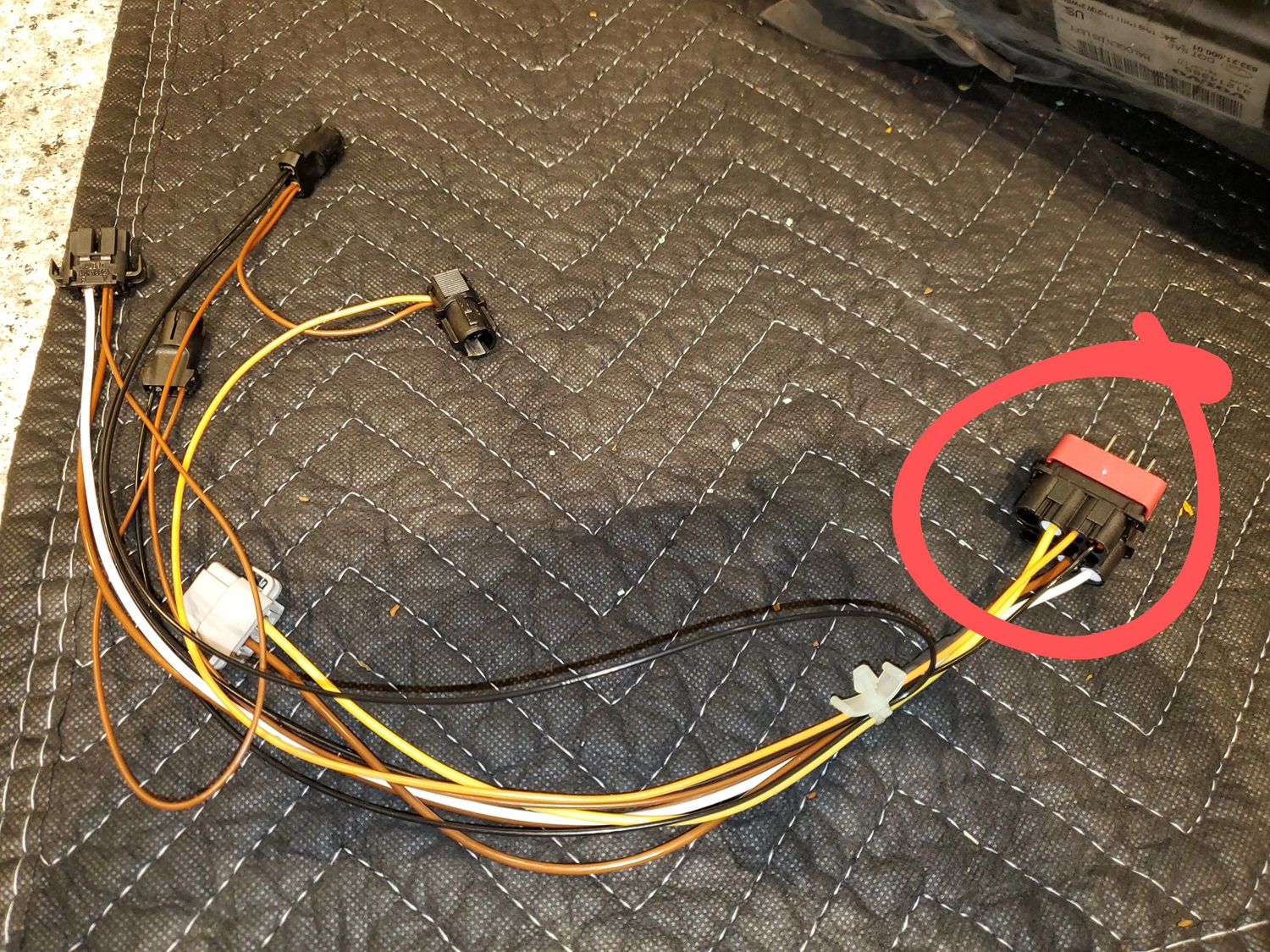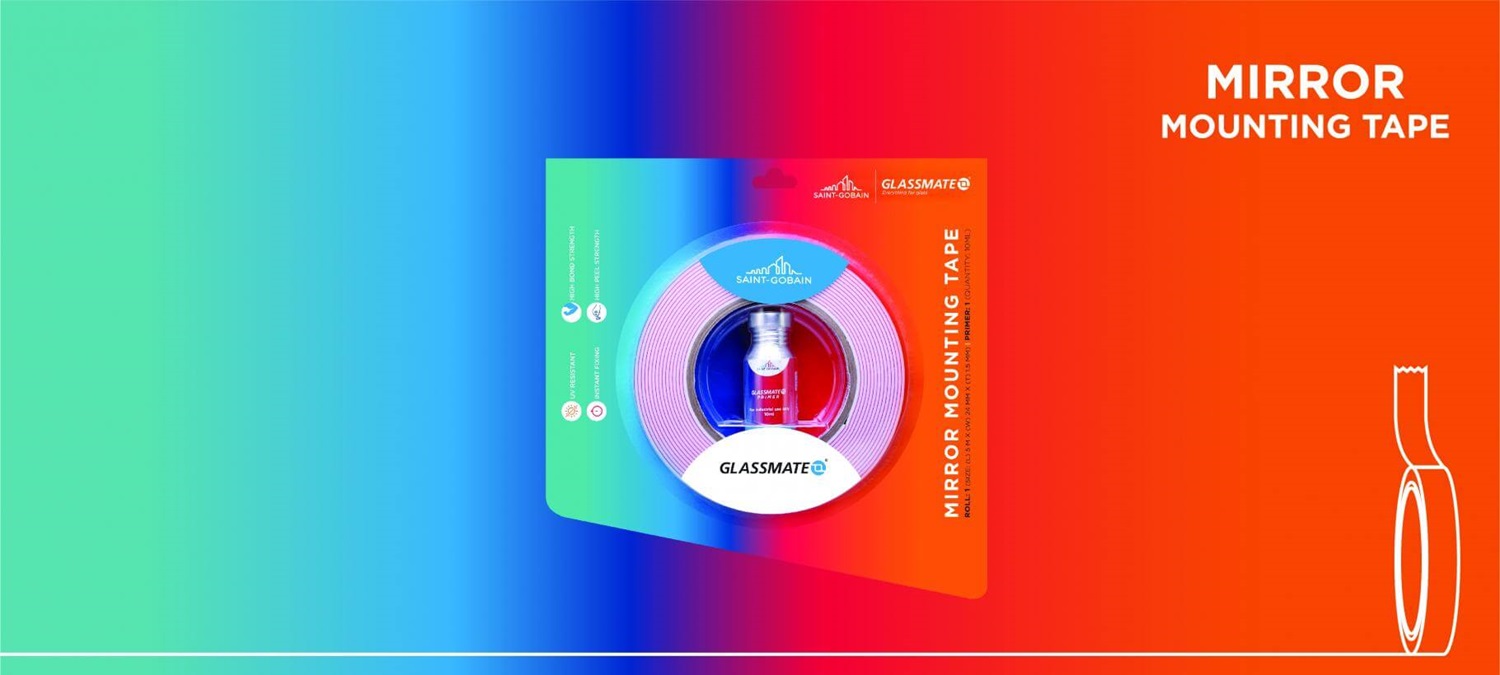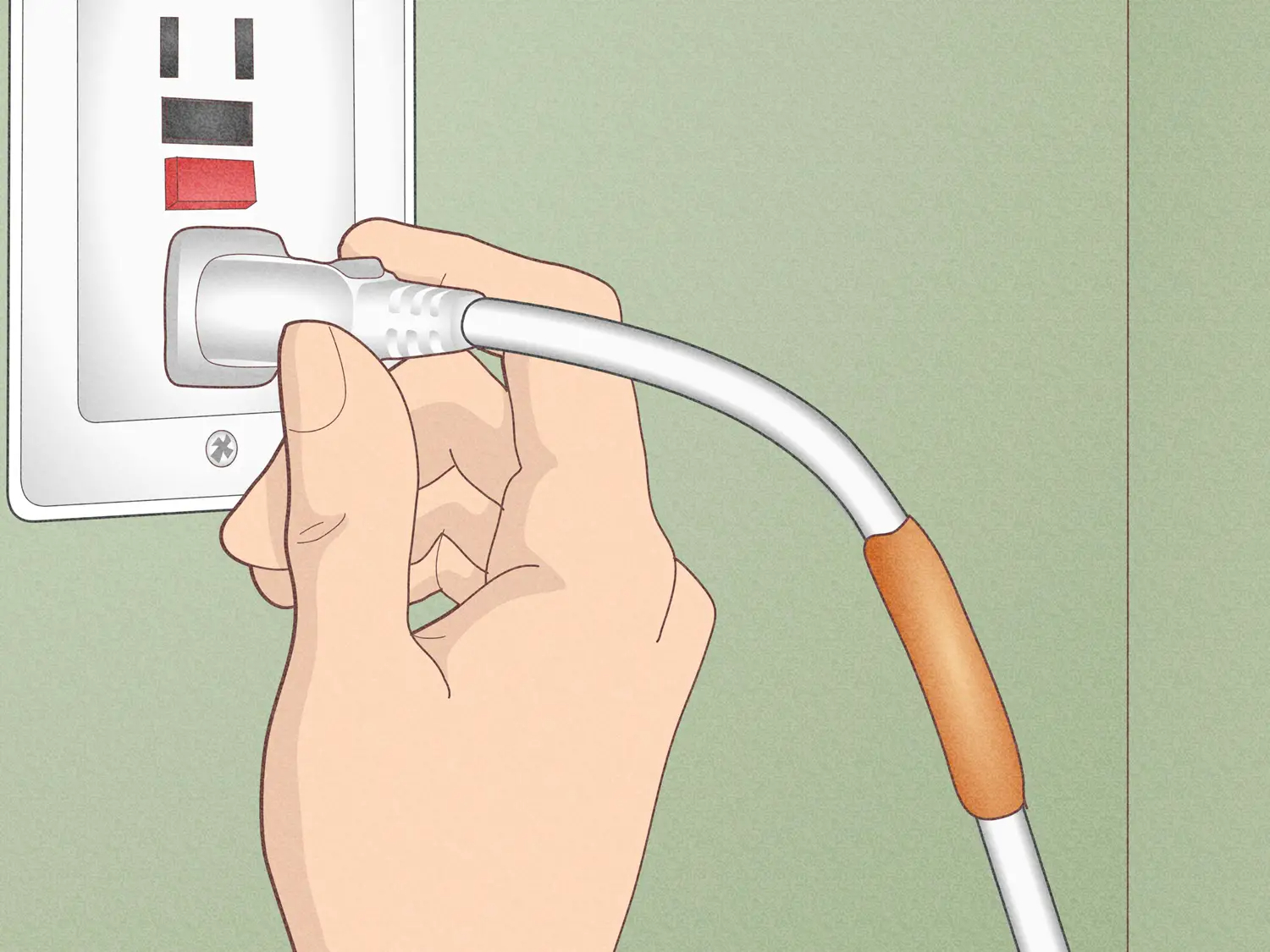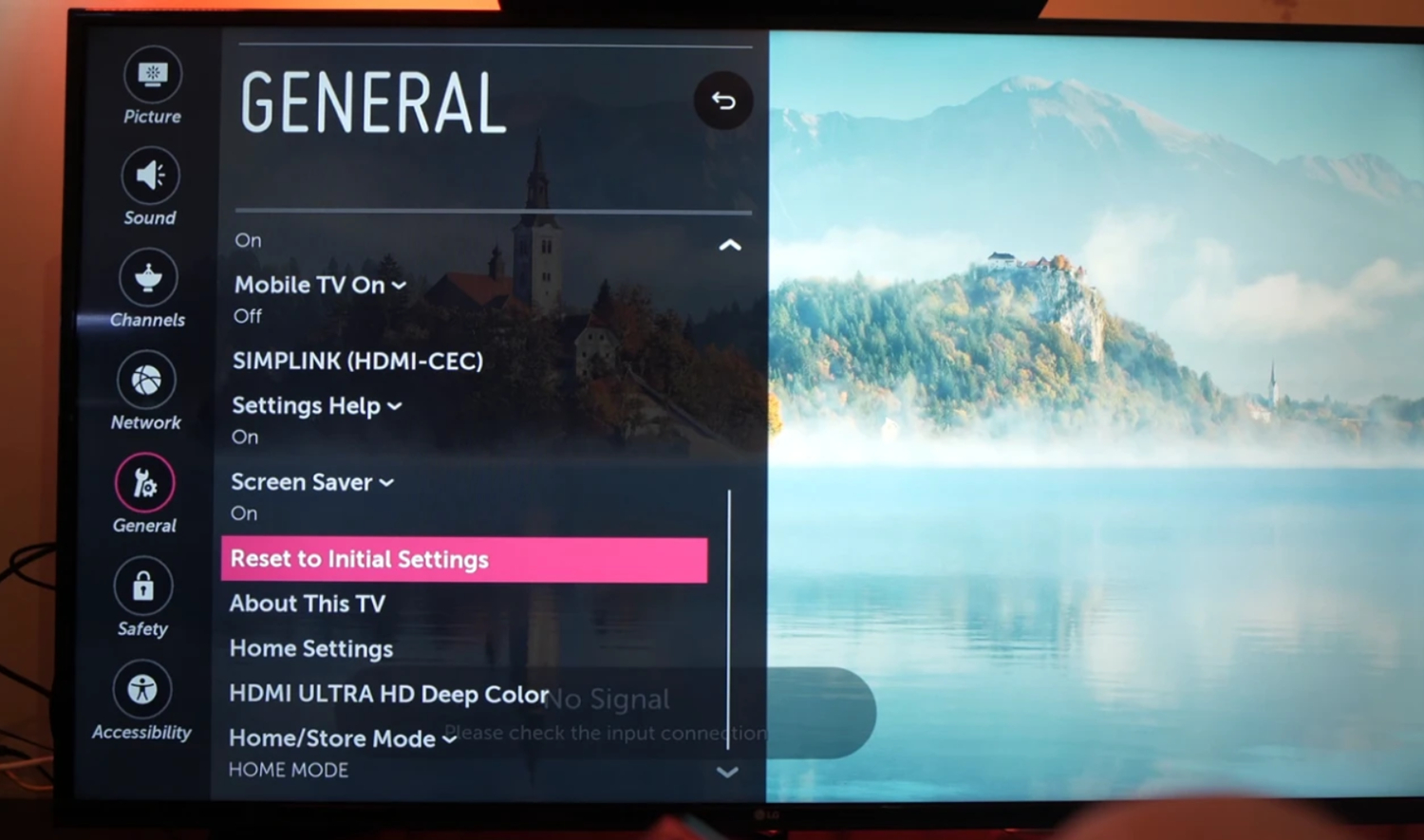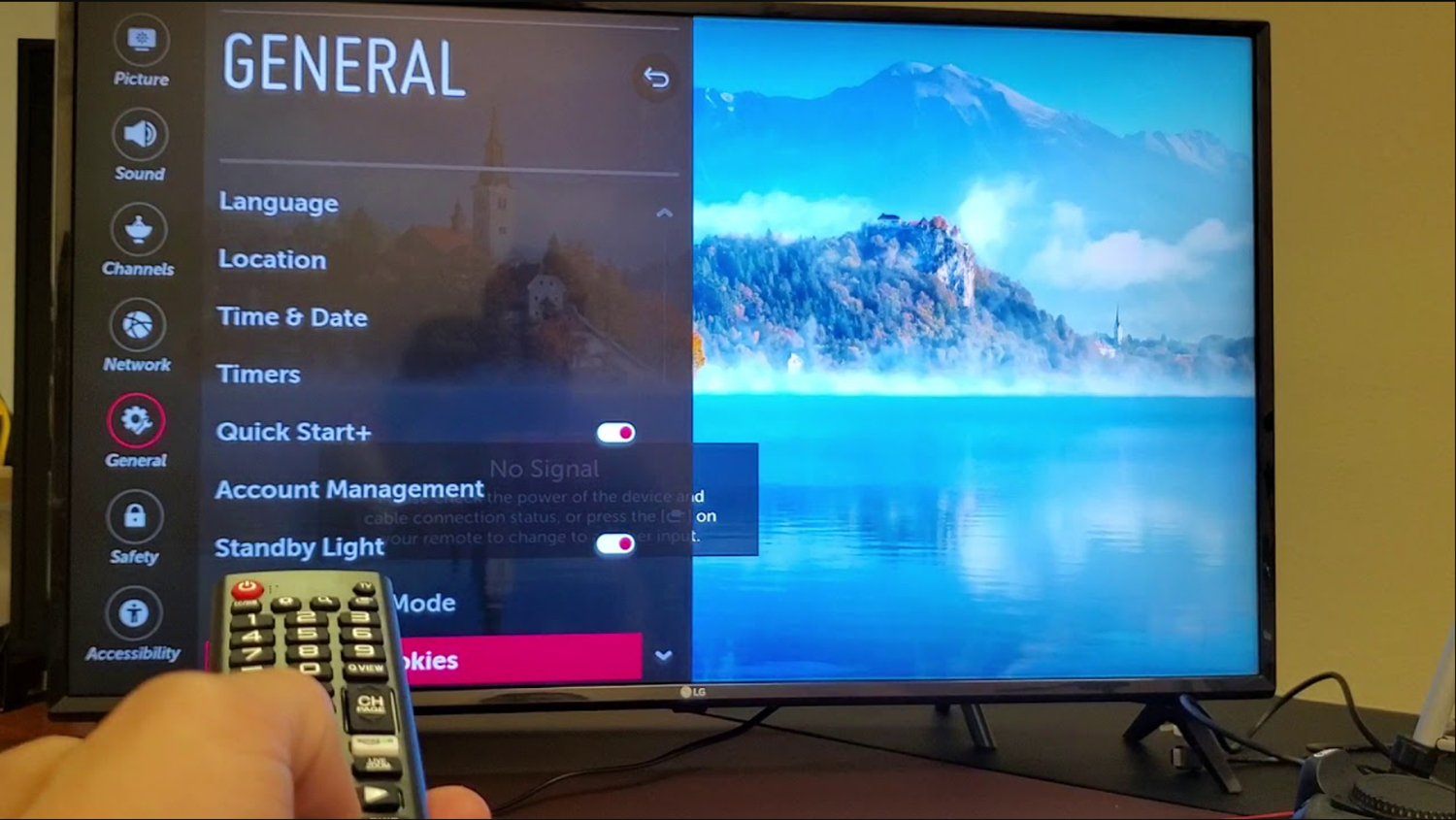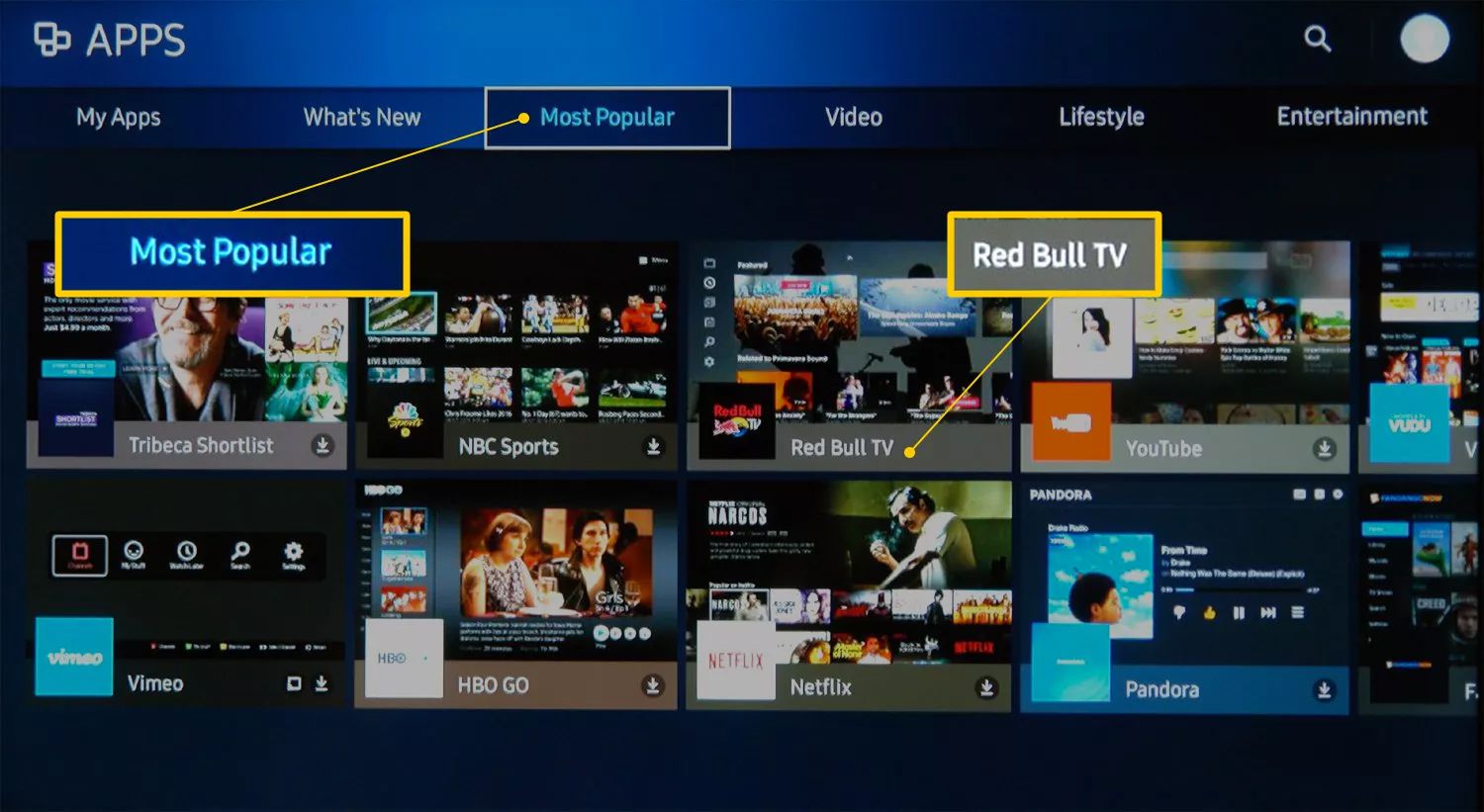LG TV Blink Codes [Full List + Meaning + Fixes]
Whether you’re an avid movie buff or a live sports fan, moreover, nothing ruins the viewing experience like an uncooperative television. But fear not – firstly, understanding your LG screen’s mysterious blink codes is the first step to getting it up and running smoothly again. So, let’s begin learning everything about LG TV blink codes.
Next, to stop the LG TV blinking, follow troubleshooting steps like checking for loose power or HDMI connections and firmly reconnecting them. Perform a soft reset by unplugging for 2 minutes. Remove external devices one by one to isolate potential conflicts. Aditionally, Inspect cables and ports for damage, replacing any faults. Verify adequate ventilation and clear any dust buildup impeding airflow. Perform a factory reset if issues persist. Contact support for board testing or component replacement if blink codes remain unresolved after exhausting these methods.
In this comprehensive guide, we’ll break down all the possible LG TV blink codes, their meanings, and recommended troubleshooting methods to resolve issues independently or with a repair technician. Finally, keep reading to expand your TV troubleshooting knowledge!
LG TV Blink Codes List
LG TVs communicate potential problems through LG TV blink codes and patterns using built-in LED lights. The most common codes fall between 1-4 repetitions of a solid red or green light, indicating issues like power delivery, software glitches, or internal hardware faults.
Here’s a brief overview of the full LG blink codes list:
- Red light blink codes 1-4: Generic faults affecting power supply, backlights, processors, or memory
- Red light blink codes 5-9: More specific issues involving parts like power boards, audio processing, displays, etc.
- Greenlight blink codes 1-4: Typically, software or settings irregularities.
- 2 Blinks: Main board failure – This is often related to the voltage regulator chip supplying stable circuitry power. The screen may flash repeatedly or cut out intermittently.
- 3 Blinks Backlight circuit issues – Either the LED driver chips aren’t functioning properly, or there’s a fault with the power delivery to the backlight inverters/bulbs. Results in uneven lighting zones.
- 5 Blinks: Temperature sensor problem – The internal thermal sensor may malfunction, preventing automatic dimming/throttling. Overheating protection kicks in, and the screen flashes as a warning.
- 7 Blinks: Power delivery error could indicate a faulty power supply module or defective power input circuitry on the main board. TV may turn on then immediately flash and power off.
- 10 Blinks: Video processing problem – The graphics processor or associated video decoding/output chips could be defective. May see scrambled screens or blocks/lines instead of a normal picture.
- Continuous rapid blinking: A severe system fault is usually a motherboard failure like corrupted firmware preventing a normal boot sequence. Very intermittent or no picture at all in most cases.
See Also: LG TV Remote Codes: Comprehensive Guide Or Easy Setup
Reason for LG TV to blink
Various reasons can trigger and start LG TV blinking codes, from simple things like loose connections to more serious internal component failures over time.
Some common culprits include:
- Faulty power delivery (wall outlet, cables, internal voltage regulation)
- Blocked ventilation leads to overheating.
- Damaged LED backlights or faulty dimming circuits
- Outdated or corrupted firmware/software
- Worn-out capacitors or damaged primary boards
- Defective LCD panels, cabling, soldering Joints, or IC chips
- Dimming film issues can happen over time; this film can degrade, causing uneven dimming/brightening across zones when it tries to adjust lighting.
- Intermittent power supply drops and similar defects can cause momentary dips that disrupt boards enough to flash the image or cut it out briefly.
- Early backlight driver failure faults can interfere with smooth dimming across rows of bulbs. You might notice horizontal banding or vertical columns that intermittently flash.
- Thermal overstressing can push performance boundaries, but intense or sustained operation may overwhelm built-in cooling solutions, leading to temporary throttling.
- Weak solder joints can subtly crack solder securing components like power ICs to boards.
Those cover some less common technical factors driving blinks beyond cables or software. Consider all the explanations as you troubleshoot to pinpoint the root cause unique to your set. Let us know if any specific symptom helps narrow things down.
Reading the pattern gives you insight into potential root causes for faster fixes.
Moreover, for resolving external connectivity issues, having access to RCA universal remote codes for LG TV is essential. Additionally, if you find yourself wanting to add apps to older Sharp Smart TV, always verify the sources from which you’re downloading your remote codes to avoid corruption in your device. Furthermore, remember to update streaming sticks, too. Seek assistance if it still needs to be solved – we’ll get your TV back in action!”
Methods to Fix LG TV Blink Codes
Once you’ve identified the answer to “Why is my LG TV blinking?”, here are some general troubleshooting methods to try resolving common issues of LG TV blink codes:
Method 1: Check Power Connection
One of the most common issues causing TV issues is loose or faulty power connections. Let’s examine this step closely:
- Firstly, unplug the power cable from both the TV and the wall outlet.

- Then, inspect the cable for visible damage like cuts, kinks, or fraying that could interrupt current flow. Pay special attention to high-flex areas where it connects to the TV and outlet.

- Gently flex the cable at both ends while watching for worsening of the blinking pattern. Any change hints at a loose or worn internal wire needing replacement.

- Next, remove any twist ties tightly bundling the cable, which can strain the wiring unnecessarily over time. Cables should hang freely.

- Feel for abnormal warmth near both cable connections. Excess heat denotes increased electrical resistance, potentially causing issues.

- Try a different outlet, both for testing and to rule it out as the problem if the same code arises elsewhere.
- Test a compatible surge protector between the TV and outlet to filter incoming power and protect components.

- As a last resort, replace the power cable if it shows signs of deterioration, twisting, breaking, or blinking persists on a new outlet.

By thoroughly inspecting and testing the power cable connections, you’ve ruled out one of the key potential culprits for your TV’s blinking lights. If reseating everything didn’t do the trick, move on to the next troubleshooting method. But it’s always good to cross faulty power off the list first. Hope this helps resolve things quickly!
See Also: LG TV Warranty Check: How To Ensure Your TV’s Coverage
Method 2: Soft Reset TV to resolve LG TV Blink Codes Issue
A soft reset is one of the easiest things to try when things get glitchy, and it eliminates any error codes your LG TV is going through. Let me walk you through the steps:
- Firstly, fully power off the TV by holding the power button for over 5 seconds until all lights shut off.

- Secondly, unplug the television power cable from the rear jack, not just the outlet side.

- Wait at least two minutes with everything unplugged to clear all memory caches completely.

- Then, plug the cable back into the TV end and insert it securely into the wall outlet.

- Power the TV on normally and watch for blinking patterns.
- If issues return, the reset was incomplete – repeat all steps, ensuring a minimum 2-minute delay before plugging back in.
- Note whether blinking occurs intermittently or constantly. Intermittent hints software; constant points to hardware.

- Contact support if reset fails to resolve a green light code pointing to software as the likely issue.

Sometimes, all our smart devices need is a little break to refresh. A full reboot did the trick, and your TV is back to its regular picture-perfect self. If not, let’s move on to checking external inputs. Fingers crossed, the next step does it – keep me posted on your progress!
Method 3: Remove External Devices
Imagine you’re changing channels through remote codes of Sky on your LG Smart TV, and suddenly your device blinks and offs itself. In these cases, your remote might be the culprit. Many issues can arise from external connectivity. Let’s eliminate possible conflicts device by device:
- Firstly, power off the TV and unplug all non-essential external devices connected via HDMI or USB ports.

- Then, start with obvious culprits like set-top boxes, media streaming sticks, or game consoles associated with the issue.

- Power the TV back on with only the necessary cable/antenna inputs connected.
- Observe if the blinking pattern changes or resolves completely without a specific accessory attached.

- If it does, that identifies the problematic device requiring further troubleshooting isolated from the TV.
- Try known good devices, ports, and cables to rule out potential TV incompatibilities.

- Check for firmware updates on any suspicious devices before immediately blaming hardware issues.

- As a process of elimination, reconnect each external one at a time to pinpoint the root offender.

- Seek technical assistance to repair or replace the identified problem component.

Detangling sources is sometimes all that’s needed. Plan to narrow things down the device by the device to solve them! Always verify the sources from which you’re downloading your remote codes to avoid corruption in your device. One trusted medium is the universal GE remote codes for LG TVs. Remember to update streaming sticks, too. Reach out if it still needs to be solved – we’ll get your TV back in action!
Method 4: Inspect HDMI Connections
Many complain, “My LG TV blinks on and off?”. Well, flickering can arise from loose cables – let’s check them thoroughly:
- Firstly, unplug all HDMI cables from both the TV and external devices.

- Then, examine cable ends and connectors for physical damage like cracks, splits, or kinks in the plastic shells.

- Inspect each wire internally by gently flexing the outer shell to feel for disconnected wiring.

- Check recessed HDMI jacks on the TV and all devices for dirt, lint, or oxidation that could impair connections.

- Use a magnifying glass or strong light to examine cables and ports for subtle defects closely.
- Clean ports and ends of any debris using compressed air or alcohol on a Q-tip without penetrating wetness indoors.

- Reconnect each cable, applying firm inward pressure until the connector is fully placed.

- Gently rock connectors side-to-side while powered on to test for any loose wiring causing temporary signal loss.

- Lastly, replace any cable that has any physical damage before examining further.

Sometimes, damaged wires are why your LG TV might behave so strangely in line with LG TV blink codes. Hope now you have an answer to your question: “Why is my LG TV blinking on and off?”. Thanks for your patience troubleshooting – fingers crossed we hit the issue soon!
See Also: Troubleshooting “LG TV HDMI ARC No Sound” – A Complete Guide
Method 5: Verify TV Heat Dissipation to Resolve LG TV Blink Codes Issue
Excessive internal temperatures can cause flickering, dimming, or input dropouts from overheated components. Thermal issues often underlie fickle behavior – let’s examine cooling:
- Inspect cool air intake vents and fan grills on the back/sides for blockages from dust/debris accumulation.

- Carefully vacuum any visible obstructions with a crevice tool adapted to TV vents.

- Check for adequate free space around all sides to allow convectional airflow without impedance.

- Observe if blinking worsens after prolonged operation – this hints at thermal overload requiring better ventilation.

- Consider relocating the TV to an open area away from walls or furniture corners that block air movement.

- Moreover, feel the temperature around cabinet edges for hotspots after normal viewing periods.
- Additionally, touch exposed heatsinks near cooling fans and processor locations – sinks should never feel like a cooking pot hot.

- Furthermore, if overheating persists, inspect for a failed fan that is not spinning or has clogged heatsink thermal grease that needs cleaning/replacement.

- Lastly, contact service support for recommended clearance distances or possible fan/thermal pad replacement if repositioning and cleaning prove insufficient.

- Inspect cool air intake vents and fan grills on the back/sides for blockages from dust/debris accumulation.
We hope you give your TV some breathing room to resolve overheating flashes. If not, remain optimistic – we’ll eliminate variables methodically. Please reach out if you persist, but these diligent steps solve most gremlins. On to software checks next – thanks again for your time fixing this bugger!
Method 6: Verify Power Supply Settings
Ensuring optimized power delivery prevents glitches that could resemble hardware faults.
Let’s try these steps to solve it:
- Firstly, check that the recommended input ratings on the TV back or manufacturer site match your outlet’s electrical specifications.

- Secondly, enable any “Eco” power saving modes that may inadvertently cause blinking if set too aggressively.

- Thirdly, verify “Voltage Range” and “Frequency” settings appropriately match your location’s AC voltage wall outlet standards.

- Then, try a compatible surge protector or UPS between the TV and the outlet to filter inconsistent current.
- Moreover, check for energy-saving options like “Auto Power Off” that turn off displays too quickly when idle. Additionally, compare “Power Mode” settings like Standard, Eco, or Premium to minimize unnecessary processing loads.

- Furthermore, update the TV’s software or run a factory reset if an issue arises after a firmware change or new setting implementation.

- Lastly, contact LG support for safe power supply diagnostic procedures if problems remain unresolved through the above optimization and basic checks.

Method 7: Disconnect Faulty Cable
Damaged cables produce unreliable connections that mimic deeper issues. In this case, these steps might help:
- Firstly, unplug all cables from TV and devices to isolate potential offenders.

- Then flex each cable fully to screen for kinks, twisting, or stress points that fatigue the internal wiring.

- Then, gently wiggle cable ends while the TV is powered on, watching for signal loss through blinking or pixelation that settles when fidgeting stops.

- Note which cables cause artifacts or inconsistencies – these require replacement even without visually apparent damage.

- High flex areas, like where cables exit bundles, are prone to breaks, so flex each section individually with care.

- Moreover, inspect cable ends for wear against sharp edges inside the TV mounting space over time.

- HDMI cables should be replaced on average every 1-2 years, depending on usage and flex-cycles.

- Furthermore, loose connections within cables might still function sometimes but cause erratic symptoms – replacement prevents future disruption.

- Lastly, if issue persist after replacing suspect cables, other troubleshooting methods remain to pinpoint hardware faults.

See Also: Comprehensive Guide To Fixing LG TV Buffering Issues
Method 8: Substitute LED Backlight Strips
LED backlights eventually dim or malfunction, commonly identified by code 2 in accordance with LG TV blink codes. Replacing them affordably revives many “dead” TVs. Hope these steps resolve the problem:
- Firstly, remove the rear cabinet cover by unscrewing fasteners around the perimeter following a service manual.

- Then, locate the long, narrow LED strip/s mounted to the back casing aligned with the LCD panel.

- Note polarity markings like + – to install a compatible replacement strip correctly.

- Detach any adhesive tape strips or clips securing the old strip in place.

- Carefully disconnect the wire harness plug(s) from the affected strip by squeezing the locking tabs.

- Snap the new strip connectors onto the harness, observing the correct orientation.

- Moreover, adhere it properly to the rear cover using the included mounting tape or hardware.

- Furthermore, replace the cabinet cover panels and try powering on the TV.

- Lastly, contact technical support for parts sources if DIY installation seems complex.

- Firstly, remove the rear cabinet cover by unscrewing fasteners around the perimeter following a service manual.
Method 9: Reset LG TV to Factory Settings to Resolve LG TV Blink Codes Issue
Introducing problematic settings, apps, or data sometimes causes software errors to appear as physical issues. A total factory reset reverts all to defaults:
- Firstly, power off the TV and then unplug the power cable for 30 seconds to ensure it’s fully disconnected.

- Then, plug the cable back in and power the TV on. Immediately press and hold both the MUTE and VOLUME DOWN buttons.

- Hold both buttons until the “Factory Reset” option appears (may take over a minute).

- Use the directional buttons, click “Yes,” then press OK/ENTER to confirm the reset.

- The TV will completely clear all user data and customizations back to the original settings.

- Moreover, play through the initial setup screens to verify the reset took full effect.

- Additionally, try inputting some text or browsing an app store to stress test functionality.

- Furthermore, observe if the blinking behavior changed post-reset. If so, corrupted data/settings caused the irregularity.

- Lastly, contact support if resetting fails to remedy recurring green light codes or other software issues.
Factory resets should only be attempted before more serious hardware troubleshooting or repairs.
Moreover, hope we discuss all the possible reasons for your question, “Why is my LG TV light blinking?”. Always seek their guidance before risky disassembly or repairs are conducted. In addition, sticking to approved diagnosis and troubleshooting methods ensures protection and a properly working TV.
See Also: Four Best Methods On Resetting Vizio Tv Without Remote
FAQs
[sc_fs_multi_faq headline-0=”h3″ question-0=”Why is my TV Blinking a Red Light?” answer-0=”There are a few issues this indicator could point to. A rapidly or slowly blinking red power LED typically means a problem with the TV’s internal power supply. It may not be receiving adequate voltage flow to operate properly. The blinking can also be a sign of overheating. ” image-0=”” headline-1=”h3″ question-1=”How can I reset an LG TV?” answer-1=”There are a few options to reset an LG TV depending on the issue being experienced. To factory reset, you must press menu settings, support, and initial setup. Select reset and confirm. This clears all data/profiles. For a soft reset, unplug the TV from power for 30 seconds. ” image-1=”” headline-2=”h3″ question-2=”Why is My LG TV Blinking Off and On?” answer-2=”A power supply fault is often the culprit, resulting in intermittent power delivery to the TV’s circuitry. Overheating can similarly cause rebooting as a safety measure. You may also see this symptom if the primary processing board is beginning to fail. Contacting LG support can help identify potential problems. ” image-2=”” headline-3=”h3″ question-3=”How do I fix my LG TV that won’t turn on? ” answer-3=”Trying a few quick troubleshooting steps may resolve the no-power issue. Start by checking all cable connections to the TV and power source. You can also try unplugging it for one minute to drain any residual powerfully. If it still doesn’t activate, a reset may fix it. ” image-3=”” count=”4″ html=”true” css_class=””]
Conclusion
So, this was your guide on LG TV blink codes, and it’s fixed. Hope this deep dive into different troubleshooting methods for blinking TVs was helpful! Additionally, please let us know if any steps resolve your particular gremlin or if additional issues arise. We’re always around to answer questions as you work through fixes. Furthermore, happy fixing!
See Also: LG TV Menu Keeps Popping Up: Quick Fixes

![LG TV Blink Codes [Full List + Meaning + Fixes]](https://techyhost.com/wp-content/uploads/2024/01/lg-tv-blink-codes-1024x546.jpg)