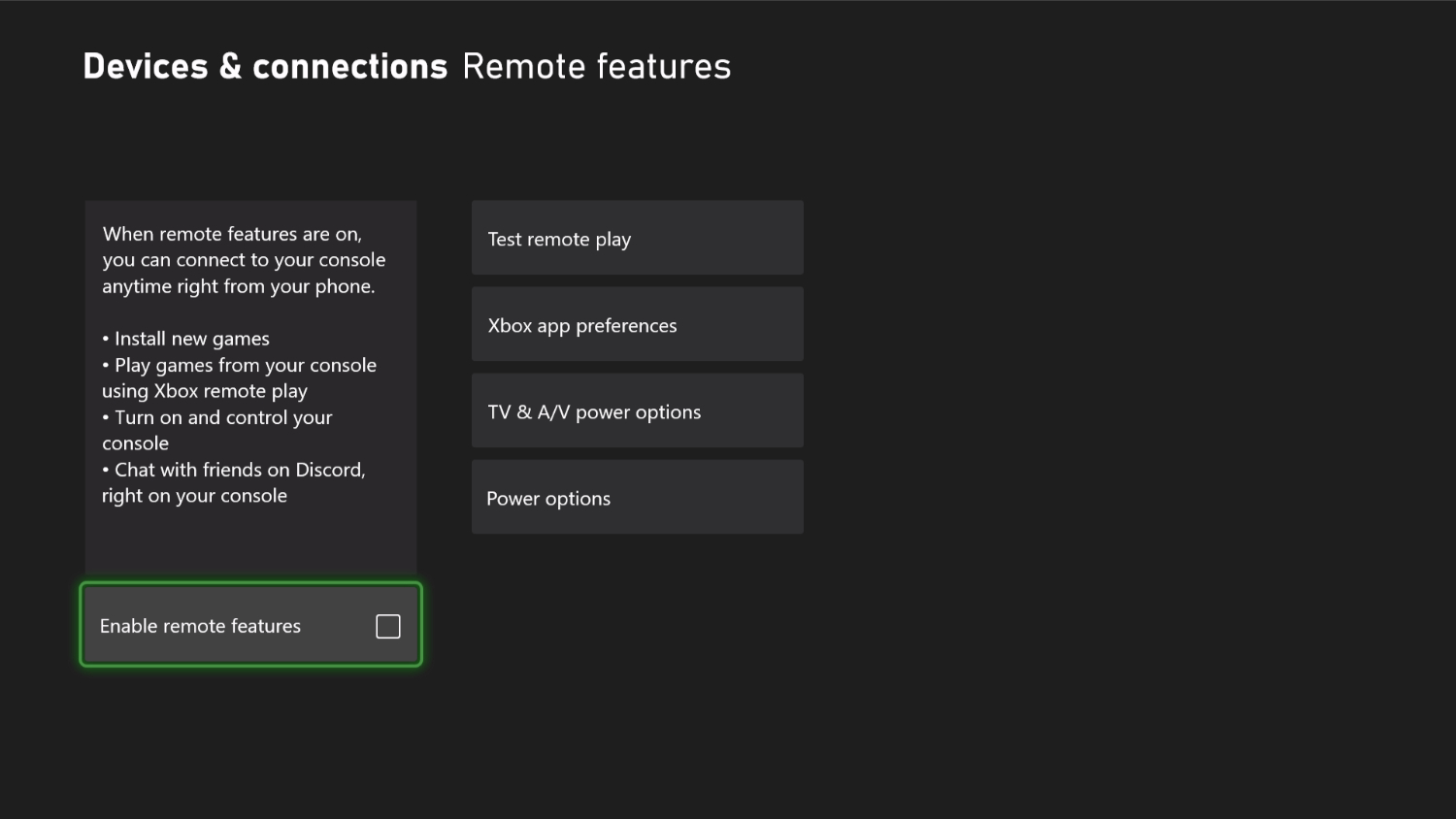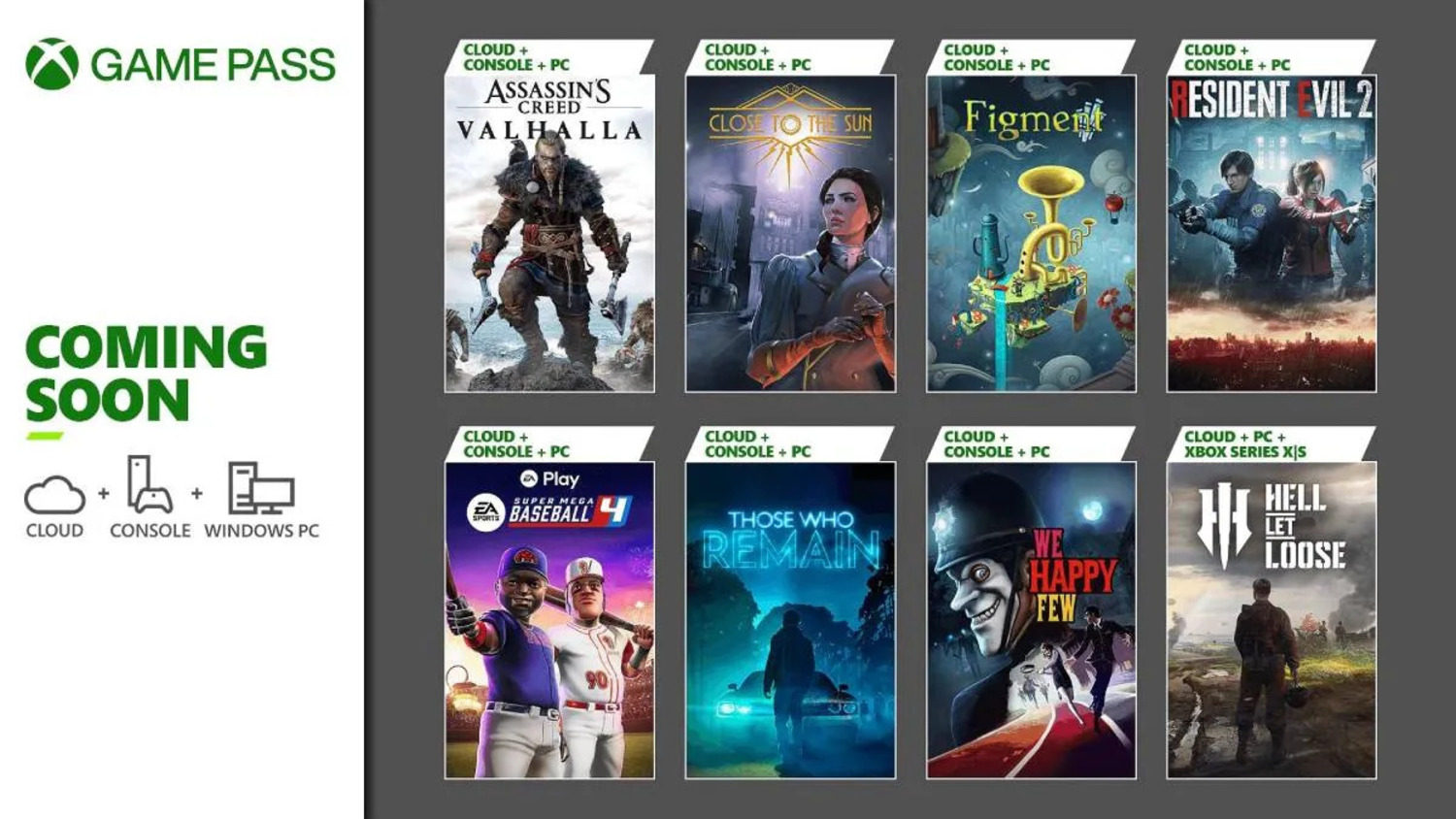How To Remote Play Xbox On Steam Deck: In-depth Guide
Imagine playing your favorite Xbox games from virtually anywhere in your home. This guide is your key to unlocking the exciting world of Remote Play with your Xbox on the Steam Deck. Let’s dive into how to remote play xbox on Steam deck and transform it into a portable Xbox powerhouse!
Here’s how to remote play Xbox on Steam Deck:
- Connect your Steam Deck to Wi-Fi.
- Install the Xbox app and Microsoft Edge through Desktop mode.
- Log in to your Xbox account via the app.
- Begin watching your Xbox game videos straight on your Steam Deck!
Xbox on Steam Deck: Features, Methods, Pros & Cons
[table id=56 /]
How to Remote Play Xbox on Steam Deck
First, ensure your Steam Deck is updated to the latest software version. This ensures compatibility and optimal performance for remote features.
- Your Steam Deck needs stable network connectivity. Connect to your home Wi-Fi for the best streaming experience.
- Switch your Steam Deck to Desktop mode.
 In this mode, you can access more sophisticated features similar to those on a PC.
In this mode, you can access more sophisticated features similar to those on a PC. - Get and set up the Microsoft Edge browser in the above mode from the Discover Software Center. Xbox requires this browser to access its services.
- Open Microsoft Edge, visit the official Xbox website, and sign into your Xbox account. This step is crucial for linking your console to the Steam Deck.
- Enable the Remote Play feature in your Xbox account settings. This lets your Xbox Series X/S games stream directly to other devices.

- Make sure your Xbox is turned on and using the same internet network as your Steam Deck. You need this connection to set things up at first.
- After your devices are connected, you can start playing your Xbox remotely. Select your Xbox Series X/S from the list of devices and begin streaming your favorite games directly on your Steam Deck.
Optimizing Your Experience
For the best performance, ensure both your Steam Deck and Xbox console have strong network signals. This will result in fewer delays and make your gaming experience better.
By doing these things, you can have fun playing your Xbox games anywhere with your Steam Deck. Whether in another room or in your backyard, the power of Xbox is now at your fingertips. If you want to learn how to play Xbox 360 Games on Steam Deck, you can go through its complete guide. Happy gaming!
See Also: How to Change Xbox Game Tag
How to Install Xbox Games on Steam Deck
Before installing Xbox games, switch your Steam Deck to Desktop mode. This allows you to handle installations that require a more traditional PC setup.
- Begin by installing the Microsoft Edge browser from the Discover Software Center. This browser is essential for accessing the Xbox platform on Steam Deck.
- Launch Microsoft Edge, navigate to the Xbox site, and log into your Microsoft account. Ensure your account has an active subscription to Game Pass Ultimate to access a vast library of games.
- On the Xbox site, locate the Xbox Game Pass for PC section. Installing the required components will allow you to use your Steam Deck to play games on your computer.

- With Xbox Game Pass for PC active, browse through the available games. Pick the ones you want to play on your Steam Deck.
- Click the install button and select your desired installation location. Make sure you have enough space to store the files.
- After installation, change the game settings to make them work best on the Steam Deck. Adjust resolution, graphics quality, and control settings to ensure smooth gameplay.
- You’re ready to play once your games are installed and settings are adjusted. Navigate to the game on your Steam Deck, launch it, and enjoy playing your favorite Xbox games on the go.
See Also: How to make Xbox Cloud Gaming Less Laggy
Tips for Optimal Performance:
- Keep your Steam Deck plugged in while playing to avoid battery drain.
- Ensure your device gets plenty of air so it does not get too hot when playing hard games.
Installing Xbox games on your Steam Deck expands your gaming horizons, allowing you to play many Xbox titles wherever you are. Enjoy the flexibility and fun of console gaming right from your portable device!
See Also: How To Disassemble Xbox One Controller | Complete Guide
How to Set Up the Steam Deck App for Xbox Game Pass
Before you begin, make sure your Steam Deck is in the Desktop mode. This mode provides a PC-like environment, which is necessary for installing and managing different types of software.
- First, install the Microsoft Edge browser in Desktop mode from the Discover Software Center. This browser is required for optimal performance of Xbox services, including Game Pass.
- Using Microsoft Edge, go to the official Xbox website. Here, you’ll manage your subscriptions and access the Game Pass features.

- Sign into your Microsoft account or create one if you haven’t yet. Ensure your account has an active Game Pass Ultimate subscription to access the full range of Xbox services and games.
- While the Xbox Game Pass app isn’t directly installable on Linux-based systems like the Steam Deck, you can utilize a compatibility layer or an emulator. Download a tool like Wine or Proton that lets Windows apps work on Linux.

- After setting up the necessary compatibility tools, adjust the settings to optimize Game Pass streaming and gameplay on your Steam Deck. Ensure settings like streaming quality and network usage are tailored to your connection and device capabilities.
- After setup, you can access your Game Pass library via Microsoft Edge. You can stream or download games directly if the compatibility layer supports it.
Ensuring Smooth Gameplay:
- Use a high-speed internet connection for minimal lag.
- Update your compatibility tools and Steam Deck programs a lot to make sure they work really well.
Following these steps, you’ve successfully prepared your Steam Deck to access the Xbox Game Pass. Dive into a world of games and enjoy the flexibility of playing your favorite titles anytime, anywhere!
See Also: How To Make Xbox Cloud Gaming Less Laggy | Proven Ways
Can I Link My Xbox Account to Steam?
Steam and Xbox are different platforms with special communities and services. Direct integration of Xbox accounts into Steam is not supported.
Alternative Ways to Access Xbox Games on Steam Deck:
While you cannot directly link your Xbox account with Steam, you can utilize your Steam Deck to play Xbox games through other methods, such as Remote Play, or by installing the Xbox Game Pass via compatibility layers like Wine or Proton.
Step-by-Step Guide to Access Xbox Features on Steam Deck:
- Change to the Desktop Mode on your Steam Deck.

- Set up Microsoft Edge through the Discover Software Center.
- Visit the Xbox site and log in using your Xbox account to manage your Game Pass subscription or use Remote Play.

Tips for a Seamless Experience:
- Ensure your Steam Deck and Xbox are on the same network for Remote Play.
- Regularly update your software to maintain compatibility and performance.
While a direct connection isn’t possible, these workarounds allow you to enjoy Xbox games and features on your Steam Deck, expanding your gaming possibilities.
Troubleshooting Tips for Xbox on Steam Deck
Experiencing issues while running Xbox games on your Steam Deck? Here are some effective troubleshooting tips:
- Update Your System: Ensure your Steam Deck and all software are up to date. This can resolve many compatibility issues.
- Check Network Settings: Xbox games often require a stable internet connection. Verify your connection settings if you’re experiencing online gameplay issues.
- Manage Storage Space: A lack of storage space can lead to performance issues. Make sure your Steam Deck has enough space for game files.
- Adjust In-Game Settings: Lower the graphics settings in your Xbox games to match the hardware capabilities of the Steam Deck.
- Reinstall the Game: If problems persist, uninstall and reinstall the game. This can get rid of corrupted data that might be creating problems.
Advanced Optimization Techniques for Maximizing Performance for Xbox on Steam Deck
To enhance your Xbox gaming experience on Steam Deck, consider these advanced optimization techniques:
- External SSD: An external SSD improves load times and game responsiveness.
- Custom Control Mapping: Tailor the Steam Deck’s controls for each Xbox game to enhance gameplay.
- Performance Profiles: Create and use custom performance profiles for different games to optimize power usage and graphical output.
- Networking Enhancements: Optimize your Wi-Fi settings for lower latency, particularly useful for multiplayer Xbox games.
- System Tweaks: Explore developer settings on your Steam Deck to unlock higher frame rates or better battery life, depending on your gaming needs.
Alternative Methods for Installing Xbox Games for Xbox on Steam Deck
Looking for different ways to install Xbox games on your Steam Deck? Here are some alternative methods:
- Steam Proton: Utilize Steam’s Proton feature to run Windows-based Xbox games directly on Steam Deck.
- Cloud Gaming: Use Xbox Cloud Gaming to stream games directly to your Steam Deck without needing local installation.
- Third-Party Tools: Tools like PlayOnLinux or Lutris can help manage game installations and compatibility layers more effectively.
- Portable Game Drives: Install games on a portable drive connected to your Steam Deck for easy access without filling up internal storage.
- Dual Booting: Set up a dual boot on your Steam Deck with a Windows partition to run Xbox games natively.
These sections align with your earlier specified criteria, focusing on actionable advice and optimizing the gaming experience on the Steam Deck for Xbox games.
FAQs
[sc_fs_multi_faq headline-0=”h3″ question-0=”Does the Xbox app work on Steam Deck?” answer-0=”Yes, the Xbox app can be used on the Steam Deck through Desktop mode after installing Microsoft Edge, providing access to Game Pass Ultimate and streaming games.” image-0=”” headline-1=”h3″ question-1=”Does Steam Remote Play work anywhere?” answer-1=”Steam Remote Play functions anywhere with sufficient network connectivity, allowing you to stream games from your PC to devices like the Steam Deck.” image-1=”” headline-2=”h3″ question-2=”Can you use the Xbox app on Linux?” answer-2=”The Xbox app isn’t natively supported on Linux, but you can use it on Linux-based systems like Steam Deck via compatibility tools such as Wine or Proton, especially for Game Pass services.” image-2=”” headline-3=”h3″ question-3=”Does the Xbox Game Pass work on PC?” answer-3=”Absolutely, Xbox Game Pass is fully functional on PC, offering a vast array of games as part of the Game Pass Ultimate subscription, which also enhances remote features and streaming games capabilities.” image-3=”” count=”4″ html=”true” css_class=””]