Not liking your existing Xbox Gamertag? Looking for a fresh name to showcase your gaming persona? Don’t worry; updating your Gamertag is straightforward. Let us look at how to change Xbox gamertag.
To change your Xbox Gamertag, follow these simple steps: select your profile picture, choose Profile & System, select profile, customize profile, enter new Gamertag, check availability, and confirm the change if available—all from your console for an easy direct name change.
The first thing to know is that all players get one free Gamertag change. So, if you’re ready for an Xbox Gamertag makeover, follow the instructions in this guide on how to change Xbox Gamertag. Choose a new name that better captures your personality or style. With just a few clicks, you’ll be known for something new on Xbox Live!
See Also: Where Are Xbox Made? Xbox Consoles Manufacturing Guide
Table of Contents
Does Changing the Xbox Gamertag Cost Money?
When you first set up your Xbox, you will receive one free Gamertag. This is like picking your username. You can change the Xbox gamertag for free by choosing a new name.
After that first free change, you have to pay if you want to change your gamertag again. Microsoft charges $9.99 each time you want a new Gamertag after the first one.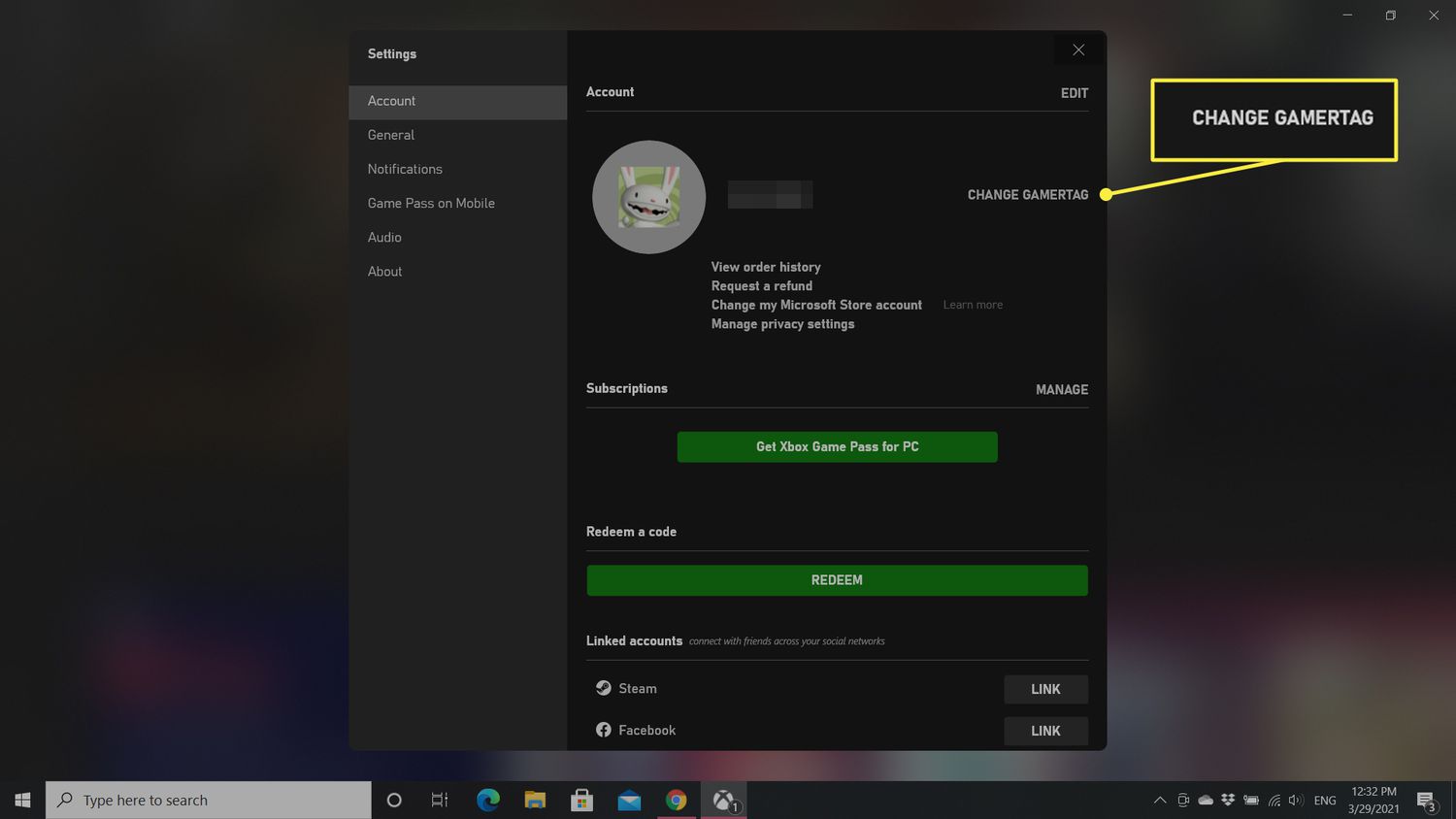
Some other things to know: Your Gamertag can be up to 12 letters or characters. And since popular names are usually already taken, you may need to get creative to find an unused name. But changing costs money after your first free change unless you’re willing to pay $9.99 each time you want a new Xbox name.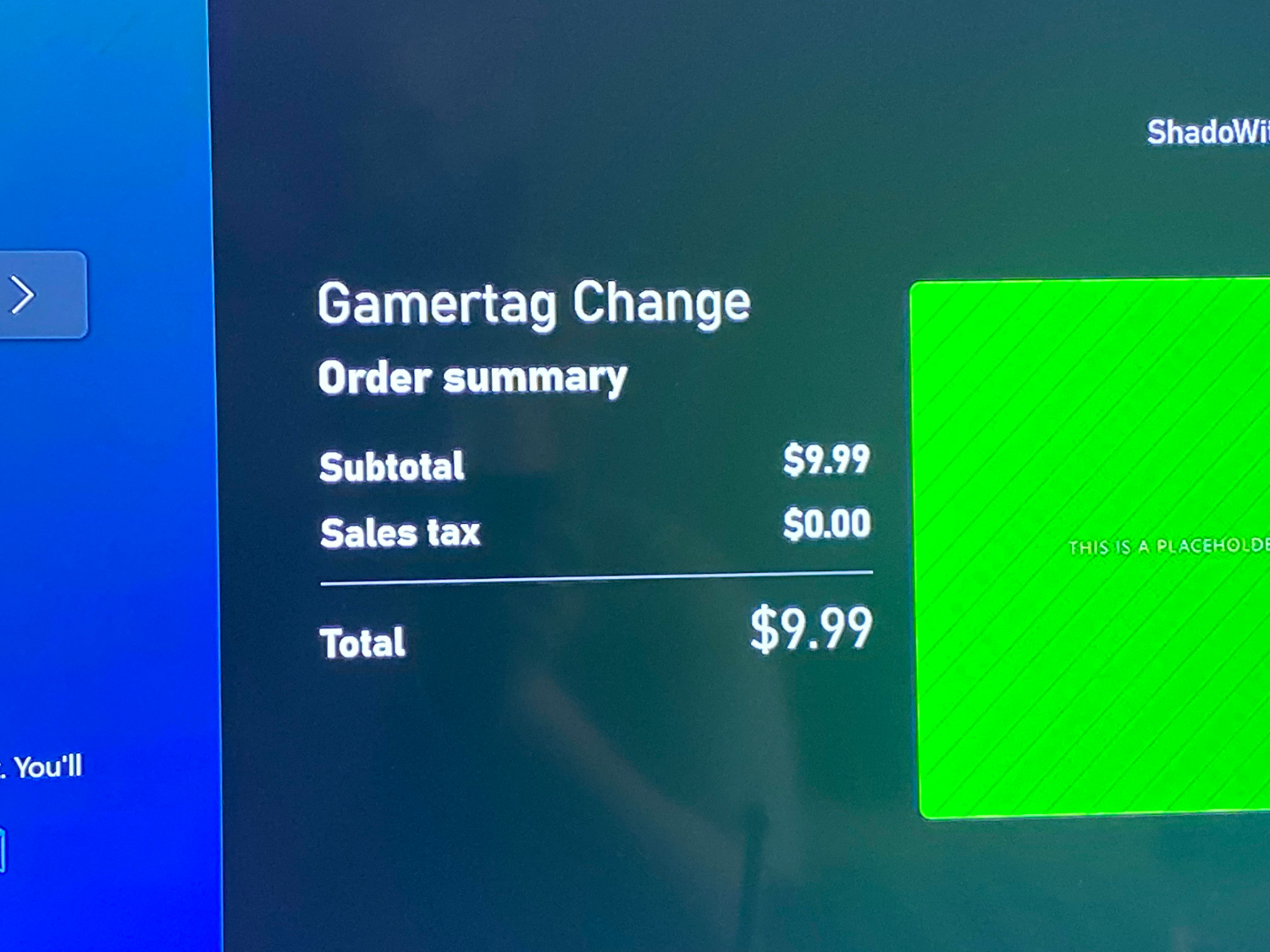
When considering “How long does Xbox One last,” it’s essential to factor in the hardware longevity, the evolving online gaming environment, and the potential desire to change your gamertag over time.
See Also: How To Connect A USB Mic To Xbox One? Full Guide
How to Change the Xbox Gamertag for Free
Here is how to change Xbox Gamertag for free:
- Your Gamertag is the name other players see when you play games online on Xbox. It’s like your username.
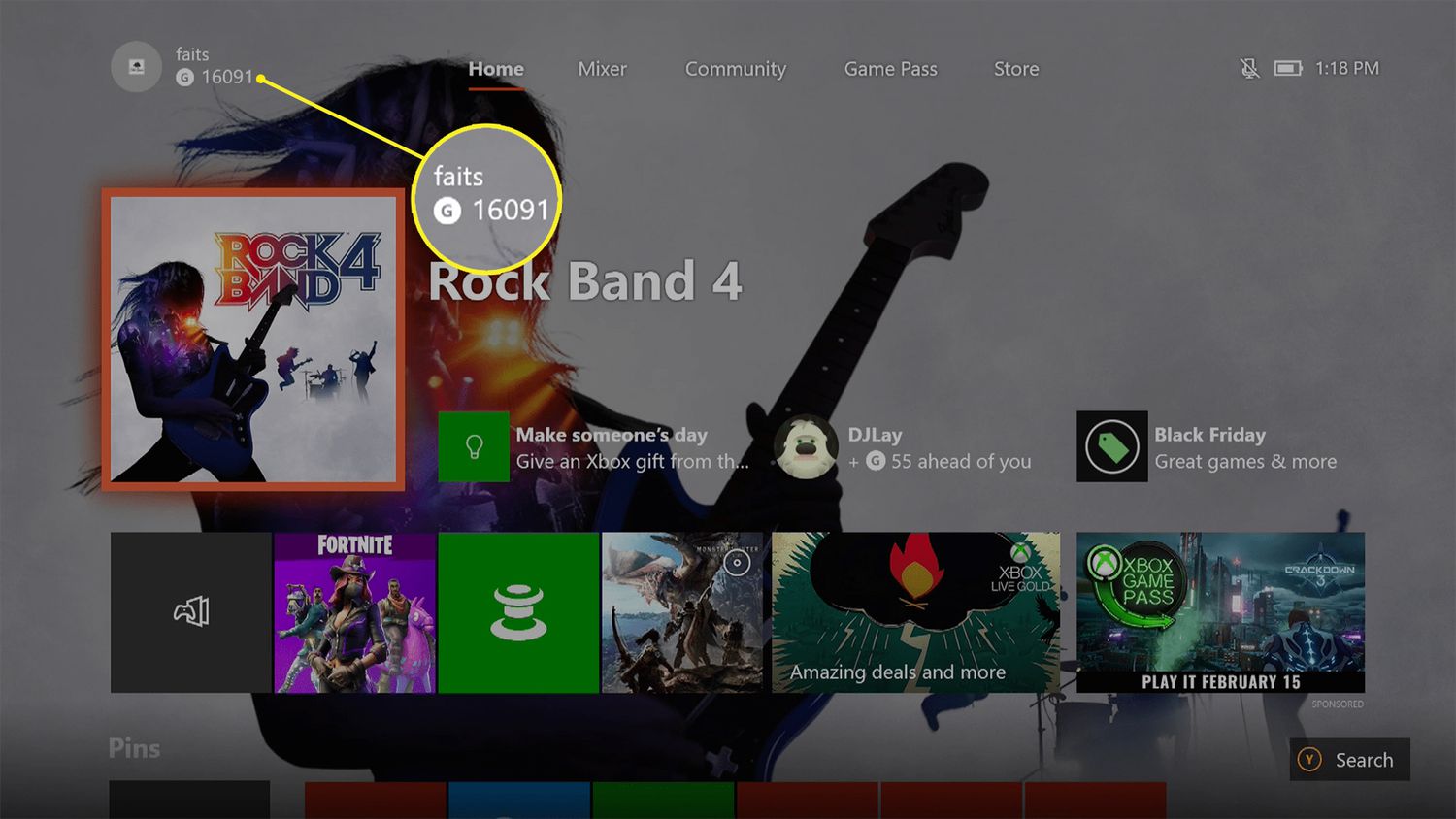
- When you first set up your Xbox, it gives you a Gamertag. This is your one free change.
- If you don’t like the gamertag it picked, you can change it once for free by choosing a new name yourself.
- To do this, go to your Xbox settings and select “Profile.”
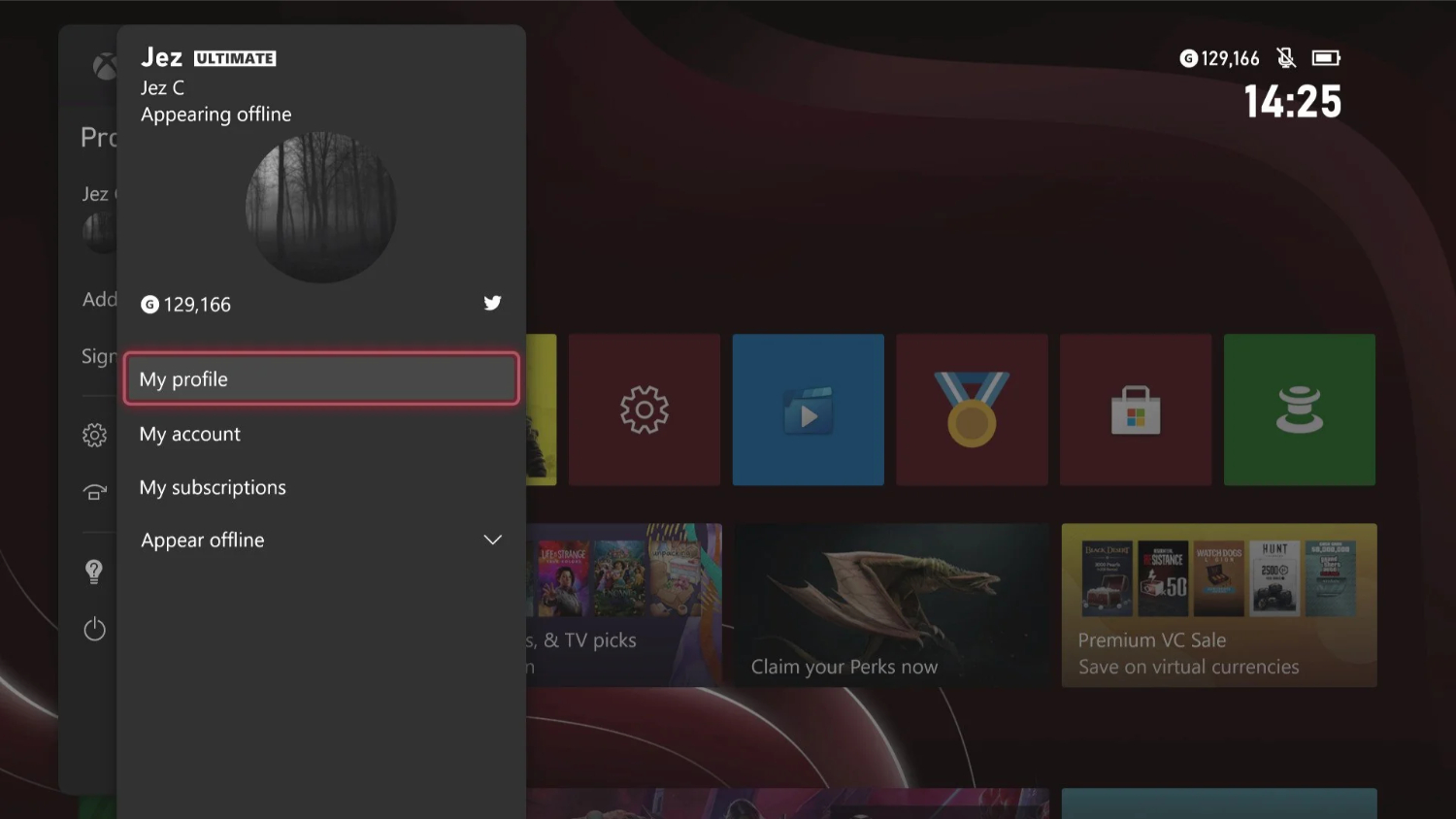
- Then, choose “Customize Profile” and pick “Change Gamertag.”
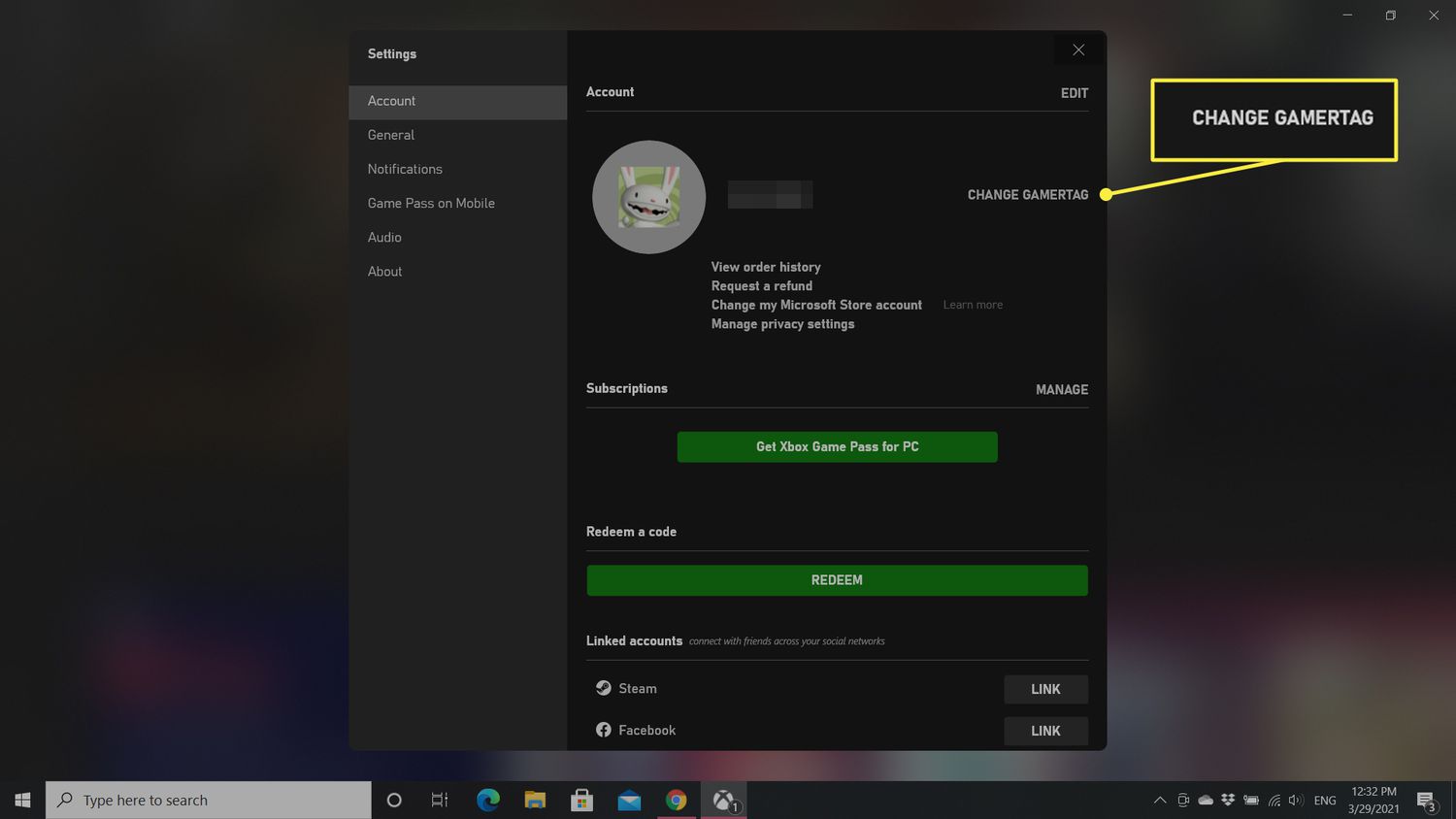
- Enter a new gamertag you want. Check if it’s available. If so, select it to make the change for free.
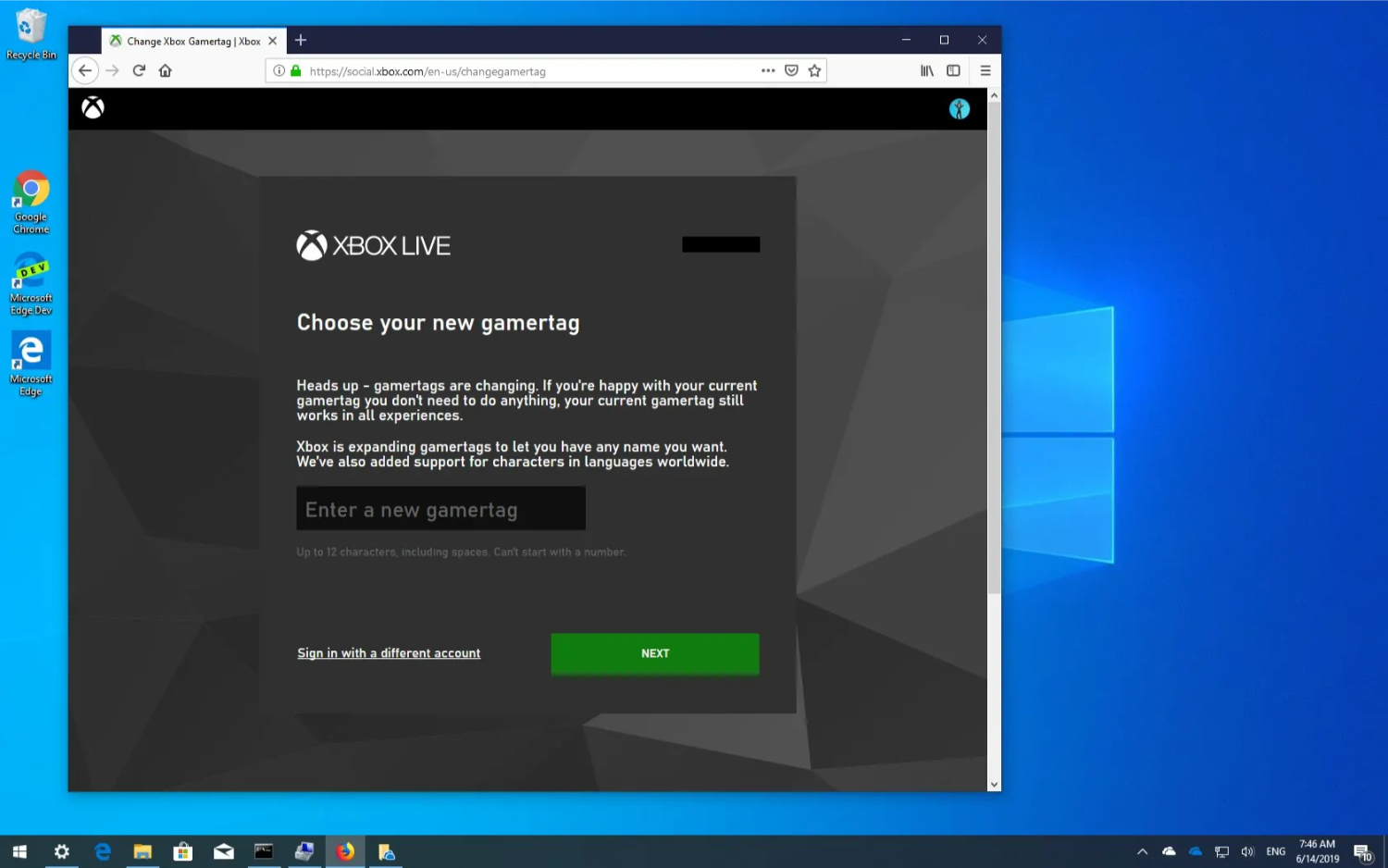
- This free change lets you pick the Gamertag you want instead of the random one it picked.
- After using your one free change, you will have to pay $9.99 each time you wish to change your gamertag again.
How to Change the Xbox Gamertag on The Console
Here are the steps on how to change Xbox Gamertag on your console:
- Your Gamertag is the name other players see when you play Xbox games online.
- Turn on your Xbox by pressing the Xbox button on your Xbox controller.
- Select the profile picture in the bottom right corner of the home screen.
- Choose “Profile & System.”
- Select “Profile.”
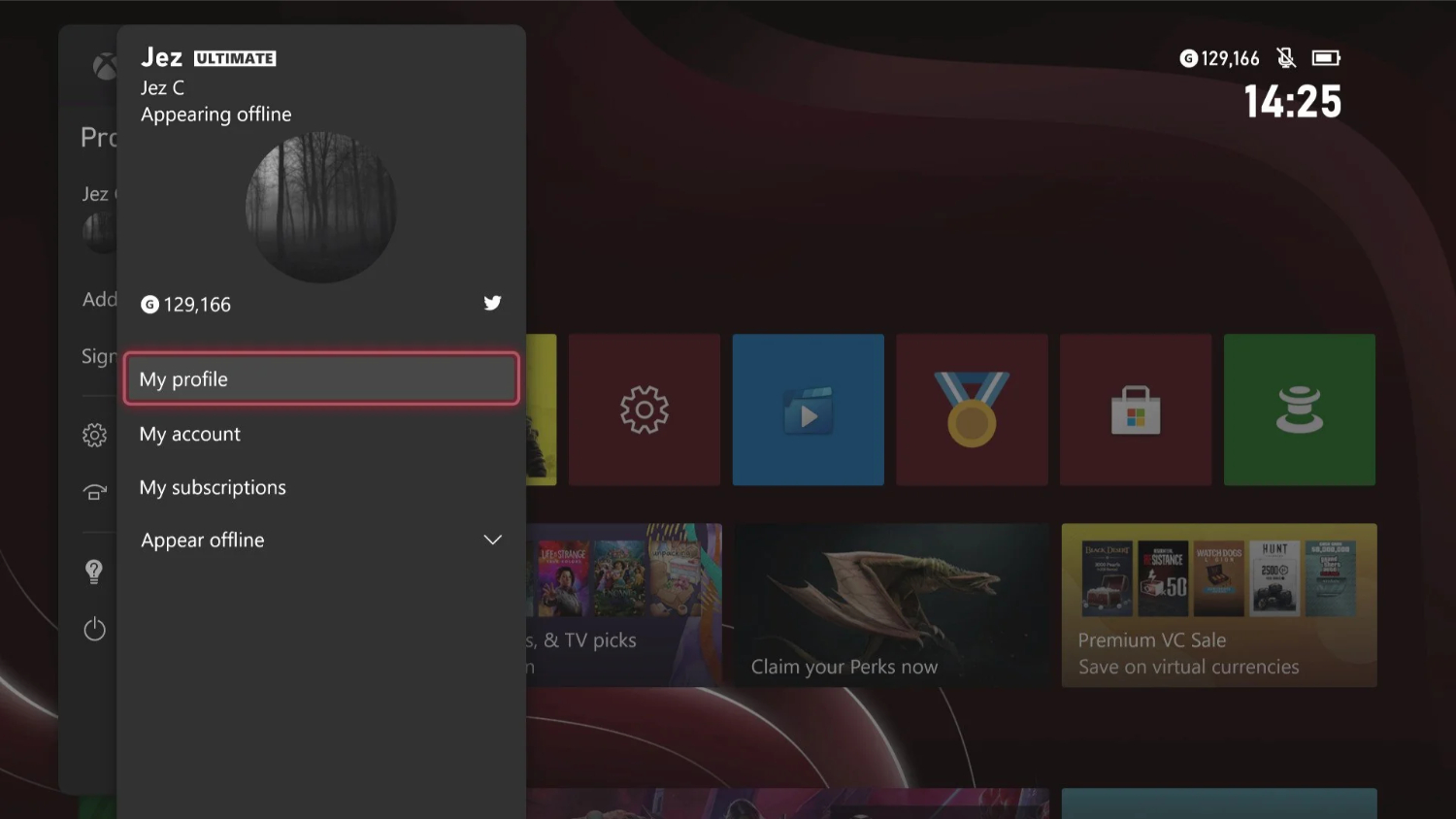
- Pick “Customize Profile.”
- Select your current gamertag.
- Enter the new gamertag you want in the box that says “Choose your new gamertag.”
- Press “Check availability” to see if that name is free.
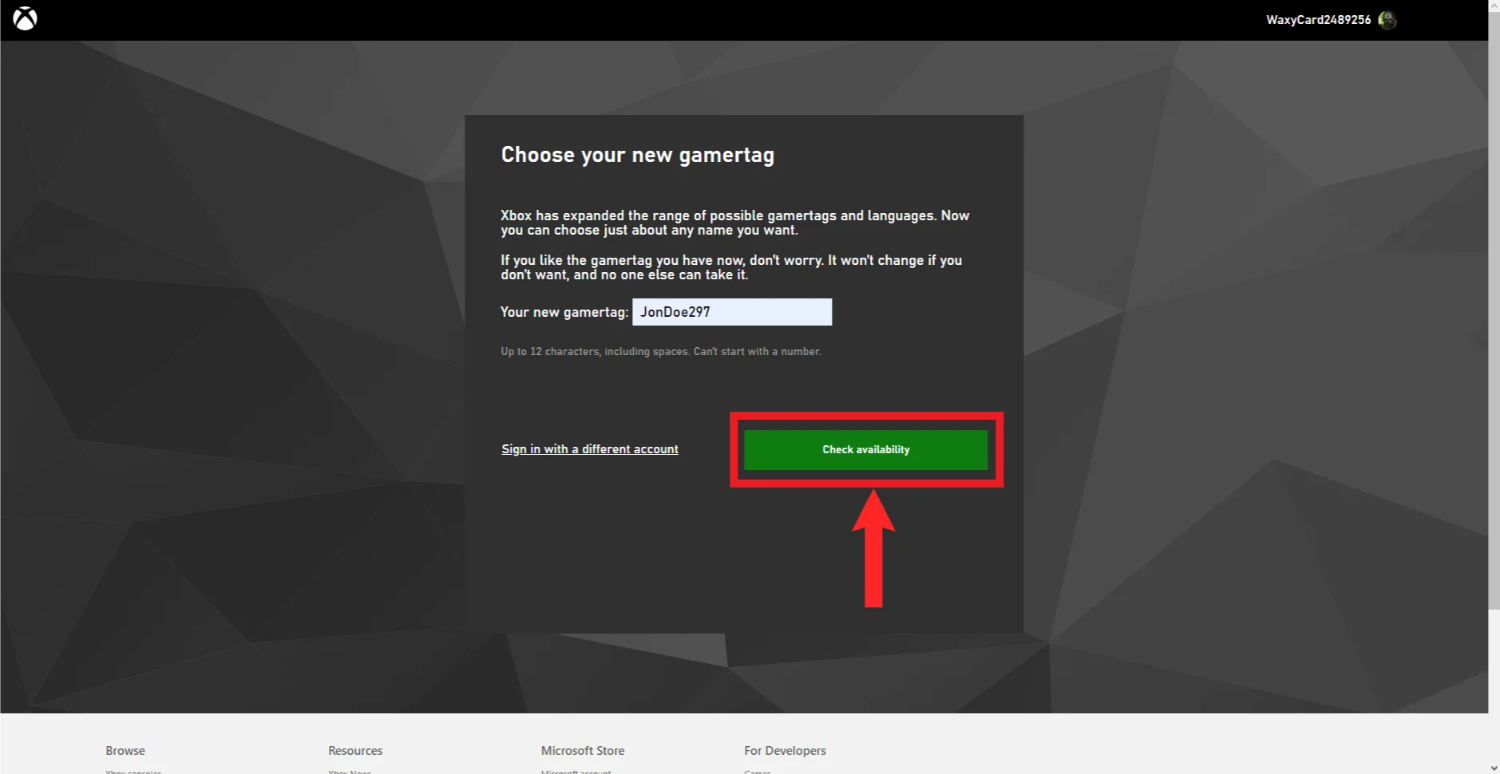
- If it’s free, you’ll see how it looks. If not, try another name.
- When you find one that works, select “Change gamertag.”
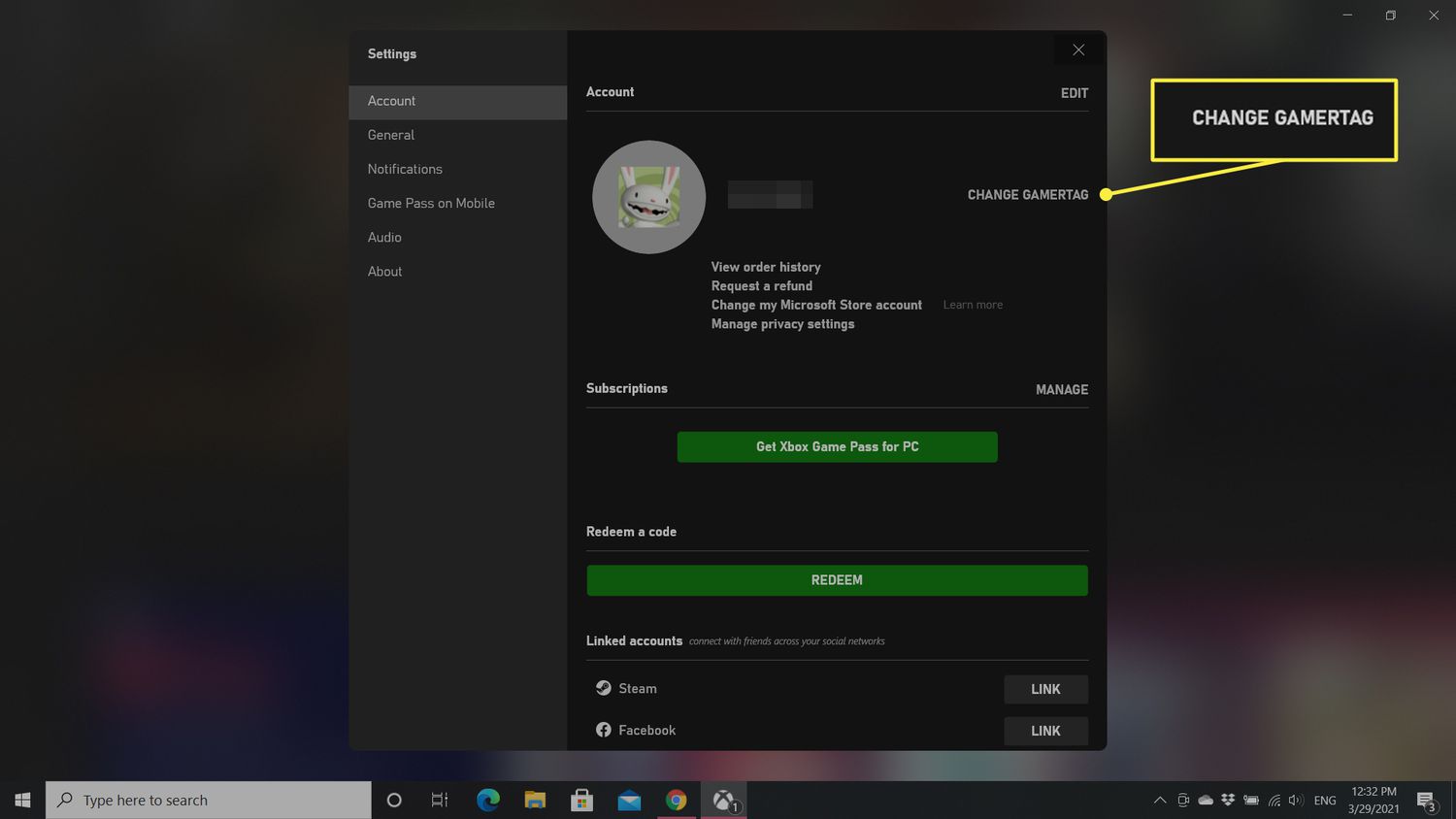
- Your new Gamertag will now be set on your Xbox!
This lets you easily change your name directly from your console without needing a computer.
How to Change the Xbox Gamertag on The Web
Here are the steps on how to change Xbox Gamertag on the web:
- Visit the official Xbox website.
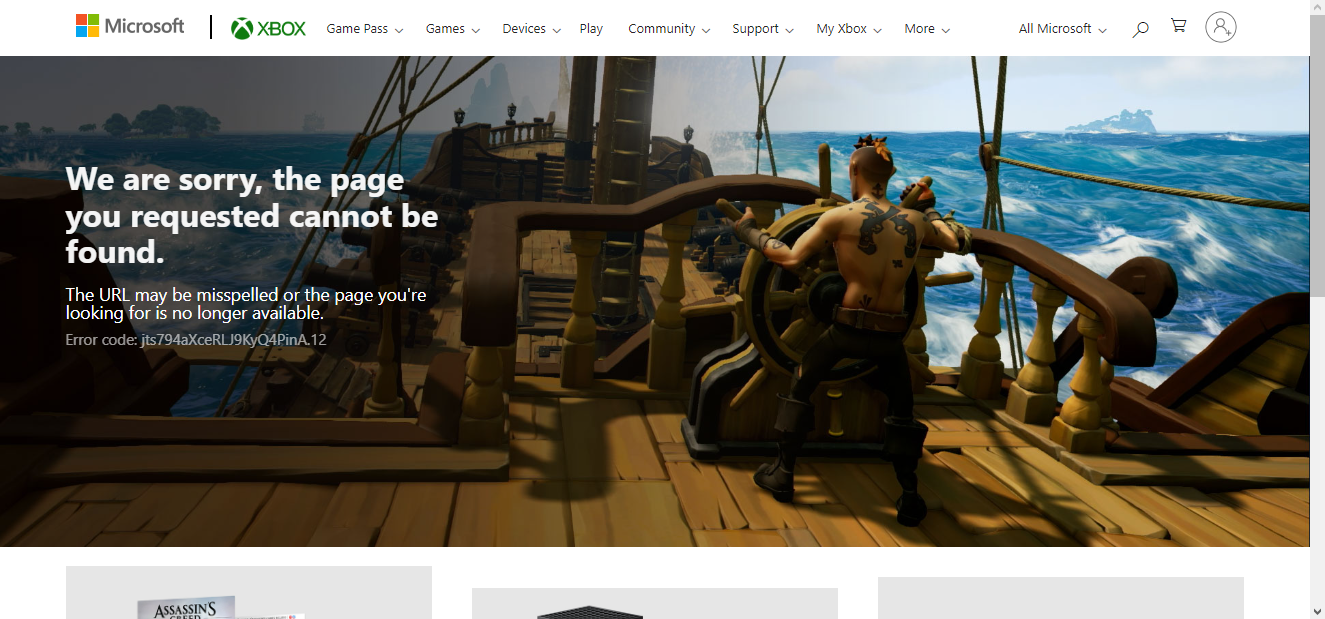
- Choose the new Gamertag that you want to use.
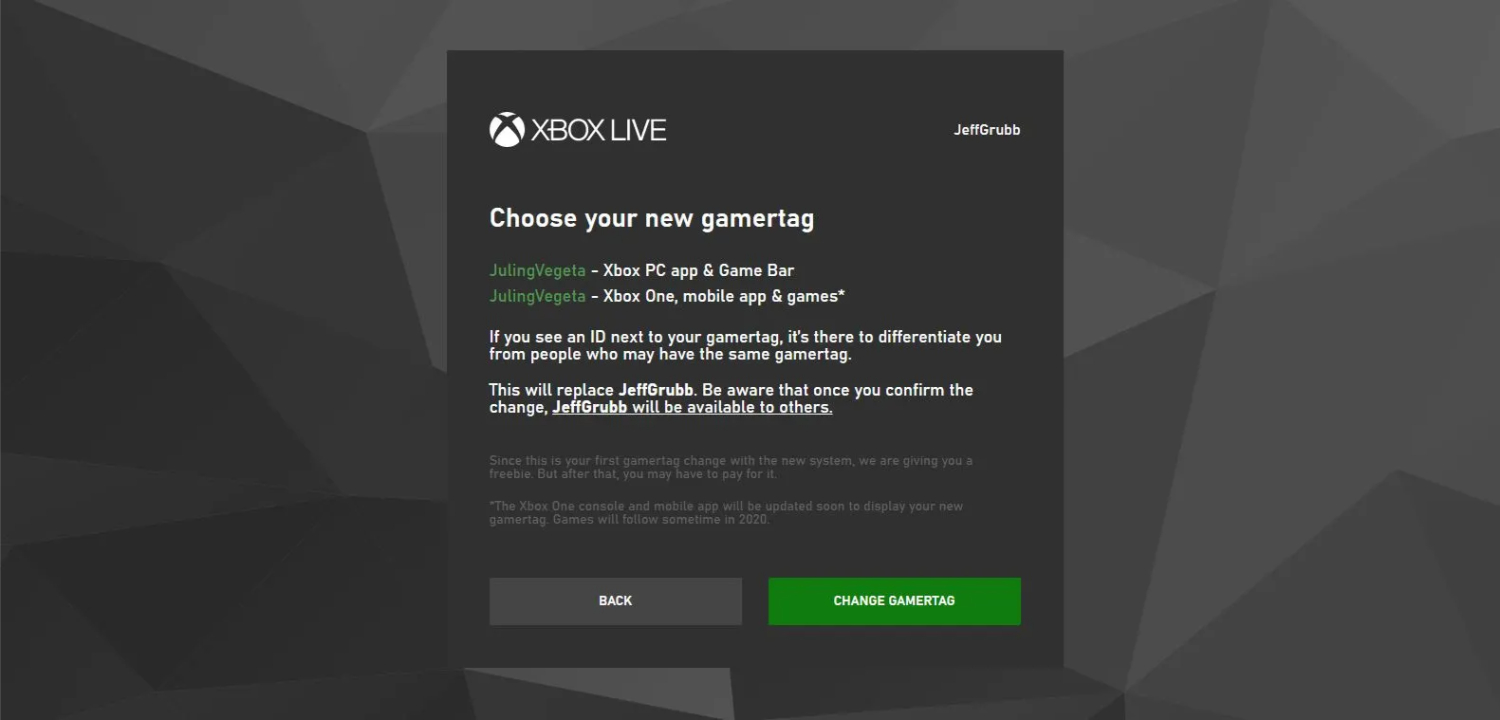
- Log in to your Xbox profile using your Microsoft account email address and password.
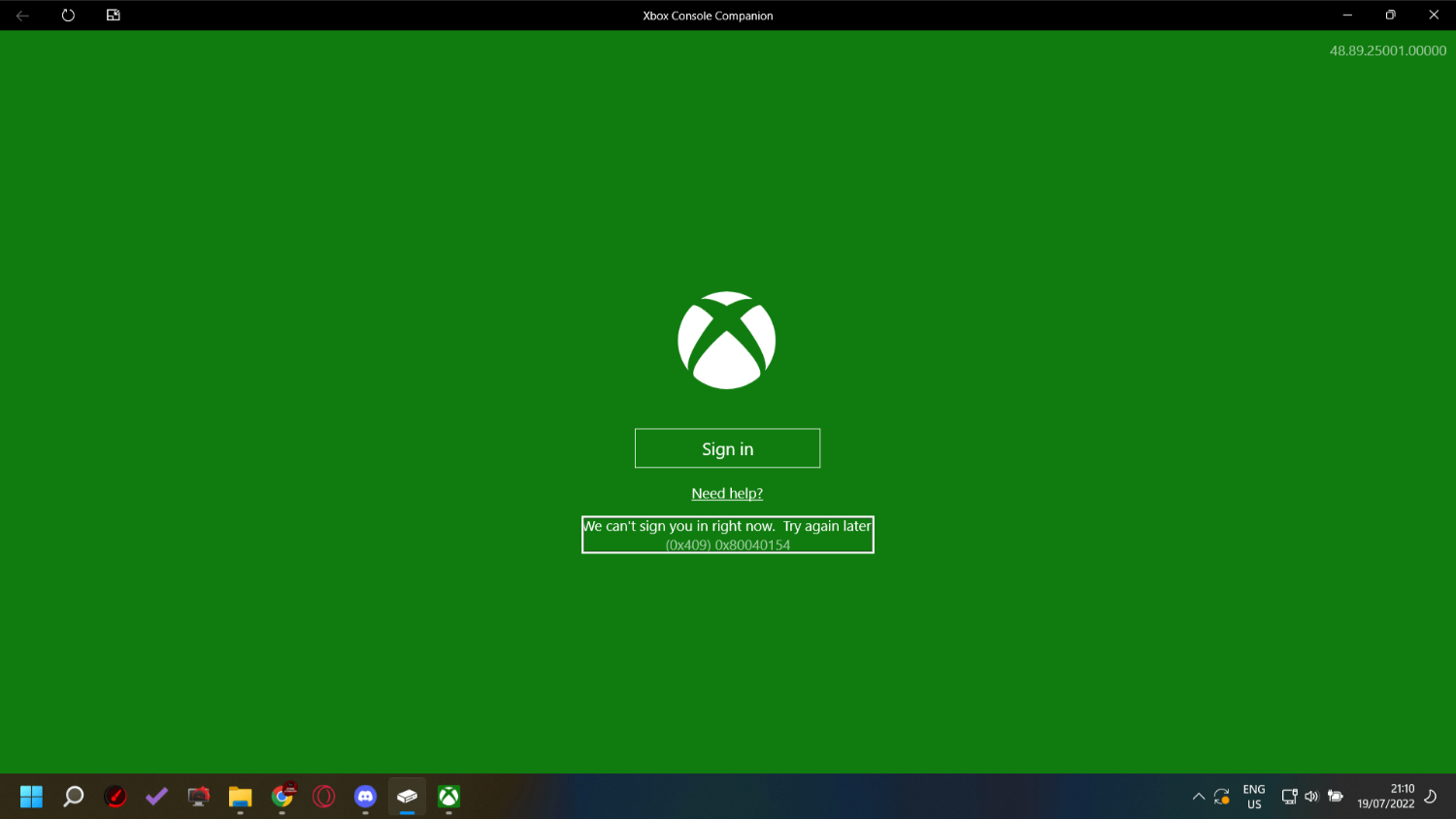
- After signing in, check that your current Gamertag is displayed in the top-right corner of the page to ensure you’re using the correct account.
- Keep in mind that Gamertags can be up to 12 characters long (including spaces) and cannot start with a number. If you see a message saying the chosen Gamertag is unavailable, try a different one.
- Enter your desired Gamertag in the provided text box and click “Check availability.” If the Gamertag has already been taken, repeat the process until you find one accepted.
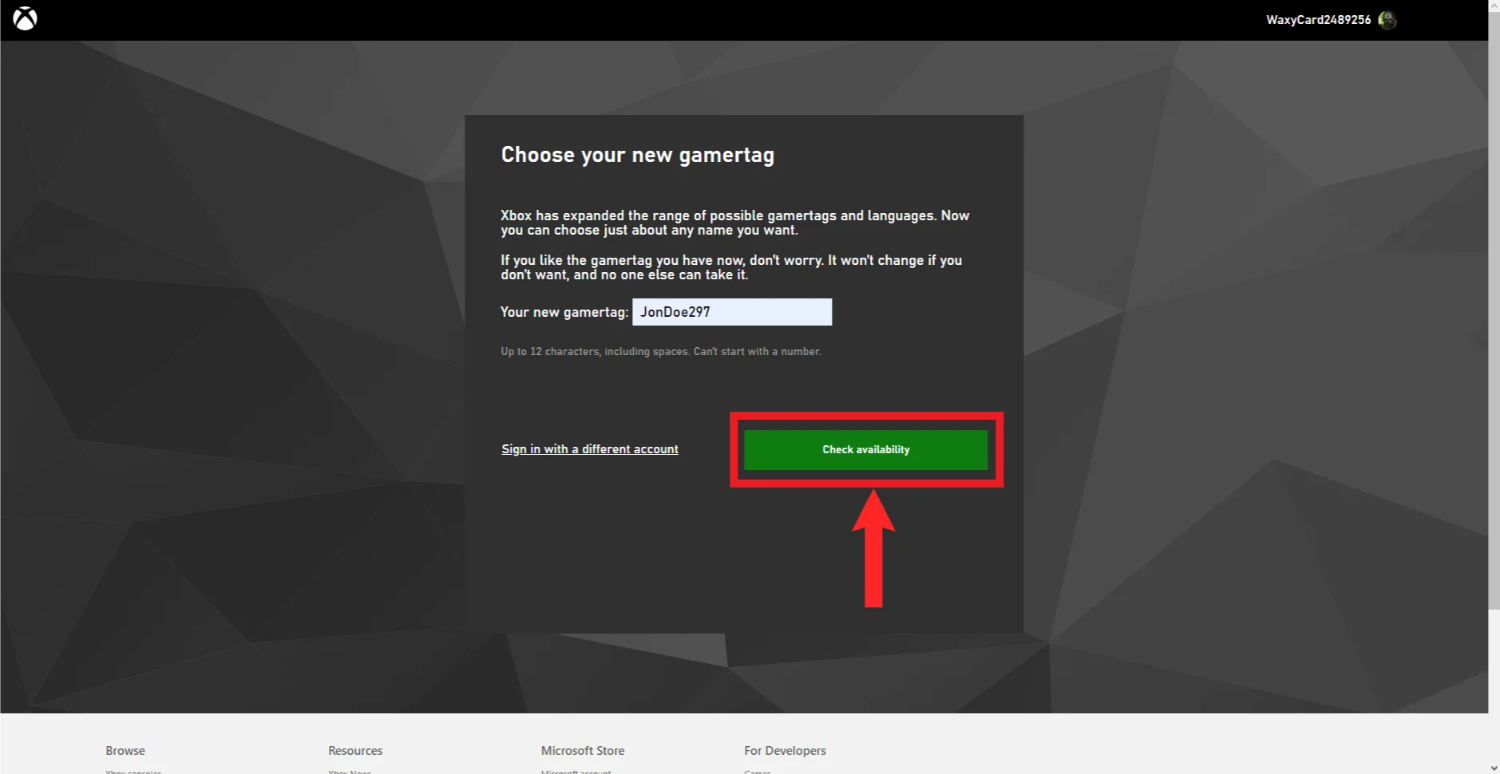
- On the next page, you’ll see a preview of how the Gamertag will appear across Xbox services. Take a moment to review it.
- If you are satisfied with your new Gamertag, click “Claim it” to finalize the change.
How to Change the Xbox Gamertag on Android
Here are the steps on how to change Xbox Gamertag on Android:
- Open the Xbox App on your Android device.
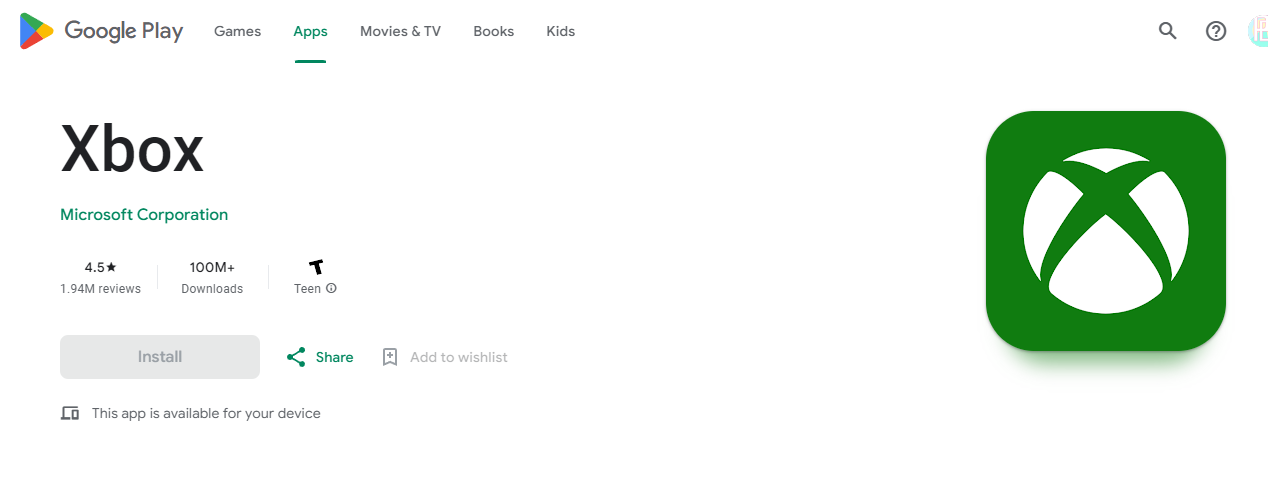
- Tap on your profile picture in the top right corner.
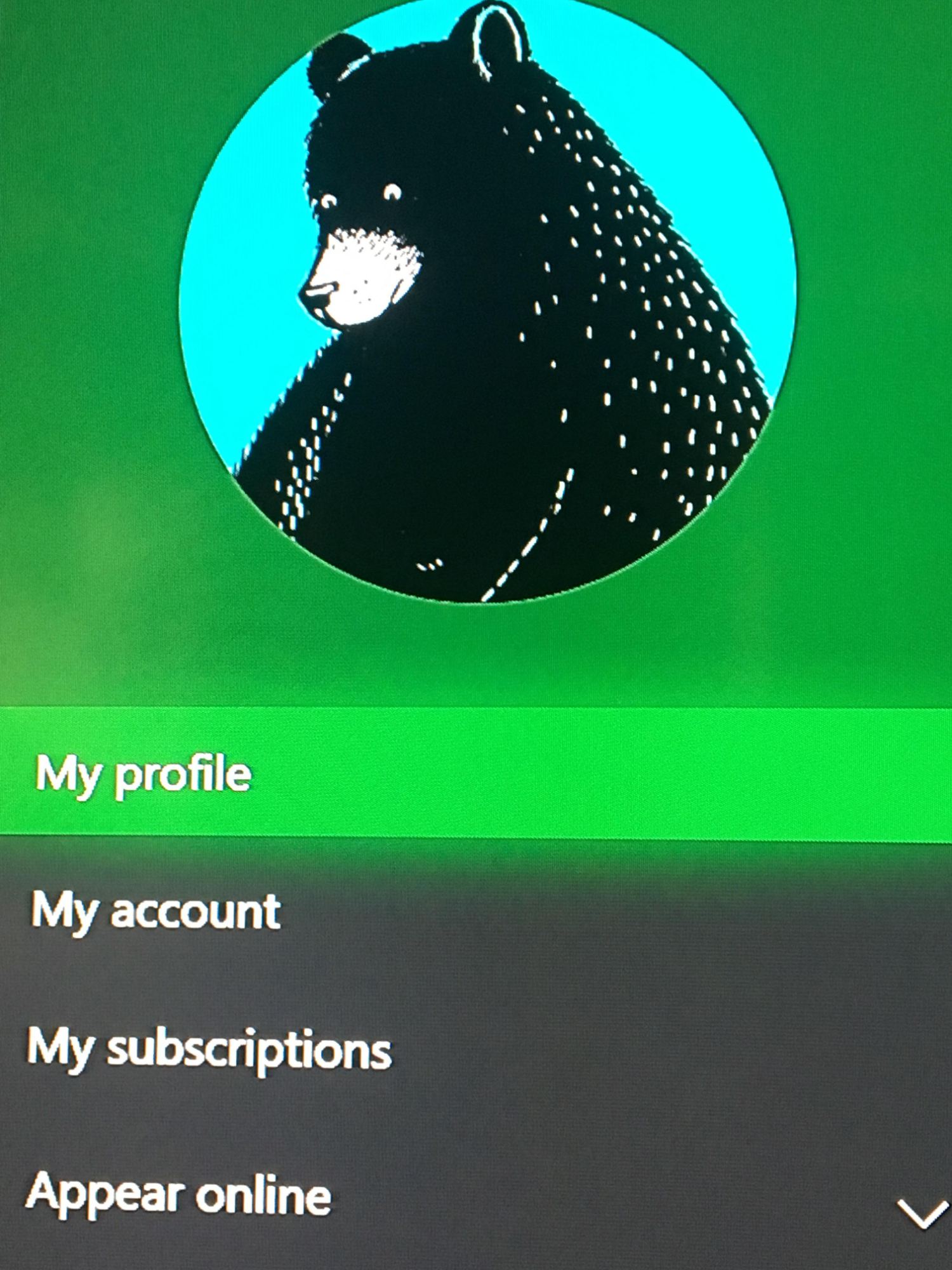
- Select ‘Profile’ from the menu.
- Choose ‘Gamertag’ from the options.
- Tap on ‘Change Gamertag.’
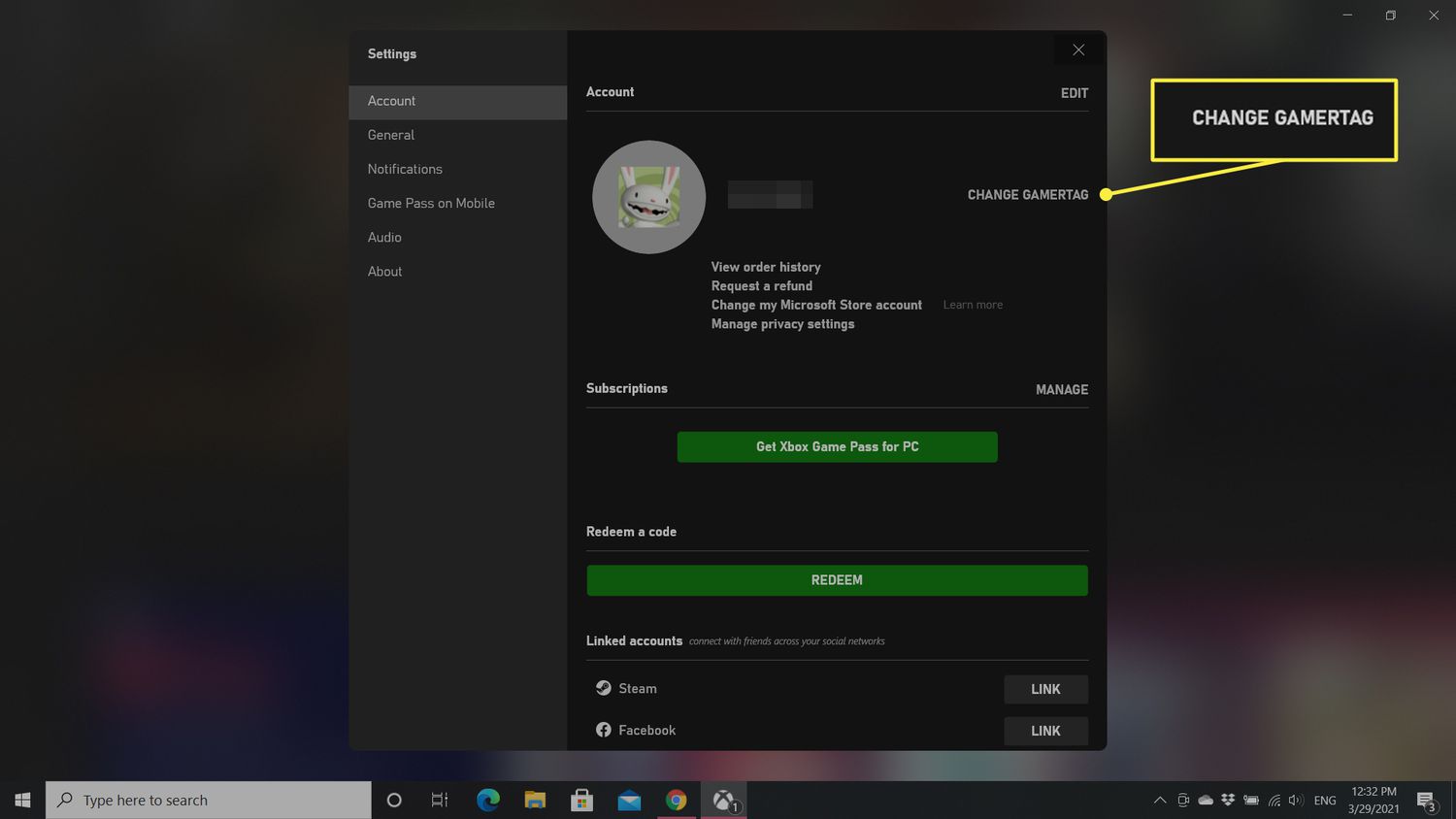
- Enter the new Gamertag you want. Make sure it is available.
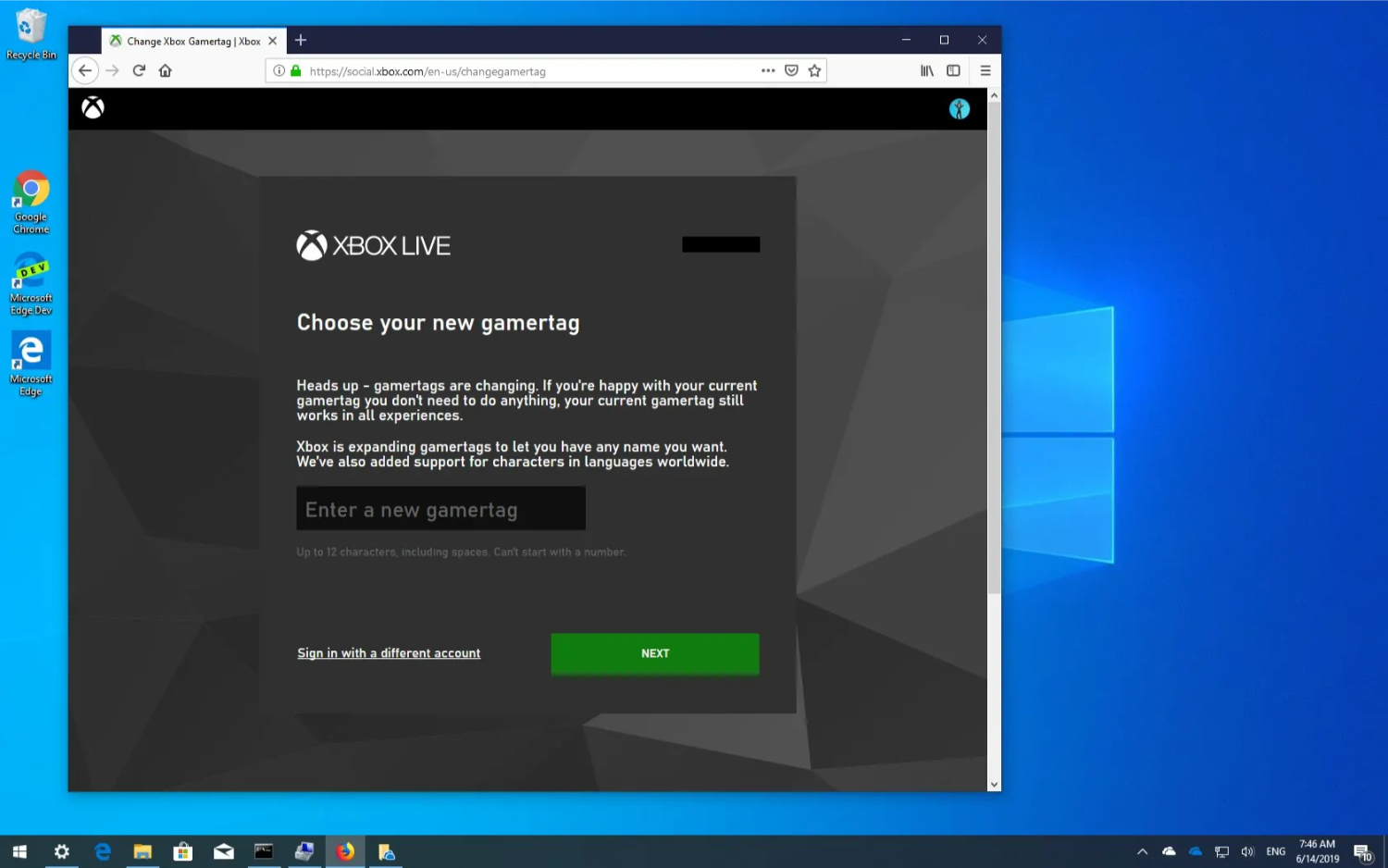
- Review the changes and tap ‘Confirm’.
- You may need to pay a fee to change your Gamertag. The app will show the pricing based on your Xbox subscription.
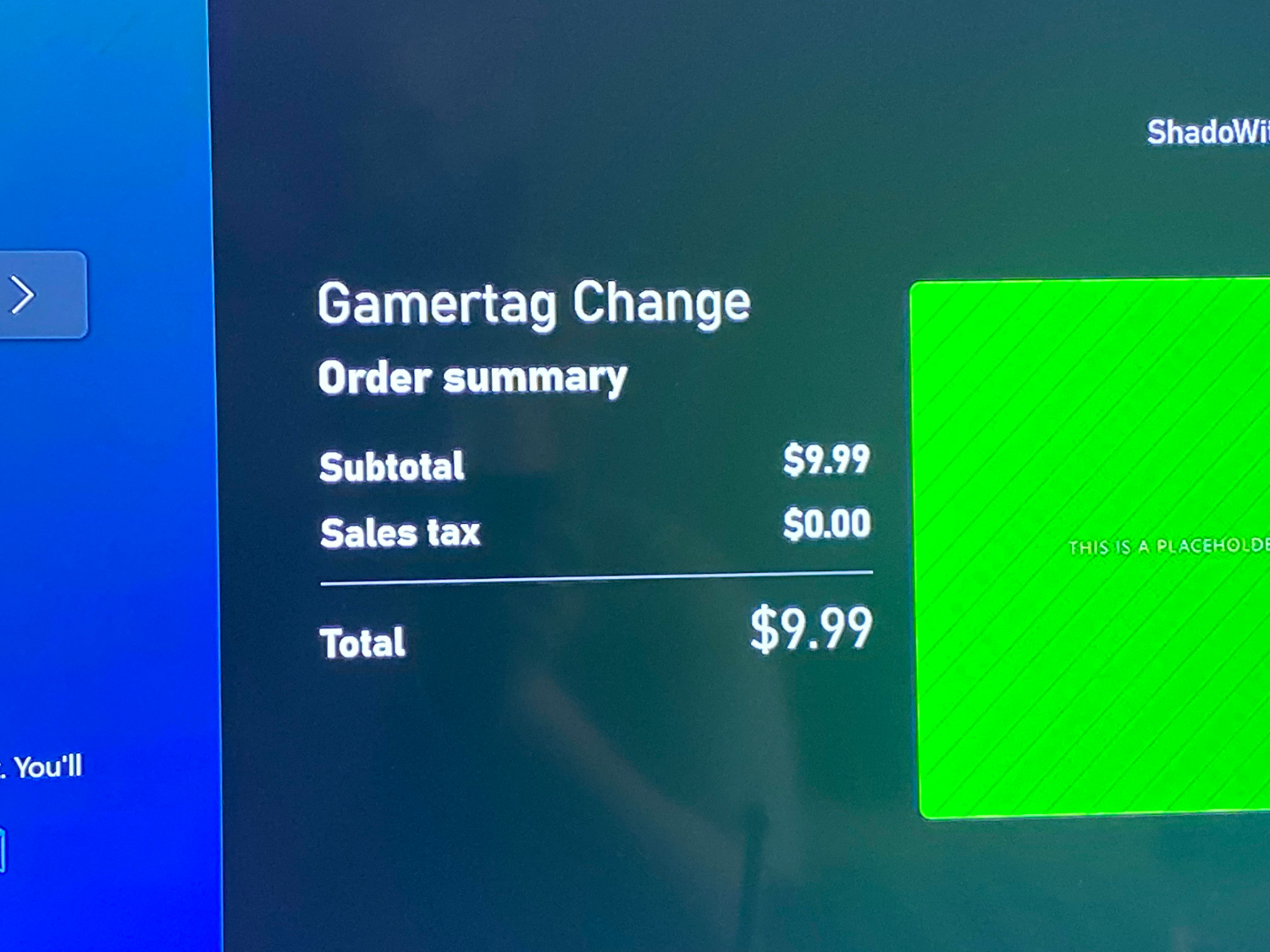
- Once paid, your Gamertag will be changed right away. It may take some time to reflect across Xbox services.
- Your new Gamertag can now be seen on your Xbox, in games, and across the Xbox network.
That’s how to change Xbox Gamertag on the phone! Changing your Gamertag is simple through the Xbox App on Android.
How to Change the Xbox Gamertag on the iPhone
Follow the steps above for Android, but download the Xbox app from the App Store as you would for iPhone.
How to Change Your Xbox Gamertag for Free the Second Time
To change your Xbox gamertag for free the second time, you can follow these steps:
- Press the central Xbox button on your Xbox console to open the console guide on your Xbox console.
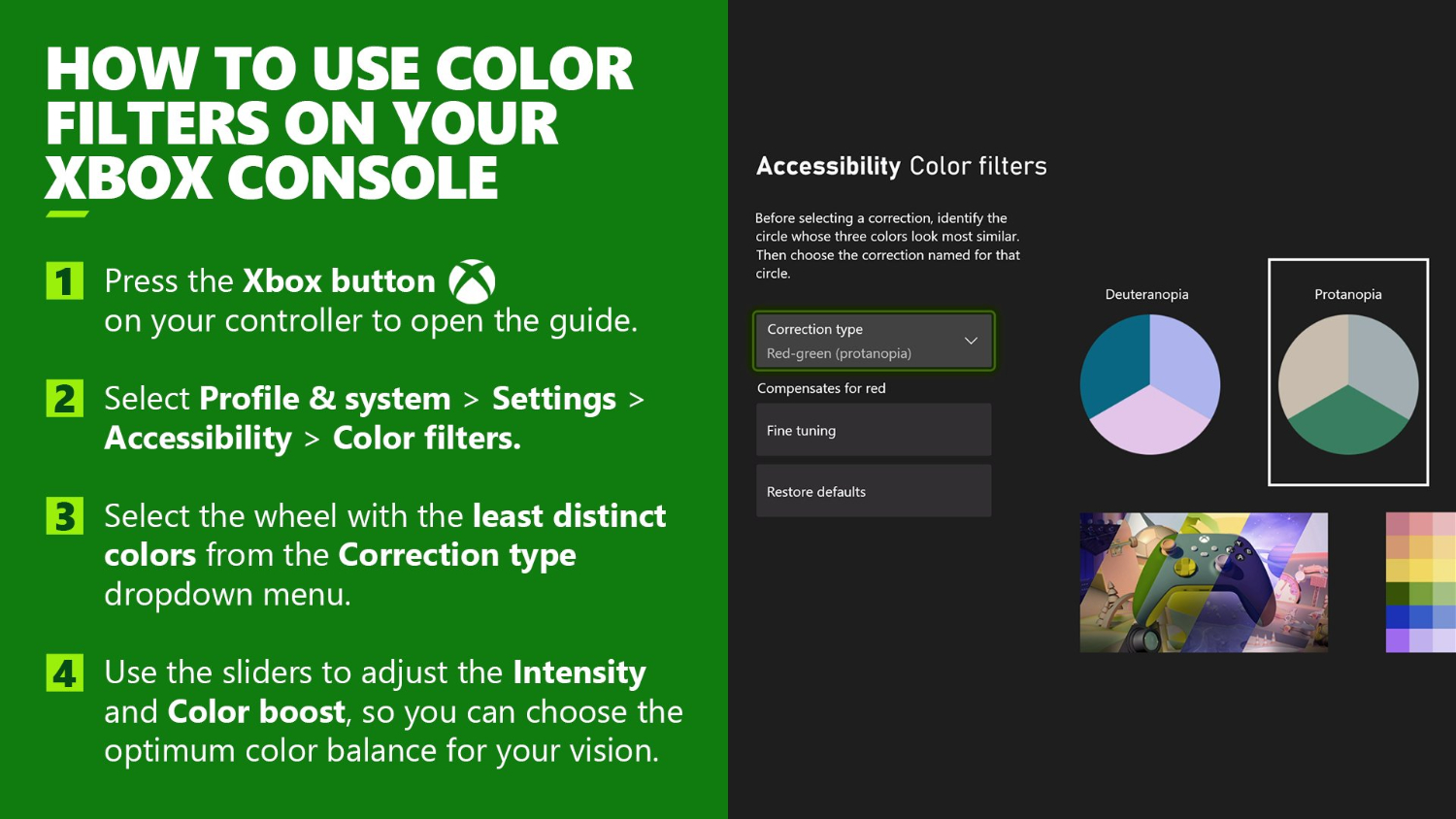
- Navigate to “Profile & system” and select your Xbox profile. Sign in if you haven’t already.
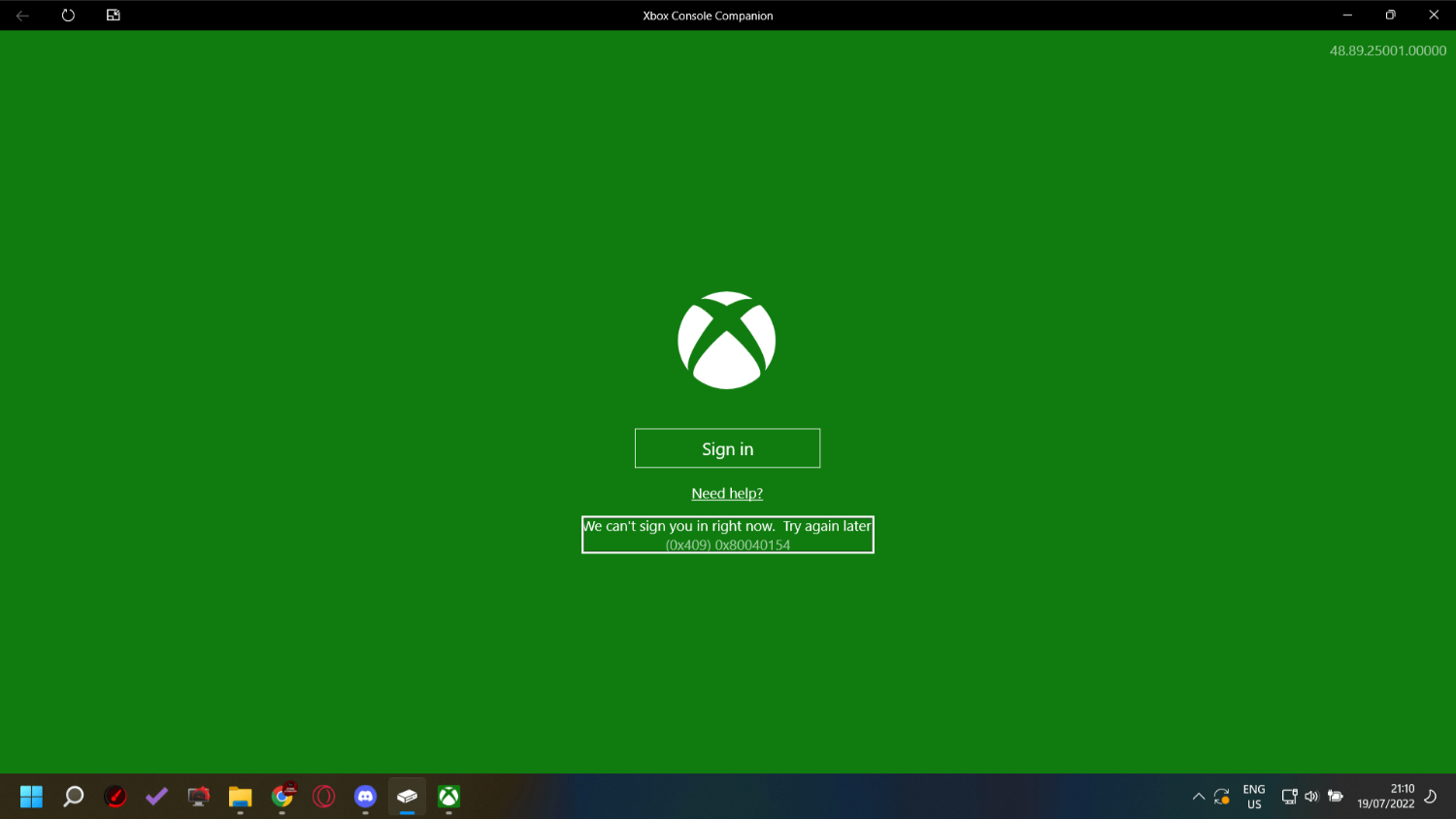
- Choose “My profile,” then “Customize profile,” and select your current gamertag.
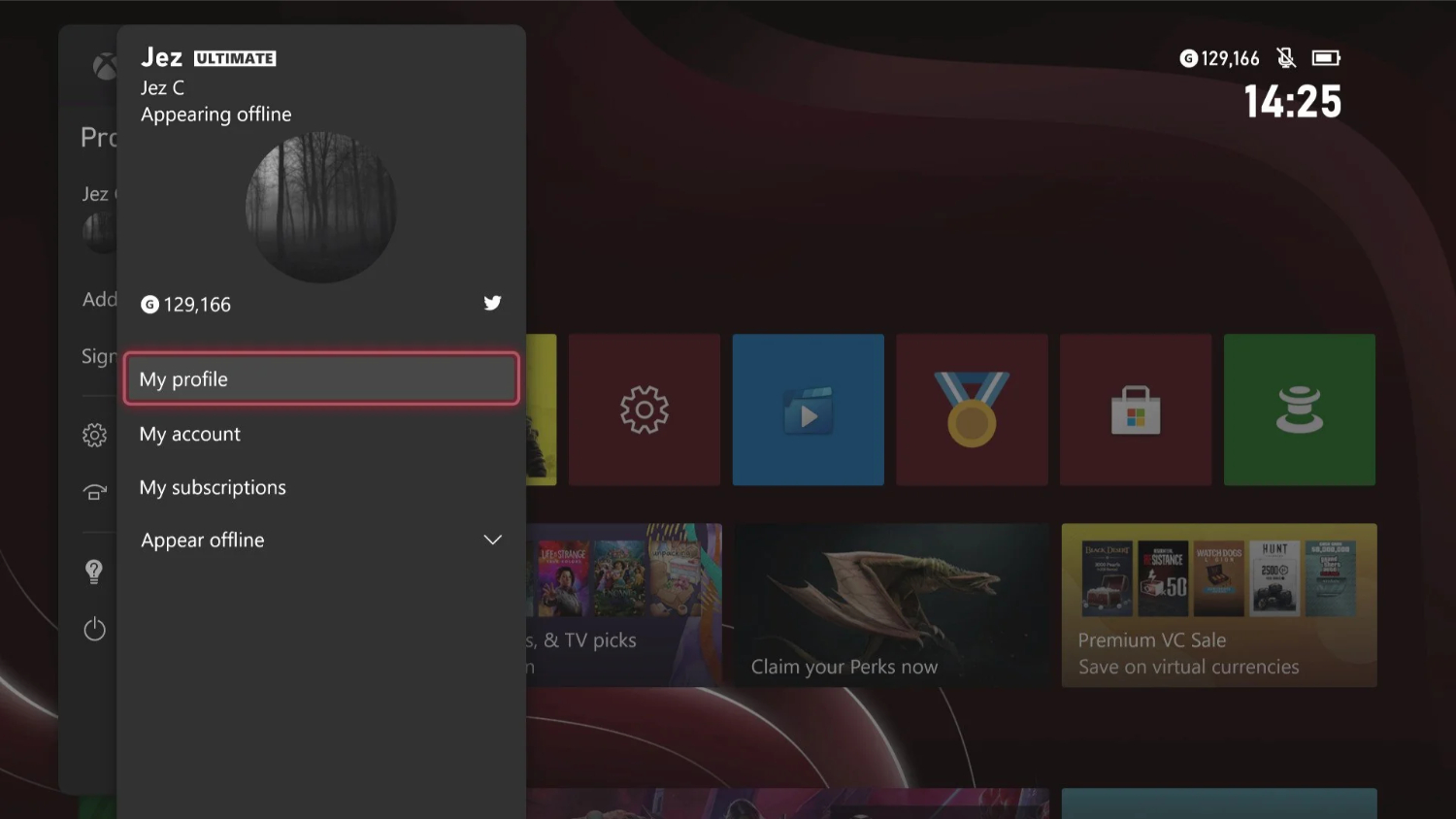
- Under “Choose your new Gamertag,” enter the desired gamertag in the available text box.
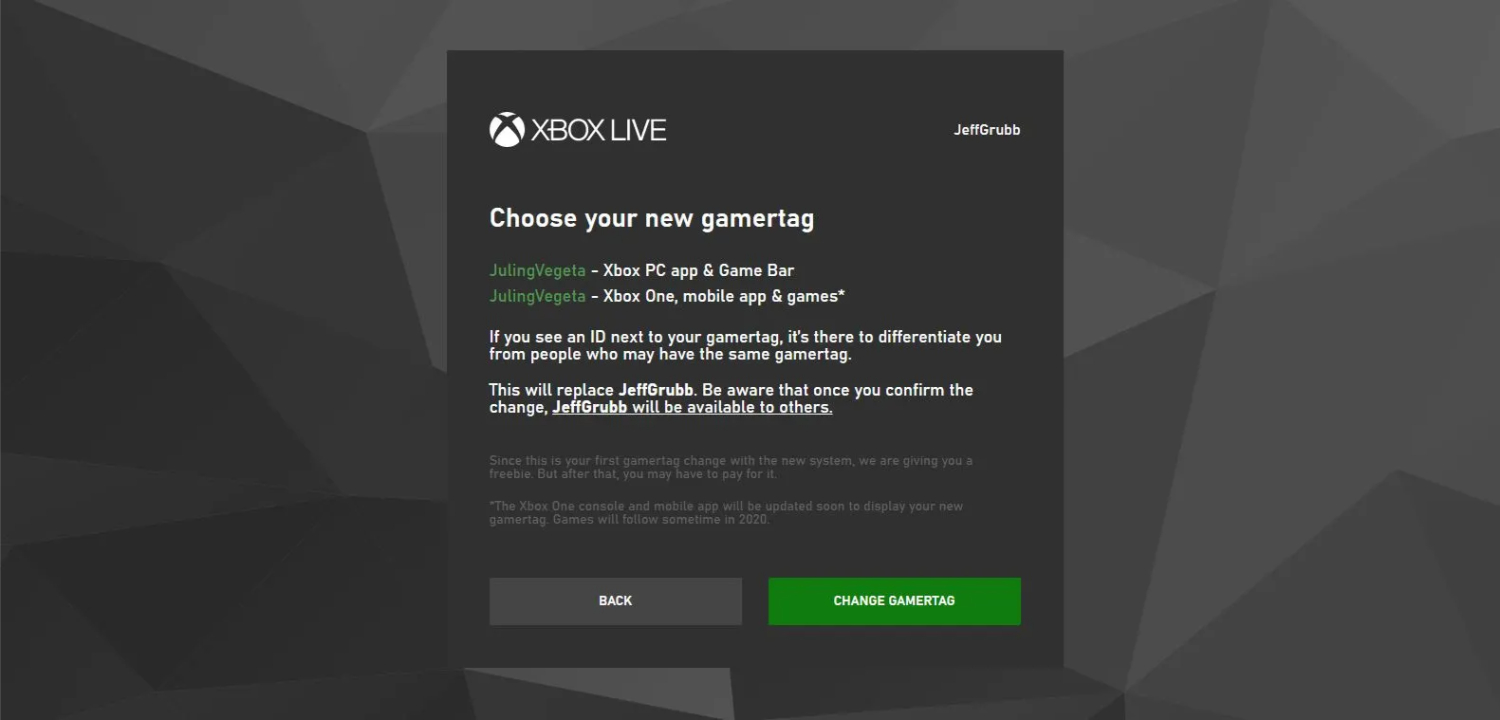
- Select the option “Check availability” to check if the gamertag has already been taken. If it is, try different options until you find one available.
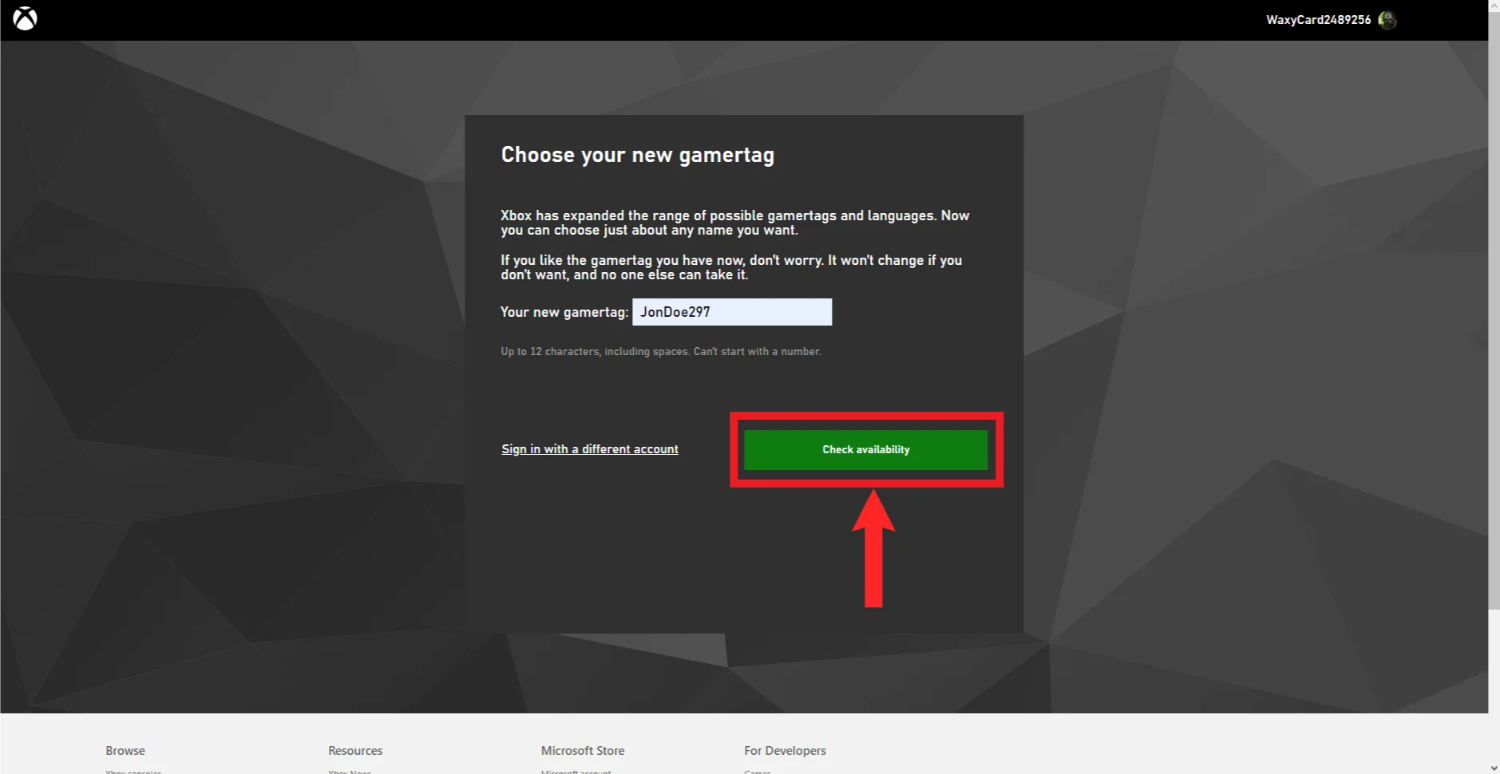
- Review how the Gamertag will appear across Xbox services on the next page.
- Once you’re satisfied with your new Gamertag, select “Change Gamertag.”
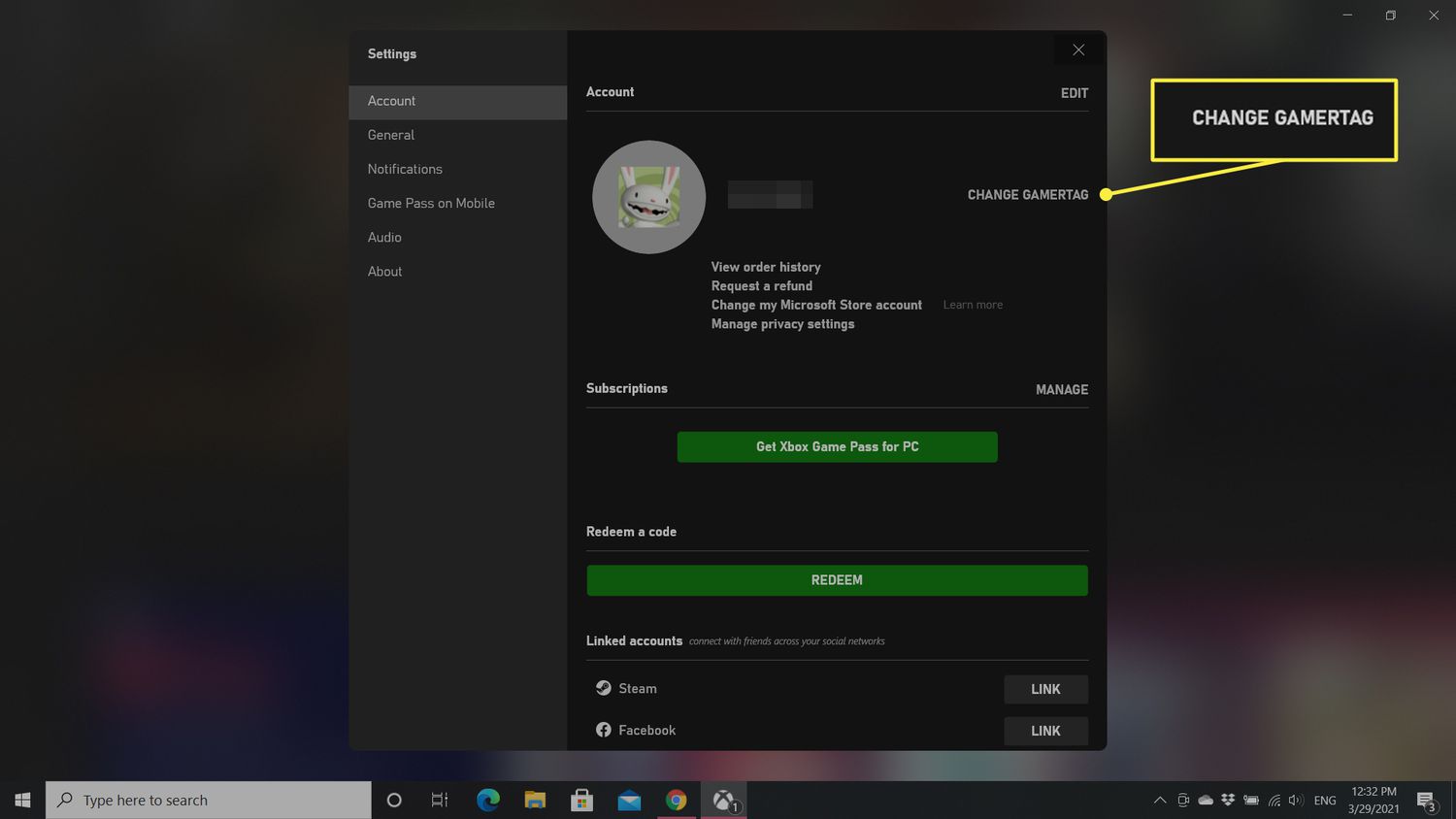 So that is all on how to change Xbox Gamertag for free.
So that is all on how to change Xbox Gamertag for free.
This method allows you to change your gamertag for free, but only if it’s your second time. Additional gamertag changes will cost $9.99 each.
See Also: How To Add Xbox Friends On PS5? Full Guide
Why is Microsoft charging to change the Gamertag?
When you create your Gamertag (your Xbox username), that name gets linked to your Xbox profile and gaming history. Microsoft wants to make sure Gamertags stay unique and aren’t changed too often. If changing your Gamertag was free, some players might change their names frequently for fun.
This could confuse other players as they would only sometimes know who they are interacting with. Your Gamertag history has also been a part of your gaming identity. If names were constantly changing, knowing who achieved what in different games would be harder.
Microsoft charges a small fee each time you want to pick a new Gamertag. This small cost encourages players to choose carefully at first and not change their name too many times. It also helps Microsoft make sure the new Gamertag you want isn’t already being used by someone else. Some other gaming networks, like PlayStation, charge for Gamertag changes, too.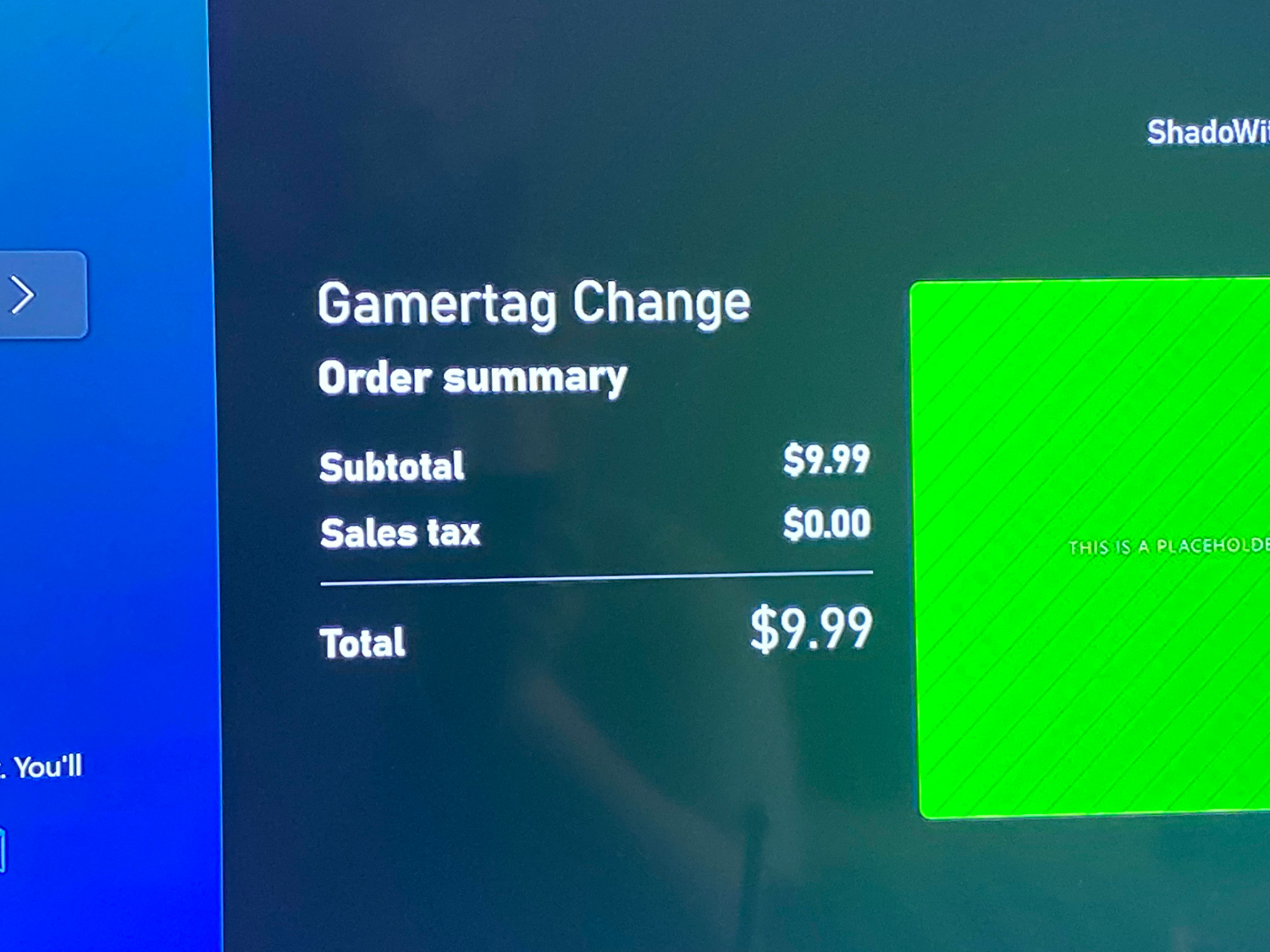
The fee helps keep Gamertags feeling more permanent and special to each player. It’s similar to how you usually must pay to change the license plate number on your car. The goal is to reduce confusion for other players while allowing name changes when someone wants it.
FAQs
How many Xbox name changes do you get for free?
You get one free Xbox Gamertag change. After that initial free change, any additional name changes will incur a fee that is charged to your Microsoft account.
Why is Microsoft charging to change the Gamertag?
Microsoft charges a small fee to change your Gamertag to discourage frequent name changes that could confuse other players and undermine the uniqueness and identity associated with a Gamertag over a player's gaming history on Xbox Live.

Carly Earl, Guardian Australia’s pic editor, was a photographer and pic editor in Sydney for 8 yrs. She worked for The Daily Telegraph and Sunday Telegraph.