Apex Legends is one of the most well-known battle royale games, but many Xbox players have experienced frustrating crashes when trying to play it. These crashes can disrupt gameplay and negatively impact the user experience. So, why does Apex keep crashing Xbox?
Your Apex keeps crashing for outdated game files, corrupted games, cache files, hardware limitations, hardware/software faults, network connectivity issues, or bugs/glitches.
This article aims to comprehensively address why Apex may keep crashing on Xbox and provide troubleshooting steps to resolve the issue. We will explore various potential causes of the crash, such as outdated game files, hardware issues, and bugs. The guide also offers solutions like updating the game, clearing the cache, and contacting support if the problem persists.
See Also: How To Calibrate Xbox Controller? Step-By-Step Guide
Table of Contents
What Causes Apex Legends to Crash on Xbox?
There are several potential reasons why Apex Legends may crash or close unexpectedly on Xbox consoles:
Outdated Game Files
If the game files on the Xbox are not up to date, it could lead to compatibility issues when running the game. Older versions may contain bugs or lack optimizations present in newer releases.
Ensuring the game is fully updated to the latest version helps avoid crashes related to outdated files.
Hardware Limitations
The Xbox’s hardware must meet the minimum requirements for running Apex Legends.  Consoles with insufficient RAM or an overtaxed CPU/GPU may cause performance problems and instability, resulting in crashes. Checking for adequate system resources is essential.
Consoles with insufficient RAM or an overtaxed CPU/GPU may cause performance problems and instability, resulting in crashes. Checking for adequate system resources is essential.
Corrupted Game Cache Files
Over time, the cache files where the Xbox stores temporary game data can become corrupted. Corrupted cache files interfere with the game’s loading and may lead to crashes. Clearing the cache removes these files and forces a fresh reload of game assets.
Clearing the cache removes these files and forces a fresh reload of game assets.
Network Connectivity Issues
Unstable internet or network connectivity on the local Xbox network can interrupt gameplay. Problems communicating between the game servers and the client can manifest as crashes or disconnections.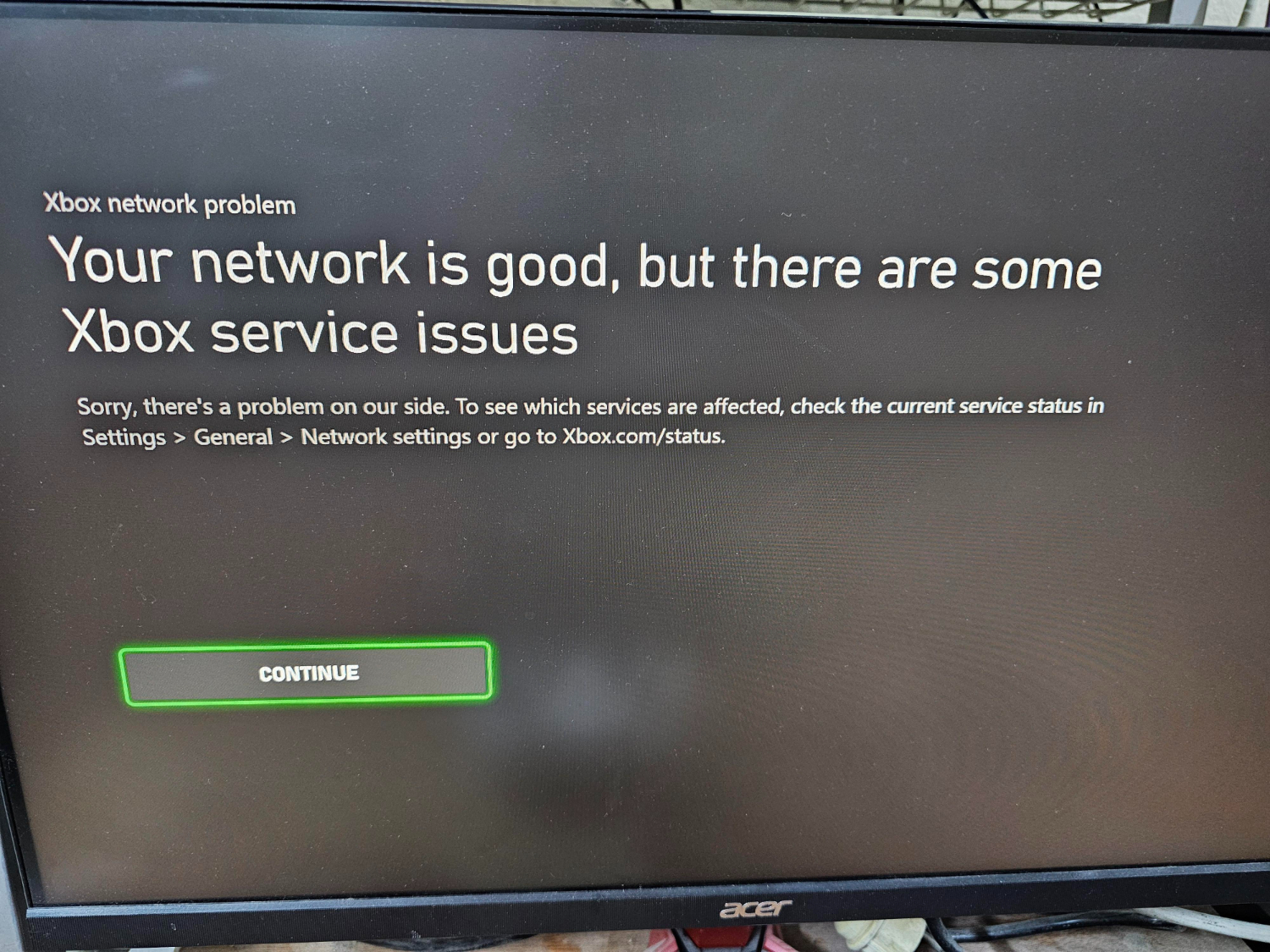 Ensuring a robust and reliable connection helps avoid network-related crashes.
Ensuring a robust and reliable connection helps avoid network-related crashes.
Hardware/Software Faults
In some cases, underlying hardware or software faults on the Xbox are to blame. Factors like hard drive failures, overheating issues, or bugs/glitches in the Xbox system software could indirectly cause the game to crash.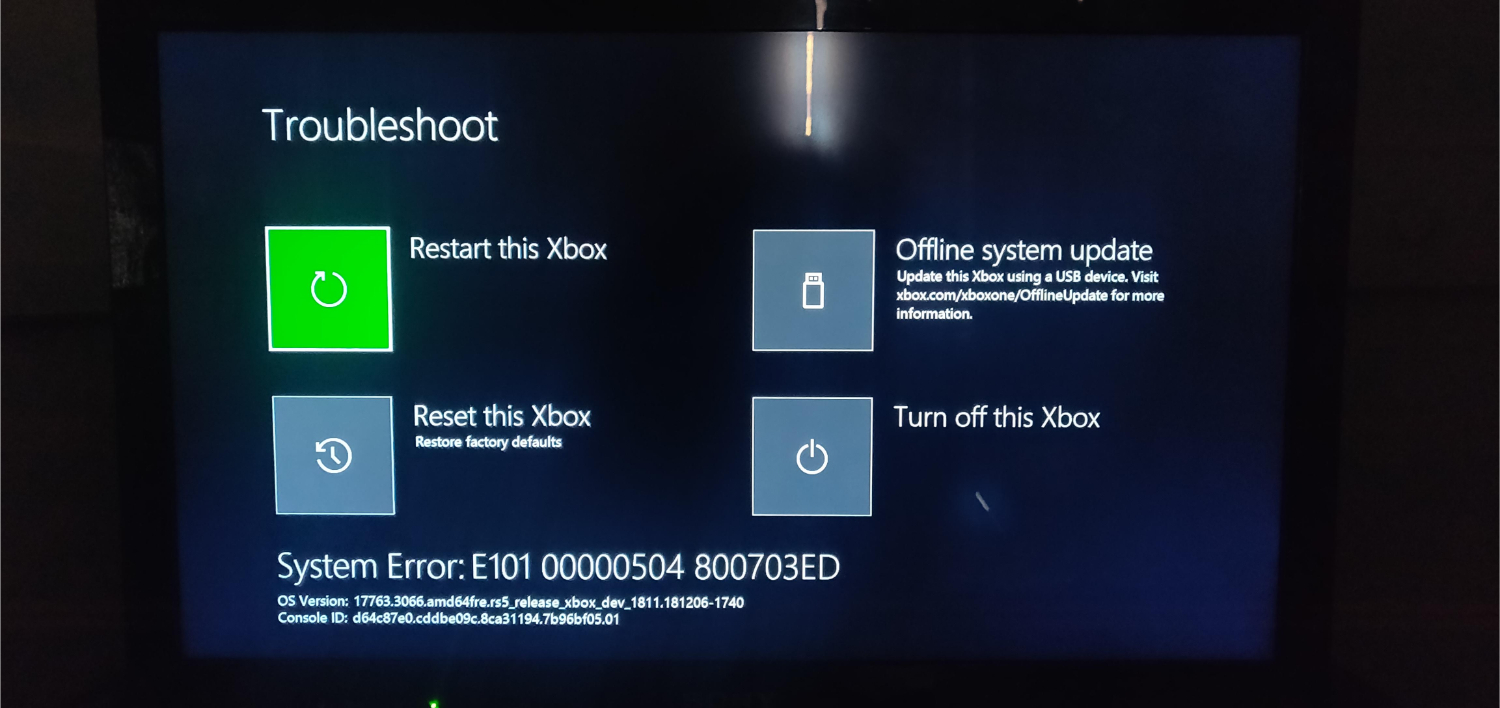 Troubleshooting the console may be needed to rule out hardware/software faults.
Troubleshooting the console may be needed to rule out hardware/software faults.
Game Bugs/Glitches
As with any software, games can sometimes contain bugs or glitches shortly after significant updates. Potential coding errors in Apex Legends itself may be responsible for crashes in some instances. Ensuring the game is up to date helps reduce crashes from known bugs/glitches.
By methodically examining and addressing each potential cause, players can isolate and resolve Apex Legends crashing issues on Xbox step-by-step for a more stable gameplay experience. Keeping hardware optimized, software updated, and network connectivity robust also helps minimize future crashes. Maintaining these factors could also potentially affect how long your Xbox One lasts.
What should you do if Apex Legends keeps crashing?
Under are the solutions to keep Apex Legends from crashing:
Restart Your Game and Console
Restarting your Xbox console and the Apex Legends game is one of the most straightforward troubleshooting steps that can fix crashing issues. A restart clears the system memory and cache, which may resolve software or system glitches causing the crashes. 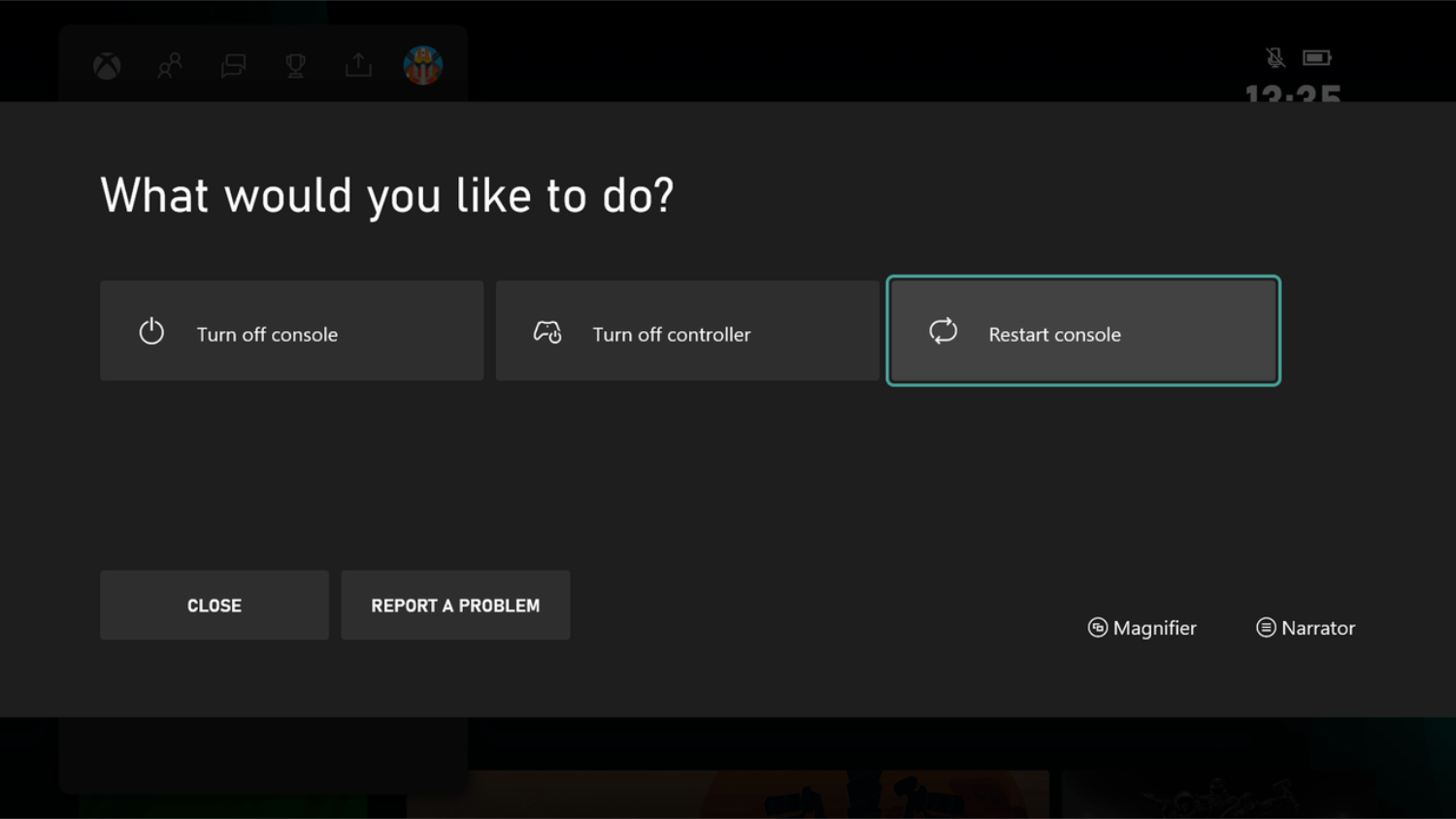 Press and hold the power button on the Xbox for 10 seconds to completely shut it off and restart it. Then power it back on and launch the Apex Legends game.
Press and hold the power button on the Xbox for 10 seconds to completely shut it off and restart it. Then power it back on and launch the Apex Legends game.
Manually Update the Xbox Console
The Xbox console requires system updates to fix bugs, improve performance, and maintain game compatibility. If your Xbox is not set to install updates automatically, new updates may not be installed, causing games to crash. You need to initiate the update check on Xbox manually.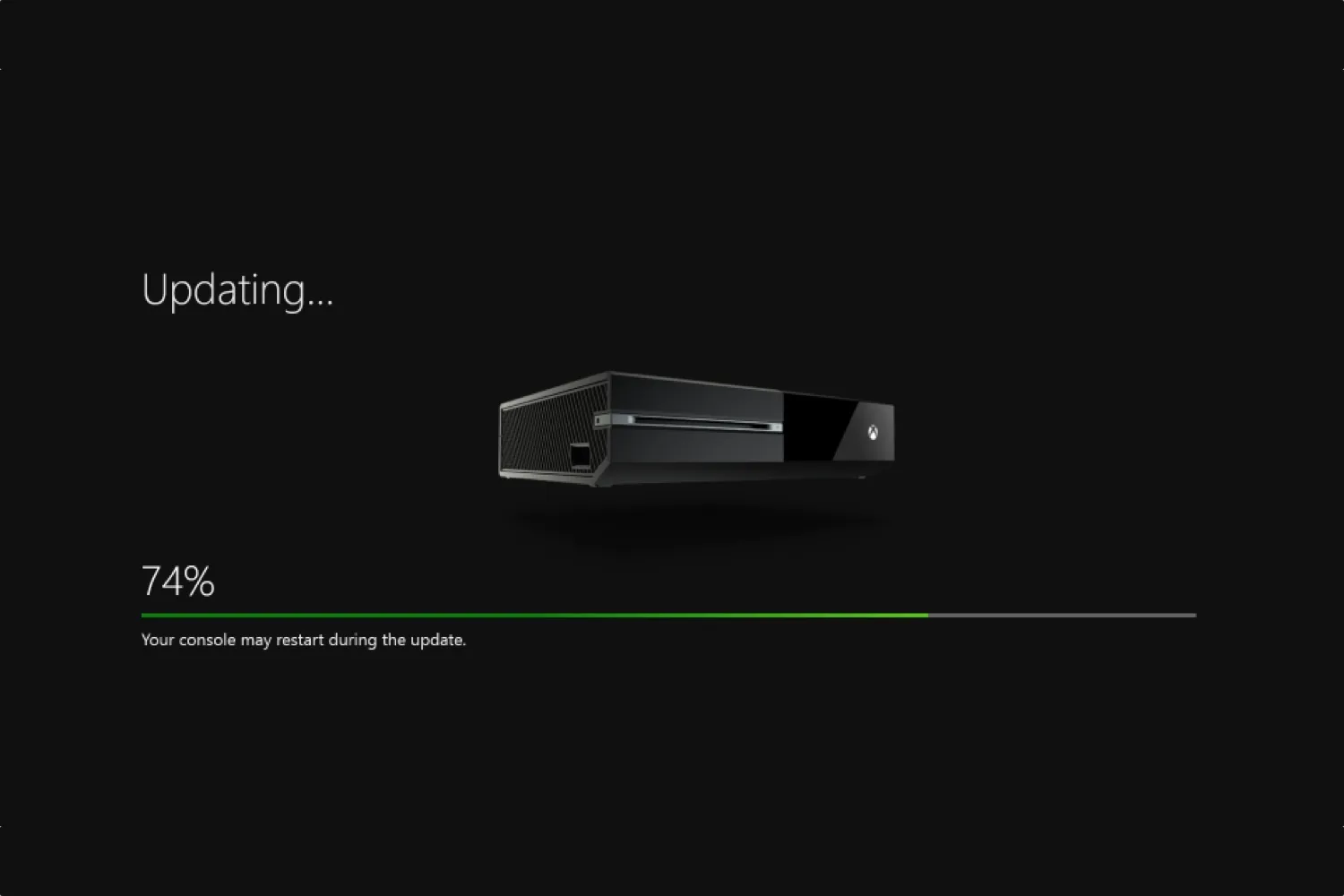 Go to “Settings,” then “System,” and select “Updates” to check and install any new system updates for the console.
Go to “Settings,” then “System,” and select “Updates” to check and install any new system updates for the console.
Update Apex Game File on Xbox
New updates for Apex Legends are regularly released to optimize the game, resolve issues, and add new features. An outdated game file could be crashing on the Xbox. To update the game, highlight Apex Legends from your library and press the menu.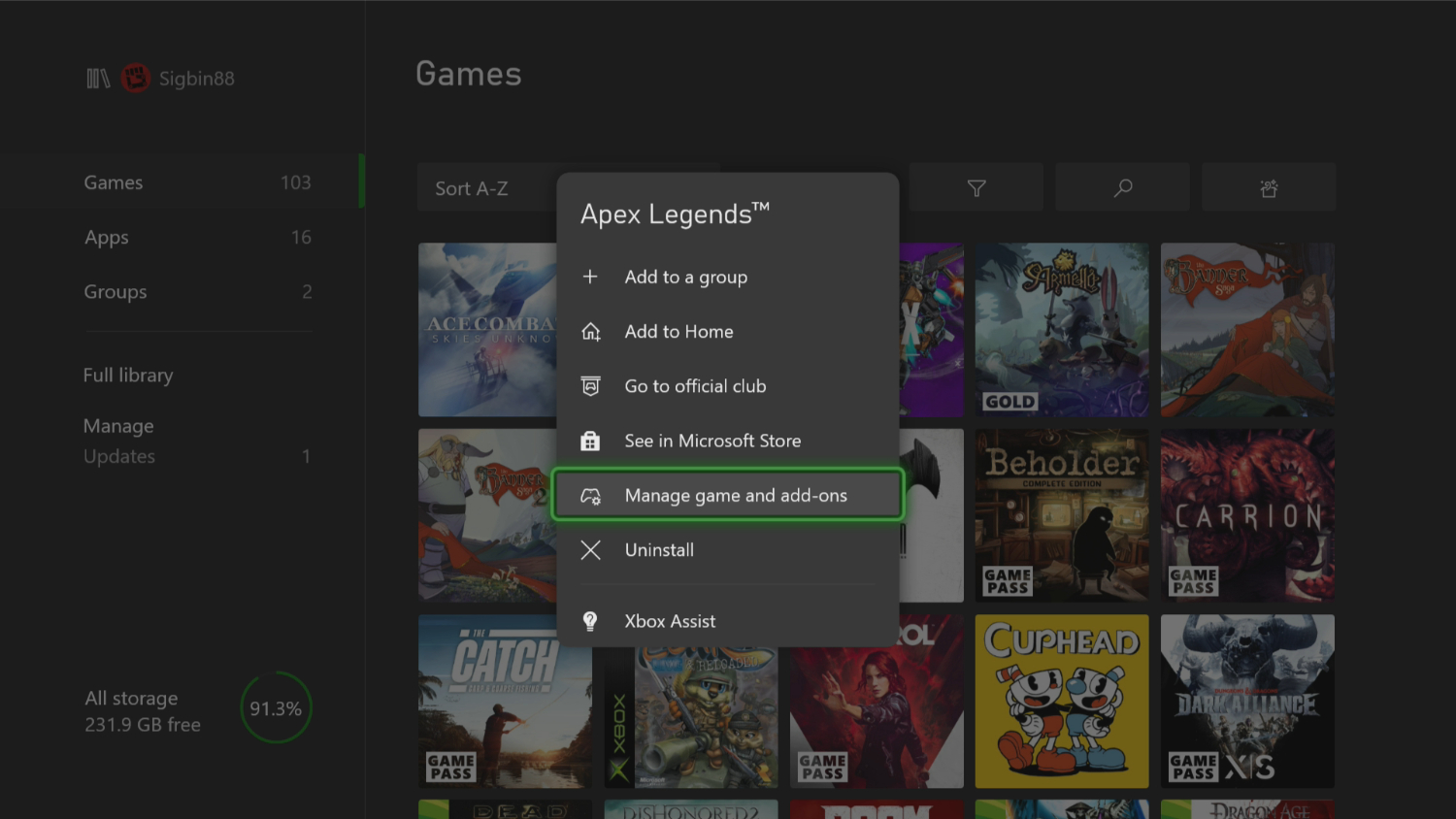 Select “Manage Game and Add-ons” and then “Updates,” the console will check and install any new available updates.
Select “Manage Game and Add-ons” and then “Updates,” the console will check and install any new available updates.
Change Your Game Profile
Your Xbox game profile saves settings, preferences, and game progress. Corrupted data in the profile can cause crashing. To fix it, you need to change the profile by creating a new one. Go to “Settings,” select “Account,” then “My home Xbox.”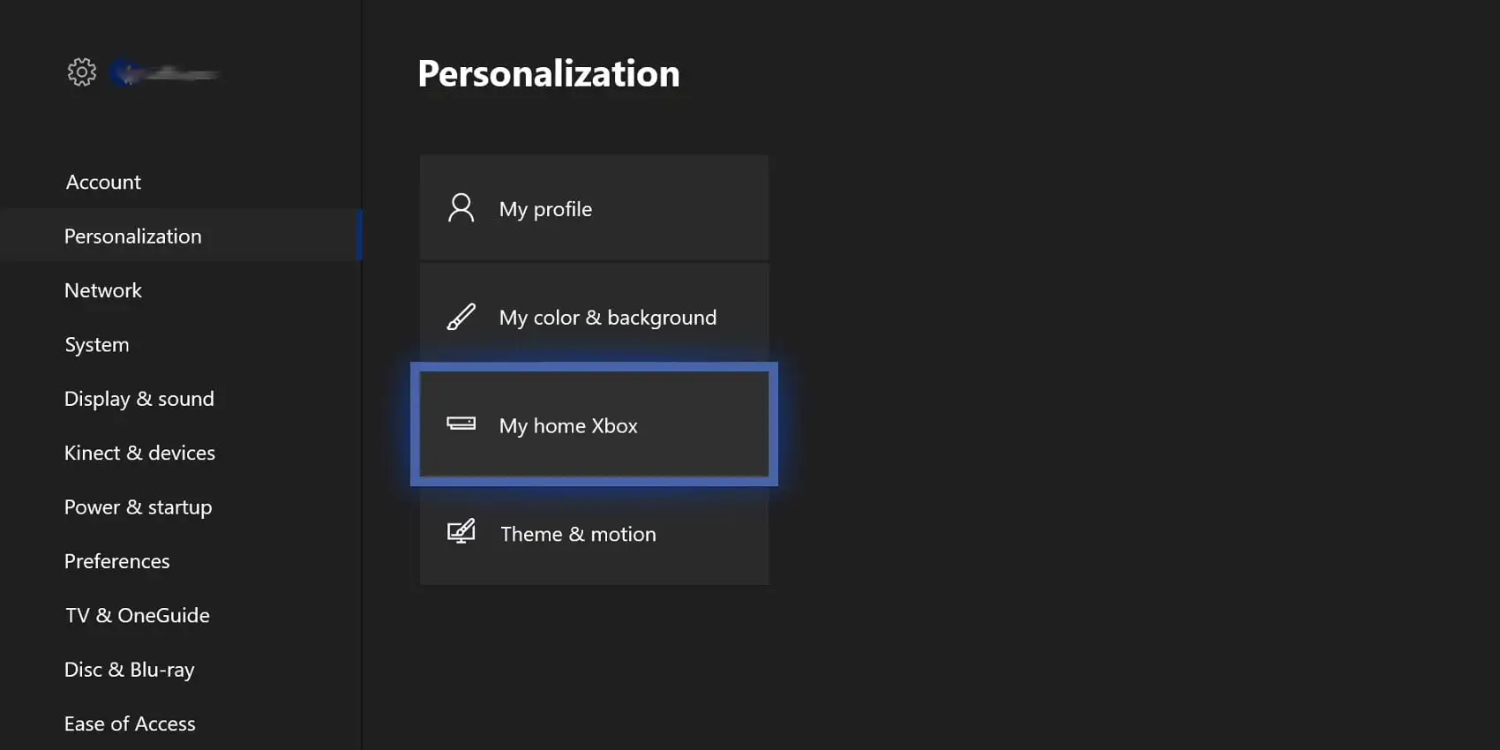 Exit your current profile and log in again with a new profile. Launch Apex Legends and see if the crashing issue persists with the new profile.
Exit your current profile and log in again with a new profile. Launch Apex Legends and see if the crashing issue persists with the new profile.
See Also: How To Connect A Bluetooth Speaker To Xbox Series X?
Troubleshooting Tips
Here are some troubleshooting tips for fixing Apex keep crashing Xbox:
Restarting your Xbox console
One of the first things to try is restarting your Xbox console entirely. Hold down the power button on the front of the Xbox for 10 seconds until it turns off completely.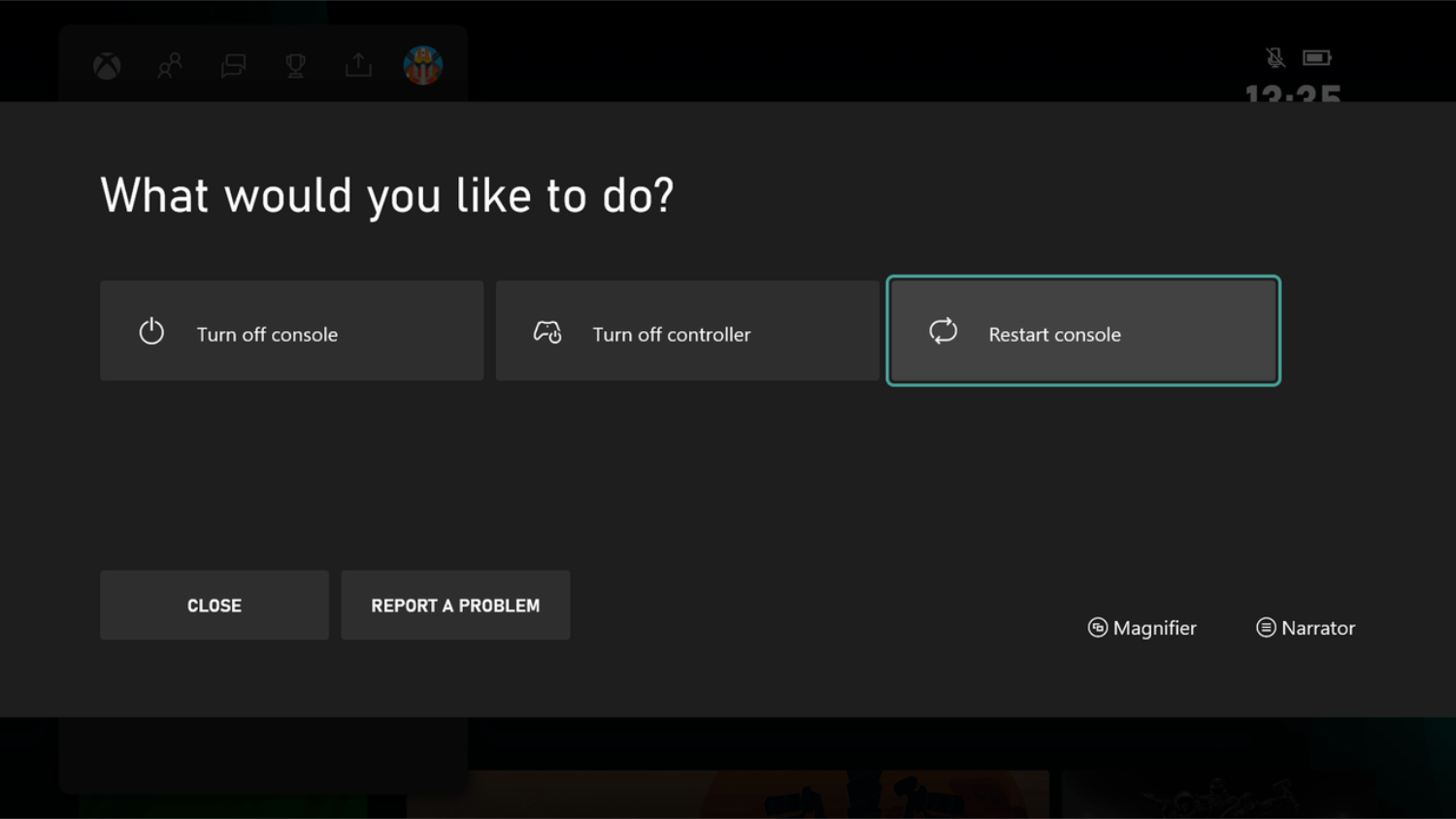 In addition to clearing the system cache, this can resolve small software glitches that could be resulting in crashes. Restarting your router is also recommended to refresh your network connection.
In addition to clearing the system cache, this can resolve small software glitches that could be resulting in crashes. Restarting your router is also recommended to refresh your network connection.
Update System Software
Check that your Xbox is updated to the latest version of the system software. Outdated system software could cause incompatibilities. To check for updates, go to “Settings,” then “System,” and select “Updates.”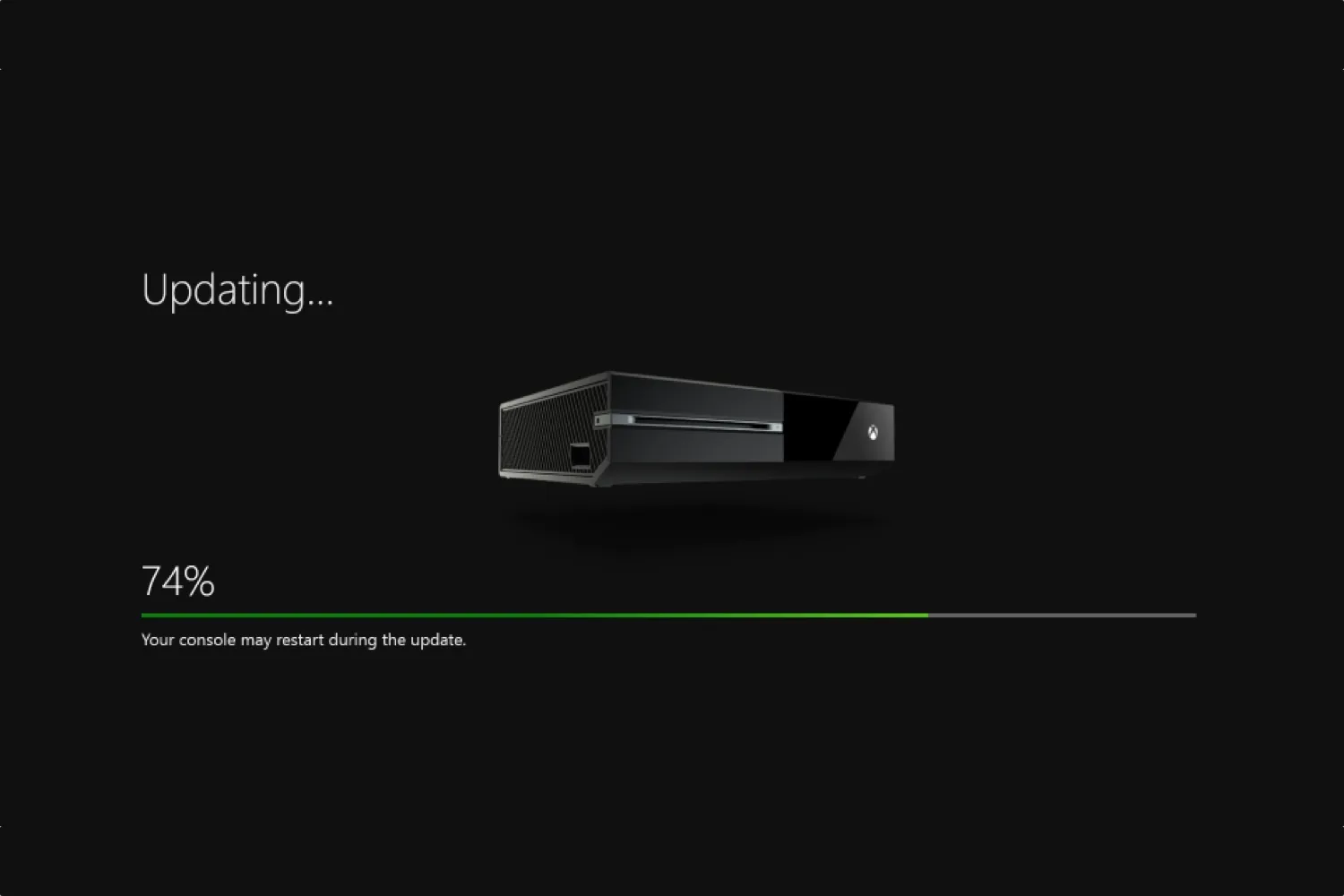 Install any new updates available. Make sure also to keep your game updated to the latest version. Under the game tile, select “Manage Game and Add-ons” then “Updates” to check.
Install any new updates available. Make sure also to keep your game updated to the latest version. Under the game tile, select “Manage Game and Add-ons” then “Updates” to check.
Verify Minimum Requirements
Verify that your Xbox meets the minimum requirements for running Apex Legends. The game requires a console with at least 1GB of available storage space and broadband internet. Check that your console has an evident 2GB or more free after system updates. Insufficient RAM or storage space can contribute to crashes.
The game requires a console with at least 1GB of available storage space and broadband internet. Check that your console has an evident 2GB or more free after system updates. Insufficient RAM or storage space can contribute to crashes.
Run Wired Ethernet Connection
Try running the game with a wired Ethernet connection.  A wired connection provides more stable speeds than WiFi and eliminates potential interference. If using WiFi, ensure your router and connection are in good shape without any connectivity issues.
A wired connection provides more stable speeds than WiFi and eliminates potential interference. If using WiFi, ensure your router and connection are in good shape without any connectivity issues.
Clear Reserved Storage
Clear the reserved storage and system cache. This will remove any corrupted data that could be causing crashes. To do this, go to Settings, then System, and select “Storage.” Choose your storage device and click “Clear local saved games.”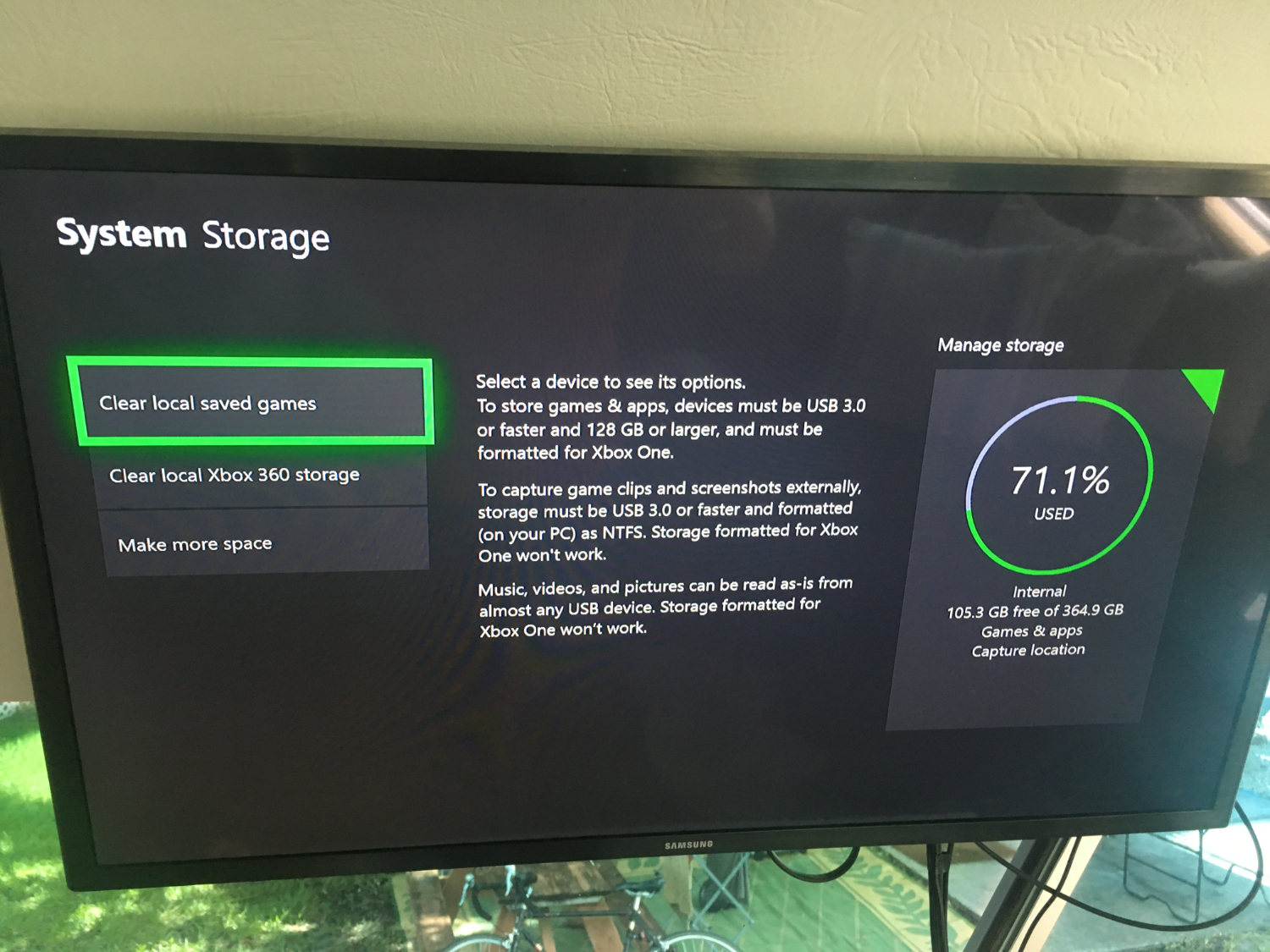 You can also select “Clear reserved space.”
You can also select “Clear reserved space.”
Reset Game Settings
Reset your game settings to defaults. Sometimes, customized settings can cause instability issues. From the game hub, select “Manage Game and Add-ons,” then “Saved Data,” and choose “Delete everywhere.”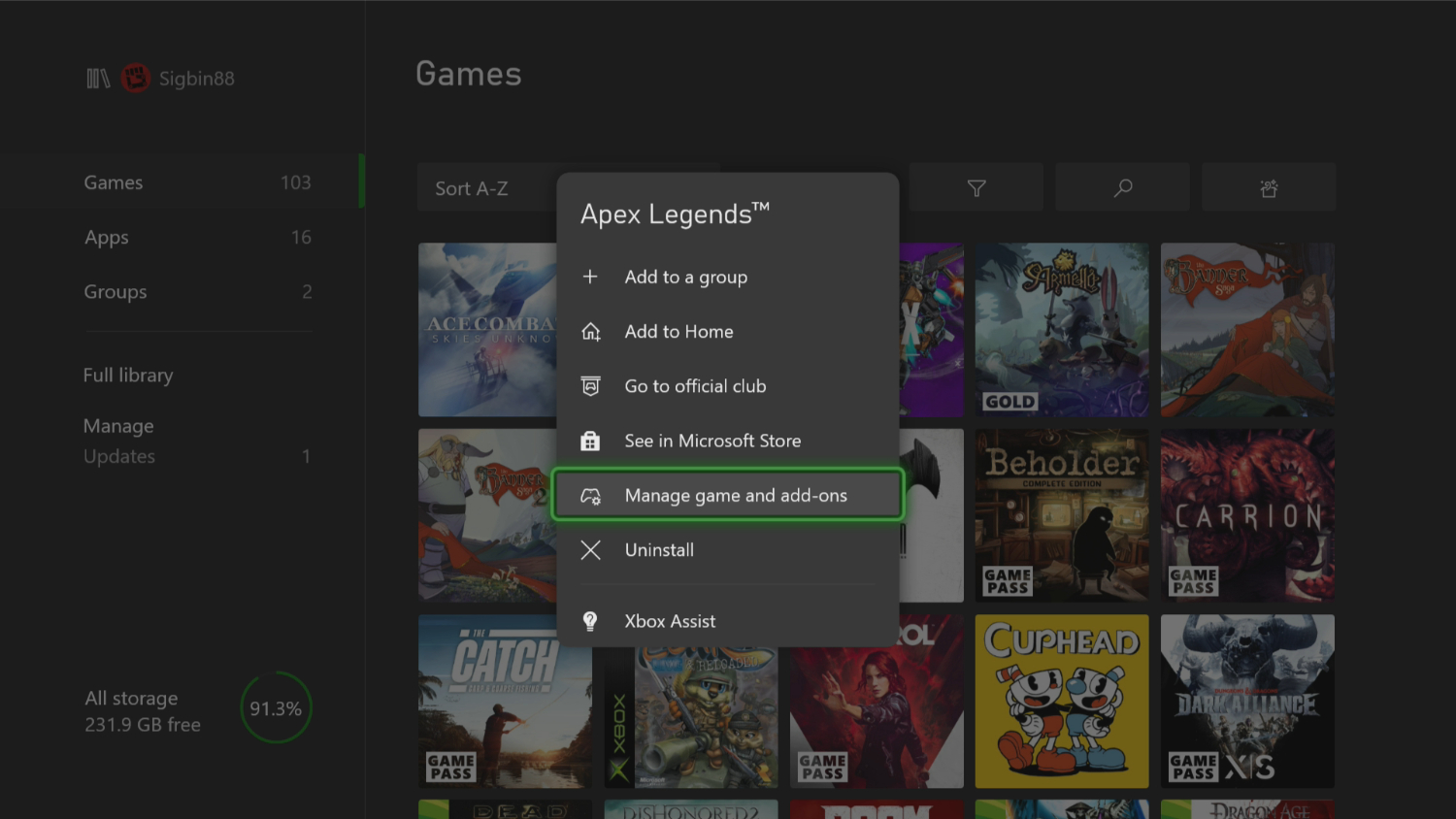 Now, launch the game and reset the visual and control settings.
Now, launch the game and reset the visual and control settings.
Reinstall Game
If the crashes persist, reinstall Apex Legends.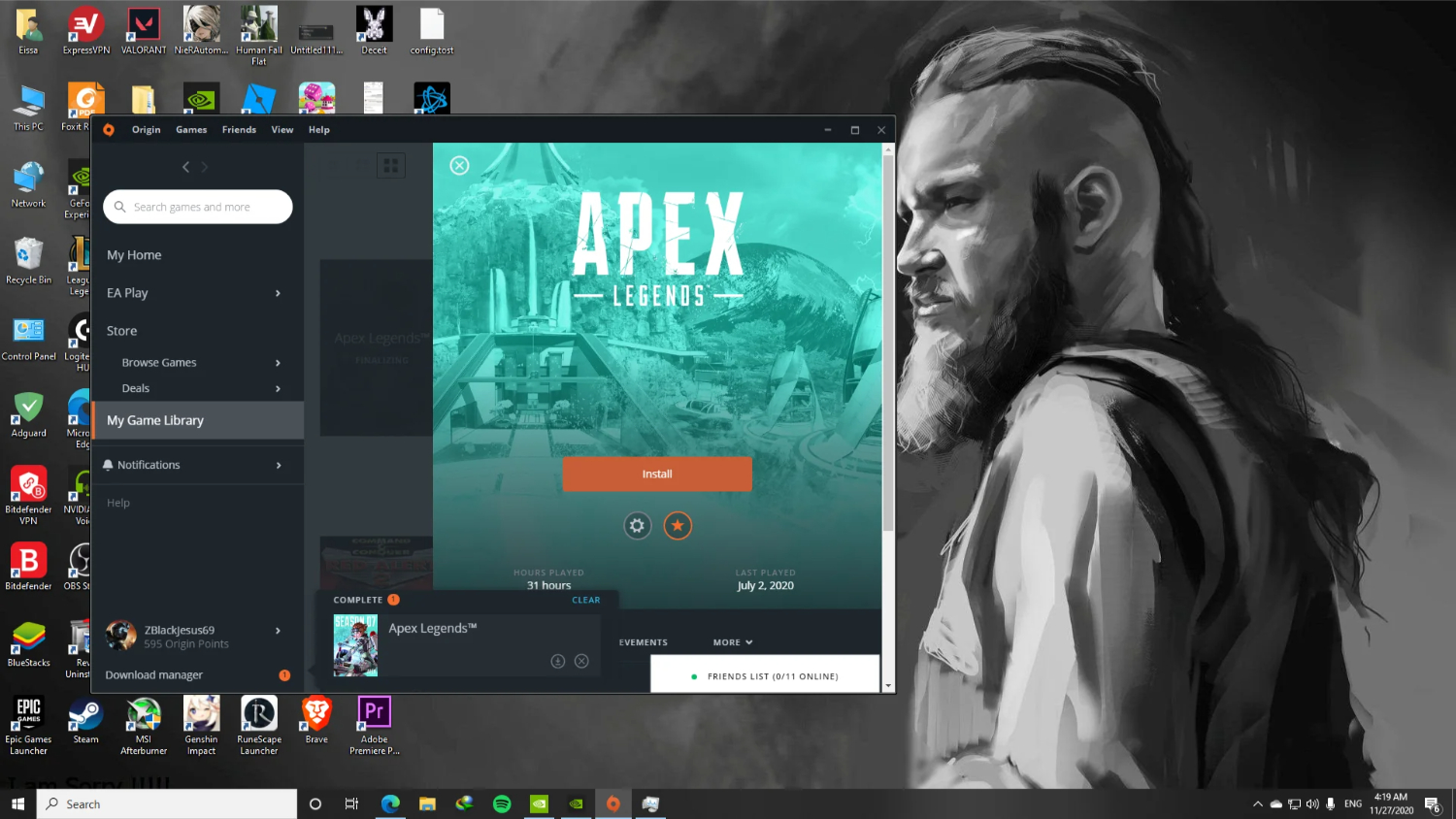 Uninstall the game entirely and re-download and install the latest version from the store. This can replace any corrupted game files. Back up your game saves to the cloud first.
Uninstall the game entirely and re-download and install the latest version from the store. This can replace any corrupted game files. Back up your game saves to the cloud first.
Contact Support Team
As a last resort, contact EA support for assistance. 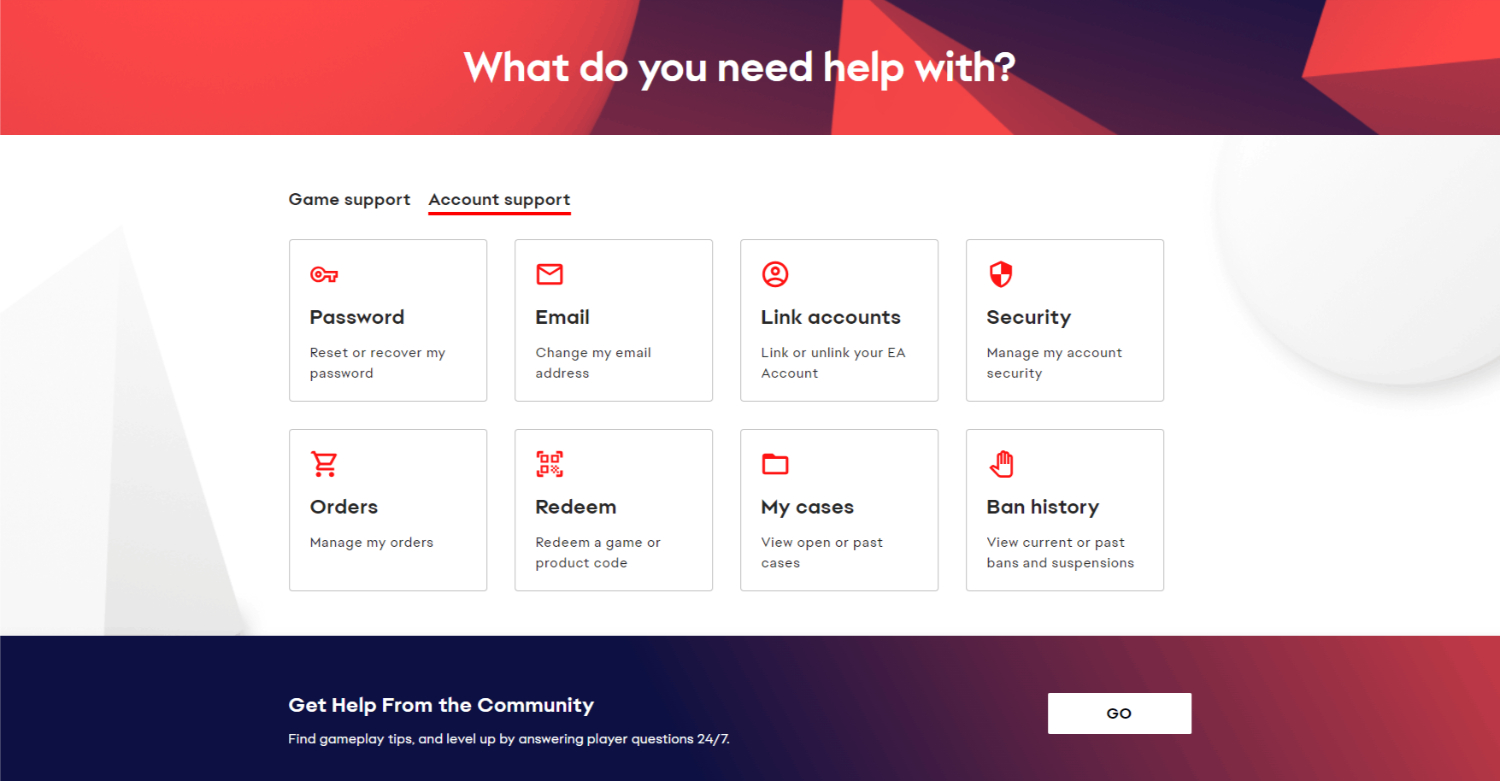 Provide details of the crashes, including any error codes or messages. The developer may have identified the issue and can offer further troubleshooting steps or a patch fix. With patience and methodical troubleshooting, you should be able to identify and resolve the causes of Apex Legends crashing on Xbox.
Provide details of the crashes, including any error codes or messages. The developer may have identified the issue and can offer further troubleshooting steps or a patch fix. With patience and methodical troubleshooting, you should be able to identify and resolve the causes of Apex Legends crashing on Xbox.
See Also: How To Add Xbox Friends On PS5? Full Guide
FAQs
Why is my apex glitching?
Apex Legends can experience glitches due to software or hardware issues. Ensure your graphics drivers are updated, check for game updates, and verify file integrity through your launcher.
Can you uncorrupt a game?
Once a game is corrupted, it can be difficult to restore it fully. Your best options are to reinstall the game or contact customer support for help troubleshooting. Prevent corruption by keeping your system optimized.
How do I fix a corrupted apex?
If Apex Legends is corrupted, try verifying the integrity of game files through your launcher. If issues persist, completely uninstall and reinstall the game. Ensure your system meets requirements to avoid further corruption. Contact support as a last resort.
How do I repair Apex Legends on Steam?
Right-click 'Apex Legends' on Steam, choose Properties, and then choose the 'Local Files' tab. To examine the game files for corruption, click 'Verify Integrity of Game Files'. If problems continue, uninstall and reinstall the game. Keeping Steam and your system updated can prevent future issues.
Summing Up
So, this was your ultimate guide to understanding why Apex keeps crashing Xbox. Outdated software, corrupted files, or hardware limitations can cause Apex Legends to crash. The first steps should be restarting your Xbox and game, checking for updates, and ensuring your system meets requirements. Try using a wired internet connection and freeing up storage space.
If the problem persists, delete local game files and reset game settings. As a last resort, reinstall Apex Legends to replace any corrupted files. Monitor for updates from Respawn that address specific crashing issues. Be methodical in testing solutions.
If all else fails, contacting EA Support can help troubleshoot further. With patience, you can get back to enjoying smooth Apex games!



