Best LG TV Picture Settings: A Comprehensive Guide
In the ever-evolving world of television technology, one aspect remains paramount: achieving the best possible picture quality for an immersive viewing experience. With LG’s advanced picture technology, users are granted the power to unlock the full potential of their TV screens. In this guide, we will delve into the art of fine-tuning your LG TV’s picture settings to elevate your visual enjoyment. From understanding the importance of optimization to navigating the intricacies of LG’s cutting-edge features, let’s embark on a journey to find the best LG TV picture settings to transform your viewing experience into something truly extraordinary.
The best LG TV picture settings depend on the TV model, room lighting, and personal preference. For an optimal experience, start with the “Filmmaker Mode” or “Cinema” mode for movies or “Game” mode for gaming. To suit the lighting in your space, adjust the backlight, contrast, and brightness. Fine-tune color and tint based on your preference—vibrant or natural. Experiment and find the balance that delivers the most enjoyable viewing experience. Smartwatches for LG Phones can also complement your entertainment setup, offering seamless integration with your LG devices.
Imagine viewing your favorite movies and television shows in breathtaking clarity, with vibrant colors and lifelike details. This article provides your entryway into that world. We’ll guide you through fine-tuning your LG TV’s picture settings, demystifying the complexities, and highlighting the key features that ensure your TV delivers nothing short of a cinematic experience. Whether you’re a casual viewer or a dedicated cinephile, understanding how to optimize your LG TV’s picture settings is the key to transforming your entertainment time into something truly extraordinary. So, discover how to take your viewing pleasure to new heights by finding the best LG TV picture settings.
See also: ABC On LG TV: A Complete Guide
Getting Started: General Tips
To kickstart your journey of LG TV settings for the best picture experience, let’s begin with the fundamentals. Place your LG TV in the ideal location to achieve the finest viewing angle. When seated in your preferred viewing location, place the TV at eye level to ensure a comfortable and natural viewing experience. Avoid mounting it either too high or too low, as this could lead to neck strain and hamper your overall enjoyment.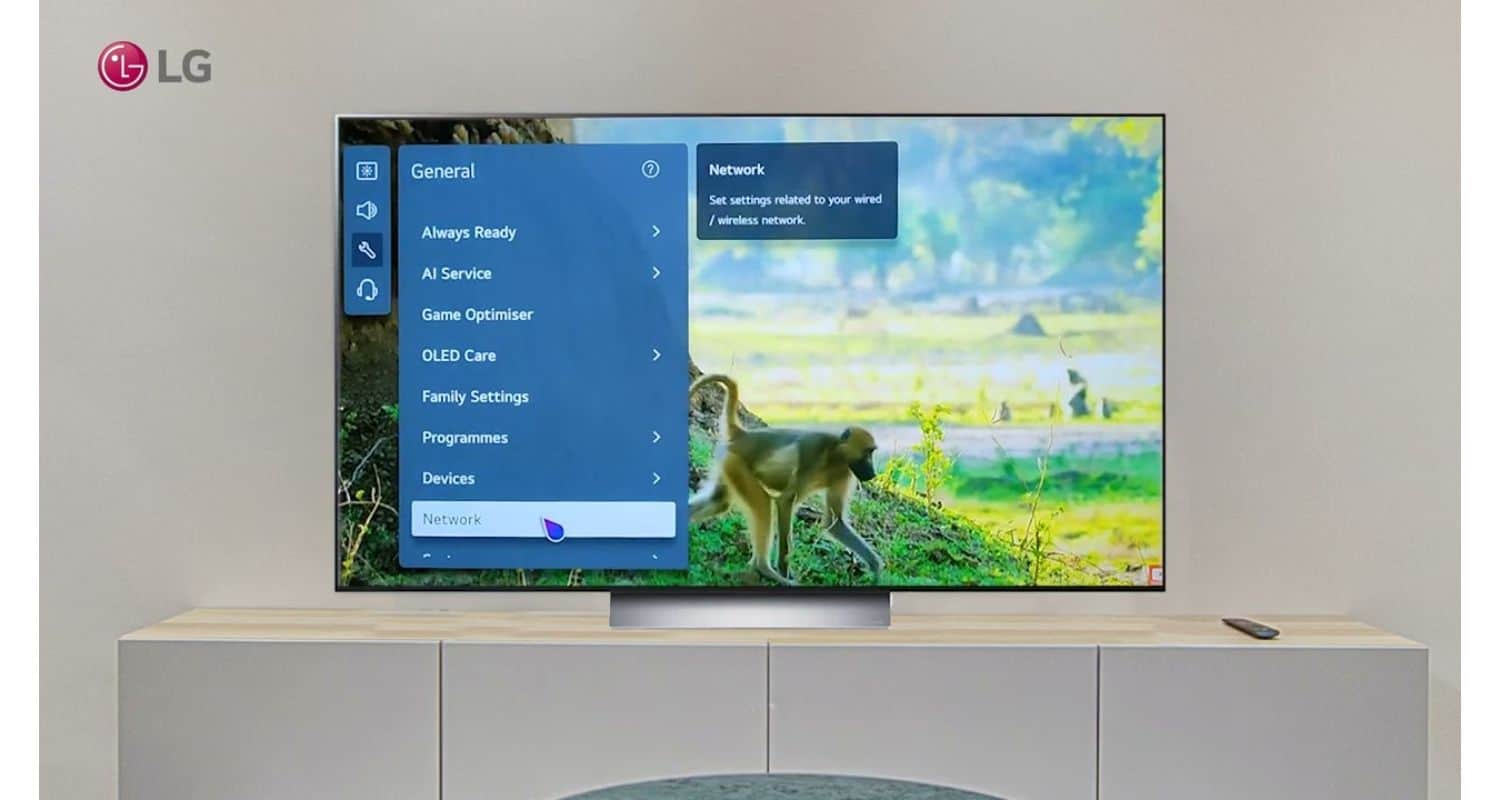
Equally important is the management of room lighting. If you often watch TV during the day or in well-lit environments, consider reducing glare and reflections by adjusting curtains or blinds. In dimmer settings, incorporating ambient lighting can elevate the viewing atmosphere while preserving screen clarity. Striking the perfect balance between light and darkness is essential for achieving the best possible picture quality.
Before delving into specifics for the best settings for LG TV, you’ll need to select your TV’s Home Mode. This serves as the foundation for your picture adjustments. LG provides various presets such as “Vivid,” “Standard,” “Eco,” and more, each tailored to different viewing scenarios. The calibration procedure can be made considerably easier by selecting the proper mode as your starting point. So, as you embark on your quest to unlock your LG TV’s full-picture potential, remember these initial steps to enhance your viewing experience.
Also, explore how cold can a TV get.
Understanding LG TV’s Preset Picture Modes
To fully harness your LG TV’s capabilities, it’s essential to grasp the concept of preset picture modes. These modes act as starting points for customizing your TV’s picture settings, ensuring an ideal visual experience for various content types. Let’s delve into comprehending these modes and how to access them.
Explore more about your LG TV’s MAC address and its significance in network functionalities through Techyhost’s detailed guide on Mac address on LG TV.
Locating Preset Picture Modes
Accessing the preset picture modes on your LG TV is a straightforward process. Begin by pressing the “Settings” button on your remote control. Navigate to the “All Settings” menu, and then select “Picture.” 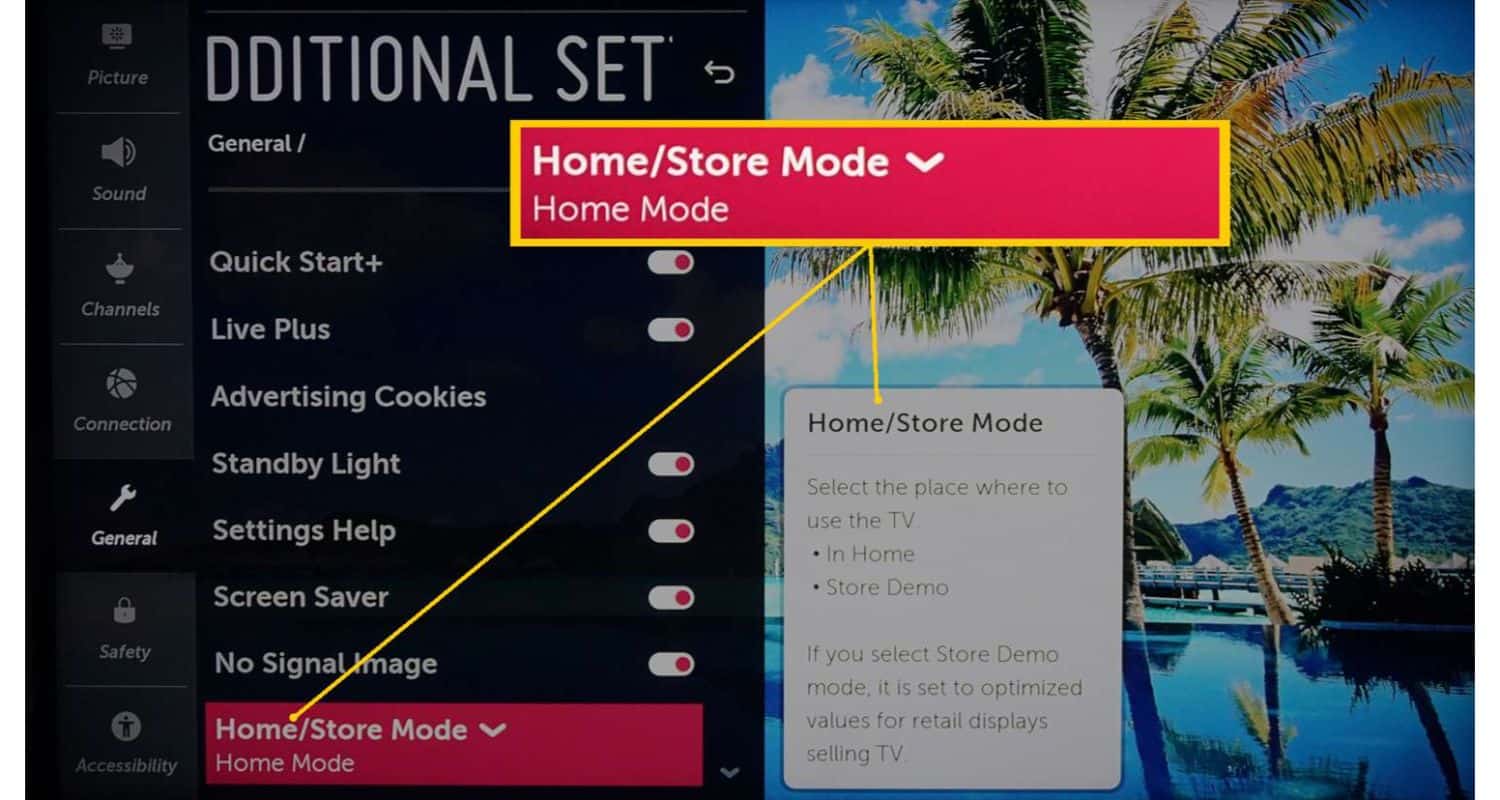 Here, you’ll find the “Picture Mode” option, which leads you to a list of available presets.
Here, you’ll find the “Picture Mode” option, which leads you to a list of available presets.
Discover how to get the best settings for LG TVs and explore an array of preset modes, including ‘Standard,’ ‘Vivid,’ ‘Cinema,’ and more. Learn how to tailor your TV’s settings based on your preferences and content type. Additionally, find tips to enhance your viewing experience, such as watching All 4 on LG TV.
Overview of Different Preset Modes
Before we get started on the best LG TV picture settings, let’s understand an overview of different preset modes that you can apply in order to gain a better experience. 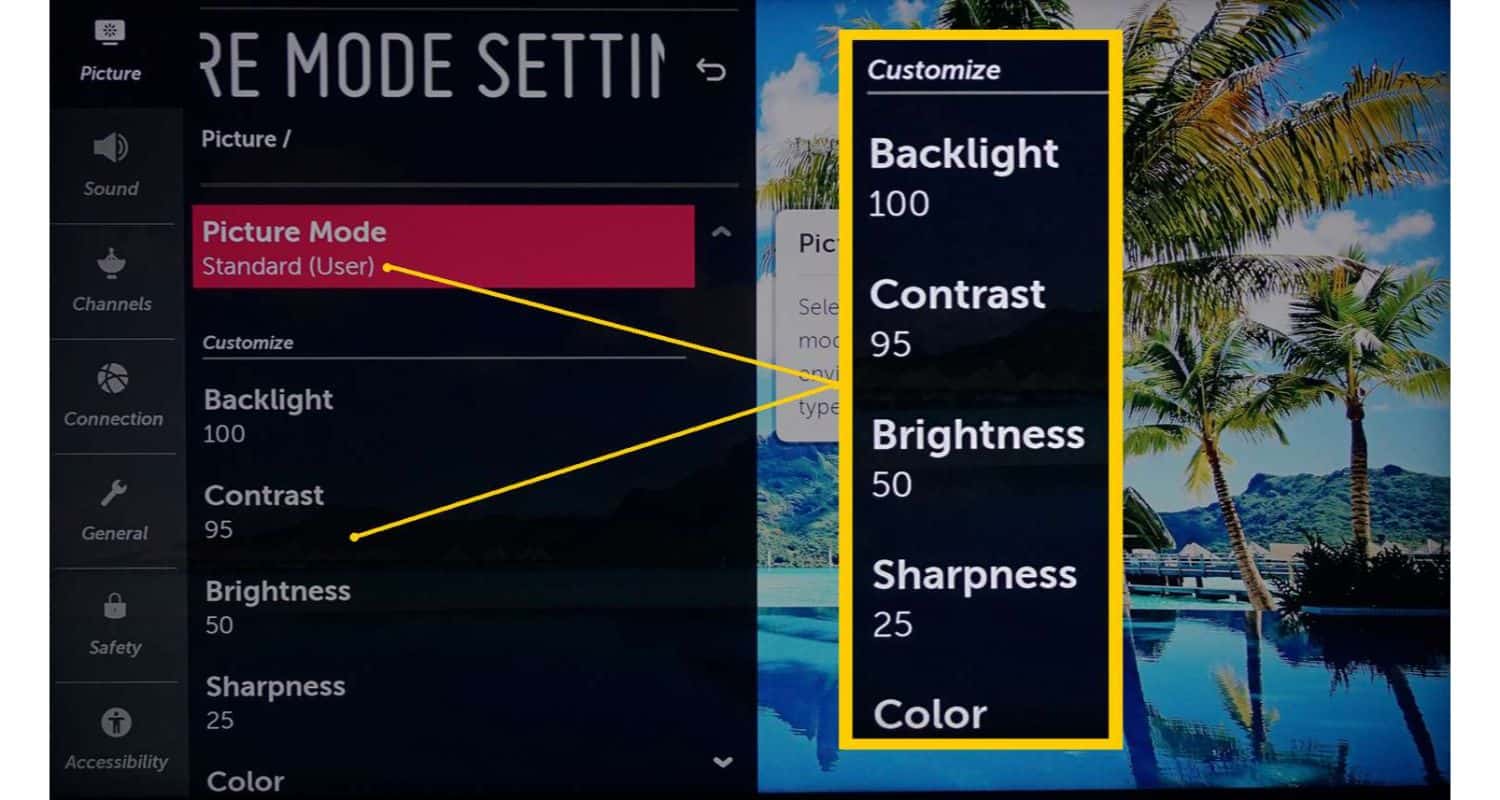
- Standard: This mode provides a balanced picture with default settings, ideal for everyday use. It offers a neutral visual experience.
- Vivid: If you favor vibrant colors and high contrast, Vivid mode tailors to your preferences. It elevates brightness and saturation, enhancing color vividness.
- APS (Auto Power Saving): For eco-conscious viewers, APS mode conserves energy by slightly dimming the screen. While reducing power consumption, it may compromise some picture quality.
- Cinema: To replicate the cinematic experience at home, opt for Cinema mode. It optimizes picture settings for dimly lit rooms, enriching your movie nights.
- Sports: Designed for fast-paced sports action, this mode enhances motion handling, ensuring you catch every thrilling moment with clarity.
- Game: Gamers will appreciate Game mode, minimizing input lag for a more responsive gaming experience. It’s perfect for immersive gaming sessions.
- ISF (Day/Night): ISF modes cater to professional calibration, offering separate settings for daytime and nighttime viewing. They deliver precise and calibrated visuals, but an ISF expert may be needed for optimal results.
- HDR Effect: This mode aims to simulate HDR (High Dynamic Range) content by intensifying the contrast between bright and dark areas. While it can enhance content dynamics, it may not suit all viewing preferences.
Understanding these preset modes constitutes the initial step in unlocking your LG TV’s full potential. Each mode caters to specific scenarios and personal preferences, allowing you to tailor your viewing experience accordingly. Whether you’re diving into a thrilling game, enjoying a cinematic masterpiece, or simply watching daily content, there’s a preset mode to suit your needs.
Customizing Your Picture Mode Settings
To truly optimize your LG TV’s visual performance, you must customize the picture mode settings. Customizing these settings is essential for fine-tuning various aspects, including brightness, contrast, color depth, and more.
Discover additional tips on managing your LG TV’s performance, such as how to clear the Netflix cache on LG Smart TV.
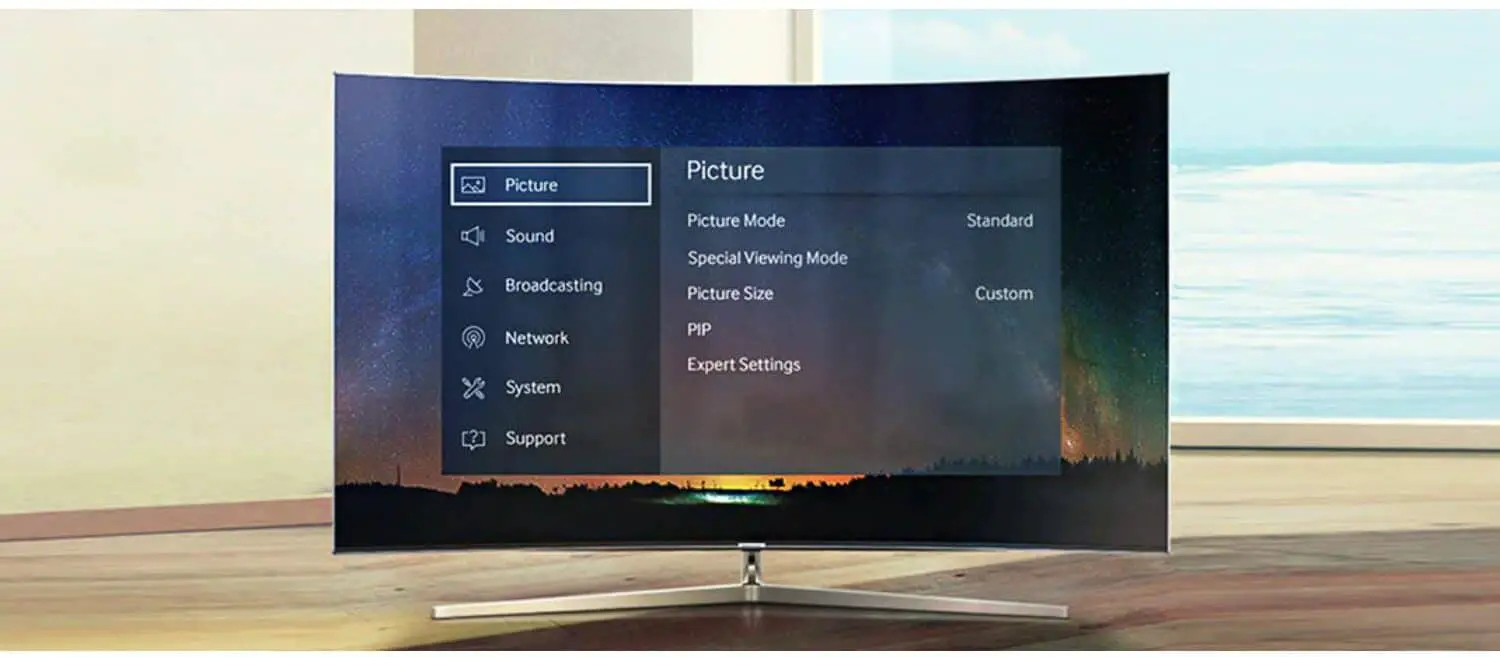 This section explains the significance of utilizing sample and test images and provides a step-by-step guide for adjusting settings using LG’s sample images.
This section explains the significance of utilizing sample and test images and provides a step-by-step guide for adjusting settings using LG’s sample images.
The Significance of Sample and Test Images
Understanding why sample and test images are essential is crucial before delving into the details of picture settings customization. Sample and test images serve as reference points, enabling precise adjustments based on on-screen observations. These images facilitate the identification of subtle differences in picture quality and ensure your TV displays content precisely as intended.
Step-by-Step Guide to Adjusting Settings
So, let’s get started on how to get the best settings for LG TVs. Follow these simple steps:
Access Sample Images:
Access LG’s sample images, typically in the TV’s settings menu. These purpose-designed images are instrumental for calibration, allowing you to perfectly fine-tune your TV’s settings.
Optimal TV Placement:
Before adjusting settings, ensure your TV is optimally positioned for the best viewing angle.  Position it at eye level, free from glare or reflections. Proper TV placement lays the groundwork for an exceptional visual experience.
Position it at eye level, free from glare or reflections. Proper TV placement lays the groundwork for an exceptional visual experience.
Controlling Room Lighting:
Pay attention to the lighting conditions in your viewing environment.  Depending on whether you are in a well-lit room or a dimly lit space, you may need to make setting adjustments accordingly. Managing room lighting is pivotal for achieving an impeccable picture.
Depending on whether you are in a well-lit room or a dimly lit space, you may need to make setting adjustments accordingly. Managing room lighting is pivotal for achieving an impeccable picture.
Selecting the TV’s Home Mode:
Commence by selecting the most suitable picture mode as your baseline. Common options include Standard, Vivid, Cinema, and Game. Choose the mode that aligns with your content and personal preferences.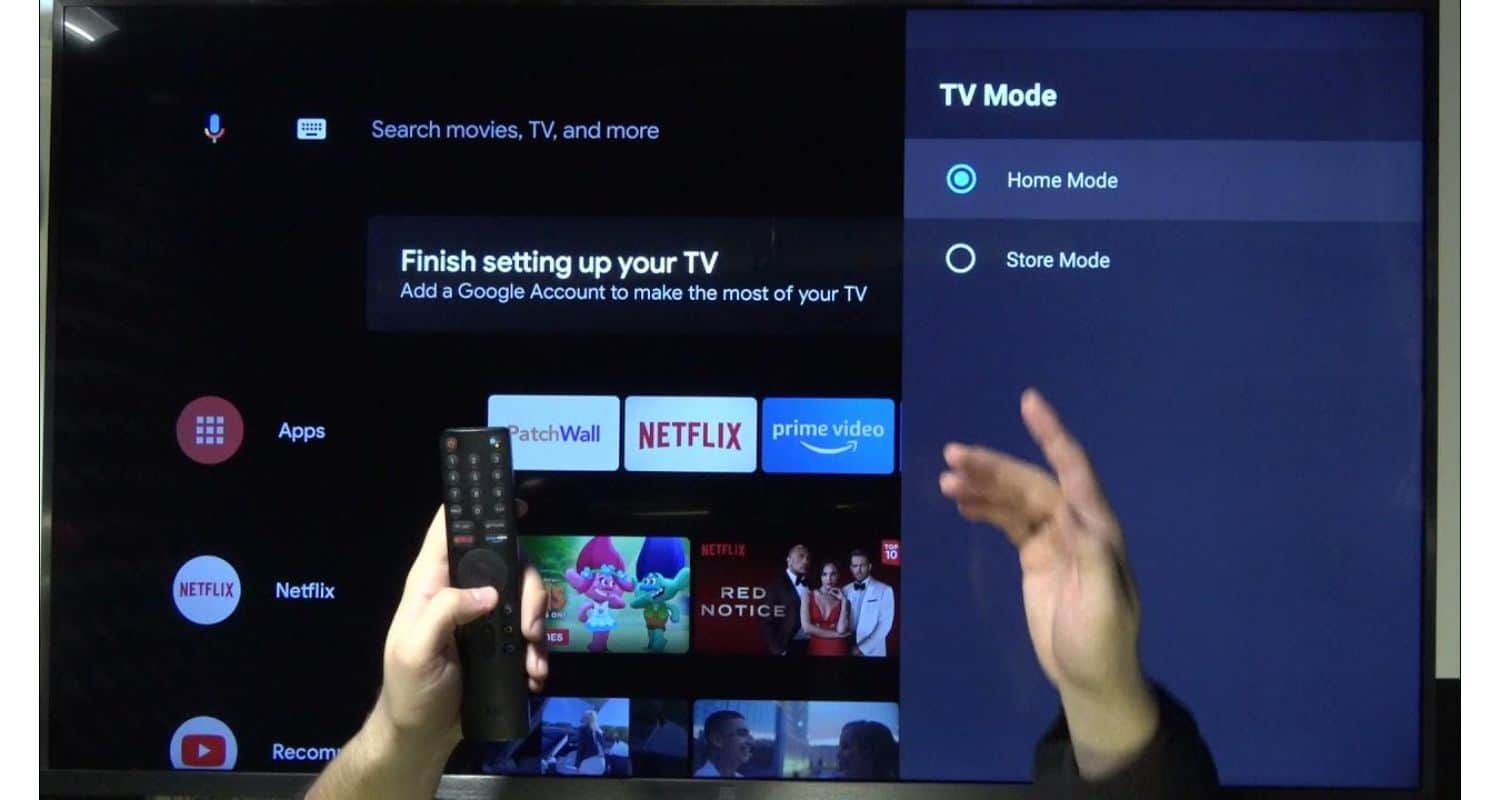
Using Sample Images:
Now, utilize LG’s sample images to refine your TV’s settings.  Concentrate on brightness, contrast, color saturation, sharpness, and gamma. These settings may require fine-tuning based on the content you are viewing.
Concentrate on brightness, contrast, color saturation, sharpness, and gamma. These settings may require fine-tuning based on the content you are viewing.
Gradual Adjustments:
Implement adjustments incrementally while closely monitoring the impact on the sample images. For instance, when adjusting brightness, gradually increase or decrease and observe the resulting changes. This method allows you to identify the optimal settings for each parameter.
Regular Calibration:
Remember that the ideal settings may vary depending on the type of content you are watching. It is advisable to recalibrate your TV settings periodically, particularly if you frequently switch between different modes such as movies, gaming, or sports.
Following this step-by-step guide and effectively using sample and test images, you can finely adjust your LG TV’s picture settings to deliver an exceptional viewing experience. Calibration ensures that your TV accurately portrays content, enhancing the immersive quality of movies, the responsiveness of games, and overall visual enjoyment.
See Also: Real Cinema on LG TV: Everything to Know (2024)
Exploring Picture Mode Settings in Depth
In this section, we provide an in-depth examination of the various picture mode settings available on your LG TV. Our goal is to help you understand and optimize your viewing experience by offering detailed explanations of each of the LG picture mode settings. These settings play a crucial role in customizing picture quality to your liking and the content you’re enjoying in order to provide you with the best picture mode for LG TV. Let’s dive into each setting individually:
Backlight/OLED Light
The Backlight setting (for LED TVs) or OLED Light (for OLED TVs) determines the overall brightness of your TV’s display. Adjust this setting according to your room’s lighting conditions. 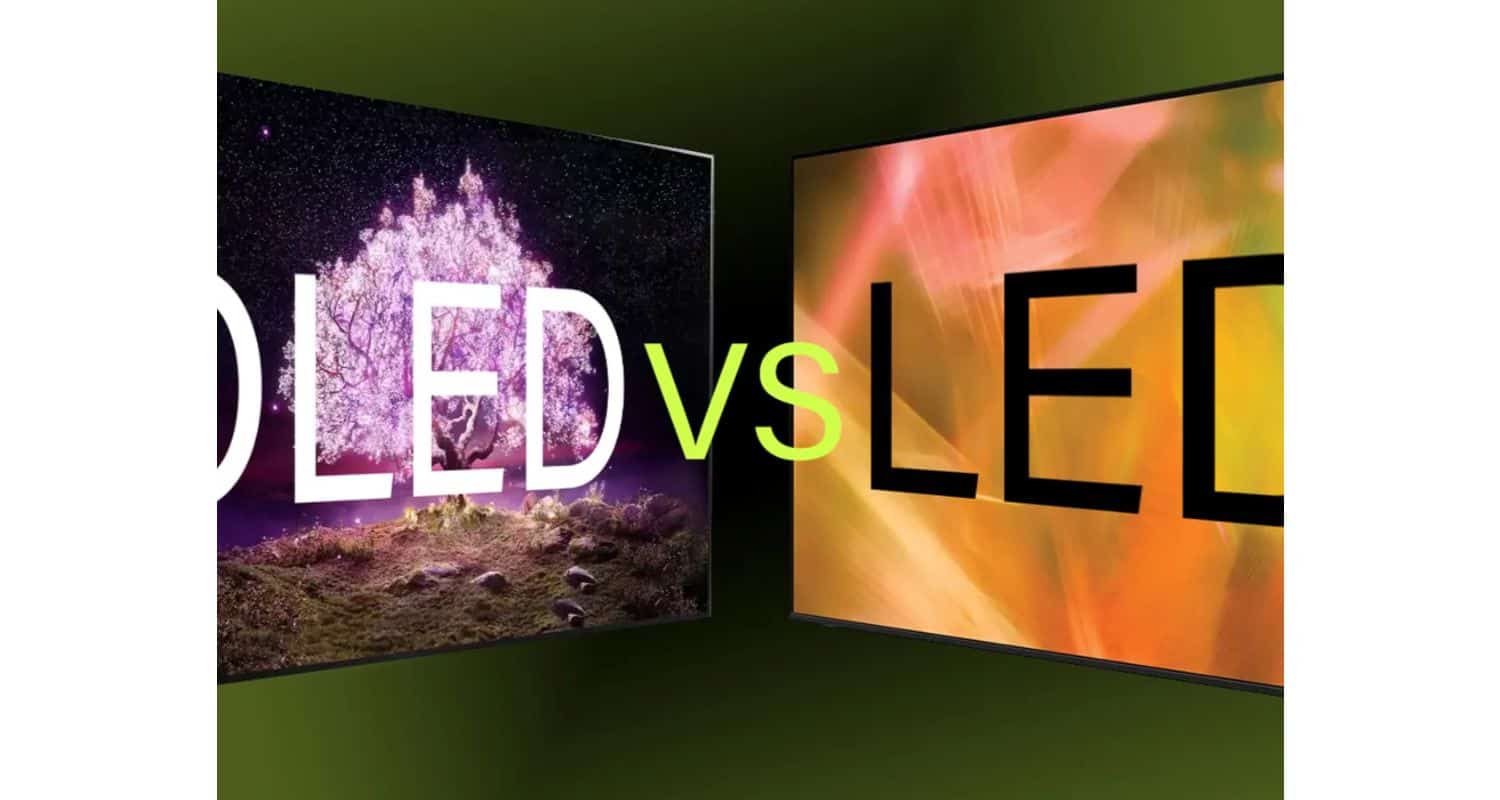 In well-lit rooms, increasing the backlight setting ensures a vibrant and visible screen. Conversely, in dimly lit environments, lower backlight settings enhance contrast and reduce eye strain during prolonged viewing. This should help you improve your LG OLED picture settings and provide you with a better display.
In well-lit rooms, increasing the backlight setting ensures a vibrant and visible screen. Conversely, in dimly lit environments, lower backlight settings enhance contrast and reduce eye strain during prolonged viewing. This should help you improve your LG OLED picture settings and provide you with a better display.
Contrast
Contrast defines the distinction between the brightest and darkest elements within an image. Adjusting this setting impacts how details appear, especially in scenes with varying light levels. Gradually increase the contrast to enhance image clarity and emphasize differences between light and shadow.
Adjusting this setting impacts how details appear, especially in scenes with varying light levels. Gradually increase the contrast to enhance image clarity and emphasize differences between light and shadow.
Brightness
Brightness, also known as “black level,” influences the luminance of dark areas in your TV’s picture. Properly configuring this setting is crucial to avoid “black crush” (loss of detail in dark scenes) or “clipping” (overexposed bright areas).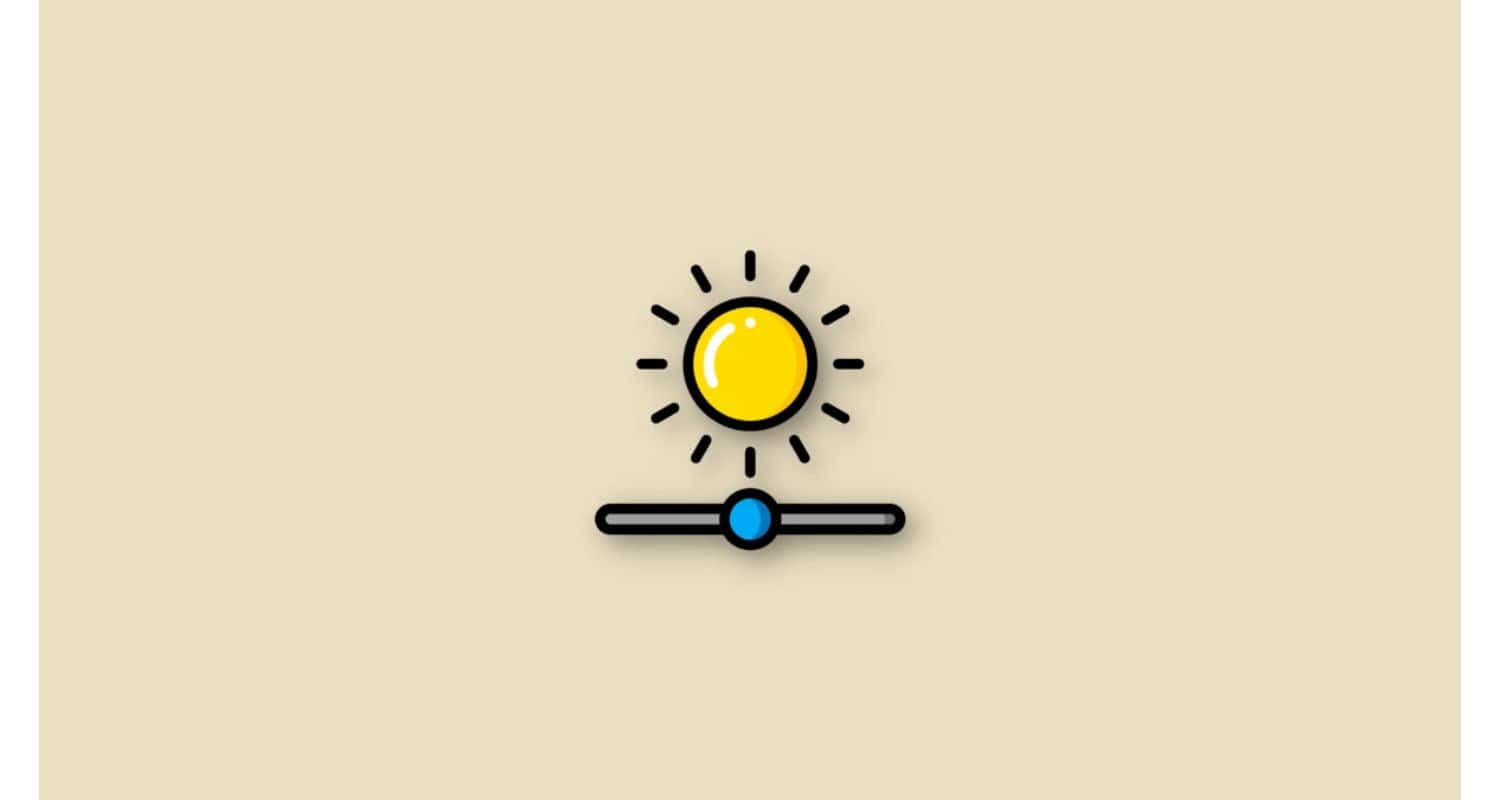 Find a brightness level that preserves shadow detail without compromising the overall image balance.
Find a brightness level that preserves shadow detail without compromising the overall image balance.
Sharpness
Sharpness affects the clarity and definition of edges and fine details in the picture. While it might be tempting to maximize sharpness, doing so can introduce unwanted artifacts and result in an unnatural appearance.  Aim for a sharpness setting that enhances detail without creating distracting artifacts or exaggerated edges.
Aim for a sharpness setting that enhances detail without creating distracting artifacts or exaggerated edges.
Color
The LG TV color settings control the saturation and vibrancy of colors in your TV’s display.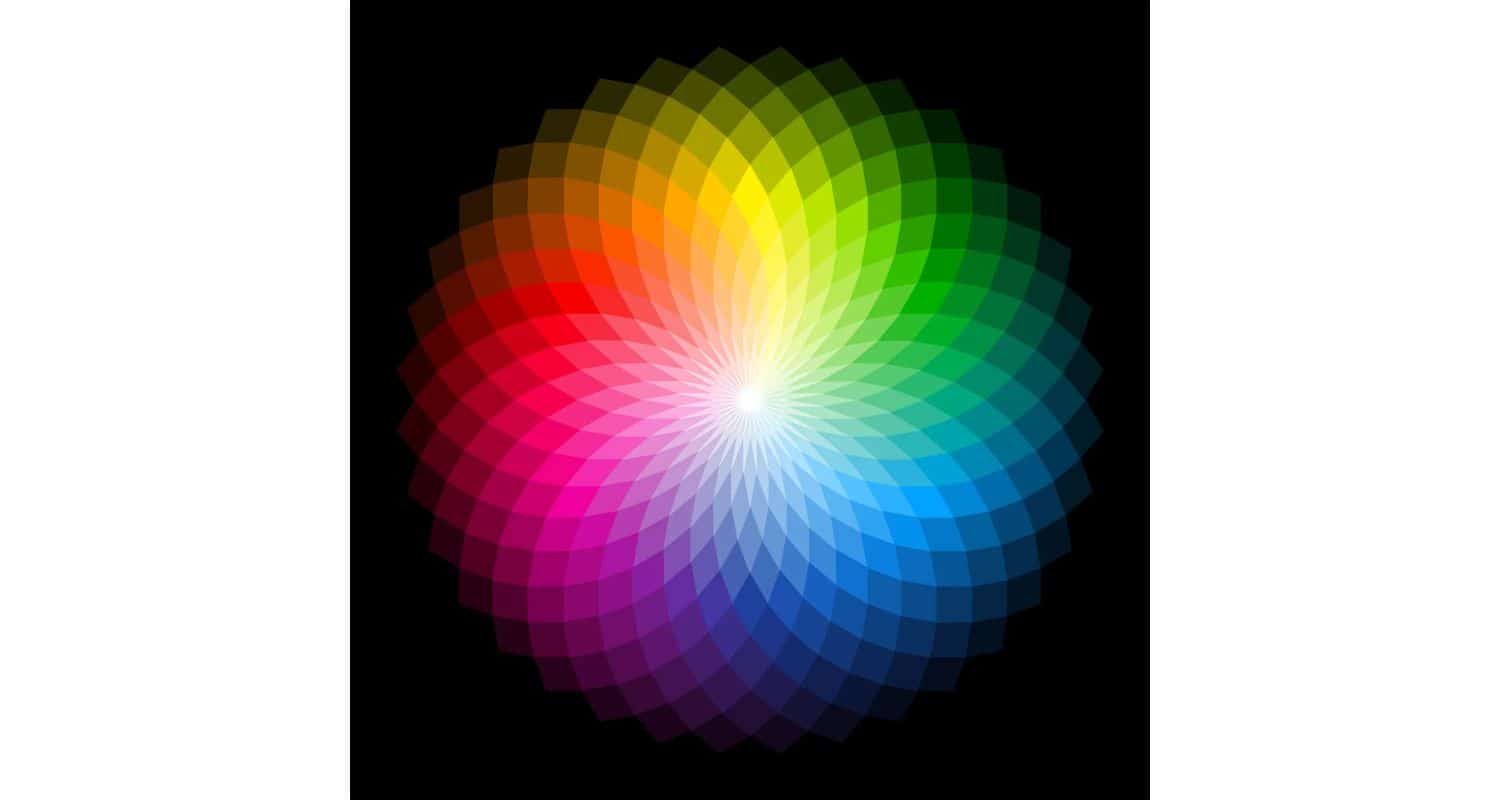 You can make colors more vibrant or subdued based on your preferences. To achieve lifelike color representation, adjust the color setting to strike a harmonious balance between vivid hues and natural tones.
You can make colors more vibrant or subdued based on your preferences. To achieve lifelike color representation, adjust the color setting to strike a harmonious balance between vivid hues and natural tones.
Tint
Tint, sometimes called “color tone,” allows you to fine-tune the color balance of your TV’s display. 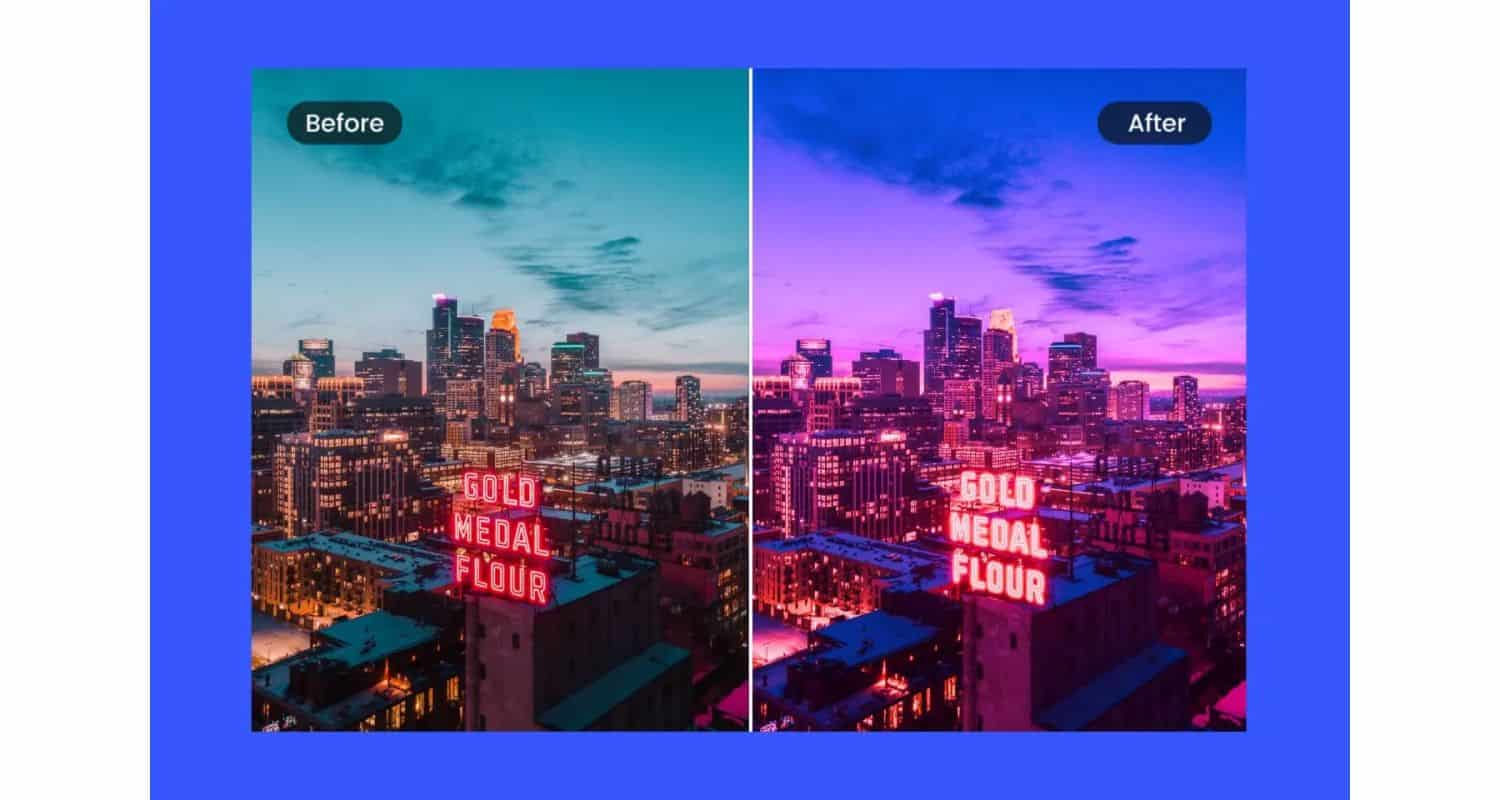 You can adjust the image to appear more reddish, greenish, or bluish to correct color cast issues and ensure accurate color reproduction.
You can adjust the image to appear more reddish, greenish, or bluish to correct color cast issues and ensure accurate color reproduction.
Color Temperature
Color Temperature defines the warmth or coolness of the overall image. You can choose from preset temperature settings such as “Warm,” “Neutral,” or “Cool.” The selected color temperature setting influences the overall visual atmosphere of the picture. For a more natural look, consider using the “Warm” setting, which closely resembles typical indoor lighting conditions.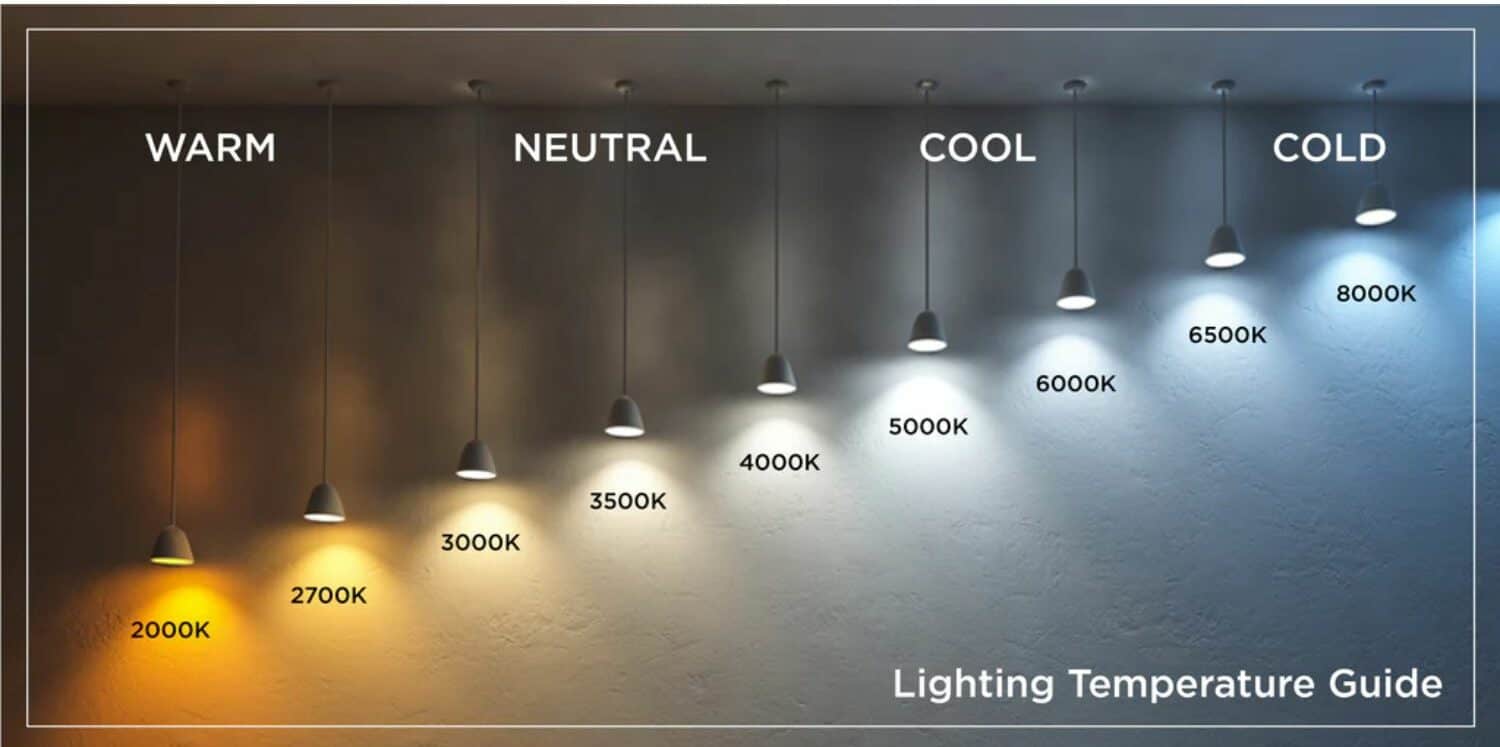
By comprehending and adjusting these picture mode settings actively, you gain precise control over your LG TV’s visual performance. Tailoring these parameters to your viewing environment and content preferences ensures an engaging and immersive viewing experience. Experiment with these settings to find the perfect balance that enhances your TV’s picture quality to new heights.
Exploring Advanced Picture Controls for Enthusiasts
In this section, we delve into advanced controls that empower enthusiasts to fine-tune their LG TV’s picture quality with precision. These settings cater to users who seek a more nuanced viewing experience. Let’s dive into each of these advanced controls:
While exploring advanced controls, don’t forget to infuse your personality into the LG TV experience. Learn how to set wallpaper on LG Smart TV and add a touch of personalization to your viewing space.
Dynamic Contrast
Dynamic contrast is an advanced setting that dynamically adjusts contrast levels in real-time based on the displayed content. It enhances the perception of contrast, making scenes appear more vivid and detailed. 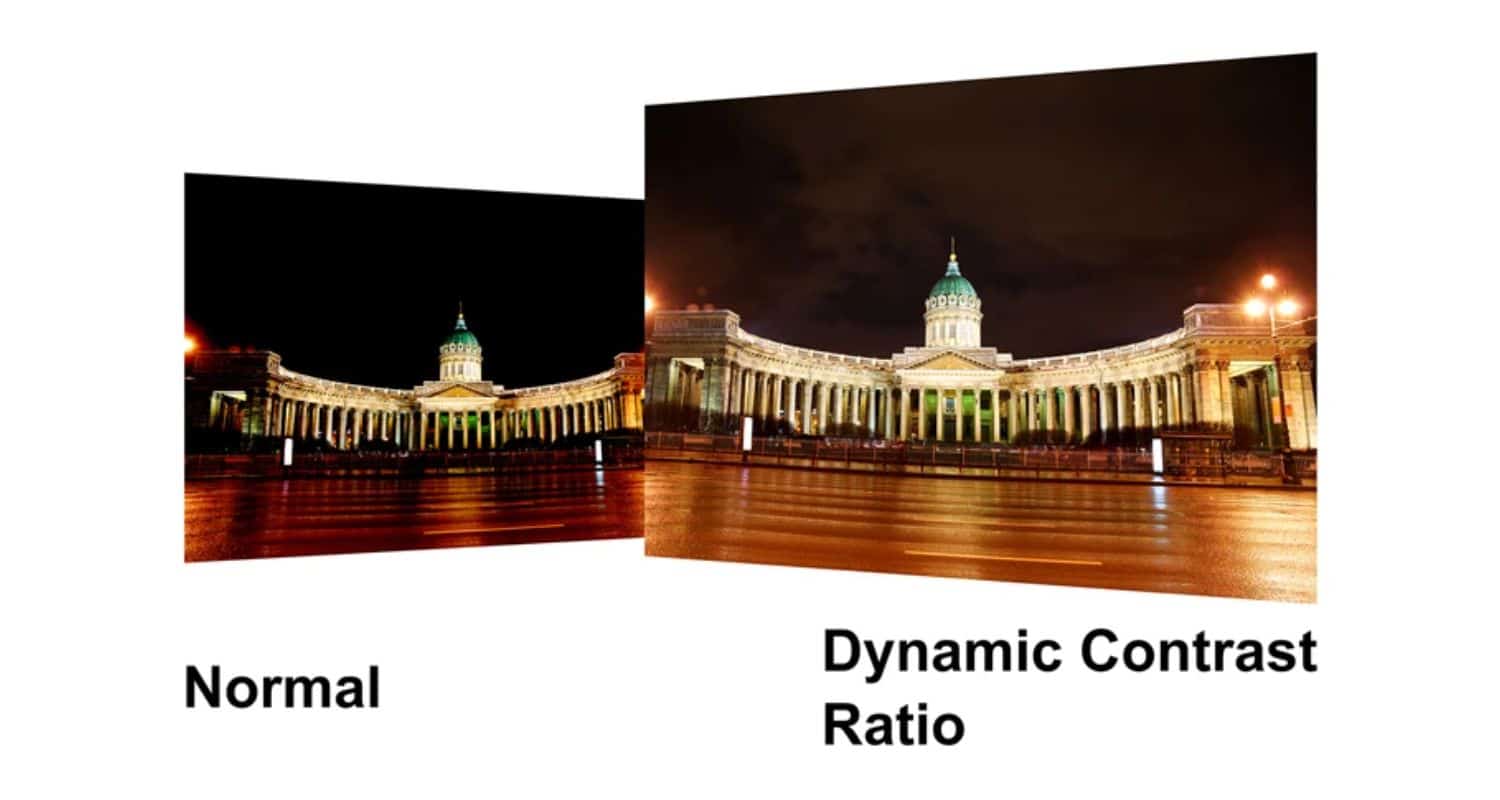 However, it might sometimes result in overly aggressive adjustments, leading to unnatural visuals. Enthusiasts can experiment with this setting to find the perfect balance that suits their content preferences.
However, it might sometimes result in overly aggressive adjustments, leading to unnatural visuals. Enthusiasts can experiment with this setting to find the perfect balance that suits their content preferences.
Dynamic Tone Mapping
Dynamic Tone Mapping is a feature designed for HDR content. It adapts HDR images to your TV’s specific capabilities, ensuring that details are preserved in both bright and dark areas. 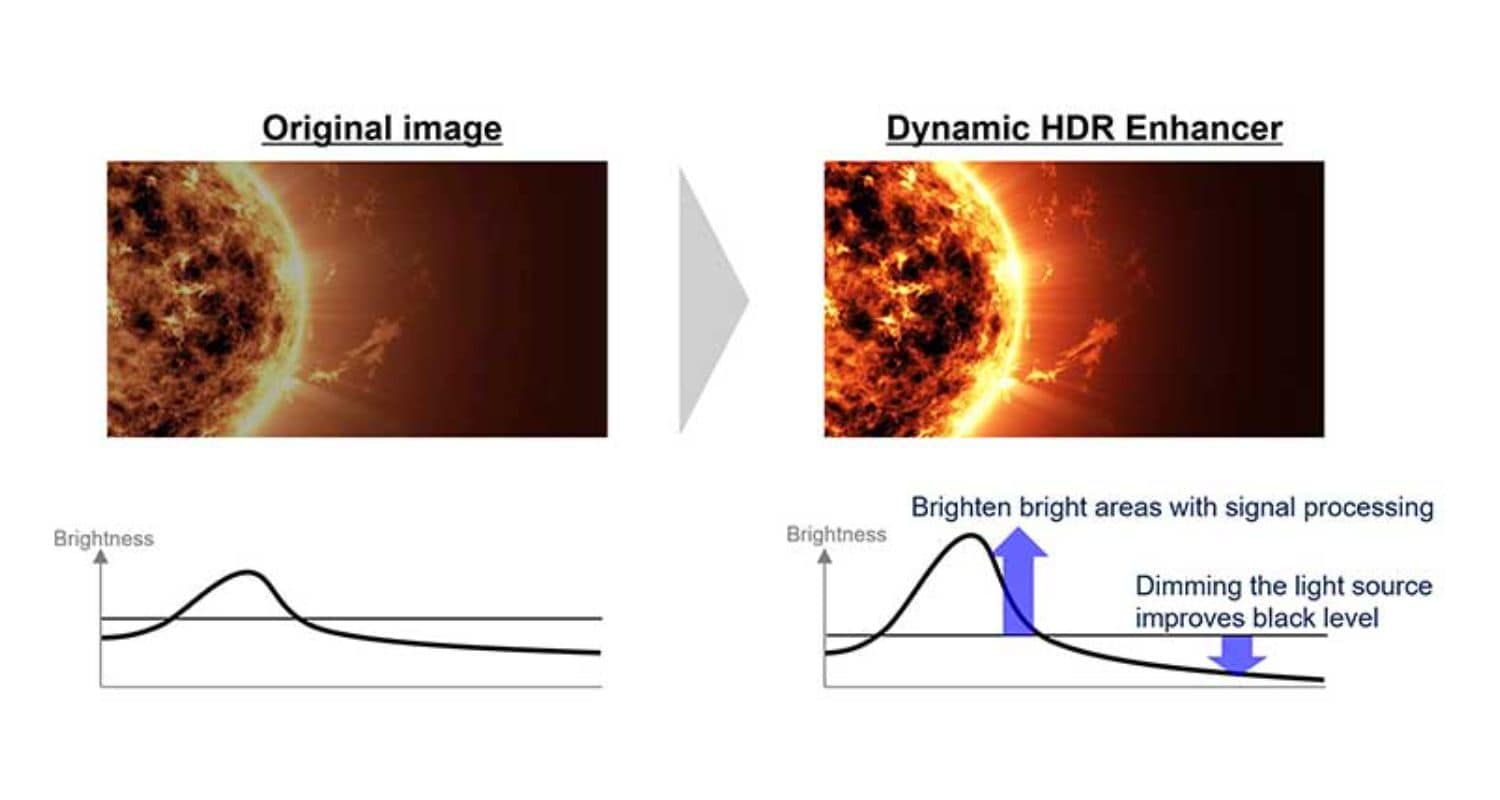 This feature significantly improves the HDR viewing experience, especially for content mastered at higher brightness levels. Enthusiasts can fine-tune this setting to optimize their HDR playback.
This feature significantly improves the HDR viewing experience, especially for content mastered at higher brightness levels. Enthusiasts can fine-tune this setting to optimize their HDR playback.
Dynamic Color
A dynamic Color is an option that intensifies color saturation and vibrancy in real-time. While it enhances color vividness, it may sometimes lead to unnatural and oversaturated visuals. 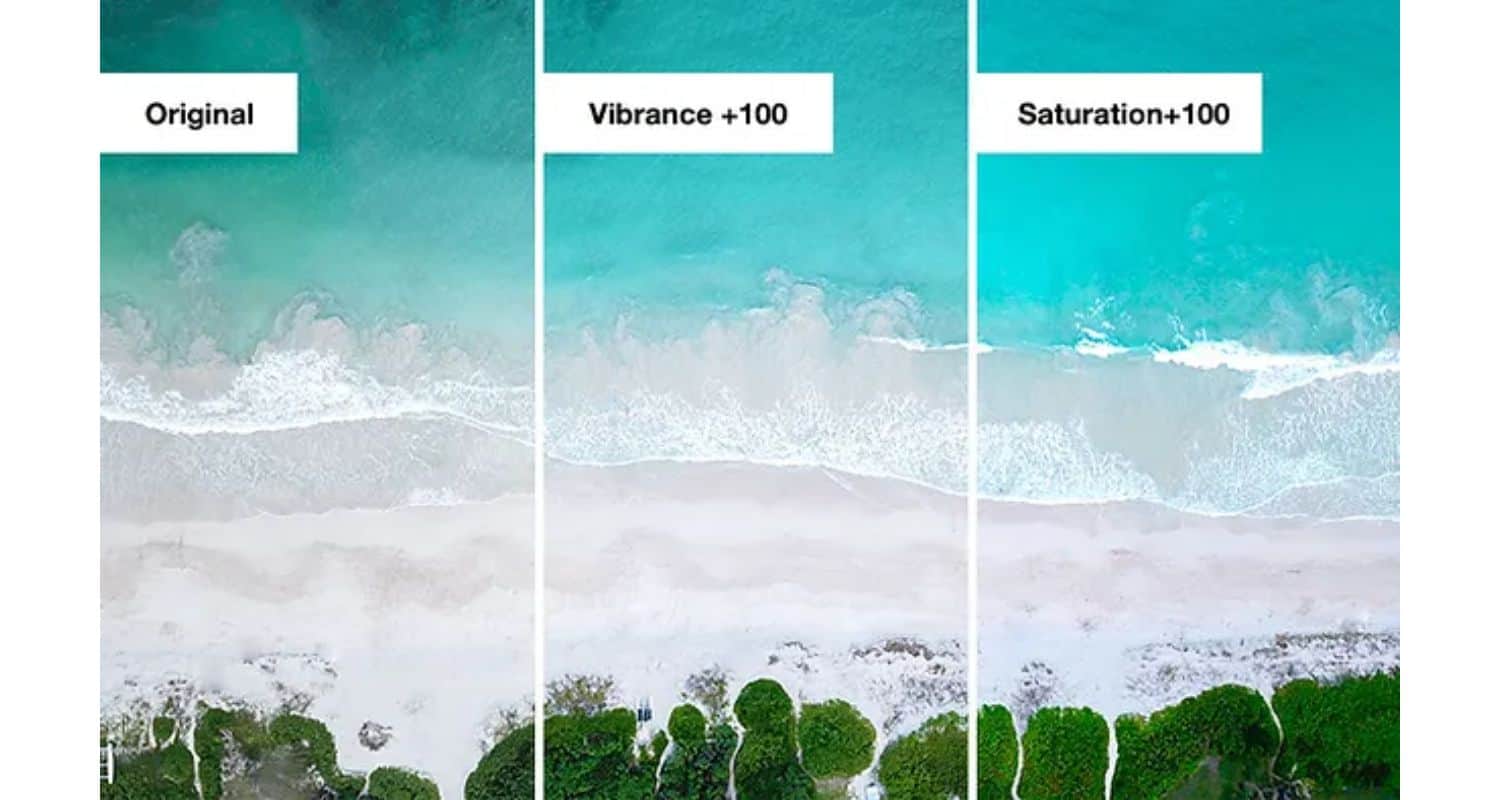 Enthusiasts can experiment with Dynamic Color to assess its impact on their content and decide whether a more subdued color palette suits their preferences.
Enthusiasts can experiment with Dynamic Color to assess its impact on their content and decide whether a more subdued color palette suits their preferences.
Preferred Color
Preferred Color allows users to choose their preferred color range. Options include “Wide,” which expands the color gamut for more vibrant hues, and “Standard,” which adheres to industry-standard color reproduction.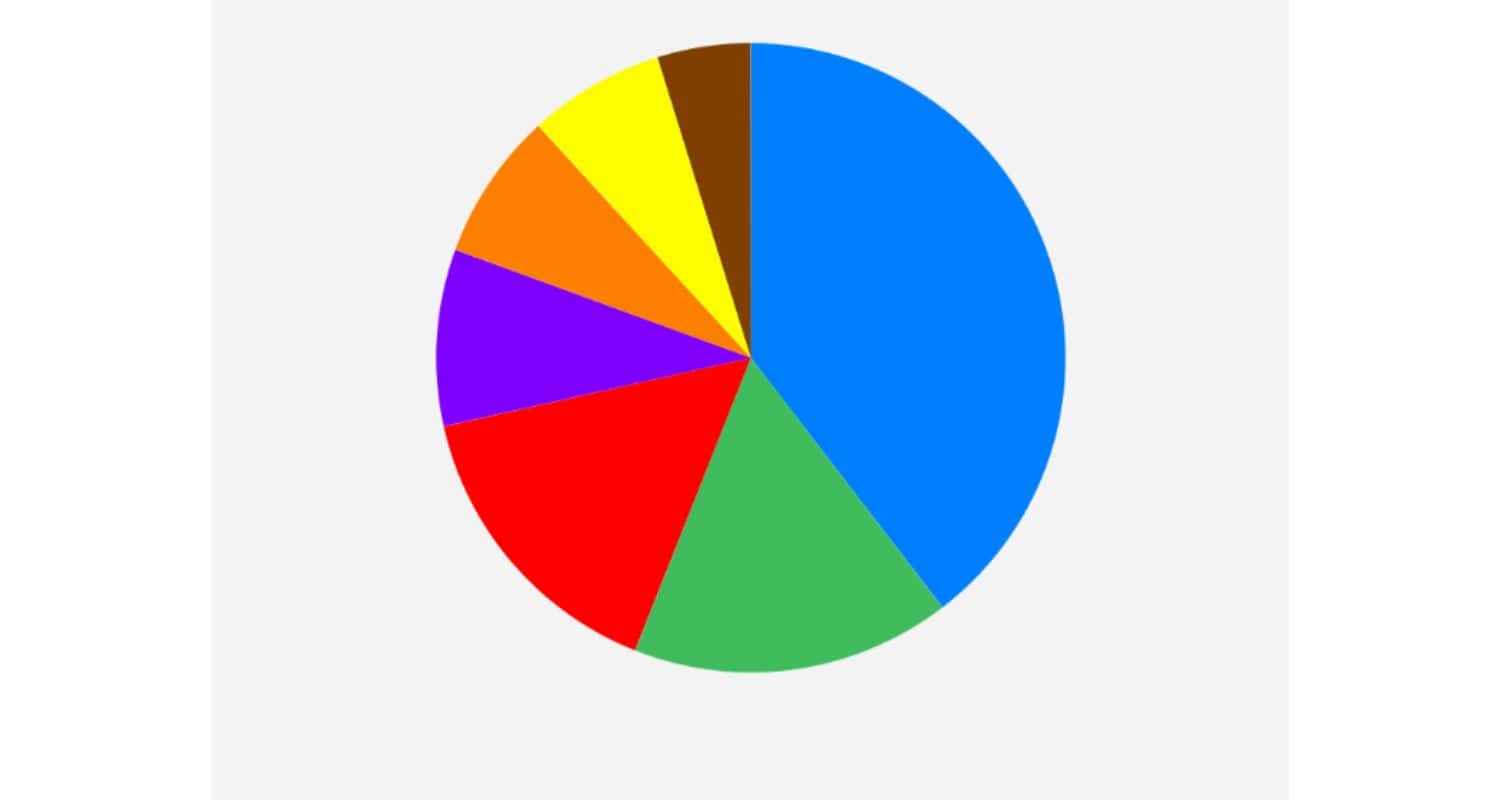 Enthusiasts can select the color range that aligns with their viewing preferences and content type.
Enthusiasts can select the color range that aligns with their viewing preferences and content type.
Color Gamut
Color Gamut settings control the range of colors your TV can display. Depending on the content and source material, different color gamuts may be more suitable.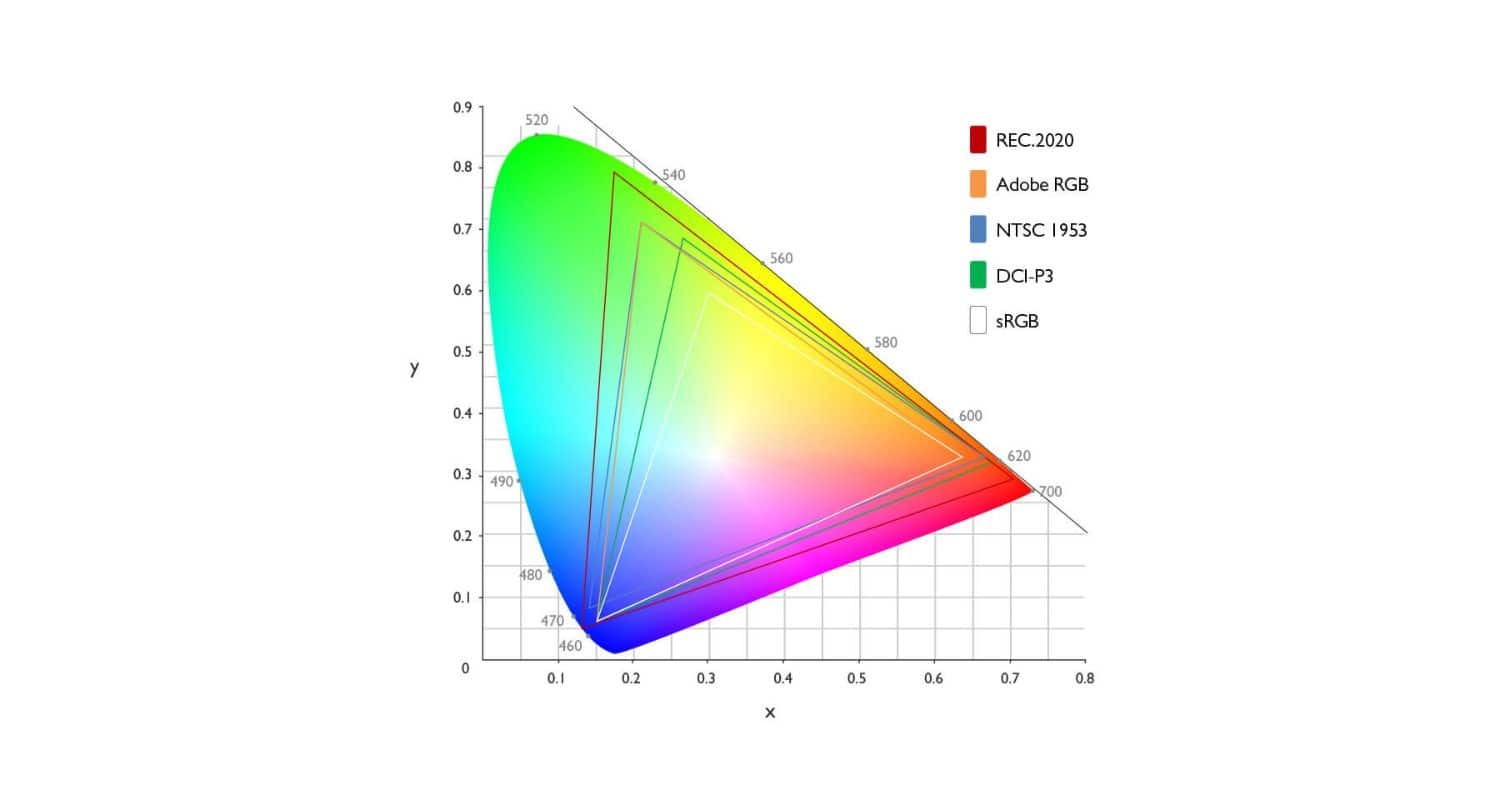 Enthusiasts can adjust the color gamut to ensure accurate color reproduction, particularly when viewing content with specific color requirements.
Enthusiasts can adjust the color gamut to ensure accurate color reproduction, particularly when viewing content with specific color requirements.
Super Resolution
Super Resolution is a feature that enhances image sharpness by extrapolating additional detail from lower-resolution sources. 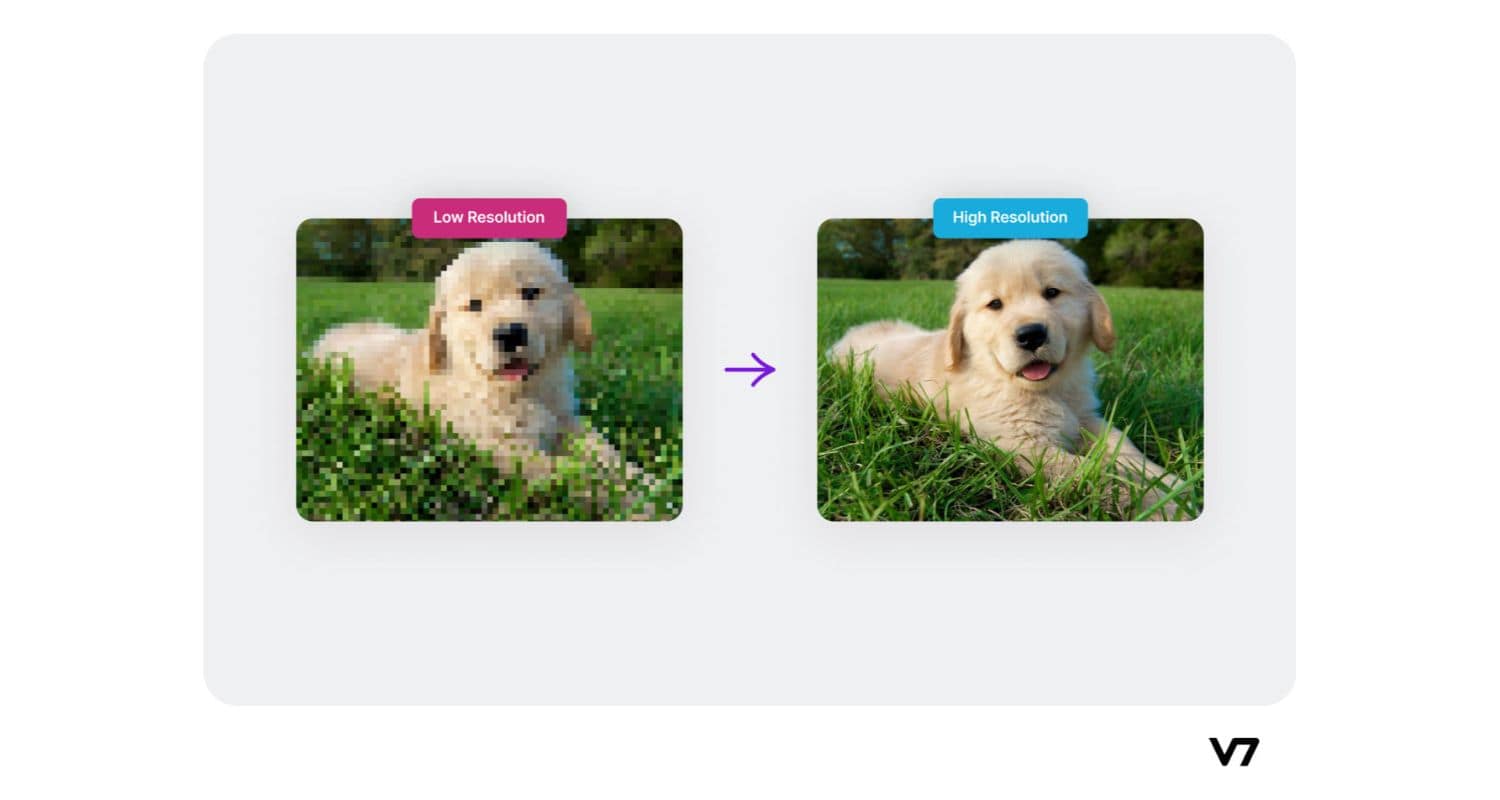 Enthusiasts can experiment with Super Resolution to evaluate its impact on content clarity. However, excessive use may lead to artificially enhanced images.
Enthusiasts can experiment with Super Resolution to evaluate its impact on content clarity. However, excessive use may lead to artificially enhanced images.
Gamma
Gamma settings enable enthusiasts to fine-tune the brightness levels of their TV’s display. Different gamma values affect overall brightness and contrast. Enthusiasts can adjust gamma settings to achieve their desired level of contrast and luminance, creating a personalized viewing experience.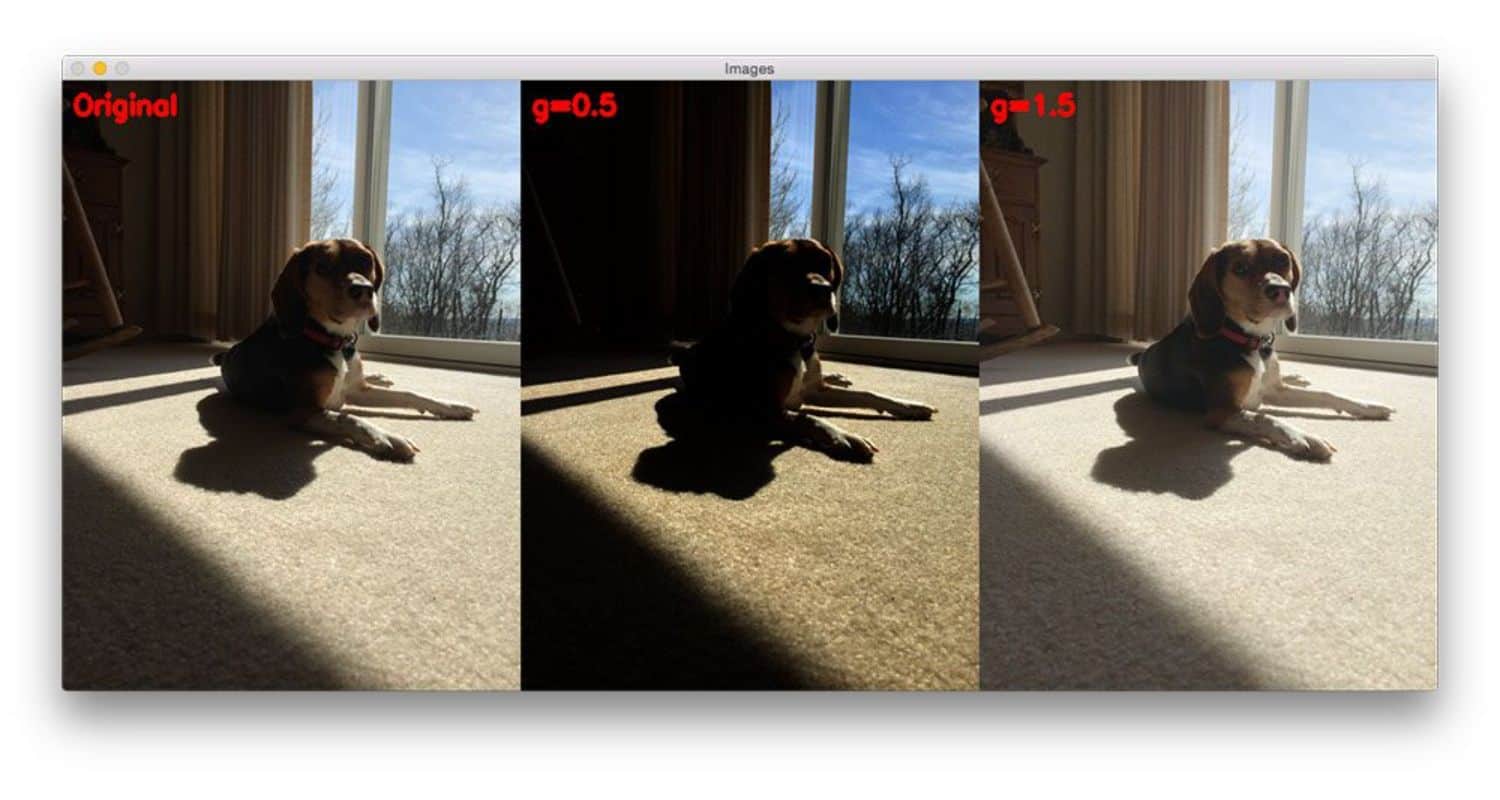
These advanced controls empower enthusiasts to tailor their LG TV’s picture quality according to their precise preferences. While providing granular adjustments, finding the right balance to maintain content integrity and enhance the overall viewing experience is crucial. Experimentation and calibration tools can assist enthusiasts in achieving the perfect picture.
Fine-Tuning Your Picture: Exploring Additional Options
In addition to the fundamental settings, LG TVs offer a range of supplementary picture options that provide users with even greater control over their viewing experience, even when dealing with issues like LG TV vertical lines on the screen. These advanced features enable meticulous adjustments to cater to specific preferences. This leads you to have the best LG TV picture settings. Let’s delve into these additional picture options in detail:
Noise Reduction
One valuable feature, Noise Reduction, is designed to eliminate visual noise, which is often observed as graininess or artifacts in low-quality content. This function facilitates a smoother and more refined image by minimizing unwanted disturbances. Users can experiment with this setting to enhance the clarity of their content further.
Users can experiment with this setting to enhance the clarity of their content further.
MPEG Noise Reduction
MPEG Noise Reduction is specifically tailored to address noise and artifacts that can occur during the compression of digital content. It works to refine the image quality by minimizing these imperfections, ensuring a cleaner and more enjoyable viewing experience.  Enthusiasts can adjust this setting to optimize the visual quality of compressed content.
Enthusiasts can adjust this setting to optimize the visual quality of compressed content.
See Also: Ways To Connect Apple TV To A Projector: A Comprehensive Guide
Smooth Gradation
The Smooth Gradation setting enhances color transitions and minimizes color banding, resulting in smoother gradients and improved color accuracy. 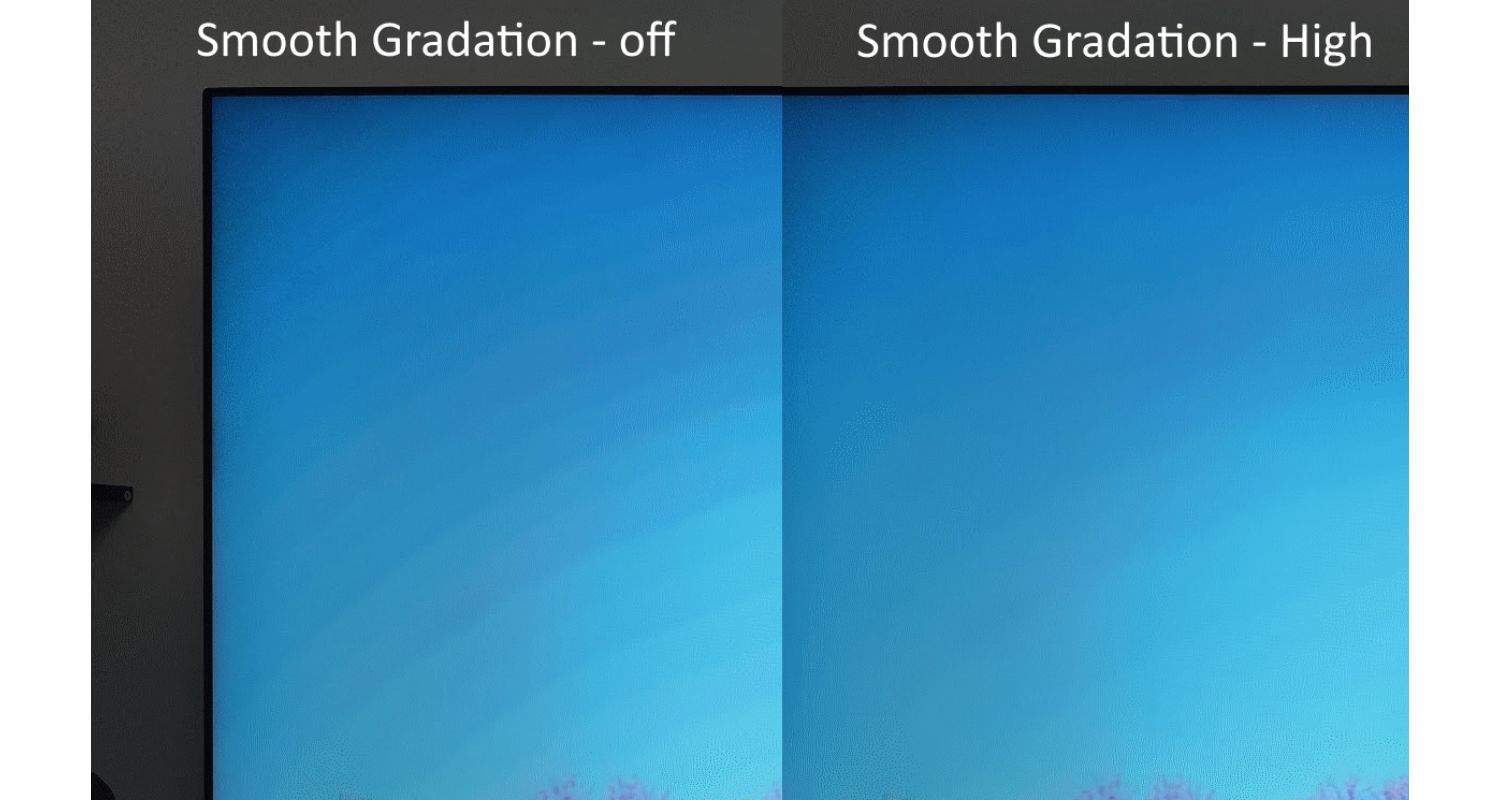 Activating this feature ensures that subtle color changes are displayed seamlessly, particularly in content with intricate gradients.
Activating this feature ensures that subtle color changes are displayed seamlessly, particularly in content with intricate gradients.
Black Level
Black Level allows users to fine-tune the darkness of the screen, influencing both contrast and brightness. This adjustment empowers viewers to achieve their desired level of visual depth and richness. 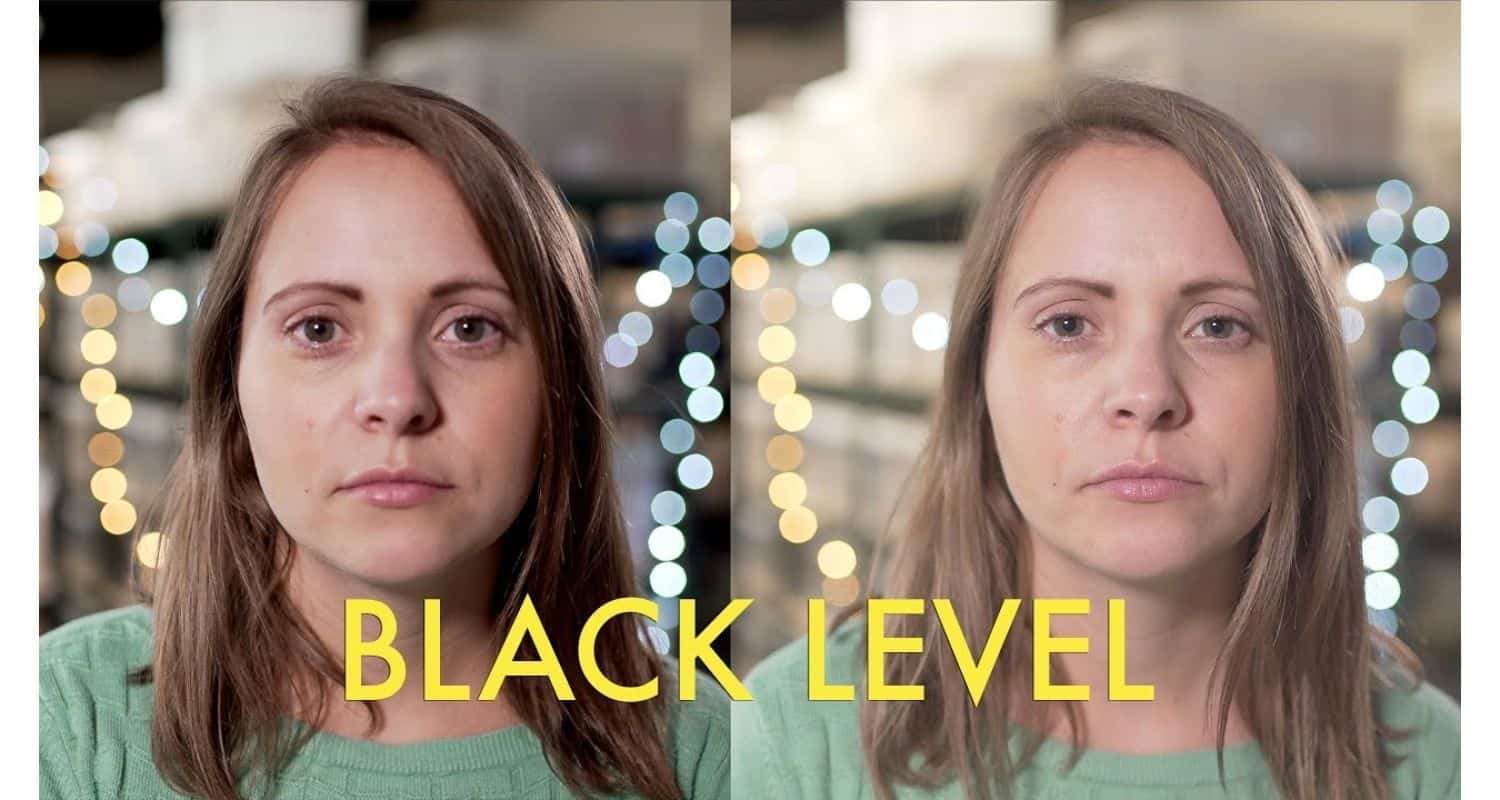 Careful adjustment of black levels can significantly enhance overall picture quality.
Careful adjustment of black levels can significantly enhance overall picture quality.
See Also: Ways To Use Apple AirPlay On LG TV: A Comprehensive Guide
Real Cinema
Real Cinema is a feature that optimizes the display of film content, especially content shot at 24 frames per second (fps). It ensures that film-based content is displayed in its original frame rate, preserving the cinematic experience. 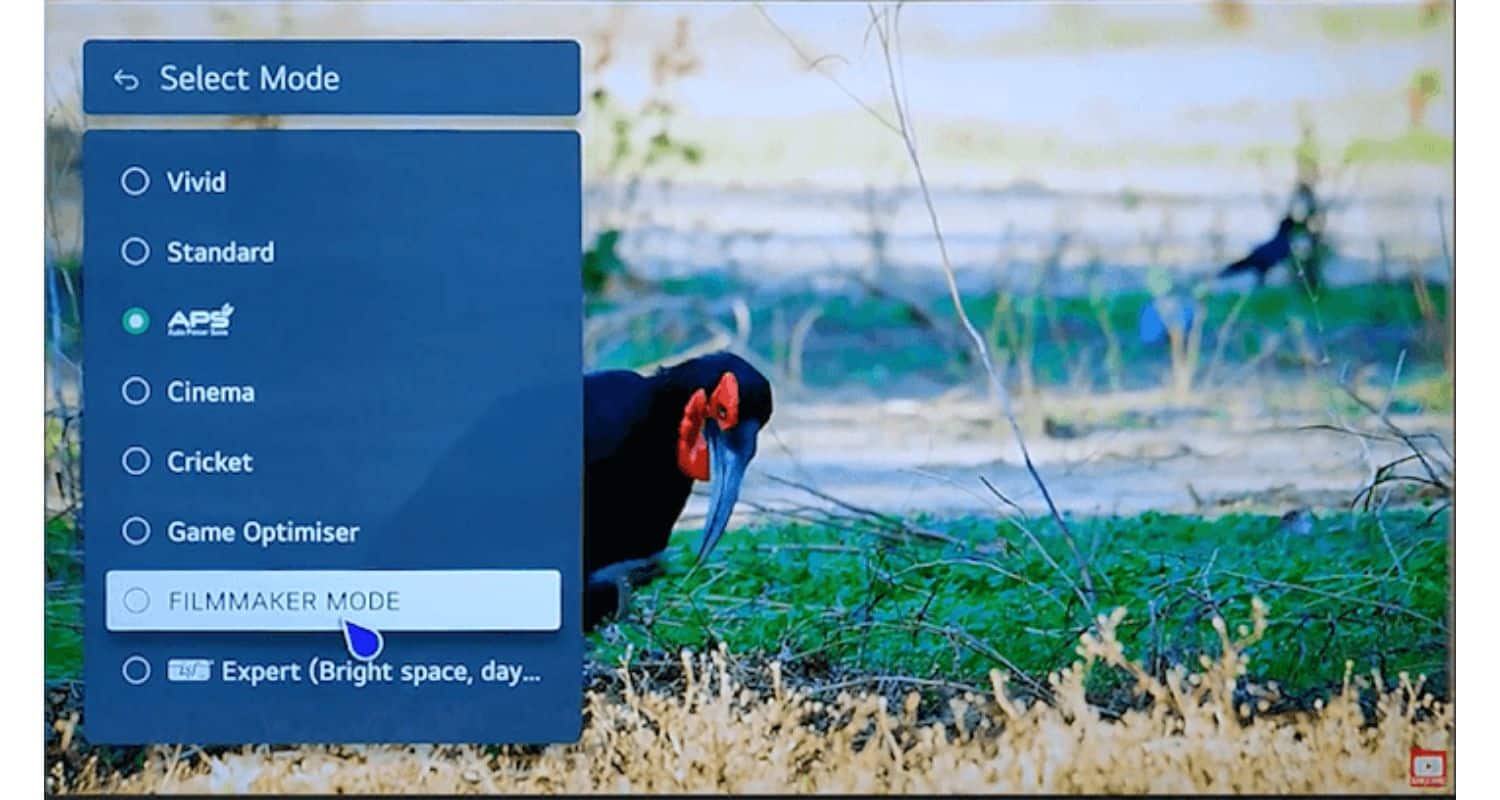 Enthusiasts who prioritize an authentic film playback experience can easily activate this setting.
Enthusiasts who prioritize an authentic film playback experience can easily activate this setting.
Motion Eye Care
Motion Eye Care is made to lessen the strain on the eyes during prolonged viewing periods. It dynamically adjusts the TV’s brightness based on the motion intensity of the displayed content. 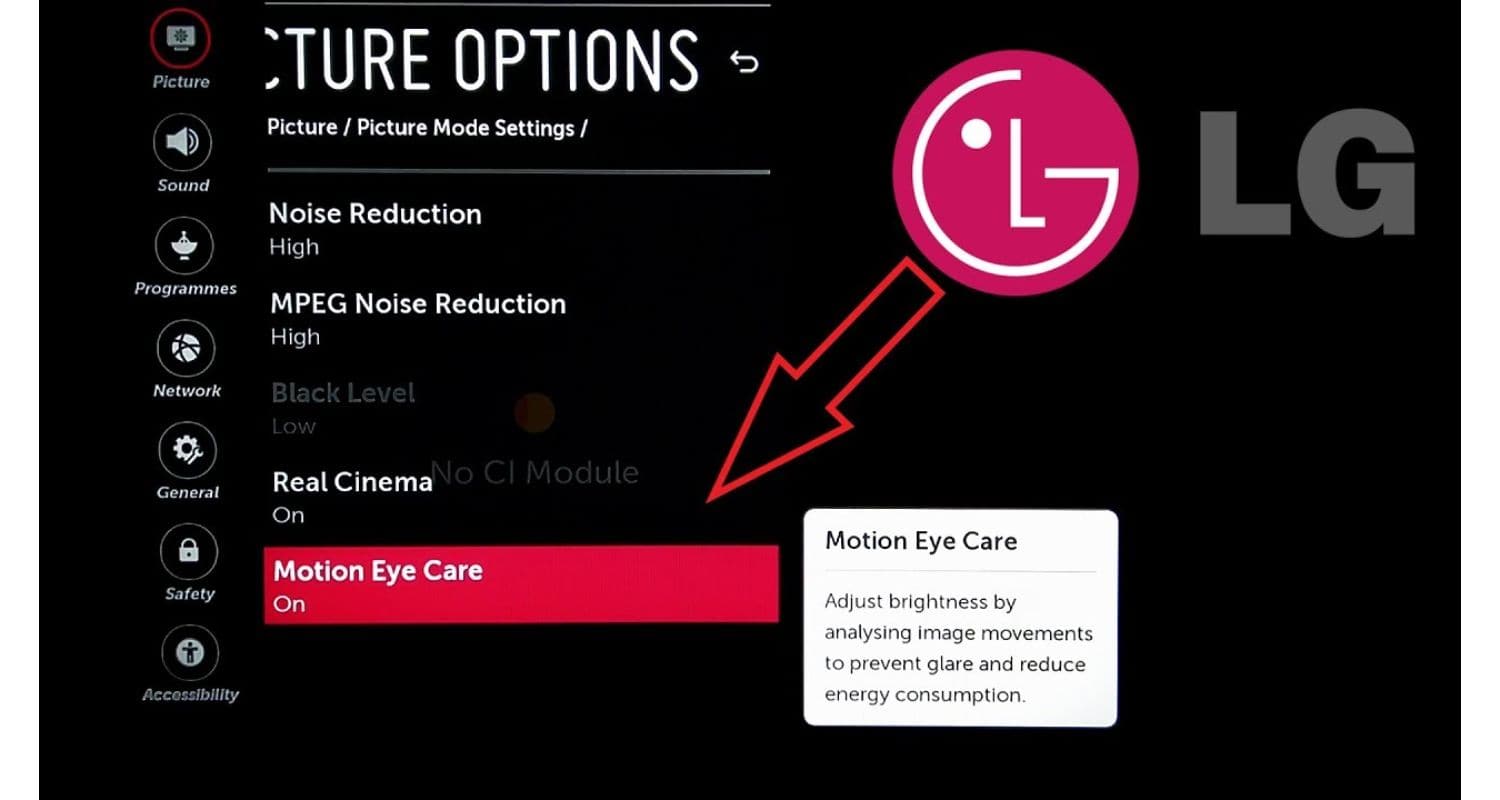 Users can enable this feature for a more comfortable and eye-friendly viewing experience, particularly during long movie marathons or gaming sessions.
Users can enable this feature for a more comfortable and eye-friendly viewing experience, particularly during long movie marathons or gaming sessions.
TruMotion
As mentioned earlier, TruMotion plays a crucial role in motion handling, involving frame interpolation and correction to reduce motion blur and judder. This produces smoother motion, particularly in scenes with rapid action. TruMotion settings can be adjusted by enthusiasts to find the ideal balance between smoothness and preserving the desired cinematic experience.
These additional picture options offer users the flexibility to tailor their viewing experience precisely to their preferences. Whether it’s enhancing clarity, reducing noise, or optimizing motion, these settings empower viewers to enjoy content exactly as they envision it.
Experimenting with these options can lead to a more immersive and enjoyable entertainment experience.
Enhancing Your Viewing Experience Further
LG TVs offer a range of additional settings and features to cater to specific preferences and requirements, ensuring a customized and enjoyable viewing experience.  Let’s delve into these extra settings:
Let’s delve into these extra settings:
Eye Comfort Mode
Reduced blue light emissions, which are known to induce eye strain and interfere with sleep cycles, are given priority in the Eye Comfort Mode, which puts viewer comfort first during prolonged viewing sessions.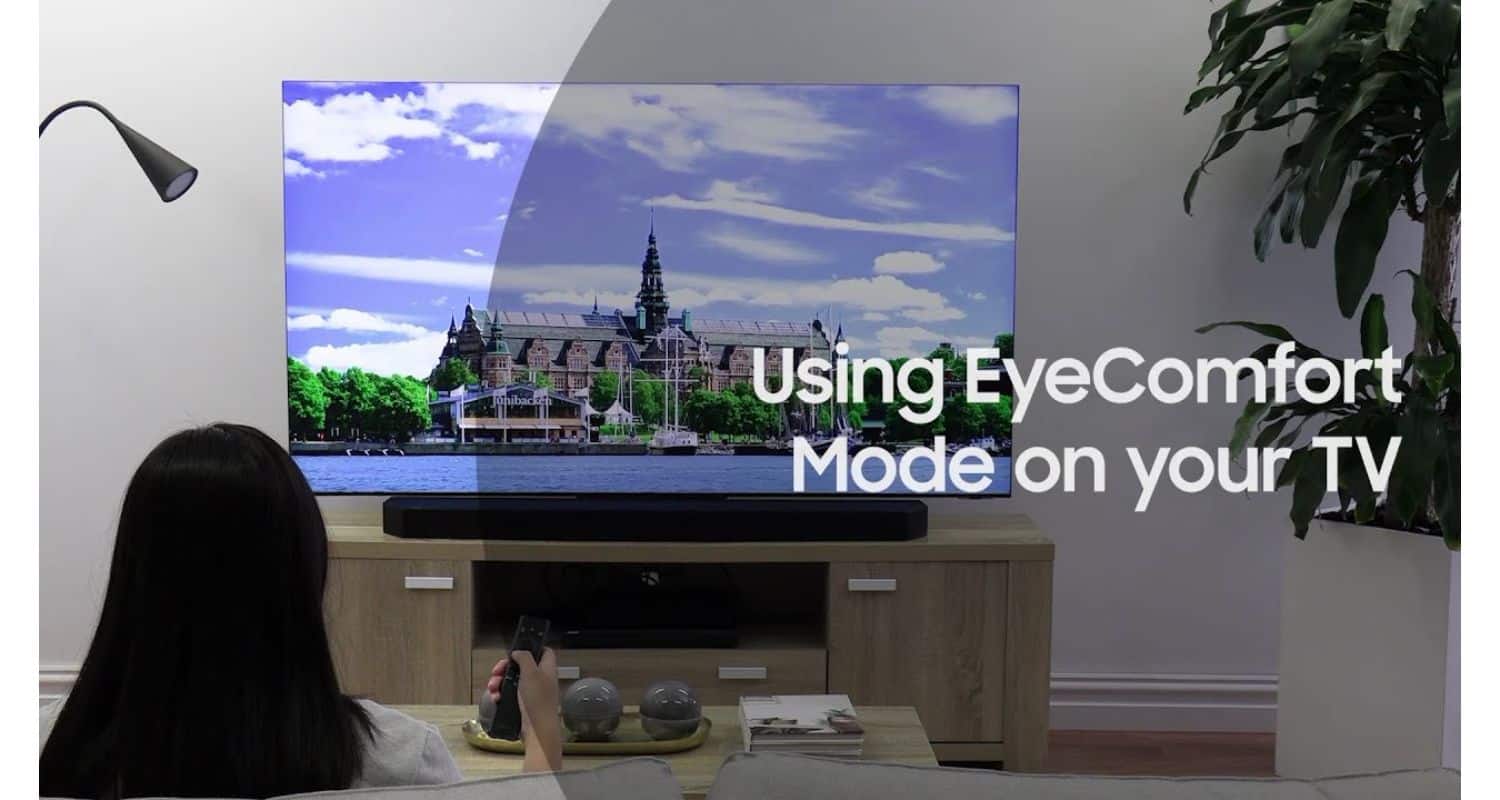 Activating this mode significantly reduces eye fatigue and enhances overall comfort, making it ideal for late-night binge-watching or reading.
Activating this mode significantly reduces eye fatigue and enhances overall comfort, making it ideal for late-night binge-watching or reading.
HDMI Ultra HD Deep Color
HDMI Ultra HD Deep Color widens the color spectrum and increases color depth when viewing content from compatible devices. 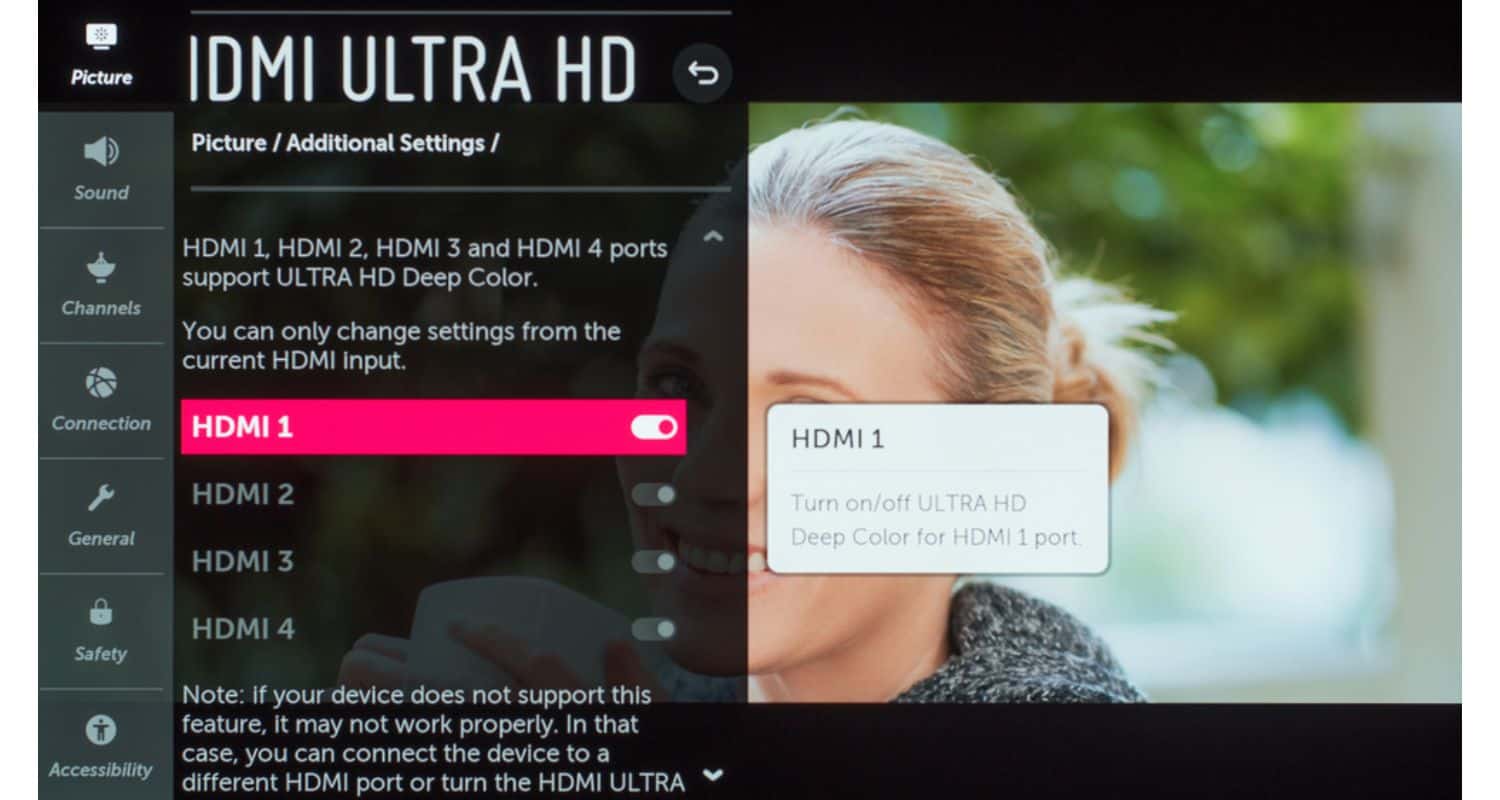 Enabling this option results in richer, more vibrant colors, enhancing the overall visual experience, especially when enjoying high-quality 4K content or playing games with vivid graphics.
Enabling this option results in richer, more vibrant colors, enhancing the overall visual experience, especially when enjoying high-quality 4K content or playing games with vivid graphics.
Instant Game Response
For gamers seeking ultimate responsiveness, LG TVs provide Instant Game Response, minimizing input lag to ensure actions in games are reflected almost instantly on-screen. Gamers can enjoy a more immersive and competitive gaming experience with reduced delays between their commands and on-screen actions.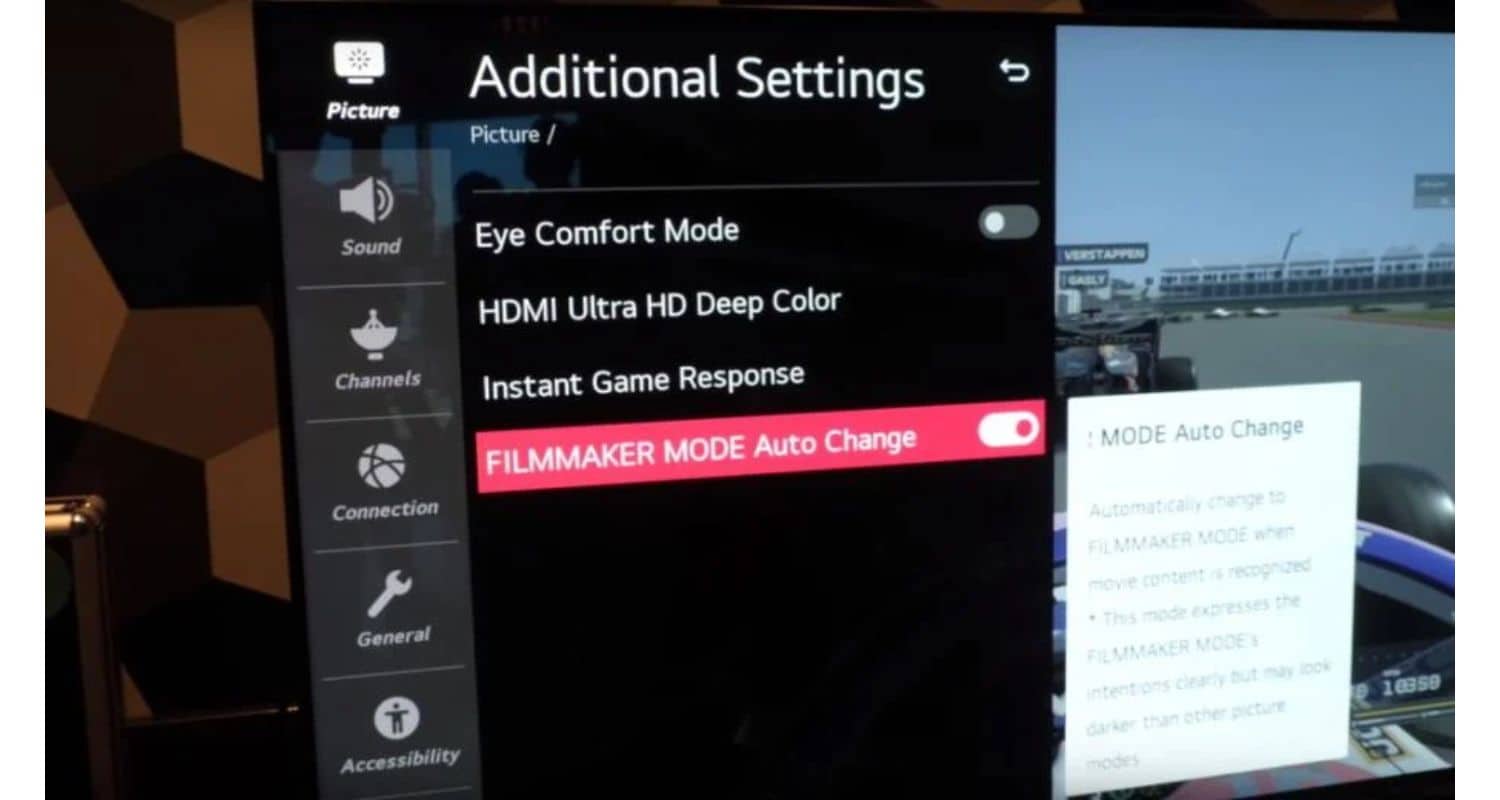
These extra settings empower LG TV users to fine-tune their viewing experience according to their specific needs and preferences. Whether it’s prioritizing eye comfort, enhancing color quality, or optimizing gaming performance, these features contribute to a more versatile and satisfying entertainment experience.
See Also: How To Connect LG Soundbar To TV: Optimal Audio Experience
FAQs
[sc_fs_multi_faq headline-0=”h3″ question-0=”What picture mode should I use for my LG TV?” answer-0=”Users often wonder which picture mode is best. Consider ‘Filmmaker Mode’ or ‘Cinema’ for a cinematic experience. For gaming, switch to ‘Game’ mode, and don’t hesitate to fine-tune settings according to your preferences. ” image-0=”” headline-1=”h3″ question-1=”How can I adjust LG TV settings for optimal daytime and nighttime viewing?” answer-1=”To enhance daytime viewing, raise brightness and contrast. For nighttime, reduce these settings to prevent eye strain. ‘Cinema’ mode works well in low-light conditions. ” image-1=”” headline-2=”h3″ question-2=”What’s the purpose of the ‘HDR Effect’ mode, and when is it useful?” answer-2=”‘HDR Effect’ mode intensifies brightness and contrast, emulating HDR content. Utilize it for non-HDR content to add vibrancy. ” image-2=”” headline-3=”h3″ question-3=”Are there LG TV settings to prevent OLED burn-in?” answer-3=”LG provides features like ‘Pixel Refresher’ and ‘Logo Luminance Adjustment’ to mitigate burn-in risks. Regularly use these functions for OLED panel maintenance. ” image-3=”” count=”4″ html=”true” css_class=””]
Conclusion
Let’s recap the significance of optimizing picture settings on your LG TV and why it’s worth your time to find the best LG TV picture settings. By comprehending and adjusting settings like brightness, contrast, color, and more, you can customize your TV to suit your individual preferences and viewing conditions.
We encourage you to explore and experiment with these settings since there isn’t a one-size-fits-all solution. Your ideal picture settings rely on personal taste, and by fine-tuning them, you can relish breathtaking visuals that enhance your content and provide an immersive entertainment experience. So, don’t hesitate to delve into your TV’s settings and unearth the ideal picture for your viewing pleasure.




