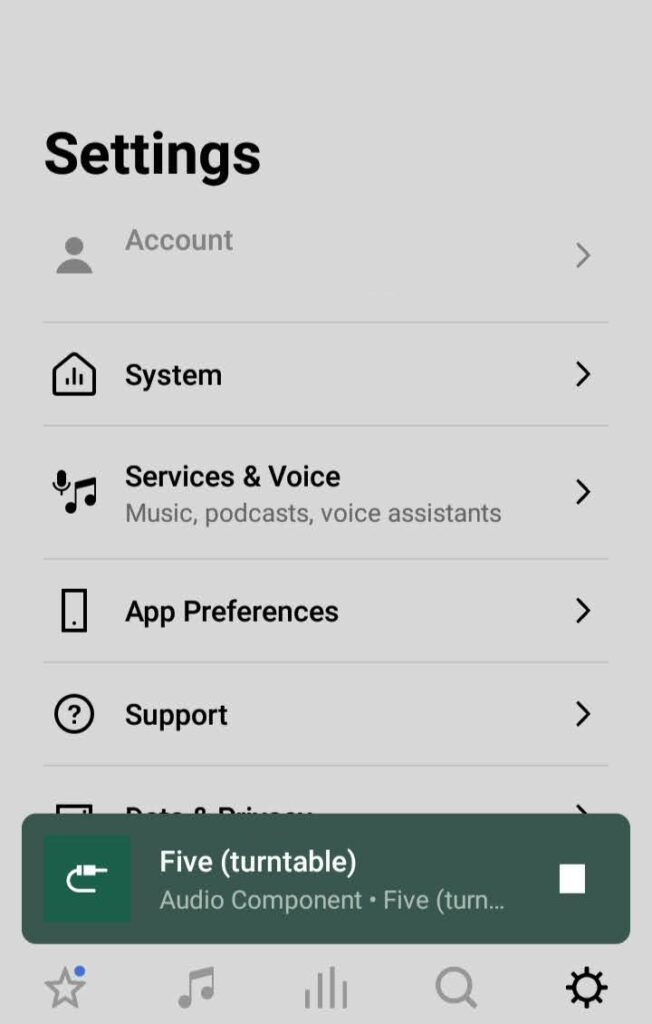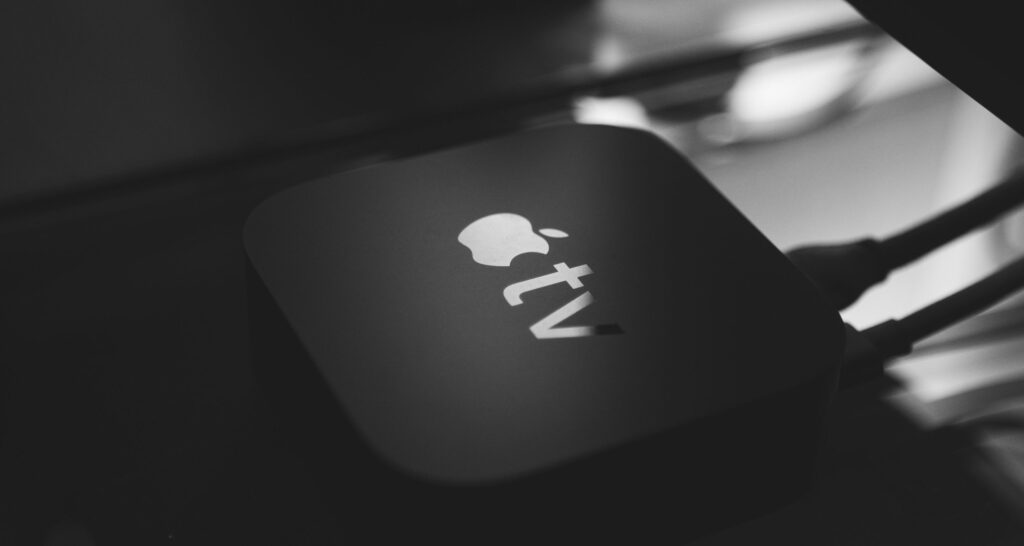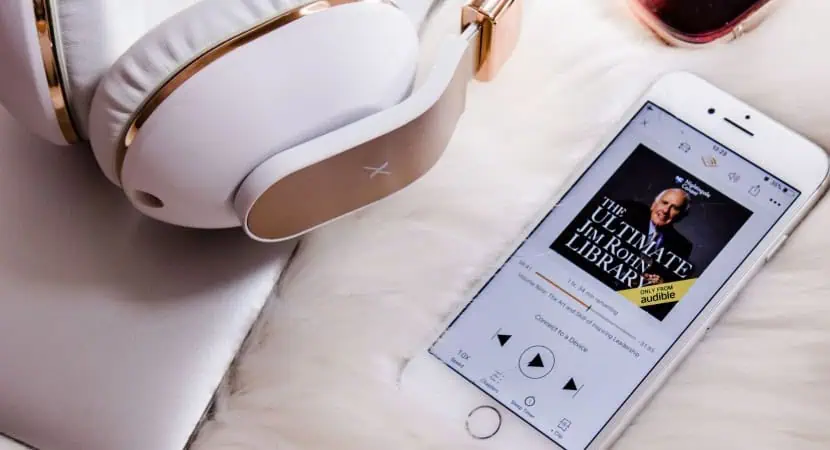How to Connect Apple TV to Soundbar: A Comprehensive Guide
Have you got an Apple TV? Did you find the soundbar? Still wondering how to connect Apple TV to the soundbar? Connecting your Apple TV to a soundbar greatly enhances your audio-visual experience. This tech guide will demonstrate the seamless process of establishing this connection, ensuring you enjoy a more immersive entertainment setup.
Gather your Apple TV, soundbar, and two HDMI cables. Connect one HDMI cable from the Apple TV to the soundbar and another to your TV (with HDMI ARC or eARC support). Power on all devices, configure the audio settings on the Apple TV to select the soundbar as the output and test the connection by playing content on the Apple TV. With this setup, you’ll enjoy improved audio quality alongside your visual content for an enhanced entertainment experience.
The importance of connecting Apple TV with a soundbar becomes evident when considering its transformative impact on your entertainment system. This article explores how to connect your Apple TV to a soundbar to address the audio deficiency, immersing yourself in high-quality sound that perfectly complements the captivating visuals. Check out this article on How To Chromecast To Apple TV
See Also: How To Watch Netflix On Apple CarPlay [Complete Guide]
Why Connect Apple TV to a Soundbar?
Connecting a soundbar to Apple TV offers many benefits, enriching your home entertainment experience in several ways. Firstly, it significantly enhances audio quality, providing crisper, more precise, and more immersive sound.
This enhancement lets you capture every nuanced detail, from the softest whisper to the thunderous explosions, immersing you further into the content. Whether watching a suspenseful thriller or embarking on an epic gaming quest, the soundbar complements Apple TV’s stellar visuals, creating a cinematic experience in your home.
Moreover, this connection between Apple TV and a soundbar fosters an immersive movie and gaming experience that will keep you captivated for hours. In summary, the soundbar is the missing piece in your home entertainment puzzle, delivering superior audio quality and fostering an immersive movie and gaming experience that heightens your enjoyment to new levels.
Check out this page for more queries.
Prerequisites for Connection
Before connecting the Apple TV to the soundbar, confirming that you have the essential equipment readily available is vital. You’ll need crucial components, including an Apple TV, a soundbar, and high-quality HDMI cables, which are the cornerstones of your setup.
Moreover, conducting a compatibility check is imperative to ensure a smooth transition. Verify that your TV supports HDMI ARC or eARC (Audio Return Channel) to enable optimal audio transmission between your Apple TV, soundbar, and TV.  Additionally, confirm that your soundbar is equipped with HDMI inputs and outputs, facilitating a seamless integration into your home entertainment system. These prerequisites build a successful and satisfying audio-visual experience, ensuring your setup runs seamlessly.
Additionally, confirm that your soundbar is equipped with HDMI inputs and outputs, facilitating a seamless integration into your home entertainment system. These prerequisites build a successful and satisfying audio-visual experience, ensuring your setup runs seamlessly.
Step-by-Step Guide to Connect Apple TV to Soundbar
Now that we have gained some basic knowledge, let’s answer “How to connect Apple TV to the soundbar?”. Enhancing your entertainment experience by connecting Apple TV to a soundbar is straightforward.
This step-by-step guide will walk you through two methods: linking directly to the soundbar and using your TV as an intermediary. We’ll also explore utilizing HDMI and eARC ports for optimal results and set up your Apple TV audio settings for a seamless connection.
Direct Connection vs. Through TV
Before you begin, you must decide whether to connect your Apple TV directly to the soundbar or use your TV as an intermediary.
Method 1: Direct Connection
Advantages:
- Simplifies the setup.
- Reduces potential signal loss.
- Ideal for soundbars with advanced audio processing.
Steps:
- Gather Your Equipment: Ensure your Apple TV, soundbar, and high-quality HDMI cable are ready.
- Apple TV to Soundbar Connection: Using an HDMI cable, connect one end to the Apple TV’s HDMI output and the other to a soundbar with an HDMI input.
- Switch on your soundbar and Apple TV.
- Setting Up Audio Settings: Go to Settings > Video and Audio > Audio Output on your Apple TV.
 Make the soundbar your audio output device of choice.
Make the soundbar your audio output device of choice. - Test the Connection: Play content on your Apple TV to verify that audio and video are coming through the soundbar.
 Successful completion allows you to enjoy enhanced sound quality alongside your visual content.
Successful completion allows you to enjoy enhanced sound quality alongside your visual content.
Method 2: Through TV
Advantages:
- Simplifies connections.
- Ideal if your TV has multiple HDMI ports.
Steps:
- Gather Your Equipment: Ensure you have your Apple TV, soundbar, high-quality HDMI cables, and a TV with HDMI ARC or eARC support.
- Apple TV to TV connection: Attach the end of an HDMI cable to the output on your Apple TV and the other to a free HDMI input.
- Using another HDMI cable, connect the soundbar’s HDMI output to the TV’s HDMI input (ARC or eARC) on one end and the soundbar’s HDMI output to the TV on the other.
 This setup allows audio to pass from the TV to the soundbar.
This setup allows audio to pass from the TV to the soundbar. - Power Up: Switch on your TV, soundbar, and Apple TV.
- Configure Audio Settings: On your Apple TV, navigate to Settings > Video and Audio > Audio Output.
 Select your Apple TV as the audio output device.
Select your Apple TV as the audio output device. - Test the Connection: Play content on your Apple TV to verify that audio and video are coming through the soundbar.
 Successful completion allows you to enjoy enhanced sound quality alongside your visual content.
Successful completion allows you to enjoy enhanced sound quality alongside your visual content.
Check out this article on Use Apple TV to play audio throughout your home.
Using HDMI and eARC Ports
When connecting your Apple TV to a soundbar, ensure you utilize HDMI cables that support the latest HDMI standards for optimal performance. In order to send audio from the TV to the soundbar, the TV must have an HDMI port marked with the letters ARC (Audio Return Channel) or eARC (Enhanced Audio Return Channel).
Setting Up Apple TV Audio Settings:
Configuring your Apple TV’s audio settings is crucial to ensure the sound is correctly routed through the soundbar. Here’s how to do it:
- Start your Apple TV, then go to settings. The Settings menu can be accessed with the Apple TV remote.
- Change audio and video settings: Select it under Video and Audio as you scroll down.
- Select Audio Output: Within the Video and Audio settings, choose Audio Output.
- Select Your Soundbar: Pick your soundbar from the available audio output devices list.
 This step instructs the Apple TV to send audio through the HDMI connection to your soundbar.
This step instructs the Apple TV to send audio through the HDMI connection to your soundbar. - Test the Connection: Play content on your Apple TV and listen to audio through the soundbar to test the connection.
 You can adjust the soundbar’s volume using its remote or a connected smart device.
You can adjust the soundbar’s volume using its remote or a connected smart device.
Common Issues and Troubleshooting
When connecting your Apple TV to a soundbar, you may encounter common issues affecting your overall experience. Here, we’ll address these issues, provide solutions, and offer tips to ensure a seamless setup.
Addressing Audio Lag or Sync Issues
One prevalent problem is audio lag or synchronization issues, where the audio doesn’t align with the video, resulting in a frustrating viewing experience.
Solution:
- Check HDMI Cables: Ensure you use high-quality HDMI cables that support the latest standards, as low-quality ones may introduce lag.
 Consider upgrading to HDMI 2.1 lines for better performance.
Consider upgrading to HDMI 2.1 lines for better performance. - Adjust Audio Delay Settings: Some soundbars allow you to fine-tune audio synchronization in their settings menu.
 Try out several parameters until you have the perfect sync.
Try out several parameters until you have the perfect sync. - Check for Firmware Updates: Manufacturers often offer firmware updates to address performance concerns, and switching to the most recent firmware can fix synchronization issues with your soundbar and Apple TV.
See Also: How To Install Kodi On Apple Tv 3rd Generation
Solutions for No Audio Output
Another area for improvement is when there is no audio output from your soundbar despite apparent correct connections.
Solution:
- Check Mute and Volume Levels: Ensure your soundbar is unmuted and the volume is audible, as simple oversights like this can lead to no audio output.
- Select the Correct Input: Confirm you’ve chosen the correct input source on your soundbar, especially if you have multiple devices connected.
- Inspect HDMI Connections: Recheck your HDMI connections, as loose or improperly inserted cables can result in no audio output.
 To make sure the connection is secure, disconnect and reattach the wires.
To make sure the connection is secure, disconnect and reattach the wires.
Tips for Ensuring the Best Audio Quality
To maximize audio quality and your viewing experience, consider these tips:
- Invest in Premium HDMI Cables: To transfer higher-quality audio and video information, choose premium HDMI cables that support the most recent standards.
- Optimal Soundbar Placement: Position your soundbar in front of your TV at ear level for ideal sound projection.
- Configure Audio Settings: Experiment with your soundbar’s audio settings to find the best sound profile for your preferences, such as “Movie,” “Music,” or “Sports” modes.
- Keep firmware Updated: Check for firmware updates for your Apple TV and soundbar to improve compatibility and resolve known issues.
- Consider Soundbar Placement: Ensure your soundbar isn’t obstructed by objects or walls that could interfere with sound propagation.
Check out this article on About lossless audio in Apple Music
Advantages of eARC in Modern Setups
Enhanced Audio Return Channel (eARC) technology is vital to modern home entertainment systems. Unlike the conventional Audio Return Channel (ARC) typically found in HDMI connections, eARC is purpose-built to elevate the audio experience when connecting devices like Apple TV to soundbars and home theater systems.
eARC Advantages Over Traditional ARC
- eARC vs. ARC: eARC excels in numerous ways compared to its predecessor. Firstly, it supports high-quality audio formats, including Dolby Atmos and DTS:X, delivering a fully immersive three-dimensional sound experience.
 With eARC, you can enjoy cinema-like audio that seamlessly complements the captivating visuals of 4K and 8K content.
With eARC, you can enjoy cinema-like audio that seamlessly complements the captivating visuals of 4K and 8K content. - Uncompressed Audio: Unlike ARC, which may compress audio signals, eARC ensures the transmission of uncompressed audio data.
 This guarantees the preservation of audio fidelity, resulting in an immersive listening journey that captures every sonic nuance.
This guarantees the preservation of audio fidelity, resulting in an immersive listening journey that captures every sonic nuance. - Increased Bandwidth: eARC boasts significantly greater bandwidth capacity, enabling the smooth flow of audio and video signals between devices without signal degradation.
 This is especially crucial in modern setups that incorporate multiple components, such as Apple TV, gaming consoles, and soundbars, all working harmoniously to deliver a unified, high-quality audio-visual experience.
This is especially crucial in modern setups that incorporate multiple components, such as Apple TV, gaming consoles, and soundbars, all working harmoniously to deliver a unified, high-quality audio-visual experience. - Dynamic Lip Sync: eARC introduces active lip sync, effectively addressing the frustrating issue of audio and video synchronization discrepancies.
 Dynamic lip sync ensures perfect alignment between audio and video, enhancing the overall viewing experience.
Dynamic lip sync ensures perfect alignment between audio and video, enhancing the overall viewing experience.
User Experiences and Recommendations
This list of pros and cons was prepared after reading some Reddit insights and Google reviews. We hope that it will help in your future experience.
Pros and Cons of Direct TV vs. Soundbar Connection
Direct TV Connection:
Advantages:
- Simplicity: Many users praised the straightforwardness of directly connecting Apple TV to the TV.
 It eliminates the need for extra equipment, simplifying the setup.
It eliminates the need for extra equipment, simplifying the setup. - Compatibility: Direct connections often ensure better compatibility between Apple TV and the TV, particularly when both devices share the same manufacturer.
- Cost-Efficiency: This setup is budget-friendly since it doesn’t demand an additional soundbar investment, making it appealing for those mindful of costs.
Disadvantages:
- Audio Quality: Although convenient, connecting directly to the TV may compromise audio quality, as TV built-in speakers usually offer less impressive sound compared to dedicated soundbars.
- Limited Audio Formats: Some users reported limitations in supporting advanced audio formats like Dolby Atmos, better experienced through soundbars.
Soundbar Connection:
Advantages:
- Enhanced Audio: Users strongly recommend linking Apple TV to a soundbar for a significantly improved audio experience.
 Soundbars deliver more affluent and more precise sound than built-in TV speakers.
Soundbars deliver more affluent and more precise sound than built-in TV speakers. - Advanced Audio Formats: Soundbars are better equipped to handle advanced audio formats, making them ideal for those seeking an immersive audio experience, especially with content featuring Dolby Atmos or DTS: X.
- Customization: Soundbars often provide customization options, allowing users to fine-tune audio settings to suit their preferences.
Disadvantages:
- Complexity: Setting up a soundbar may entail more cables and configurations, which some users find slightly more intricate.
- Additional Cost: Acquiring a quality soundbar can be an extra expense, although many users believe the enhanced audio quality justifies the cost.
Additional Tips for Enhanced Audio Experience
When you’ve successfully connected your Apple TV to a soundbar, there are several valuable tips to elevate your audio experience even further:
Explore Advanced Apple TV Audio Settings:
To fine-tune your sound output, investigate Apple TV’s advanced audio settings.  Under the “Settings” menu, you’ll discover options such as “Audio and Video” and “Audio Format.” These settings empower you to optimize your audio experience by configuring parameters like “Dolby Atmos,” “Surround Sound,” or “Stereo.”
Under the “Settings” menu, you’ll discover options such as “Audio and Video” and “Audio Format.” These settings empower you to optimize your audio experience by configuring parameters like “Dolby Atmos,” “Surround Sound,” or “Stereo.”
Consider Soundbar Placement and Calibration:
Soundbar placement significantly influences audio quality.  Ideally, center it beneath your TV or mount it at ear level on the wall. Some soundbars have calibration functions that evaluate your environment’s acoustics and automatically adjust the audio settings. If available, utilize these features for a tailored sound output that suits your room’s unique characteristics.
Ideally, center it beneath your TV or mount it at ear level on the wall. Some soundbars have calibration functions that evaluate your environment’s acoustics and automatically adjust the audio settings. If available, utilize these features for a tailored sound output that suits your room’s unique characteristics.
Explore Speaker and Soundbar Pairing:
Contemplate pairing your soundbar with additional speakers or subwoofers for a more comprehensive audio setup.  Many soundbars support wireless or wired connections to external speakers, enriching your audio experience and creating immersive surround sound, especially during movie viewing or gaming.
Many soundbars support wireless or wired connections to external speakers, enriching your audio experience and creating immersive surround sound, especially during movie viewing or gaming.
Stay Updated with Software:
Regularly update the firmware of your Apple TV and soundbar. Manufacturers frequently release software updates that enhance compatibility, resolve bugs, and elevate audio performance. Periodically check for updates to ensure you’re maximizing your audio experience.
Manufacturers frequently release software updates that enhance compatibility, resolve bugs, and elevate audio performance. Periodically check for updates to ensure you’re maximizing your audio experience.
Prioritize High-Quality Audio Sources:
Pay attention to the quality of your audio sources. When streaming content through Apple TV, opt for sources that offer high-definition audio formats like Dolby Atmos or DTS: X. 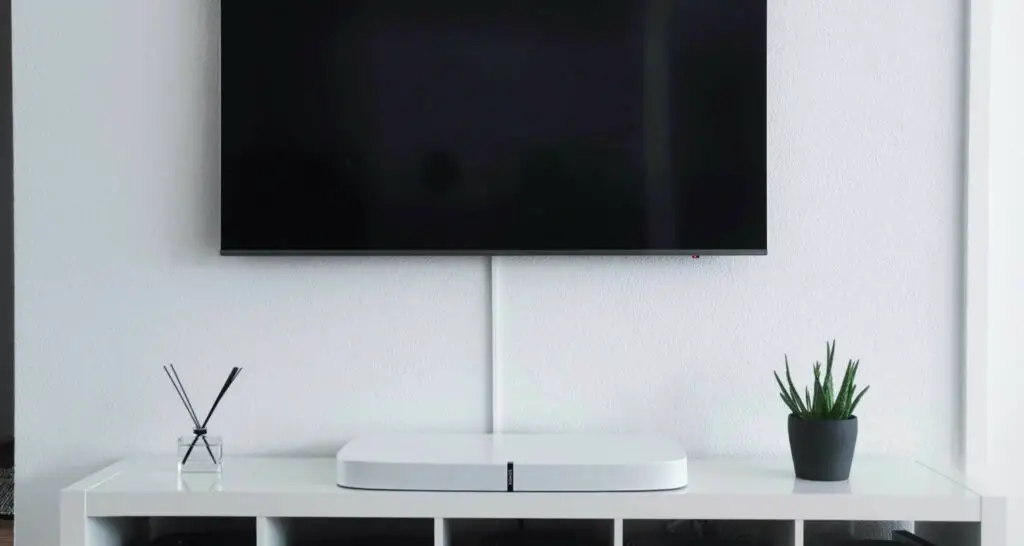 Streaming services supporting these formats deliver a more immersive and engaging audio experience.
Streaming services supporting these formats deliver a more immersive and engaging audio experience.
Experiment and Fine-Tune:
Feel free to experiment with different audio arrangements, speaker placements, and settings. Every room possesses unique acoustic properties, and what works best in one environment may require adjustments in another.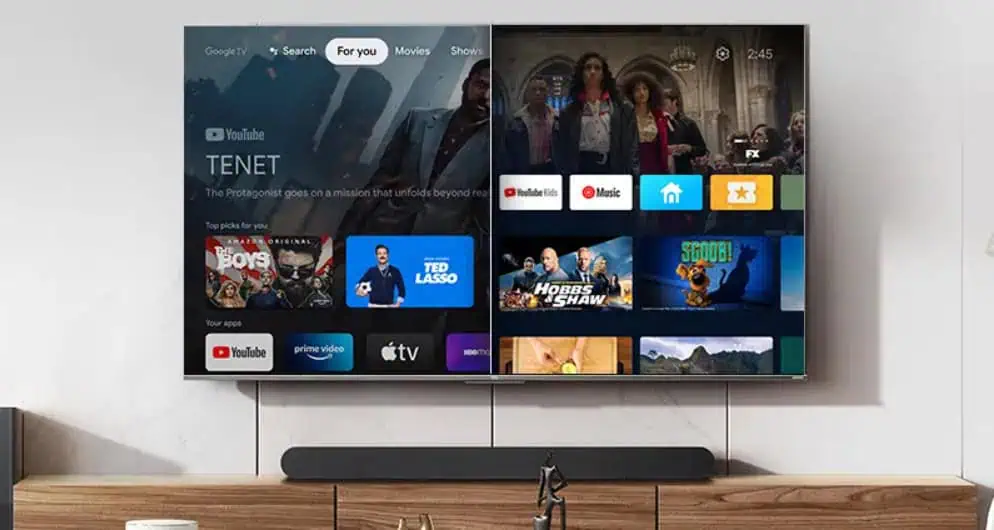 Invest time fine-tuning your audio settings until you achieve the perfect sound balance tailored to your preferences.
Invest time fine-tuning your audio settings until you achieve the perfect sound balance tailored to your preferences.
See Also: Weight Loss Made Easy On IOS: Say Goodbye To Calorie Counting
FAQs
[sc_fs_multi_faq headline-0=”h3″ question-0=”1. Can I Directly Connect Apple TV to My Soundbar?” answer-0=”Yes, an HDMI cable directly connects your Apple TV to your soundbar. This simple process guarantees the best audio quality. However, ensure your soundbar has HDMI ports compatible with the necessary audio formats.” image-0=”” headline-1=”h3″ question-1=”2. Do I Require a Specific Soundbar for Apple TV?” answer-1=”Generally, Apple TV is compatible with various soundbars, provided they have the requisite audio inputs and support standard audio formats. Always verify your soundbar’s compatibility with Apple TV for seamless integration.” image-1=”” headline-2=”h3″ question-2=”3. Is Bluetooth a Viable Option for Apple TV and Soundbar Connection?” answer-2=”While some soundbars offer Bluetooth connectivity for wireless pairing with Apple TV, remember that Bluetooth may not deliver the same audio quality as HDMI. Additionally, audio format support may differ when using Bluetooth.” image-2=”” headline-3=”h3″ question-3=”4. What Advantages Do HDMI ARC or eARC Offer?” answer-3=”A simplified audio-visual experience is provided through HDMI ARC (Audio Return Channel) and eARC (improved Audio Return Channel). They facilitate high-quality audio transmission from your TV to the soundbar. They are simplifying control and ensuring seamless synchronization of video and audio.” image-3=”” count=”4″ html=”true” css_class=””]
Conclusion
To sum up, the proper setup for your home theater system must be emphasized more. How to connect Apple TV to the soundbar is a straightforward process. It can significantly enhance your audio-visual experience. By bridging these devices effectively, you unlock a world of improved audio quality and immersion in your entertainment.
As we wrap up, we urge you to explore, experiment, and fine-tune your setup. Understand your equipment, delve into advanced settings, and troubleshoot common issues. Optimizing your home theater system will reward you with a captivating cinematic experience in your home’s comfort. So, connect your devices and enthrall your senses with seamless audio and stunning visuals. Your home theater is your gateway to unforgettable moments.
See Also: How To Connect LG Soundbar To TV: Optimal Audio Experience