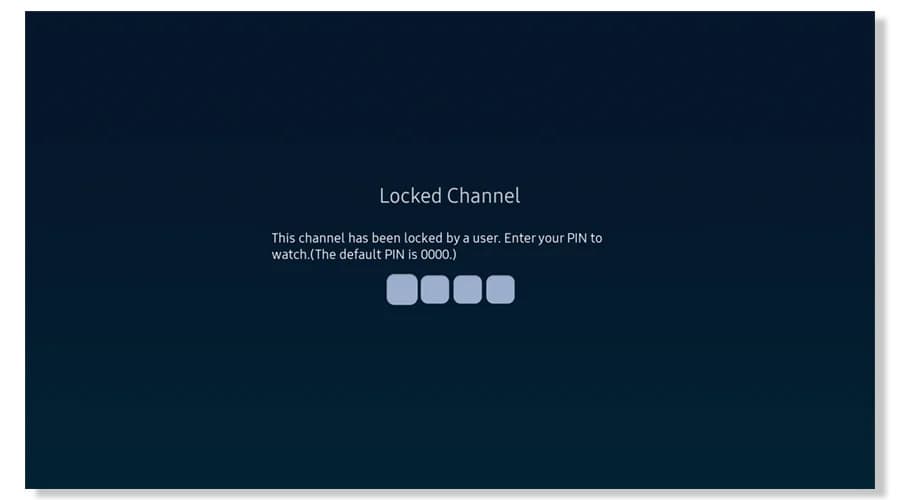Pin Code On LG Smart TV: Setting, Changing, And Troubleshooting
Whether you have young children in the home or want privacy for streaming subscriptions, parental controls allow you to customize your LG TV experience. Learning to navigate parental control features takes the stress out of modern family viewing. You’ll feel secure letting kids enjoy age-appropriate choices while keeping other options secured with a PIN wall. We’ll also include tips if you need to remember your code or change it later as family needs evolve. For this reason, you must know everything about the Pin Code on LG Smart TV.
To change your PIN Code on LG Smart TV, you must go from the home screen to Settings > System > Reset PIN Code on your LG TV. You will be prompted to enter your LG account email and phone number linked to the TV. Within a few minutes, you’ll receive an auto-generated 4-digit PIN code that can be used to reset the forgotten PIN. Enter the generated PIN onscreen and then create a new PIN for future use.
This guide covers PIN Code on LG Smart TV and setting, changing, and troubleshooting PIN codes to lock down content and purchases. Your LG TV makes applying filters easy and requires a code to access mature content through simple onscreen menus. Setting a PIN is straightforward but still important to explain clearly. I’ll outline step-by-step where to find and enter your customized code.
Understanding LG TV PIN Codes
PIN Code on LG Smart TV serves two main purposes – security and parental controls. At their core, PINs function as unique identification numbers required for logging into restricted profiles or accessing settings with potentially sensitive information.
You might ask, “How do I find my LG TV pin code?”. On a security level, assigning a unique PIN to your profile helps prevent others from accessing your identity, personalized recommendations, payment details if linked, watch history, and more. Knowing your data and viewing activity stays private provides peace of mind. PINs also enable easy parental controls.
With a kids’ profile, for example, entering a PIN allows approved content while blocking mature options that are unsuitable for children. Overall, PIN codes are a simple yet effective layer of security protection and create customized viewing experiences for different household members.
Setting Up a PIN Code on LG Smart TV
Here are the quick steps to set up a PIN Code on LG Smart TV:
- From the home screen, navigate to Settings using the menu button.
- Select the ‘Safety’ option from the left-hand menu.
- You’ll see options for setting PINs on different profiles, like the primary account or Kids’ profiles. Select the one you want to set a code for.
- Choose ‘Change PIN,’ and you’ll be prompted to enter your current PIN if already set. If new, leave it blank.
- Next, enter a 4-digit number you’ll easily remember as your new PIN code. Choosing a combination of numbers that aren’t personal details like your birthdate is advised for better security.
- Re-enter the PIN you chose to confirm. You can also allow the TV to remind you after inactivity to re-enter your PIN when unlocked to keep your profile private if temporarily away from the TV.
- Save your selections, and you’re done! Make sure to keep your PIN secure so only trusted household members know the code for the profile.
The unlock code 4 digit password LG TV that you chose will be your LG TV safety pin.
For more information on sky remote codes for LG TV, you can explore this comprehensive guide.
See Also: LG TV Remote Codes: Comprehensive Guide Or Easy Setup
Here’s an expanded look at the features that can be locked using an LG TV PIN code:
TV Rating Lock:
- Blocks content above a maturity threshold (e.g., TV-MA) without the PIN. Great for kids’ profiles.

- Allows control over violence, language, sexual content, and more in broadcast/streaming videos.
Movie Lock:
- It functions similarly to TV Rating Lock, specifically for films.

- Ensures younger viewers only access movies at their age level.
Channel Lock:
- Protects individual cable/antenna channels from being tuned without authorization.

- Useful for guarding subscription channels with adult content from accidental access.
Application Lock:
- Requires the PIN to be entered before launching any additional apps installed on the TV.

- Provides an extra layer of approval for gaming/streaming apps with in-app purchases or social features.
Input Locks:
- Targets specific HDMI or wireless display ports on the TV.

- For example, lock an HDMI input connecting a game console so age-restricted games need approval.
Customizing these feature locks with a PIN code allows flexible content filtering for different profiles based on individualized needs. It helps create a safer entertainment environment and gives parents granular controls.
See Also: 7 Ways On How To Set Password For Pendrive | 2023
Resetting and Troubleshooting Your LG TV PIN Code
If you ever forget your PIN code for LG TV, don’t panic. Here is the process to reset it:
- From the home screen, go to Settings > System > Reset PIN Code on your LG TV.
- You will be prompted to enter your LG account email and phone number linked to the TV.
- Within a few minutes, you’ll receive an auto-generated 4-digit PIN code that can be used to reset the forgotten PIN.
- Enter the generated PIN onscreen and then create a new PIN for future use.
See Also: LG TV Error Code 202: What It Means And How To Fix It
Some common PIN-related issues and solutions include:
- TV continuously asks for a PIN. Reboot the TV and set the PIN again from scratch.
- If you cannot set a PIN, use only numbers 0-9 and try a shorter, simpler code.
- Profile won’t unlock with correct PIN – Double check for typos. Reset the PIN if still not working.
- Features are not blocking properly. Ensure the right profile/features have the PIN set to lock access.
Using PIN Codes for Parental Controls
With PIN codes, parents can create a safe viewing space for kids by restricting what content is accessible.
Here are some effective ways to set up parental controls:
- Use a kids’ profile and set content/maturity filters with a high rating lock and PIN
- Lock channels, apps, and HDMI inputs you don’t want kids using without permission
- Enable the screen lock timer so content pauses if idle and requires the PIN to resume watching.
- Customize controls like total screen time limits for balanced media diets.
- Communicate clearly to children the rules for permission to watch mature/violent content.
Proper use of these customizable PIN locks helps cater to safe entertainment perfectly for growing minds and family harmony.
Best Practices for Maintaining PIN Code Security
Here are some tips to help keep your LG TV PIN codes secure:
- Do not share your PIN code with others, including other household members.
- Memorize the PIN, and do not write it anywhere near the TV.
- Set a randomly generated code rather than using personal details.
- Periodically change your PIN code every 3-6 months for extra protection.
- Ensure all detectable devices are logged out after streaming to prevent shoulder surfing.
- Enable the screen lock timeout to require a re-entry of the PIN if the TV is idle.
Also, if you’re interested in exploring different encoding methods, such as Morse code, check out this free Morse code translator for added fun and learning experiences.
If you suspect the PIN has been compromised, change it immediately and delete any stored payment methods from the TV. You can also reset the TV entirely by erasing all data if needed for some peace of mind. Promptly address any incidents to cut off access.
See Also: How To Unlock LG TV From Hotel Mode: Expert Tips
FAQs
[sc_fs_multi_faq headline-0=”h3″ question-0=”How do I set up a PIN without a remote?” answer-0=”Use the buttons on your TV to access the Settings menu. Then, navigate to the Parental Controls or System sub-menu. Use the arrow buttons to select ‘New PIN’ and enter a 4-digit code. You’ll need to enter it twice for confirmation. ” image-0=”” headline-1=”h3″ question-1=”Can the same PIN be used for multiple TVs? ” answer-1=”Setting the same PIN code across multiple TVs connected to the same network or account is possible. To link them, ensure all TVs are connected to the internet and signed in with your account details. Then, set the PIN on one TV as usual. ” image-1=”” headline-2=”h3″ question-2=”How do I change or remove my PIN?” answer-2=”To change an existing PIN, access the Parental Controls menu as before and select ‘Change PIN’. To remove a PIN completely, select the same ‘Change PIN’ option, and when prompted, simply leave all four number fields blank before confirming. ” image-2=”” headline-3=”h3″ question-3=”What happens if I don’t remember my PIN?” answer-3=”If you forget the PIN you’ve set, you may need to factory reset the television. This will wipe all previous settings, so back up any saved content first if possible. Go through the initial setup again calmly without a PIN to avoid a frustrating situation in the future. ” image-3=”” count=”4″ html=”true” css_class=””]
Conclusion
So, this was your guide on the PIN code on LG Smart TV. In conclusion, utilizing PIN codes on LG Smart TVs is important for security and parental control. As these modern televisions provide easy access to content online, it is wise to implement restrictions for appropriate viewing in homes with children.
Taking a few minutes to set up a memorable yet inconspicuous PIN helps prevent unintended browsing of mature or questionable material.
Being informed about features like syncing codes across multiple devices or resetting a forgotten password prevents frustration. It’s always recommended to record PINs securely for reference rather than risk a full factory reset. With a little diligence during setup, owners can feel assured their minors are sheltered from viewing beyond their age level.
For more information on LG TV remote apps and further enhancing your TV experience, you can explore this guide on the best LG TV remote apps.
As technology continues advancing lifestyle conveniences, prioritizing security becomes ever more crucial. Whether entertaining children or browsing privately, a well-configured LG TV PIN offers peace of mind. Taking a vested interest now helps safeguard the home viewing experience for the future.