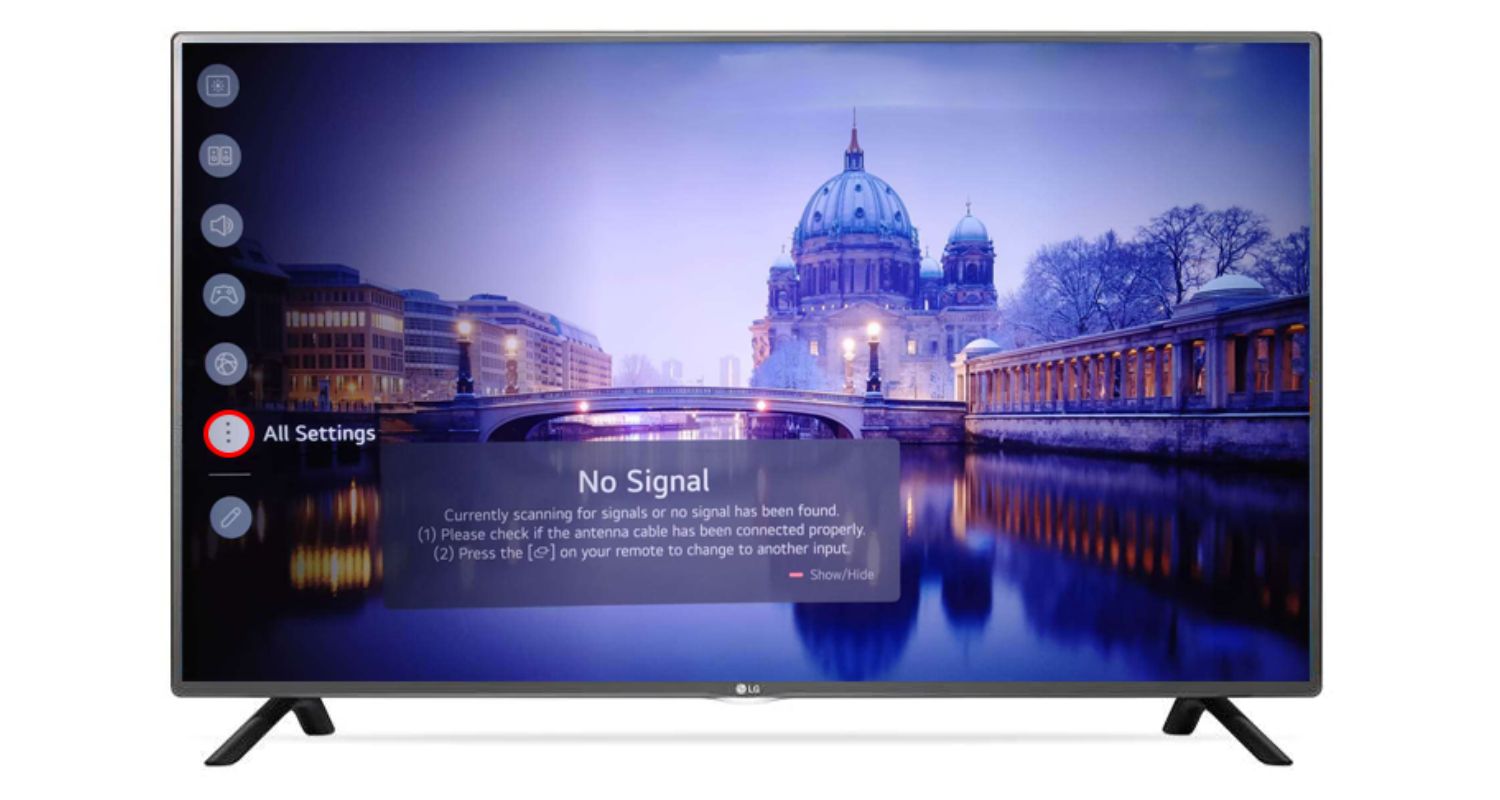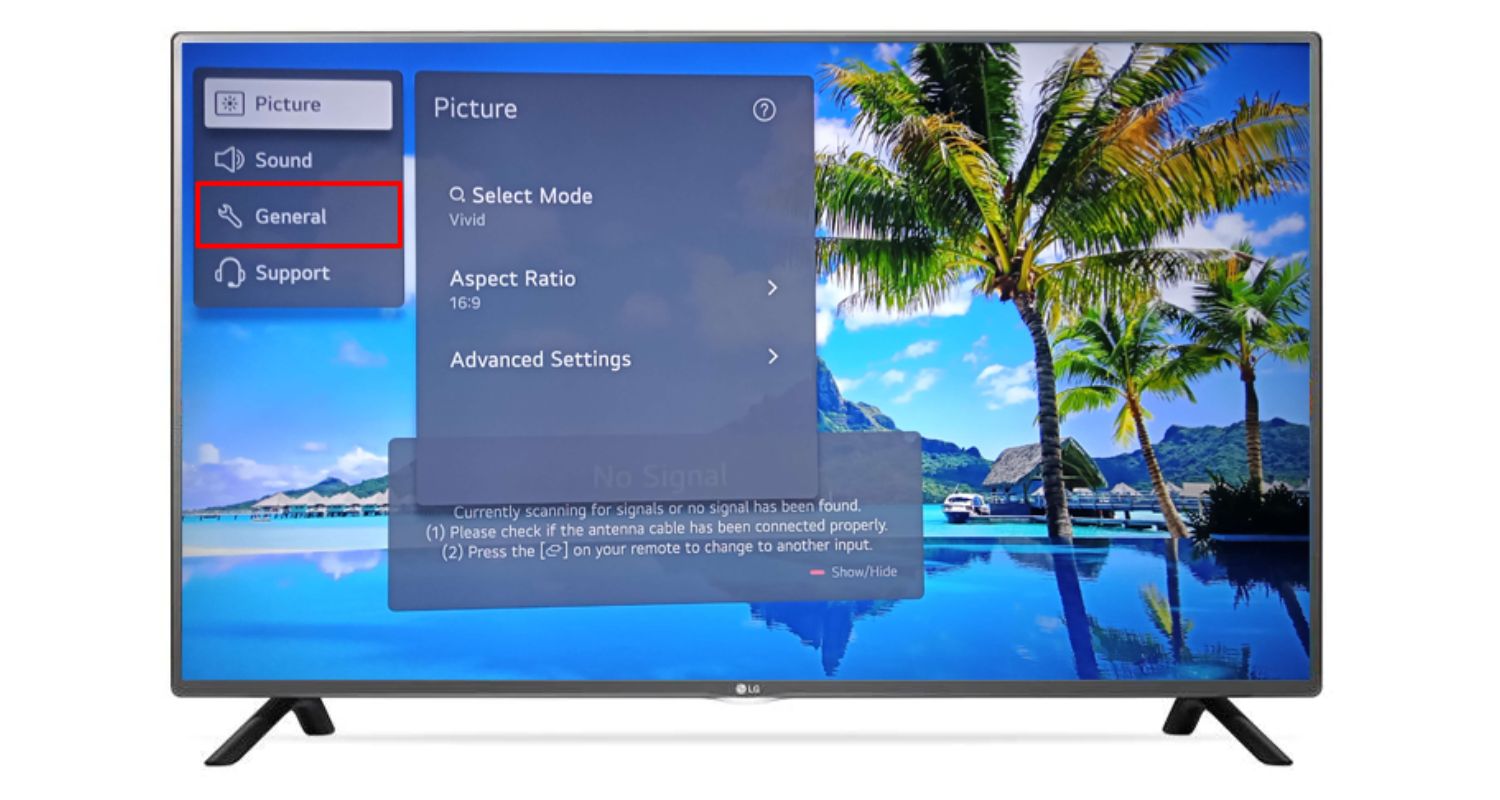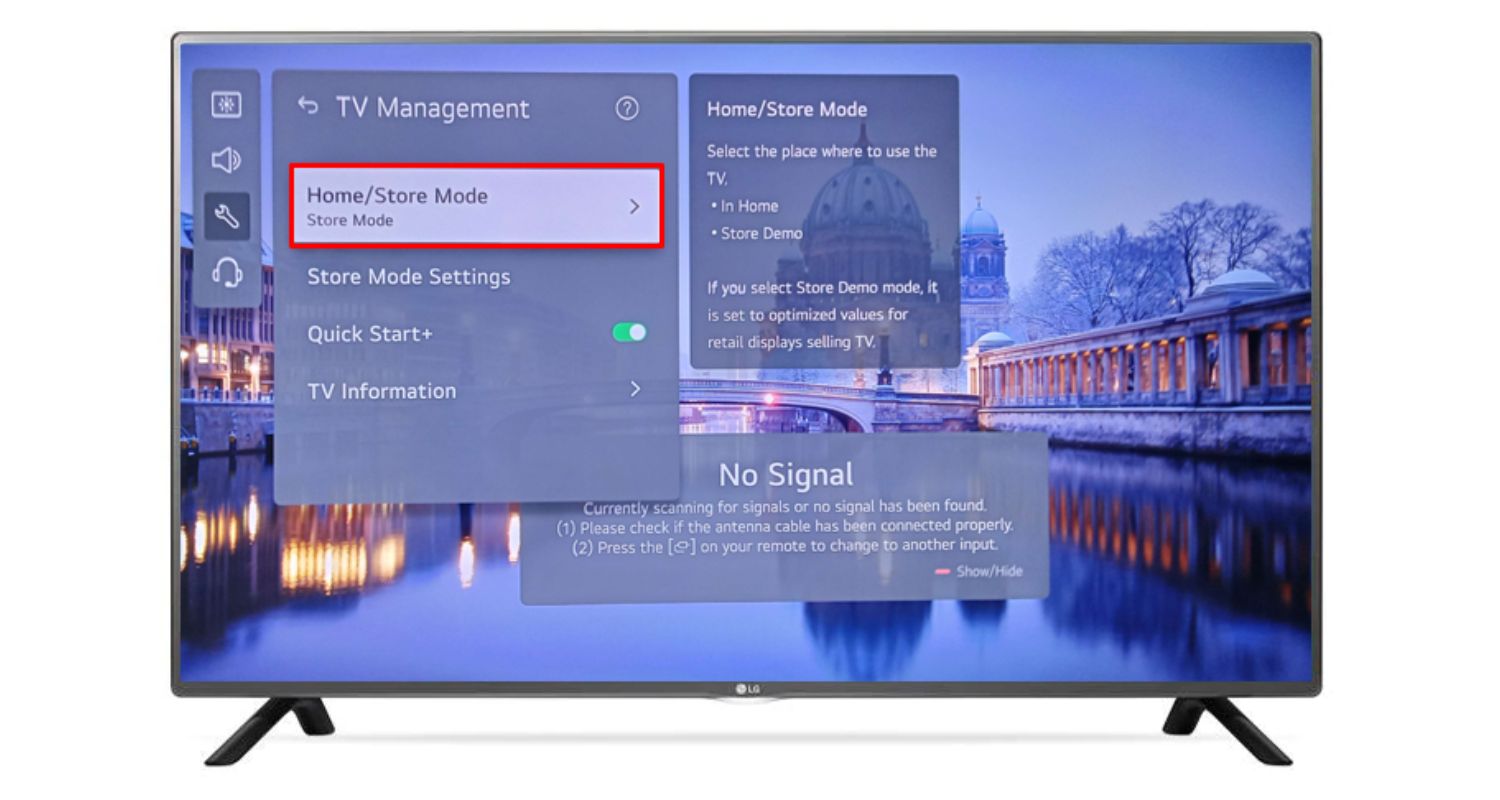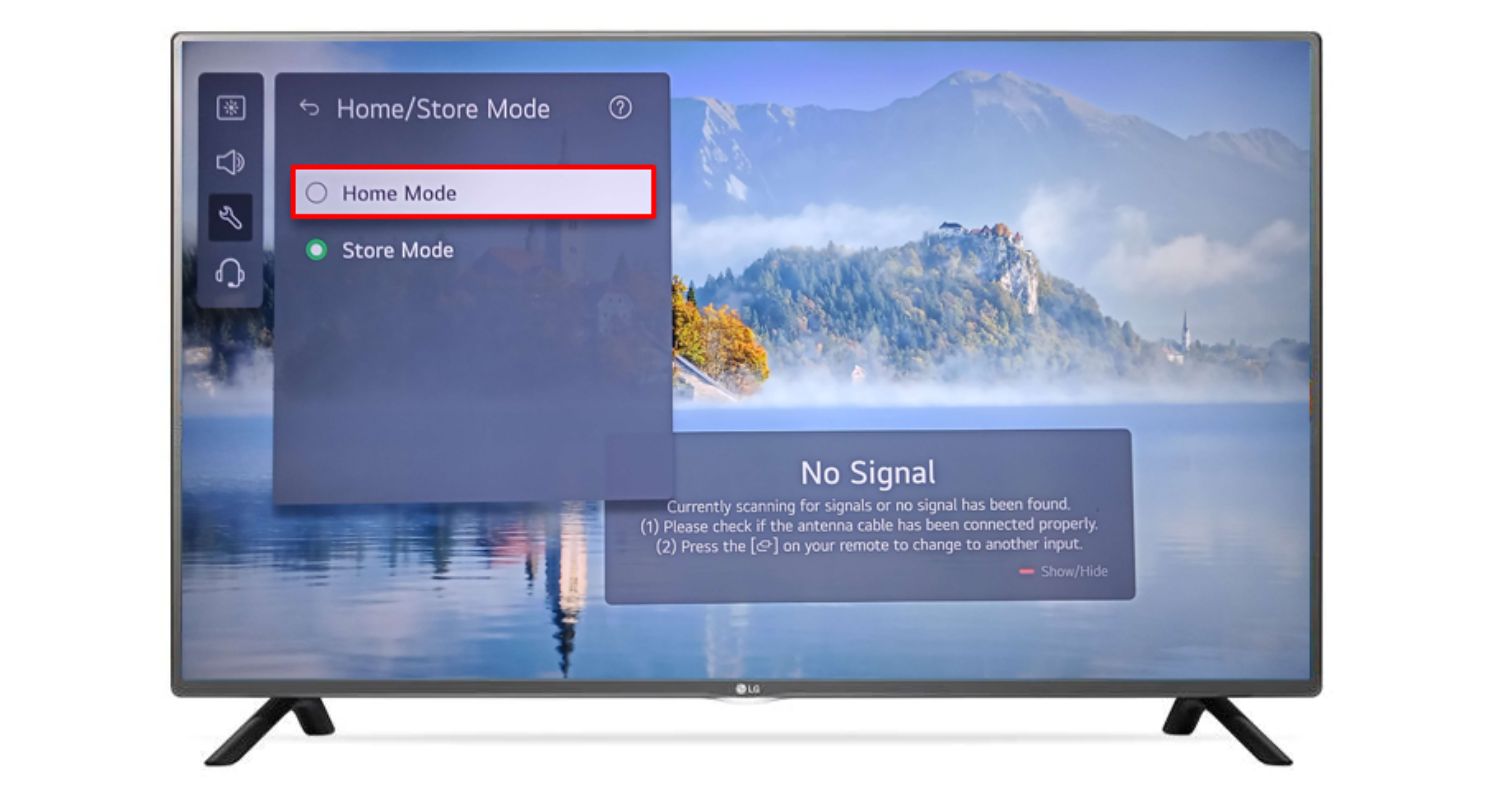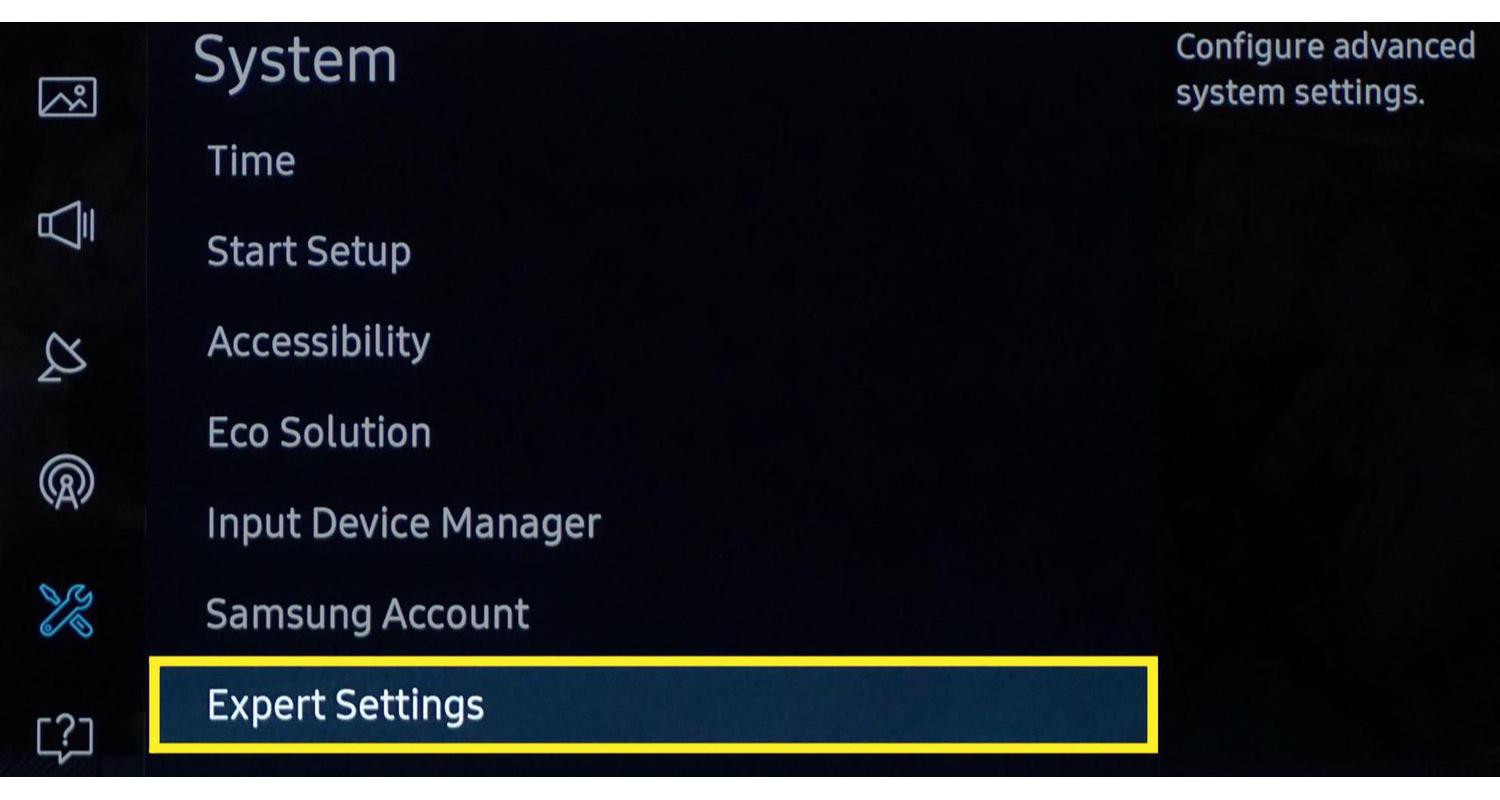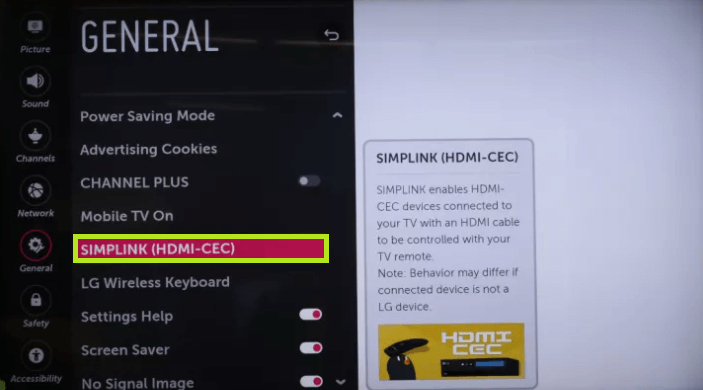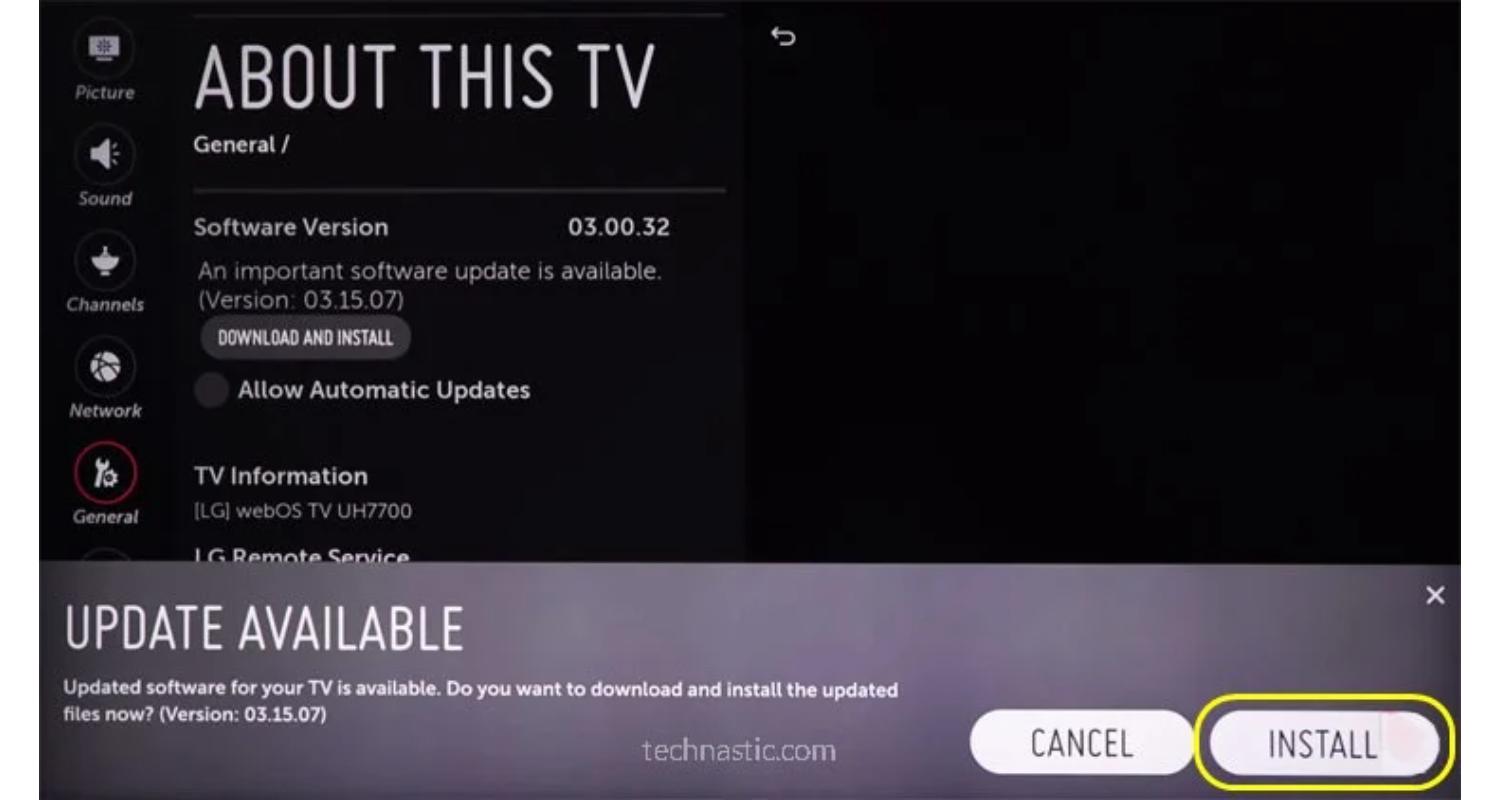LG TV Menu Keeps Popping Up: Quick Fixes
Many LG TV owners experience frustration when the LG TV menu keeps popping up randomly, interrupting their viewing experience. Pressing remote buttons accidentally is a common culprit. However, there can also be underlying factors causing this behaviour.
The quick fixes for the LG TV pop-up on the bottom of the screen include Deactivating the Store Demo mode, turning off the home auto launch feature, fixing the faulty remote control, activating the Simplink feature status, updating software and firmware, or factory resetting the TV. If you’re experiencing issues with the display quality, such as the screen being too dark, adjusting the TV’s brightness settings might help. However, if you encounter persistently dark visuals or other display problems, check out this comprehensive guide on how to fix LG TV too dark issue for additional troubleshooting steps.
In this guide, we’ll examine potential reasons why an LG TV menu keeps popping up and share some valuable tips to address the issue. Regaining control of unexpected on-screen menus is an essential part of optimizing the enjoyment of one’s smart TV.
See Also: How To Turn Off Voice On LG Smart TV: A Comprehensive Guide
Common Reasons Why LG TV Menu Keeps Popping Up
Here are some reasons why LG TV Menu Keeps Popping Up:
- Store Demo Mode Activation: LG TVs at retailer displays are often set to “Store Demo Mode” to showcase features. This mode keeps turning the menu back on, which leads to LG TV pop-up messages. To fix this, enter the “general settings” menu and change from “Store Demo” to “Home Mode.”
- Home Auto Launch Feature: This feature aims to quickly return the TV menu when pressing the “Home” button, but it can malfunction. To disable, go to “General Settings” then “System” and toggle the “Home Auto Launch” option off.
- Faulty Remote Control: Over time, remote buttons may become stuck or fail to register correctly. Try replacing batteries and testing each button to rule out the remote as the culprit. Poor battery contact can mimic extra button presses.
- Simplink Feature Status: Simplink syncs compatible LG devices for control with one remote. But if left disabled, it may contribute to unexpected menus. Enter “general settings,” select “Simplink,” then turn the feature on if previously off.
- Outdated Software or Firmware: Old TV software can lead to bugs and unexpected behaviours. To check for updates, go to “General Settings,” then “Support,” and select “Software Update.” Downloading any available patches is vital for smooth functionality and new features.
Considering all these potential issues helps you know why the LG TV menu keeps popping up. Addressing simple software options first is advisable before assuming deeper hardware problems. Taking some basic troubleshooting steps can often resolve the situation without the LG TV LED TV pop-up needing professional TV repair.
Detailed Solution to Address the Issue:
Deactivating the Store Demo Mode:
If your LG TV is displaying unexpected menus frequently, it may still be set to “Store Demo Mode” from the retailer. This mode activates features automatically to showcase the TV on sales floors. Follow these steps to switch it to standard “Home Mode.”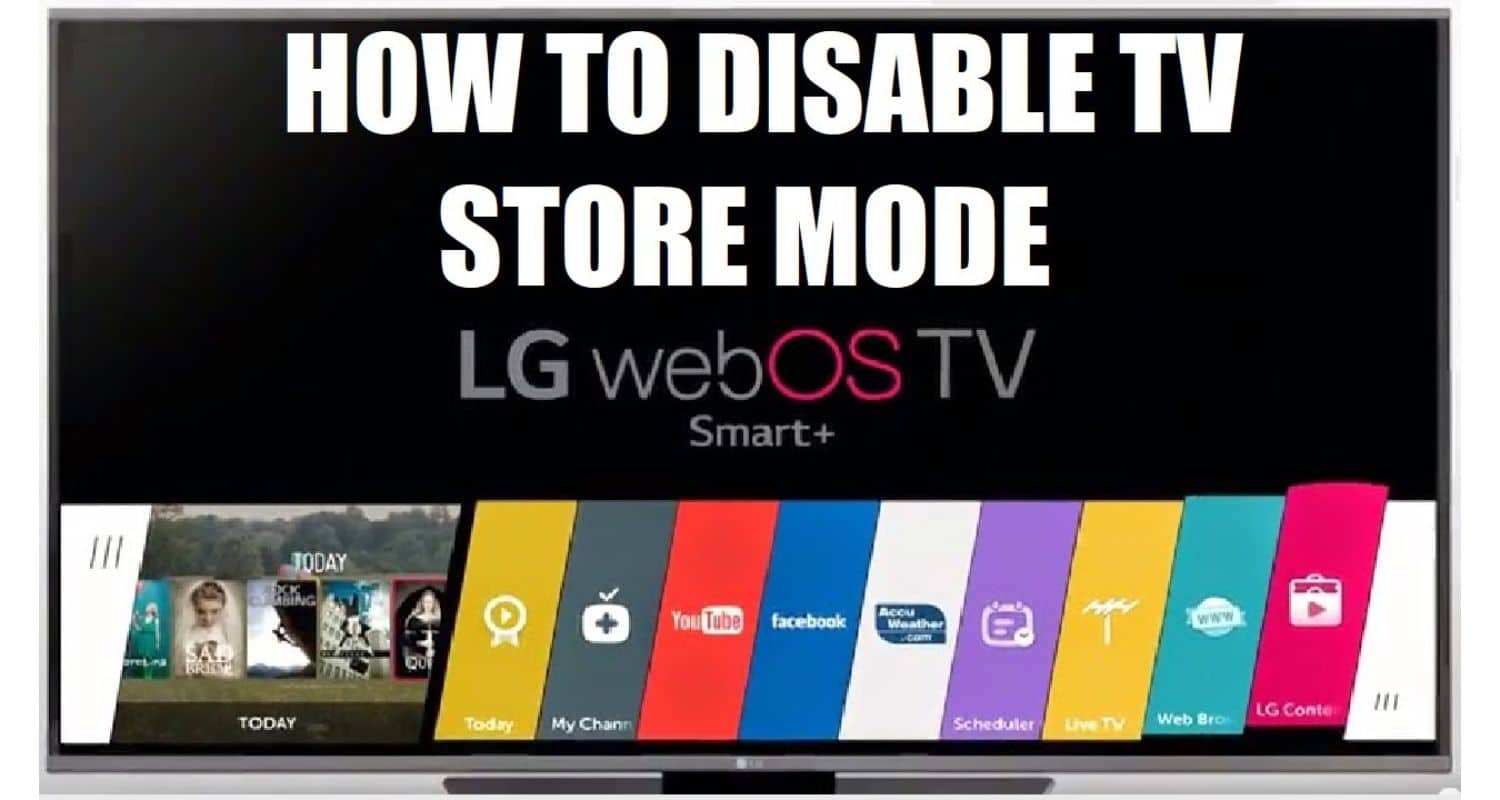
- From the main menu, select “Settings” and then choose “All Settings.”

- Navigate to “General” and select “About This TV.”
- Look for an option labelled “Shop Mode” or “Demo Mode.”

- Click on this option and select the “Off” setting.
- Confirm the selection to ensure that your TV exits the demo mode.

- After exiting the demo mode, the home screen and menus should no longer appear automatically.

- Remember to revert any customizations that were made for the store floor.
Disabling the Home Auto Launch:
The Home Auto Launch feature is meant to be convenient by instantly bringing up the main menu whenever the Home button is pressed. However, occasional button presses or wireless interference could trigger this unexpectedly. Disabling Home Auto Launch should prevent random menu launches. Additionally, if you’re having trouble changing inputs on your LG Smart TV, learning how to change the input on an LG Smart TV might assist in resolving related issues.
- Go to your LG TV’s Home screen.
- Select the gear icon to enter Settings.
- Navigate to All Settings > General > System > Home Auto Launch.
- Ensure that the option highlights “Auto Launch” rather than “Launch Home.”
- Use your remote’s directional buttons to toggle it to the “Off” setting if needed.
- Select “OK” to confirm the changes.
With Home Auto Launch disabled, holding the Home button will still bring up the menu when desired, but accidental presses shouldn’t interrupt viewing. Though a minor inconvenience, toggling off this feature can make a big difference in regaining control of your on-screen experience.
See also: F1 TV App On LG: How To Watch Formula 1 In HD
Checking and Replacing the Remote’s Batteries:
The remote control is crucial for using your LG TV properly. If the remote stops working right, it can make the TV super complicated to use and frustrating. You might be unable to change the channel or volume, and sometimes, the TV could freeze or shut off randomly if the remote’s batteries are dead. 
Having a remote that doesn’t work is more than just annoying, too – it can be dangerous if you can’t turn the TV off or down when you need to. This could be better if you have kids around that you need to monitor what they watch.
Many people dont realize they should replace the batteries in the remote when it stops working well, and instead of just putting in new batteries, they try resetting the TV, which takes forever and can delete your settings. Some folks even go out and buy a whole new TV! Just putting in fresh batteries is a much easier fix that usually gets the remote working again. Click here to know about LG TV Remote Codes
Activating the Simplink Feature:
Simplink allows users to operate multiple compatible LG devices using only their TV remote. This can make managing entertainment scenarios more seamless. Simplink is disabled by default, but activating it is very easy. Additionally, if you’re interested in learning how to enable split-screen functionality on your LG TV for a more immersive viewing experience, check out this guide on how to do split screen on LG TV.
- From the TV’s home screen, select “Settings” and then choose “All Settings.”
- Navigate to “General” and then select “Simplink (HDMI-CEC).”

- Choose “Simplink Mode” and ensure that it is set to “On.”

- Toggle the individual equipment options such as “HDMI-CEC” and “SIMPLINK (HDMI-CEC)” to the “On” position as well.
With Simplink activated, users can power TVs on/off or adjust volumes of soundbars or Blu-ray players using only their LG remote. It offers a unified control experience. Be aware the feature may slightly increase energy usage and network activity when enabled. But for many, the benefits of Simplink outweigh those considerations.
See also: F1 TV App On LG: How To Watch Formula 1 In HD
Updating the TV’s Software:
It’s important to keep your LG TV’s software up to date. Manufacturers regularly release small updates that fix bugs, improve the device’s performance and stability, and add new features. Outdated software can sometimes cause issues like unexpected menus popping up. If you’re specifically looking to install the All 4 app on your LG TV for access to a variety of content, including shows and movies, check out this guide on how to get All 4 on an LG TV.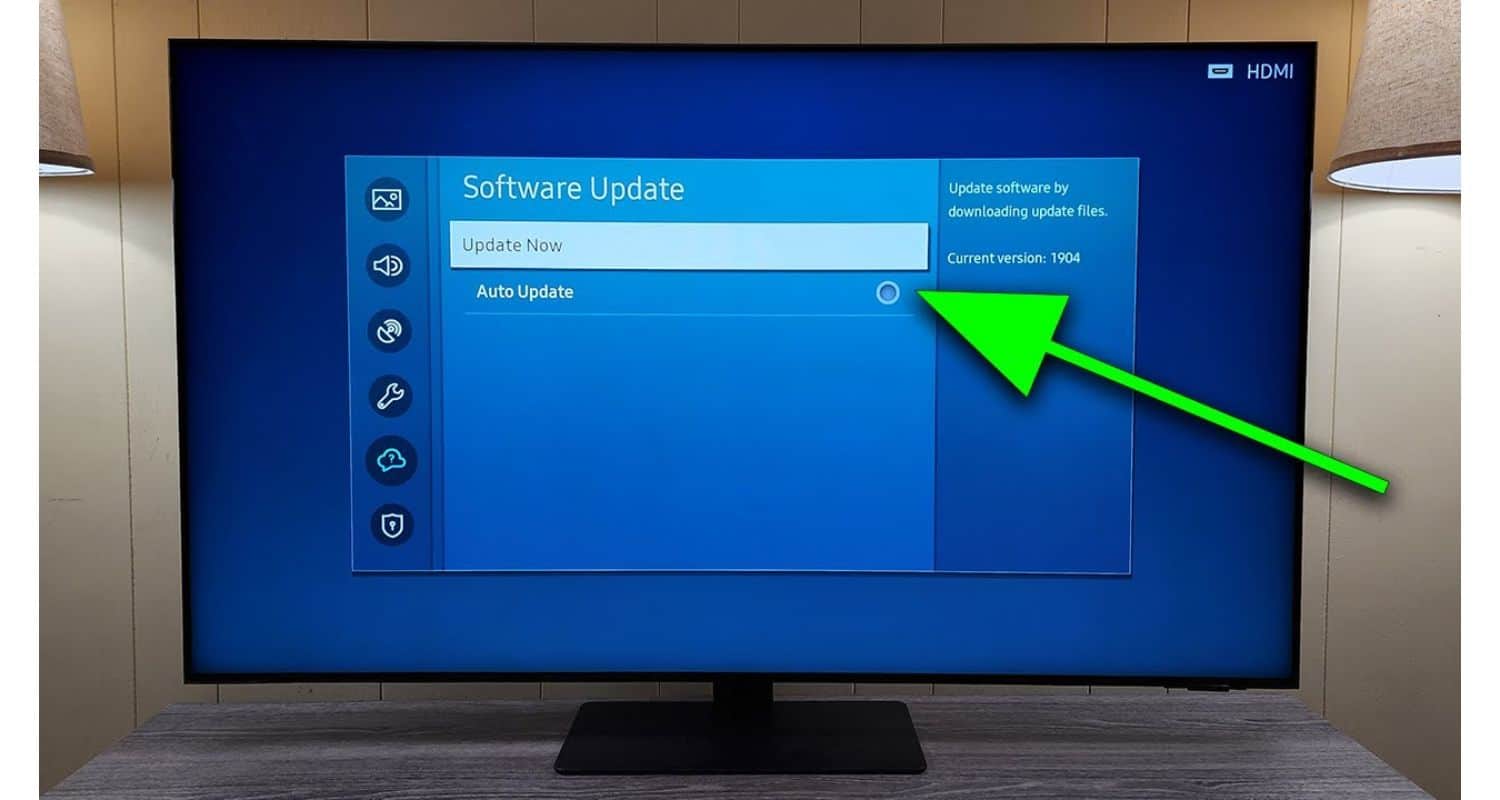
- Click the “Settings” menu on your LG TV.
- Select “Support” from the options.
- Choose “Software Update.”

- The TV will automatically display the latest version.
- If an update is available, you’ll have the option to download and install it.
- Allow adequate time for the process, as it may take 30 minutes or more.
Keeping up with software updates helps ensure the optimal functionality of the TV. It also future-proofs the device so you enjoy new capabilities as they’re developed. Just be sure your TV is connected to the internet and won’t be disturbed during the installation process. With simple maintenance like regular version checks, you can continue enjoying all your TV has to offer for many years to come.
Factory Resetting the LG TV:
If issues persist after troubleshooting and updating, a factory reset may be necessary. This will wipe all customized settings and stored data, returning the TV to its default state. Factory resets are best when a TV is acting abnormally due to corrupted data or glitches, not hardware failure. If you’re specifically looking to disable TruMotion on your LG Smart TV to improve motion settings and picture quality, this guide on how to turn off TruMotion on an LG Smart TV might assist you in optimizing your viewing experience.
- Navigate to the “Settings” menu on your LG TV.
- Select “All Settings” from the available options.
- Look for options such as “General” or “Reset & Admin.”
- Choose a similar option, such as “Reset to Initial Settings.”
- A prompt will appear, verifying the user data that will be deleted.
- Confirm the reset by selecting ‘Yes.’
Be aware this removes linked accounts, wireless connections, and customized display/sound preferences. So, perform a reset only if other solutions don’t work. Pictures or recordings on connected storage devices won’t be deleted, however. A reset may remedy some puzzling issues by starting completely fresh software-wise.
Additional Tips and Tricks:
While you know why the LG TV menu keeps popping up, there are some additional tips to be informed about. If you’ve misplaced the remote, the LG TV Plus app allows primary menu control without it. Available for iOS and Android, the app lets you navigate settings, switch inputs, adjust volume, and more using your phone like a replacement remote. This can help troubleshoot issues even without finding the physical remote.
It’s also important to keep software updated for the best functionality. Past a certain point, a continued lack of updates can cause unintended behaviours. Regular checks for new versions and prompt installations are recommended.
Additionally, take a close look at physical conditions that may be impacting performance. Inspect all cabling and connectivity to external devices. Check for any damage or debris accumulation on the TV or remote itself that could interfere with signalling. Basic visual checks may reveal issues simply resolved with cleaning or repositioning. Sometimes, advertisements through the internet can lead to LG TV pop-up Ads.
Taking a multifaceted approach to support involving software, apps, and hardware examinations can help optimize your LG television. Minor adjustments or solutions may make a difference in usability and enjoyment for years ahead.
FAQs
[sc_fs_multi_faq headline-0=”h3″ question-0=”Why is my LG TV menu not working at all?” answer-0=”Check if the TV is getting powered by ensuring the cables are plugged in. If using wireless, make sure your Wi-Fi network is accessible. Try resetting both the TV and router by unplugging for 30 seconds. Beyond that, you may need a software reinstallation. ” image-0=”” headline-1=”h3″ question-1=”Where can I get a new LG TV power cord?” answer-1=”Replacement power cords for LG TVs can usually be found online through manufacturers’ parts websites, authorized retailers, or electronics repair shops. Searching the model number and the ‘power cord’ will point you to compatible options. Be wary of cheaper third-party cords, as using an improper wattage could damage your TV. ” image-1=”” headline-2=”h3″ question-2=”How do I mount my LG TV?” answer-2=”First, check your TV’s manual or manufacturer specifications to see which VESA mount pattern it requires. Then, purchase a durable wall mount designed for your TV’s weight and bracket type. Follow all included installation instructions carefully. Proper installation prevents future mounting issues or falls. ” image-2=”” headline-3=”h3″ question-3=”My LG TV screen has lines or discolored patches. What is causing this, and how do I fix it?” answer-3=”A faulty LCD panel is the most common cause of screen imperfections. Contact LG support to determine if the television is still under warranty. An authorized repair center may be able to diagnose and address the issue. ” image-3=”” count=”4″ html=”true” css_class=””]
Conclusion
So, this was your guide on why the LG TV menu keeps popping up and how to fix it. To summarize, we’ve covered several troubleshooting options for LG TV issues, including disabling features, checking settings, replacing remote batteries, software updates, resets, and using mobile apps. Addressing any problems thoroughly will ensure the display fulfils its potential.
Don’t hesitate to try the solutions discussed if bugs occur. With some essential maintenance and testing of different controls or connections, you can likely keep your TV performing optimally. As new challenges arise down the road, hopefully, this primer provides a helpful starting point. Happy viewing!
See Also: LG Smart TV Error Code 106: Causes And Solutions