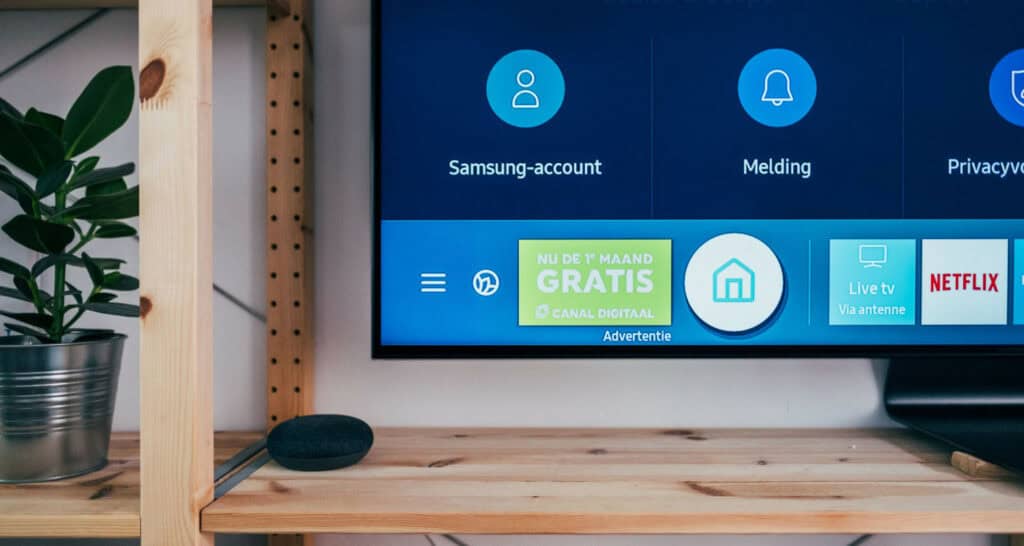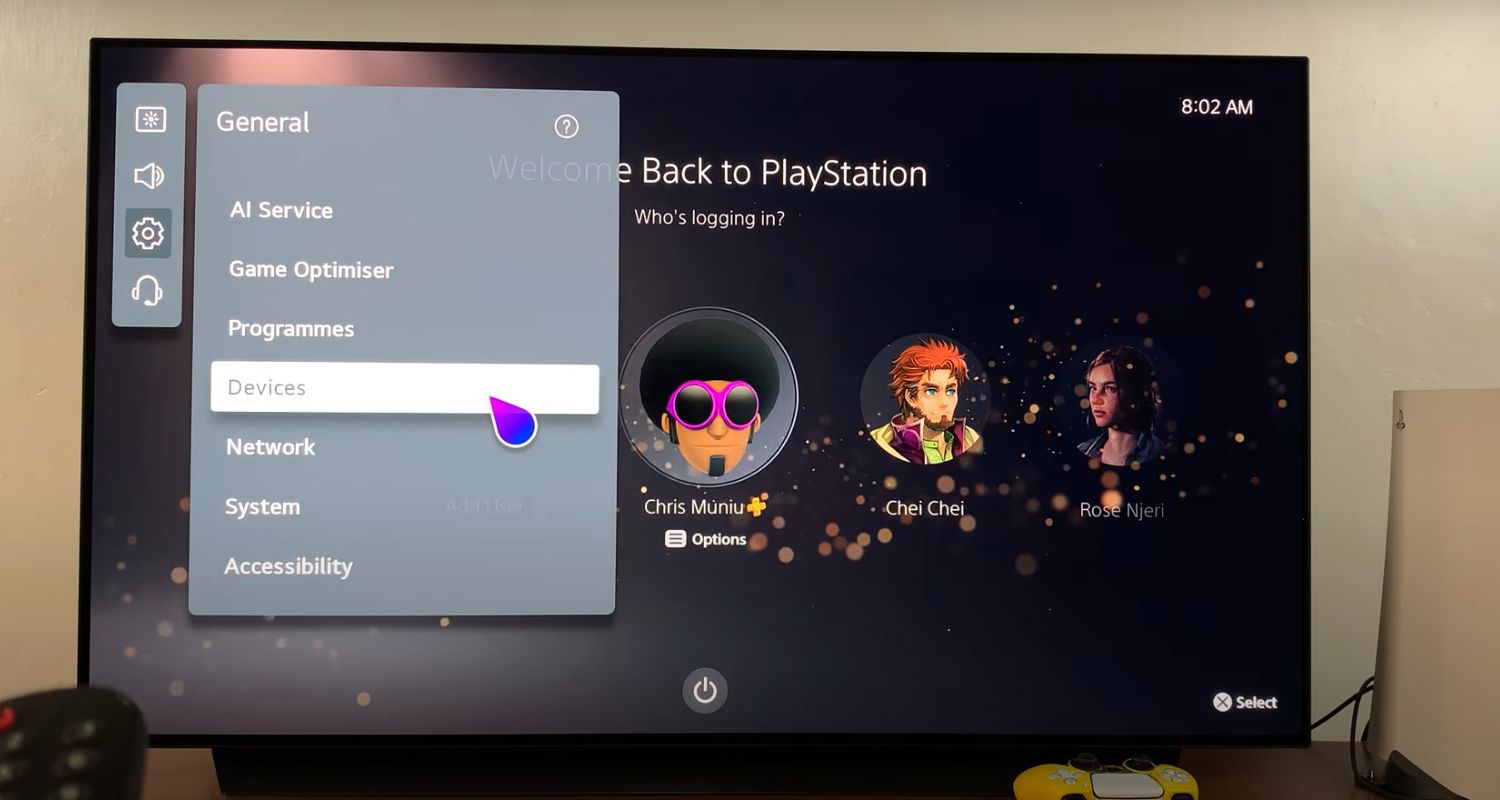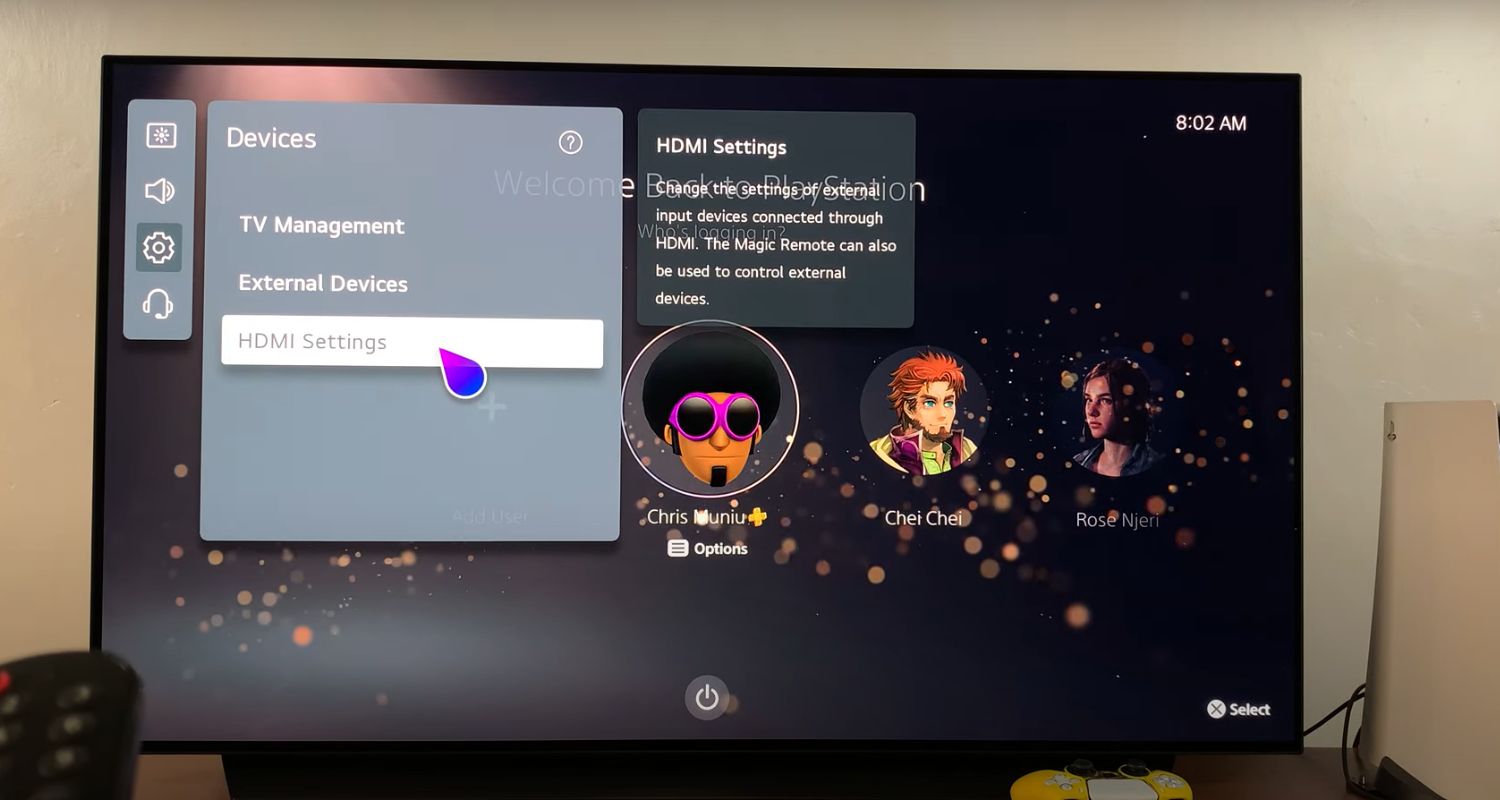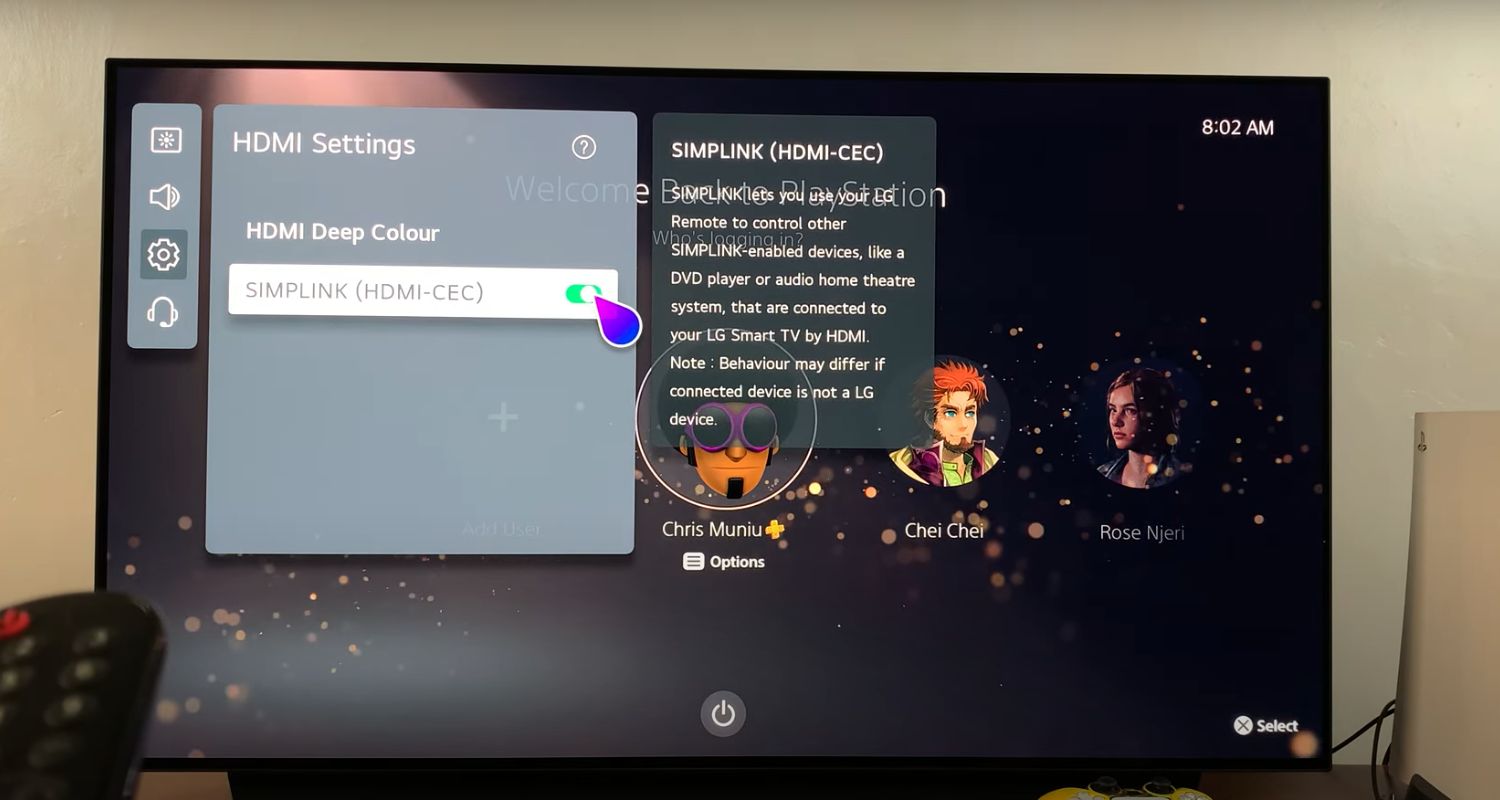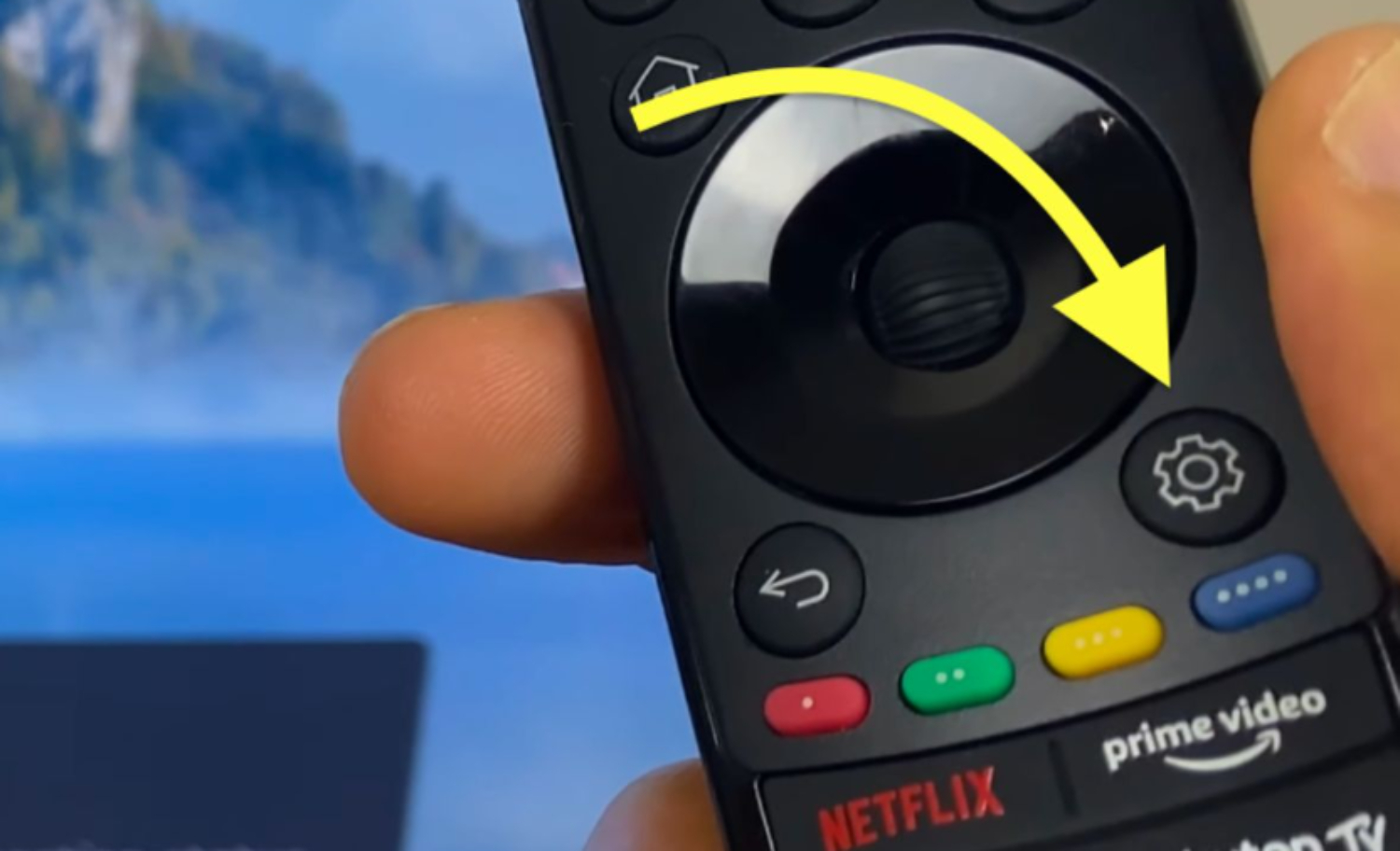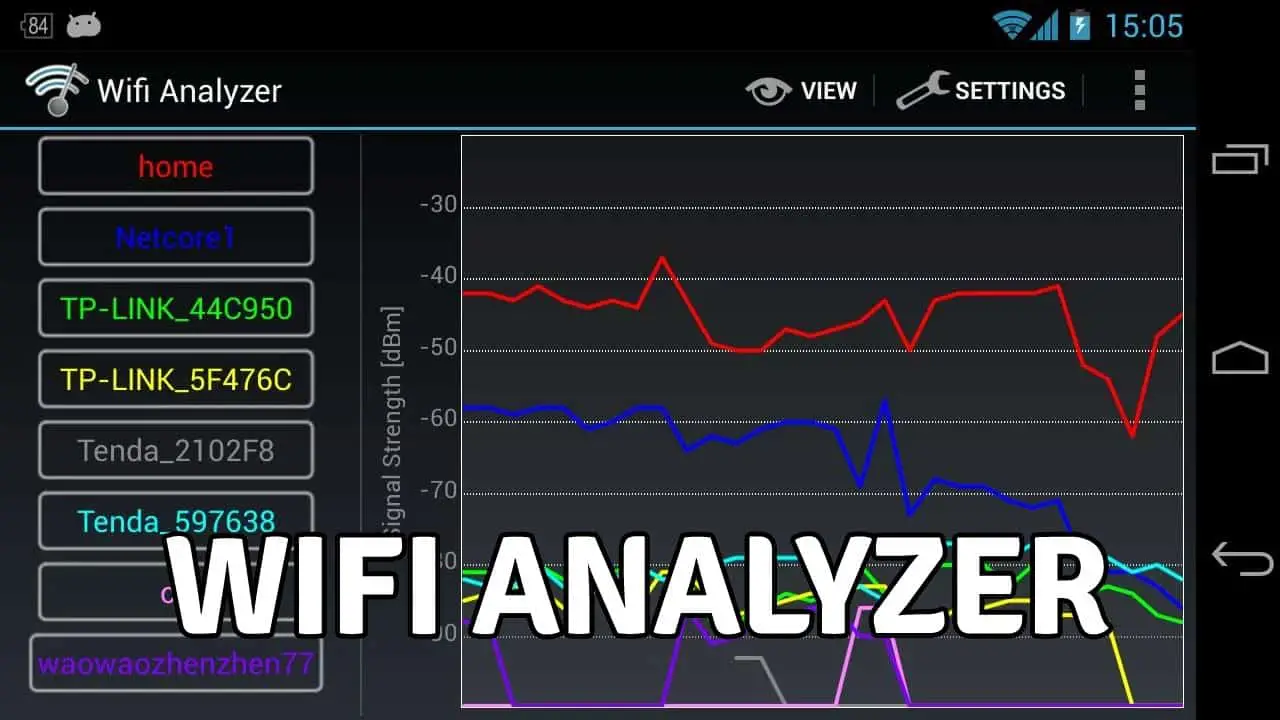LG TV Cannot Establish a Connection to an Access Point
Not Having issues connecting your LG TV to the wireless Network is a common, frustrating problem many owners face. Many people struggle with the issue when their LG TV cannot establish a connection to an access point. Whether unable to locate available networks or failing to click after entering login credentials, an ‘access point connection error’ notification on the TV is never a welcome sight. So, let’s look at the solutions to why LG TV could not establish a connection to access point.
The 15 methods that are the most effective are Power cycle TV, disconnect-reconnect wireless Network, restart router, use WPS to connect, switch frequency bands, check for interference, use new SSID, factory reset TV, use stable internet, contact service provider, disable Quick Start+ and Simplink, correct date-time, update firmware, contact repair team. Typical solutions include changing wireless settings, ensuring up-to-date software and hardware, eliminating interference sources, and consulting technicians for hardware issues if problems persist after troubleshooting basic connectivity.
This article explores 15 of the most effective ways to resolve this LG TV cannot establish a connection to an access point. We examine several troubleshooting methods. So,, try these solutions to connect your LG TV to access point wirelessly. Therefore, let’s explore more about how and why LG TV could not establish a connection to access point so that you can resume enjoying live sports matches on your LG Smart TV’s Eurosport Player.
See Also: LG TV Flickering Issue? Here Are 9 Ways To Fix
6 Methods to Fix LG TV Could Not Establish a Connection to Access Point
Under are 15 methods through which you can fix LG TV could not establish a connection to access point:
Power Cycle TV
Power cycling is the fastest way to solve LG TV’s inability to connect to the access point problem. As a result, it refreshes the system and clears unnecessary data that keeps bugging your TV.
- Turn off your LG TV entirely by pressing and holding the power button on the remote or TV for 5 seconds until the TV shuts down.

- Once the TV is fully powered off, unplug the power cord from the rear of the TV.

- Wait for 30 seconds with the power cord disconnected. Plug the power cord back in and turn the TV on. This will force the TV to restart.
After rebooting, try reconnecting the TV to the wireless network. Sometimes, a power cycle is needed to refresh the network settings.
The reboot clears the TV’s memory and gives it a fresh start, which can help when the settings get corrupted. Therefore, fully power down the TV by unplugging it from the wall to reset its system correctly.
See Also: LG TV: This App Will Restart To Free Up Memory [Solved]
Disconnect and Reconnect your Wireless Network
Disconnecting and reconnecting also work a lot of times. As a result, this refreshes the device and helps it boost its system to work accordingly, which LG TV could not establish a connection to access point.
- Select ‘reset wireless settings‘ on your router’s admin page or ‘reset to factory defaults.‘ As a result, this will wipe out any changes to the default security settings.

- Try the ‘restart‘ option to cycle the router’s power. Unplug it for 30 seconds before replugging it and waiting for it to boot up fully.

For each wireless device connected to your Network, go to the wifi settings and ‘forget’ or ‘remove’ the network name so it disconnects. This process gives your device time to restart all its systems; thus, many issues get solved automatically.
With those key steps, your LG TV can discover the network name and connect smoothly. Remember to turn off the TruMotion on your LG Smart TV if your picture quality becomes blurry after this.
Disable Simplink Feature
Try turning off the Simplink feature. Below are the steps:
- Go to the TV’s settings menu and select “General“>”Devices“

- Next, select HDMI Settings.

- Select “Simplink (HDMI-CEC)” and turn off the Simplink option.

Simplink allows the TV to automatically power on/off and control volume when receiving signals from connected HDMI devices. However, this integrated control system may interfere with the TV’s network functions at startup. Temporarily disabling, it ensures the TV is fully powered on without influence from other devices.
Simplink can always be re-enabled if it is not a factor in the connectivity problem. Taking one potential point of interference out of the equation may help isolate network initialization issues.
Correct the Date and Time
Ensuring the Date and Time are correct is an essential step in knowing if that’s the reason for your connectivity problem. Below are the steps:
- Navigate to the TV’s system settings menu through the home screen and select “General.“

- Then select “Time & Date” or a similar option. Check that the displayed date and time are accurate compared to your phone or computer. If the TV’s internal clock is off, select the option to adjust it manually.

- Enter the correct date and time, including your local time zone. Double-check the accuracy of AM/PM, date, month, and year before saving the change.

Apps, features, and network protocols may misbehave with an incorrect date or time. Security certificates and automatic update functions depend on reliable timekeeping. Try reconnecting to wifi after correcting the clock if a time conflict causes failure.
Many smart TVs can also synchronize time automatically over the internet once connected. Correctly setting the date and time is an essential part of general troubleshooting. Accurate timekeeping helps prevent unexplained technical issues.
Check for Outdated Firmware
Checking for Outdated TV Firmware can also help you achieve your goal of solving the connectivity issue. Below are the steps explaining:
- Click the settings button on your LG TV remote

- Select All Settings from the right-side panel that appears

- Choose “General” from settings

- Now, select “About this TV“> “Check for Updates”

Downloading and installing the updates are done if any new updates are shown. If the updates are not done correctly, it will cause problems in apps like ABC on LG TV.
Checking for this overlooked potential cause is another path to eliminating variables while fixing the connectivity trouble.
Contact LG’s Repair Services Team
Lastly, with no other option, we must hand over our complete faith in LG’s Repair service team. Below listed are all the ways you can contact the LG’s Repair Services Team regarding an LG TV that couldn’t access connection:
- Visit the support page at www.lg.com/support and search for your TV model number.

- Click “Request Repair” to generate a repair request ticket on the support page. You’ll receive a ticket number via email. Quote it for further communications.

Call the LG toll-free number 1800-180-9999 between 10 am and 7 pm on all days except Sunday. For verification, provide the technician with your name, address, contact number, and ticket number. Explain the exact issues faced and the technician will try to troubleshoot remotely and guide you on solving the problem. They will schedule a technician if the issue still needs to be solved remotely.
The on-site technician will inspect the TV and diagnose the fault. If found by them, any defective parts will be replaced free of cost during the warranty period. Once they complete repairs, the technician will demo the resolution and get your sign-off. You can track the repair status online by logging into your account on the support page.
Call or write to the customer support team with your ticket details for any assistance. LG aims to repair/replace units within 15 working days of receiving the request. I hope any of the above methods helped you with the issue of LG TV not establishing a connection to the access point.
Why does LG TV have an issue establishing a connection to an access point?
The possible reasons for your LG Smart TV not being able to develop a connection to the access point are below:
Incompatible to wifi Frequency Band
Wireless routers broadcast wifi signals in either the 2.4GHz or 5GHz frequency band. Older wireless devices may only support the 2.4GHz standard, while newer ones support dual-band (2.4GHz and 5GHz).
LG TVs can connect to both 2.4GHz and 5GHz wifi networks. However, some older LG TV models may only support the 2.4GHz standard.
If the wireless router is broadcasting the 5GHz wifi network exclusively, and the LG TV only supports 2.4GHz, then the TV will not be able to detect the available wireless Network.
Even if the router supports dual bands, it may have enabled the 5GHz Network, but the 2.4GHz Network was accidentally not enabled. In this case, the LG TV will also not find compatible wifi networks to connect to.
Other possibilities are:
- Router firmware issues prevent backward compatibility with older 2.4GHz standards.
- Interference on the 2.4GHz channel affects the TV’s ability to detect the wireless signal.
- Security settings like encrypted Network vs open network incompatibility
Checking that the router is broadcasting the 2.4GHz wifi network and that the TV supports the specifications of that network standard is essential to ensure connectivity between the two. If incompatible standards are the issue, the network configuration may need reviewing.
Does this help explain how an incompatible wifi frequency band can lead to the LG TV showing a ‘No network found’ error while trying to connect wirelessly? Please let me know if any part needs further clarification.
The wifi signal needs to be more vital for a reliable connection.
When the wifi signal is too weak, it becomes difficult for any device to channel the connectivity. We must ensure the connectivity source is stable and able to resolve this. Below are a few things to check if the wifi signal is too weak for a reliable connection on your LG TV:
- Distance from the router: Therefore farther your TV is from the wireless router, the weaker the signal. So, try to position your TV as centrally as possible about the router location.
- Obstacles: Walls, floors, cabinets, etc., between the TV and router, can attenuate the wifi signal strength significantly. Overall, minimize obstacles wherever possible.
- Router placement: The router location matters. Place it in an open area rather than inside cabinets or enclosed spaces for optimal signal coverage.
- Upgrade router: An older/lower-end router may need help to provide strong signals over distance/through obstacles. Consider replacing it with a newer, high-performance dual-band model if issues persist.
- Use network cabling: For reliability, directly connect your TV to the router via a network cable if the TV location doesn’t allow solid wifi reception.
- Check for interference: Nearby devices like baby monitors, Bluetooth, microwaves, etc, using the same 2.4GHz spectrum can interfere. Relocate frequency conflicting devices.
- Try 5GHz Network: Newer dual-band routers broadcast both 2.4GHz and 5GHz wifi. The 5GHz Network has less interference but a shorter range – test if it works better for you.
- Contact service provider: As a last resort, connect with your Internet service provider to troubleshoot issues related to weak signals from the external broadband source.
This helps identify ways to get your LG TV and router talking happily via wifi again!
Software Issues
Sometimes, due to software issues (on the TV or Router), you could also be responsible for your LG TV not getting connected to the access point. Below, the two categories are explained elaborately in why your LG could not establish a connection to the access point:
On TV
There are a few ways software issues on the TV could cause connectivity problems for the TV:
- Ensure the TV’s software is up to date. Check for any pending updates by navigating to Settings. Updates often include fixes and improvements.
- Restart the TV by unplugging the power cord for 30 seconds. This can help clear caches and resolve any software glitches temporarily.
- Check for error messages on the screen and look up the specific codes online to identify the problem. Manufacturers’ databases often have solutions.
- Try resetting the TV to factory default settings. This will wipe out any customizations made without altering the basic setup. Settings > Support > Reset.
- Test with a different HDMI input port and cable in case of hardware faults. Swapping eliminates wrong cables/ports as potential causes.
Go through the on-screen guides and “Help” functions for support topics relevant to the observed behaviors. If issues persist, create a support ticket. Manufacturers’ tech teams can help diagnose and virtually recommend the right next steps.
This high-level overview provides a starting point to investigate the software factor further. Proper troubleshooting often reveals viable solutions. Please inform if any part needs more context.
On Router
There are a few ways software issues on the wireless router could cause “lg tv could not establish a connection to access point” connectivity problems for the TV:
- Outdated firmware: Old router firmware on LG TV may have bugs or security conditions badly patched in newer versions. Therefore, ensuring the firmware is current can fix routing/handshaking issues.
- Configuration errors: Mistakes in settings like wrong passwords, incompatible encryption, bandwidth limiters, etc, can disrupt the signal.
- Hardware/software is not same: As a result, some routers have driver/chipset issues, causing disconnects with newer devices. Firmware updates sometimes resolve this.
- Feature conflicts: Enabling services like parental controls or VPN on the router could clash with the intelligent functions on modern TVs relying on internet access.
- Malware/adware infection: Unsecured routers get hacked, overloading or blocking access. Hence firewall update may be needed, along with a reset to clear unwanted programs.
- Remote management bugs: Cloud features used by ISPs or manufacturers to monitor routers can go awry, requiring the ISP to troubleshoot.
- Hardware failure: Long-term usage breaks components like wifi cards, switches, etc., impairing the router’s core operations until they are replaced under warranty.
Therefore, it’s worth investigating the router settings and doing manufacturer diagnostics as the first step to rule out any underlying software glitches. Hence seeking expert help gets a better perspective on troubleshooting the problem of LG TV could not establish a connection to access point.
See Also: How To Turn On OSD On LG TV: A Simple Guide
FAQs
[sc_fs_multi_faq headline-0=”h3″ question-0=”What could not establish a connection to an access point mean? ” answer-0=”An error message is displayed on LG TVs when they cannot wirelessly connect to the local WiFi router or modem. This means the TV failed to complete the connectivity process with the wireless access point to join the home network and get internet access. ” image-0=”” headline-1=”h3″ question-1=”Why is LG TV not connecting to Wi-Fi? ” answer-1=”So, common issues include weak Wi-Fi signal strength due to distance or obstacles cutting off the connection. As a result incompatible wireless standards between the TV and router is another potential issue. Therefore, interference from other devices, outdated software/firmware, and network configuration mistakes can also prevent the TV from establishing a stable connection. ” image-1=”” headline-2=”h3″ question-2=”Why is my LG TV not picking up a signal? ” answer-2=”Your LG TV antenna may need to be fixed or positioned correctly to receive local channels. The signal from your cable/satellite box might be weak or disconnected. As a result objects might block the router. Your LG TV needs its internal cables or tuner checked. The channel will also be experiencing transmission issues temporarily. ” image-2=”” headline-3=”h3″ question-3=”How do I add AP to my LG Smart TV? ” answer-3=”Go to the settings menu and select the network/wifi option. Select Add Network and input your wireless access point’s SSID name and password. Ensure the AP broadcasts its SSID and the security protocol matches what you entered in the TV settings. If connections fail, check AP settings. ” image-3=”” count=”4″ html=”true” css_class=””]
Conclusion
This serves as your comprehensive guide for resolving connectivity issues between your LG TV and the access point. So, this discussion about potential issues with the LG TV’s access point connectivity and troubleshooting steps provided some helpful context.
Technology can be unpredictable, and issues may arise from several factors. As a result, the most important thing is to maintain hope – with patience between users and support, there is always a solution. Manufacturers strive to support customers in solving problems.
Also, investing in a high-quality LED TV from a reputable brand can contribute to a longer lifespan and better overall performance.
See Also: Eurosport Player On LG Smart TV: A Complete Setup Guide