How to Add Bots to a Discord Server
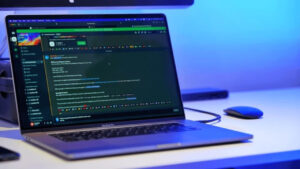
Discord bots are a fantastic way to enhance your server’s functionality, making it more engaging and efficient for users. Whether you’re looking to automate moderation tasks, play music, or gamify interactions, bots can be customized to suit your needs. In this article, we’ll walk you through the process of adding bots to your Discord server and provide tips on choosing and managing them effectively.
How to Add Bots to a Discord Server

Adding bots to a Discord server is straightforward. Here’s a step-by-step guide:
- Find a Bot You Want to Add
Visit popular bot repositories like Top.gg, Discord Bot List, or Bots on Discord. These platforms categorize bots by functionality, such as moderation, games, or music, making it easier to find what you need. - Invite the Bot
Once you’ve selected a bot, click the “Invite” or “Add to Server” button. This will redirect you to Discord’s authorization page. - Select Your Server
From the dropdown menu, choose the server where you want to add the bot. Note that you must have administrative rights or “Manage Server” permissions to complete this step. - Grant Necessary Permissions
Review the permissions requested by the bot, such as the ability to manage roles, send messages, or ban users. Ensure you’re comfortable granting these permissions before proceeding. - Confirm and Authorize
Click the “Authorize” button and complete any CAPTCHA verification required. The bot will now be added to your server.
Finding the Best Discord Bots
Choosing the right bots is essential for improving your server experience. Here are some tips for finding the best bots:
- Use Reputable Platforms: Websites like Top.gg feature highly rated and reviewed bots, making it easy to find reliable options.
- Focus on Functionality: Identify your server’s needs. Do you need moderation tools, music playback, or community games? Select bots that align with these requirements.
- Popular Choices: Some widely used bots include MEE6 for moderation, Hydra for music, and Dank Memer for fun commands.
Verifying Bot Permissions and Roles
When adding bots to your server, it’s crucial to understand their permissions and roles:
- Check Permissions Carefully: Bots often require specific permissions, such as reading messages, managing channels, or kicking users. Grant only the permissions the bot genuinely needs.
- Use Role Hierarchies: Assign bots specific roles with the appropriate permissions to avoid giving them full administrative access. This minimizes security risks and prevents potential misuse.
- Monitor Activity: Keep an eye on how the bot interacts with your server to ensure it operates as expected.
Customizing and Managing Discord Bots

Once your bot is added, take some time to customize and manage it:
- Set Up Commands: Many bots allow you to configure custom commands or adjust default settings. Refer to the bot’s documentation for setup instructions.
- Monitor Performance: Regularly check if the bot is functioning correctly and keep it updated to avoid compatibility issues.
- Remove Unnecessary Bots: Too many bots can clutter your server. Remove any bots that no longer serve a purpose.
Best Practices for Adding Bots to Discord
Follow these best practices to make the most of Discord bots:
- Don’t Overload Your Server: Adding too many bots can confuse users and clutter your interface. Stick to a few well-chosen bots.
- Choose Verified Bots: Look for bots with verified status or strong reviews to avoid scams or poorly maintained software.
- Involve Your Community: Ask your server members for input on what features they’d like from bots. This ensures you’re adding tools that enhance the user experience.
- Test in a Private Server First: Before deploying a bot to your main server, test it in a private server to understand its features and ensure it functions correctly.
Conclusion
Adding bots to your Discord server is an excellent way to enhance its capabilities and make it more engaging for users. By following the steps outlined above, you can find and invite the best bots, configure them to suit your needs, and manage them effectively. With the right tools in place, your server can become a vibrant, well-organized space for your community.



