Zoom is quickly evolving into a necessary tool that many people use daily. It would help to cast your Zoom screen onto a bigger screen, such as your Roku TV because Zoom has emerged as the greatest option for bringing families together and using it in offices. The article discusses how to cast Zoom on Roku TV. You can cast Zoom on Roku TV by mirroring from google chrome, PC, Android, iPad, windows, and Mac. However, the casting option makes using Zoom on Roku TV feasible.
See how to cast Zoom on roku tv:
- Connect your Mac and Roku to the same Wi-Fi network.
- Launch the Zoom app on your Mac.
- Click on “Share Screen” in the Zoom toolbar.
- Select your Roku device from the list of available options.
- Click “Share” to start casting Zoom to your Roku.
For all devices, casting Zoom to Roku is simple. Users of Android or Windows can connect their devices to the same Wi-Fi network, visit the Android settings, and locate the Cast option after turning on screen mirroring. Read below to learn about casting Zoom on Roku TV.
Table of Contents
Steps To Cast Zoom On Roku TV
You can easily cast Zoom on Roku TV using the methods discussed below.
From PC
An HDMI connection is one of the simplest and most cost-effective ways to cast your Zoom conference to your Roku TV. Doing this may prevent you from worrying about signal fluctuations that could lead to a shaky connection. The only drawback is how idle your phone or laptop is. It is stationary wherever you go. Nevertheless, you can use an HDMI connection to cast Zoom meetings on a Roku device from a PC.
- Launch the Zoom conference you are currently in as usual.
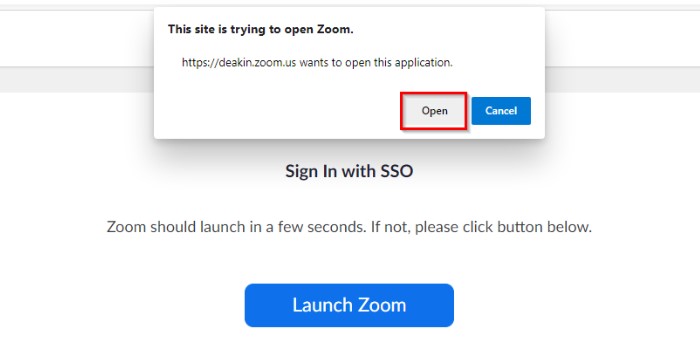
- Obtain an HDMI cable, then attach it to your Laptop and TV.
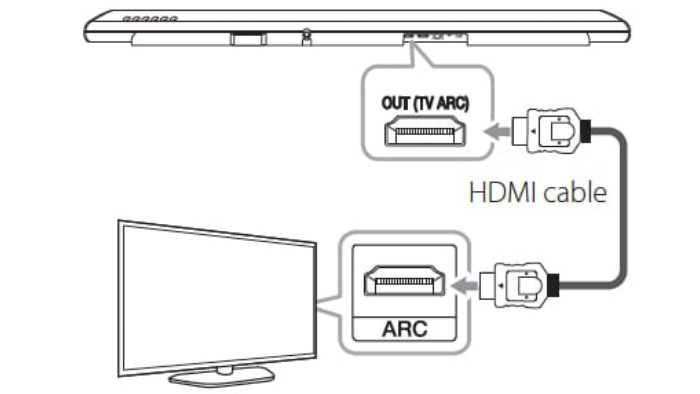
- Your TV’s source should now be HDMI 1 or 2, depending on which HDMI number it is connected to.
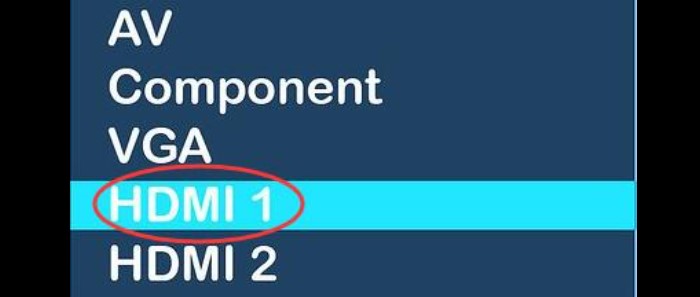
- When you change the source, your Computer’s screen will be reflected on your Roku TV.

- With a USB hub for Android and an iPhone HDMI converter, you may also use this way on mobile devices.
See Also: Roku vs. Firestick | The Ultimate Comparison: Which is better?
From Android
You may use Chromecast to cast Zoom to Roku from an Android device. A built-in screen mirroring capability on several Android devices makes mirroring simpler for the user. A great example is the Google Pixel, which comes with Google Home pre-installed and allows you to cast phone calls to Chromecast. Moreover, Xiaomi offers a wireless display, and Samsung has a Smart View.
It is, therefore, beneficial and cost-free. Here’s how to stream your Zoom conference to your Roku TV from an Android mobile.
- Join the same Wi-Fi network that your Android smartphone is connected to.

- Swipe down and select Wireless projection from the home screen of your phone.
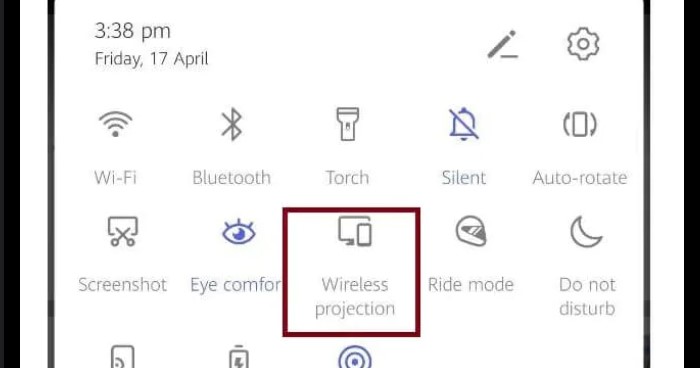
- Then hold off till the name of your Chromecast Dongle pops up.

- Finally, tap it to start the mirroring. The Roku TV will then receive a cast of your Zoom meeting.
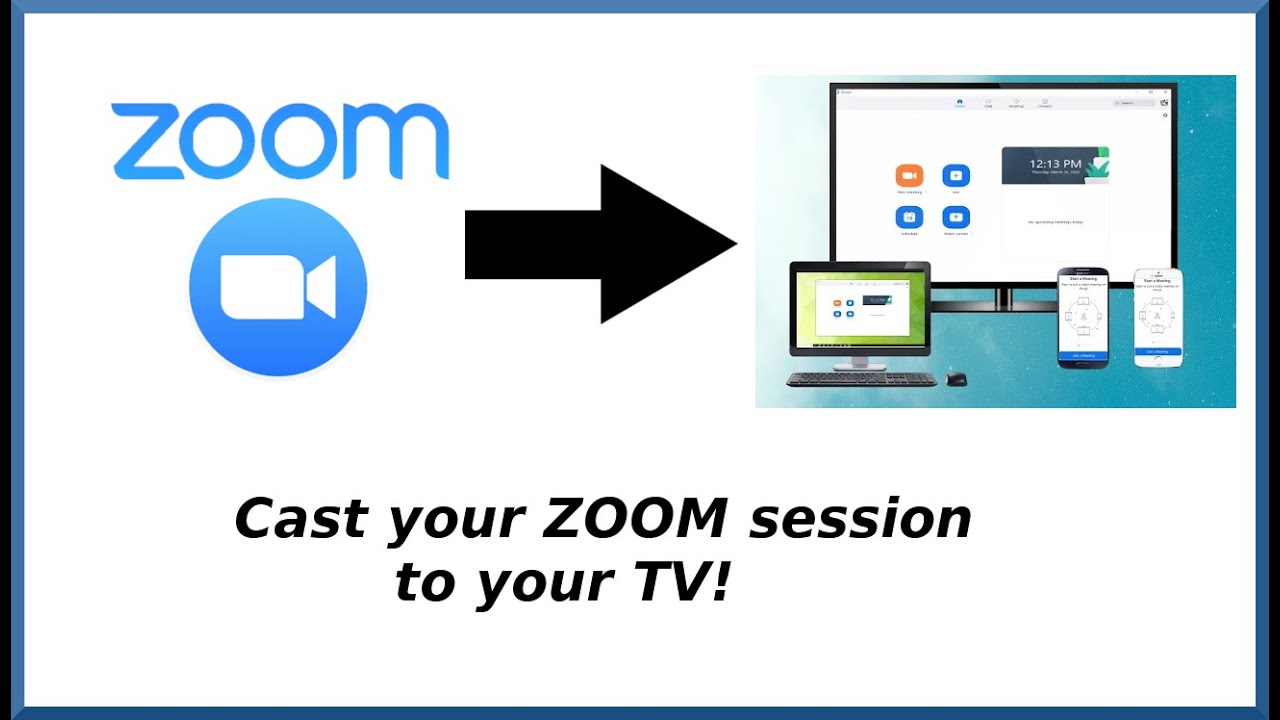
See Also: How To Connect Roku To WiFi Without Remote
From iPad or iPhone
Apple TV is the most popular iOS device receiver for Zoom on Roku TV. Moreover, you may do this from an iPad or iOS device to cast Zoom to Roku. In a similar vein, mirroring requires a reliable internet connection. After connecting this receiver to your TV, you must configure it. Following then, other devices will be able to find it. Here’s how to cast Zoom to Roku from an iPhone or iPad.
- The Roku TV and iPhone/iPad must be connected to the same Wi-Fi network.
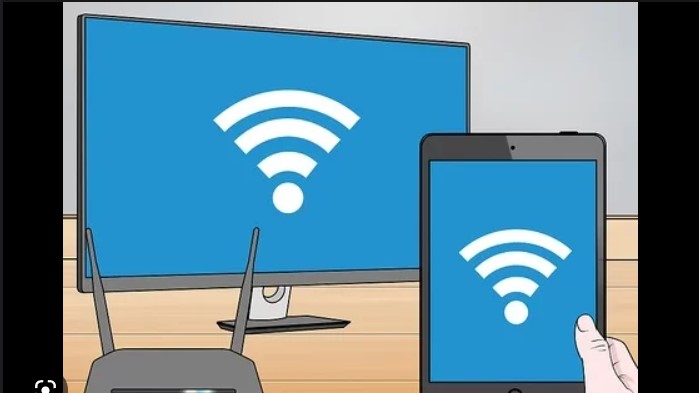
- Swipe your iOS device’s home screen to reveal the Control Center and choose screen Mirroring.
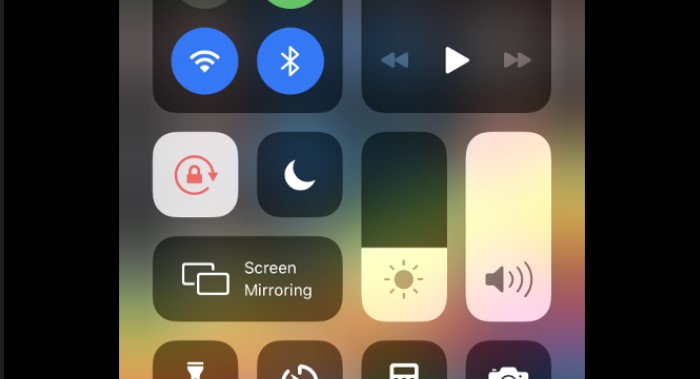
- Choose the Apple TV’s name from there. When the mirroring process starts, the Zoom interface will appear on your Roku TV.
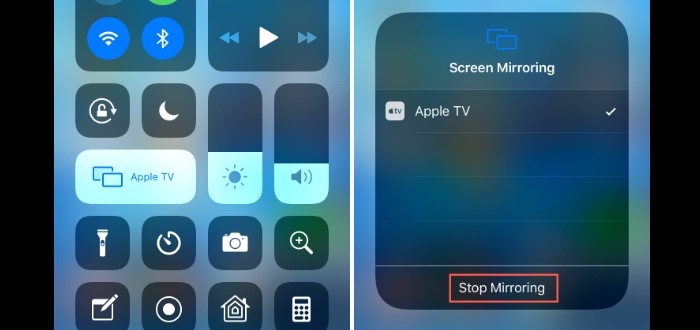 See Also: Is Netflix Free With Roku? An Easy And Simple Guide
See Also: Is Netflix Free With Roku? An Easy And Simple Guide
From Windows
Zoom Courses are available on Roku Windows. Follow the step-by-step instructions below to mirror your Windows screen to connect to Roku after turning on screen mirroring on your device.
- Join your Windows computer to the same Wi-Fi network as Roku.
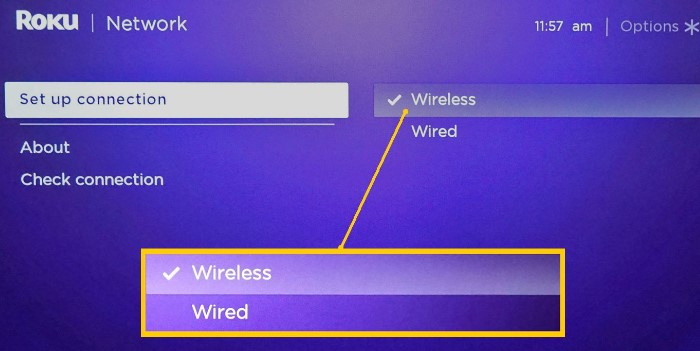
- Now go to zoom.us on your Computer’s Chrome browser to cast Zoom to Roku.
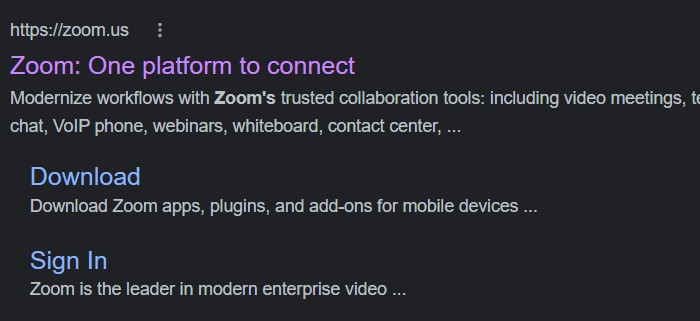
- Log in to your Zoom account right away.
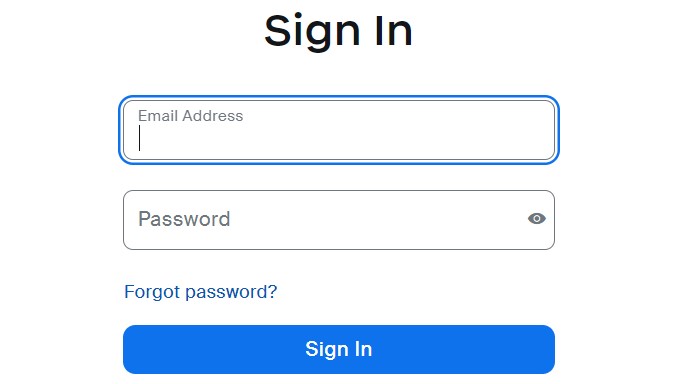
- After Windows has discovered the Roku device, select a source from the drop-down menu.
- Choose the Cast tab now, then select your Roku device.

- Once the two devices are coupled, the Roku TV screen will display your Windows screen.
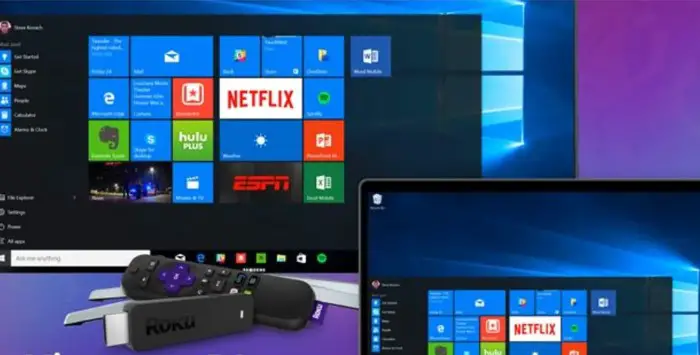
From Mac
Here’s how to cast Zoom on Roku from Mac.
- Under the menu bar, look for the “Control Center” icon.
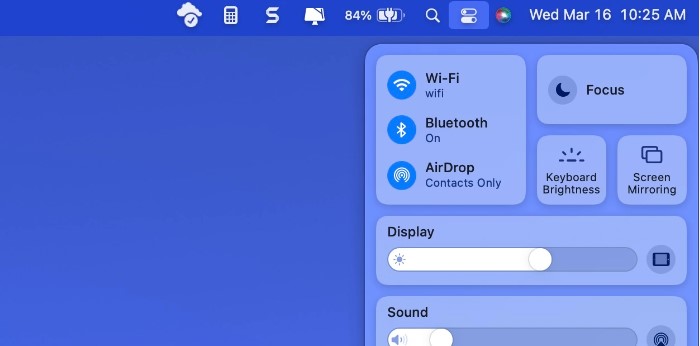
- Select “Screen Mirroring.“

- Choose Roku TV.
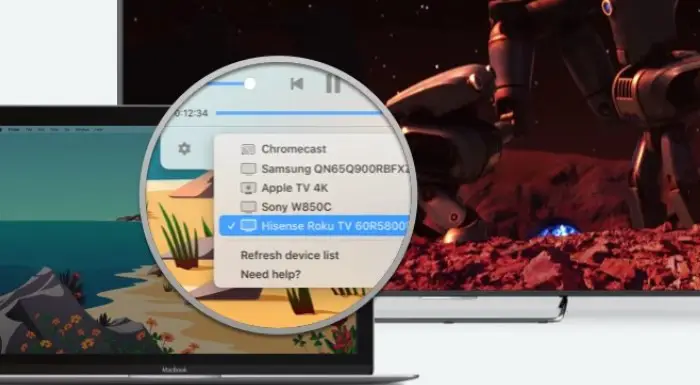
- On your Computer, launch Zoom.
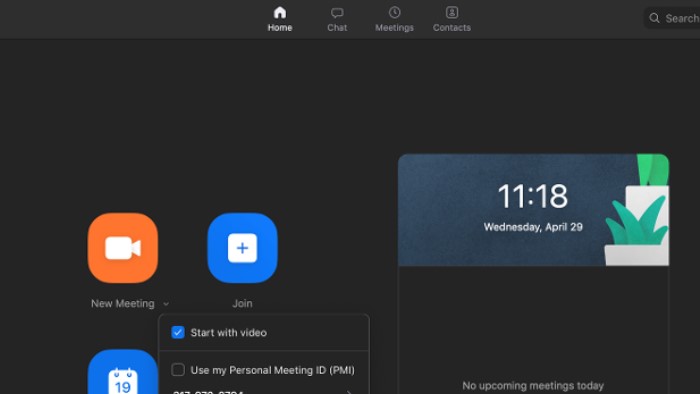
- Join a meeting after logging into Zoom.
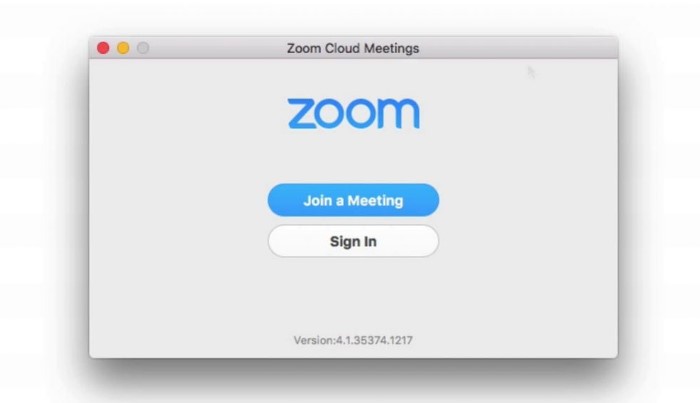
- If you wish to cast Zoom to a Roku TV wirelessly but don’t have an HDMI cable, the technique above can help.
Mirroring From Google Chromecast
One of the simplest methods to cast a Zoom conference to your TV is with a Chromecast gadget. The Google Home app for Android or iOS smartphones and any Google browsers is reasonably priced and can be cast. Is Zoom available on Roku?
As you would with a laptop, start your Zoom for Roku. Wait until everyone has a connection, and you can see the other participants’ video feeds.
- Open the Chrome browser in a separate window after the conference is operating successfully.
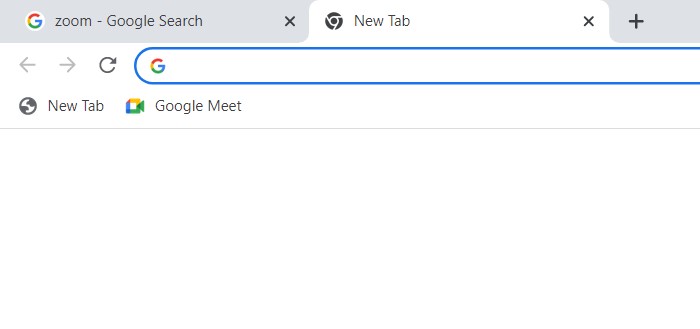
- Click the three dots in the top right corner to enter the menu and choose a Cast from the list of choices.
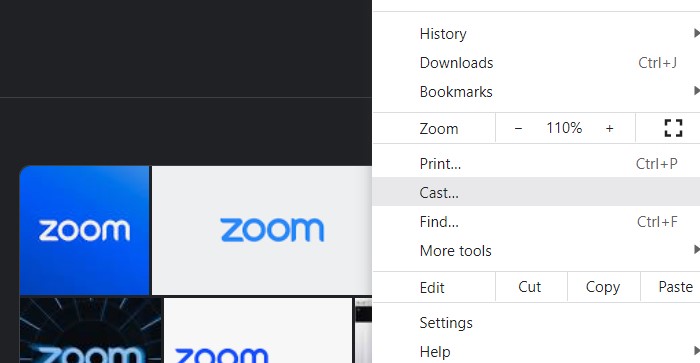
- Then, pick Cast Desktop from the list of available sources. It would be best to decide on the Chromecast device you want to use to mirror your Zoom conference.
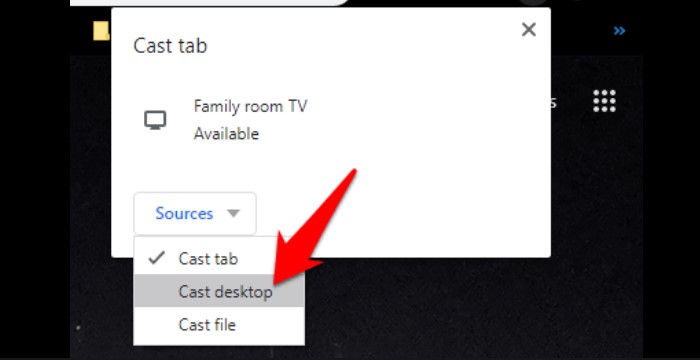
- Choose Share on the device that is showing the Zoom meeting.
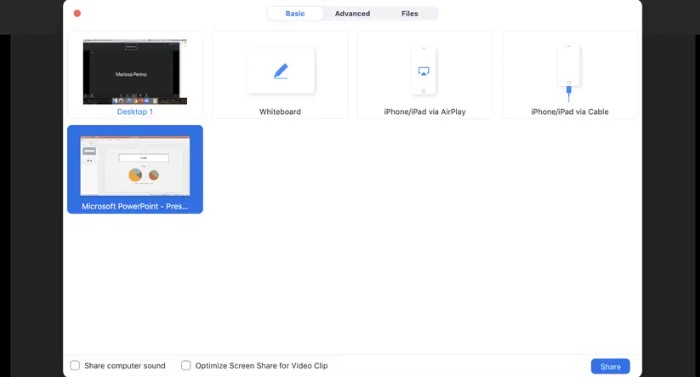
- The Zoom conference will now mirror your TV.
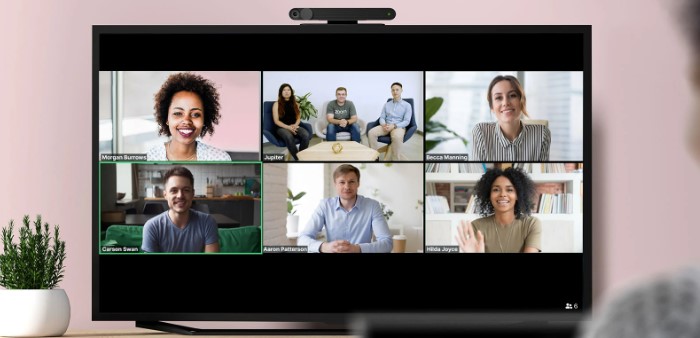
FAQs
Can you cast to Roku TV?
Roku enables casting or mirroring from various platforms, including iOS, Mac, Android, and PC. With Roku, you can stream anything to your big-screen TV regardless of your device.
Is the Zoom app available for smart TVs?
Locate the screen screen mirroring feature on your PC or smartphone. Depending on your device's brand, the location could change. To cast to a Chromecast device, tap it. After establishing a connection, Zoom can be opened and used with your smart TV.
Why won't screen mirroring on Roku work?
If you reconnect the devices, your Roku screen mirroring should work. The only way to solve your issue might be to switch off and then turn on the Wi-Fi on your devices. If you can still not mirror, change the screen screen mirroring setting on your TV to 'Prompt.' This will undoubtedly make the problem go away.
Does my Roku TV have screen screen mirroring?
In the Settings menu on your Roku device, choose System, Screen Mirroring, and ensure to check 'Enable screen mirroring.' Choose the Roku streaming device or Roku TV from the list of devices that displays when the capability has been activated, then make a connection request.
Conclusion
It is all about how to cast Zoom on Roku TV. The Zoom app is a cloud-based service that allows you to host or participate in meetings. You may book meetings with Zoom anytime, which is one of its main benefits. You can also text chat, share files, and annotate content during meetings. So you can easily cast Zoom on Roku TV using the methods in the article above.
See Also: How To Stream Disney Plus On Discord In Under 15 Steps
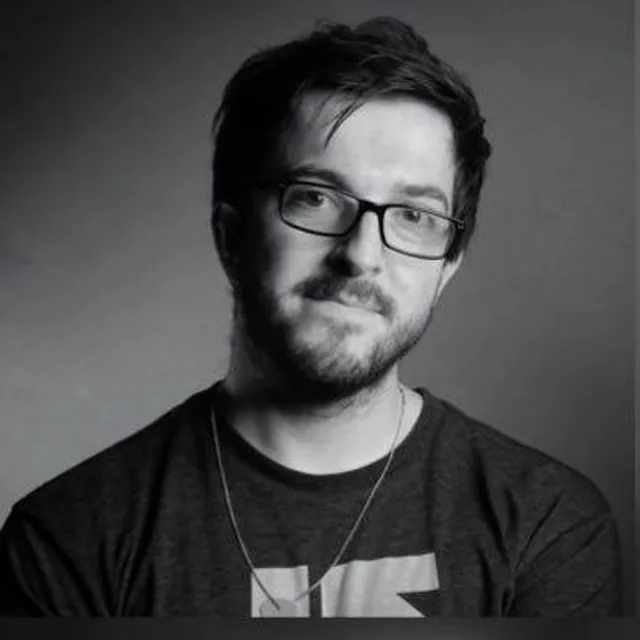
Lead Photographer, Lead Advice Editor for @CNET in Europe. Love: the outdoors, music, food, snowboarding, animals, beer, coffee, lists. Personal views.