Is your sports devil not working on Kodi suitably and giving you a tough time? Then this is a good place for you as this article will comprise some outcomes that will benefit you. You will know different methods for how to update Sportsdevill on Kodi with the help of this article.
There are various ways to solve your problem of Sportsdevil not working on Kodi, like using a VPN, choosing the latest version of Kodi, updating Sportsdevil to the latest version, stalling the Sportsdevil add-on, and more.
The most popular third-party Kodi add-on for free internet streaming of live sporting events and sports replays is SportsDevil. Sports Devil is frequently regarded as an online streamers’ top Kodi sports add-on. You may also like to learn how to get Poseidon for Kodi.
Table of Contents
Ways To Fix Your Sportsdevil Not Working On Kodi
Various ways to fix your Kodi sports devil errors are:-
Apply A VPN
If you’re experiencing issues with SportsDevil not working on Kodi properly, particularly if you’re seeing the “No stream available” error. Your Internet Service Provider (ISP) may prevent the add-on and Kodi videos from operating properly. Installing a Virtual Private Network is the favorable result to this problem (i.e., getting past their block) (VPN). A VPN will disguise the movie, preventing your ISP from identifying it as a Kodi video and thereby blocking it.
With the aid of NordVPN, you can get around geo-restrictions to access any desired add-ons. The use of it is secure and simple. Stay safe from prying eyes, and safeguard your data to maintain the privacy of your online activities.
Steps to download a VPN:-
- Install NordVPN on your device (purchase now and receive a discount of up to 75%).
- Open and launch NordVPN on your device.

- Then, establish a connection to the server to complete all the steps.
You are now ready to utilize SportsDevil in Kodi without issues, as Kodi has been unlocked.
See Also: Xbox One Mystery Games
Uninstall The SportsDevil Add-On
SportsDevil, you can fix no stream via reinstalling your SportsDevil easily. To start, ensure your add-on is up to date if SportsDevil suddenly stops functioning. You can reload the add-on to fix the issue if it is outdated and has bugs.
Following are the steps to uninstall your SportsDevil on Kodi.
- Firstly, open Kodi and select Add-ons from the menu on the left.
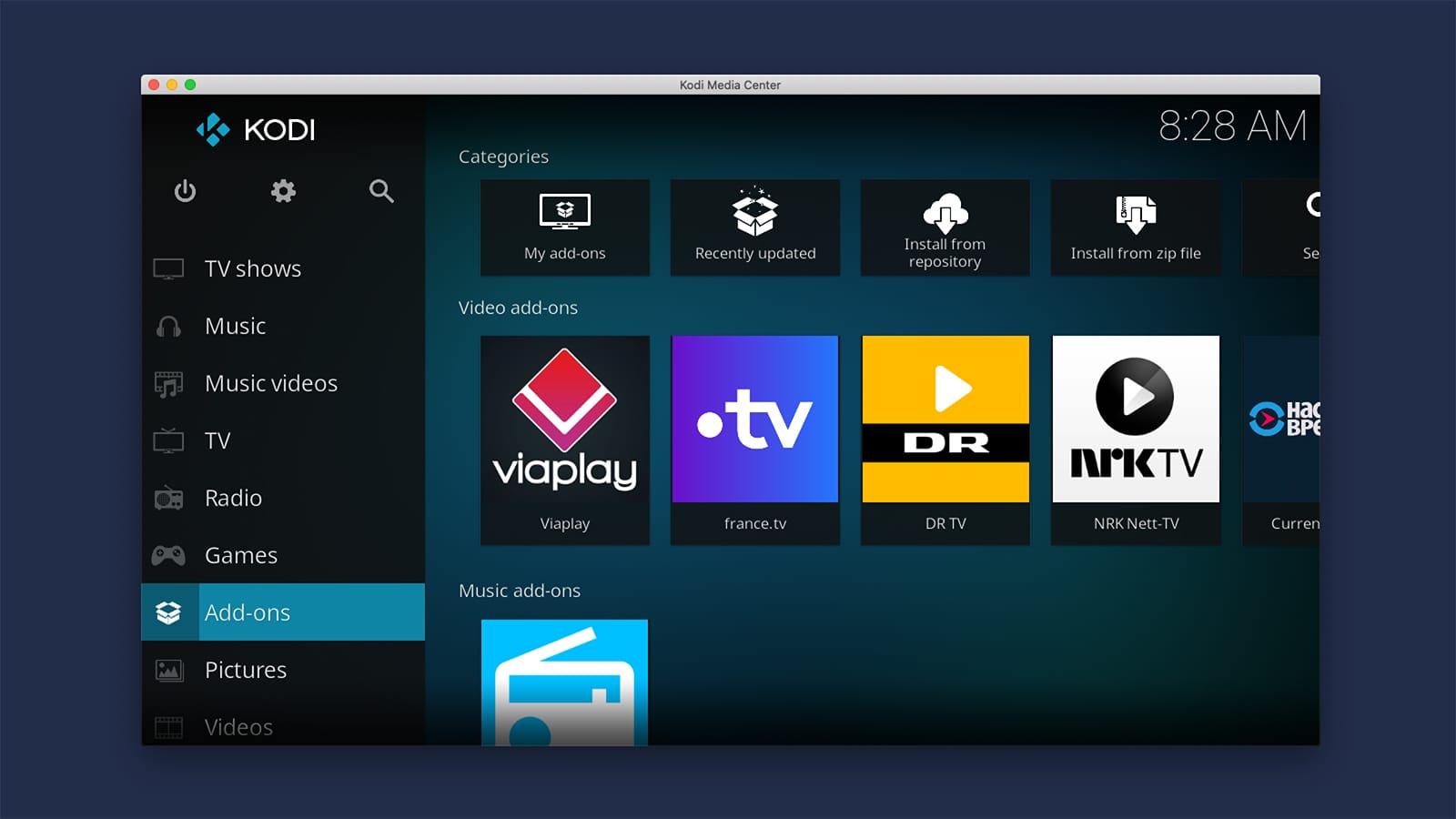
- Secondly, select My Add-Ons from the menu. Your device’s installed add-ons will then be listed for you to see.

- Click on the button SportsDevil
- Then, click uninstall, which is mentioned at the bottom of the page.
- Click on yes to confirm to uninstall.
 SportsDevil should now be reinstalled after being uninstalled. You can find the SportsDevil add-on in several repositories.
SportsDevil should now be reinstalled after being uninstalled. You can find the SportsDevil add-on in several repositories.
See Also: How To Disassemble Xbox One Controller
Reinstall The SportsDevil Add-On
How to update Sportsdevil on Kodi? Following are the steps to reinstall your SportsDevil:-
- On your device, restart Kodi and select the Settings button.
- Press File Manager and then lead to the settings icon; click on it, double-click Add source, then click None.

- Type the following URL (or copy and paste it), then click OK:- http://www.lvtvv.com/repo; enter a name for this source media, then click OK, and then go back to the home page on Kodi, and click Add-ons.
- Click the Package icon on the upper left and choose Install from the zip file and click the name that you just entered and choose repository.kodil-X.X.zip
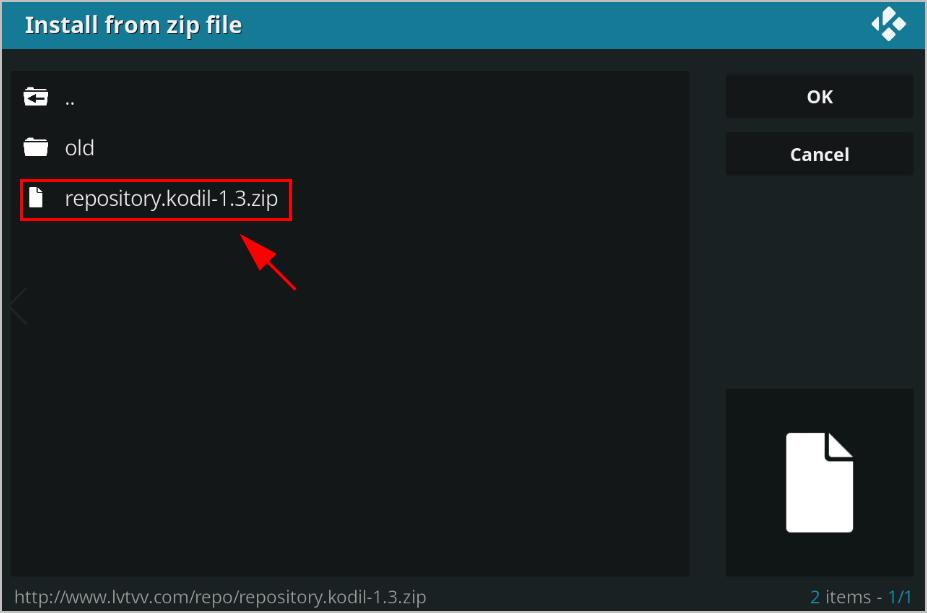
- The repository will be installed by Kodi now; wait until you get the indication that an add-on has been installed.
- Install from the repository by clicking and selecting Kodil Repository.
- Then select Video add-ons, click SportsDevil as you scroll down, and then press Install and wait for the indication that the add-ons have been installed.
Go to Kodi’s home page, choose Add-ons, then select My Add-ons. Open SportsDevil and check to see if it functions. It is a great solution to fix SportsDevil, and you can enjoy your online streaming and solve your issue of Sportsdevil not streaming. Also, click here if Kodi Genesis is not working.
Install The Most Recent SportsDevil Extension
If SportsDevil isn’t operating properly, you can update it to the latest version. What you must do is as follows:
Following are the steps to update your SportsDevil add-on:-
- Open Kodi and select Add-ons from the left-hand menu.
- Tap My add-ons, and the list of add-ons installed on your device will then occur.
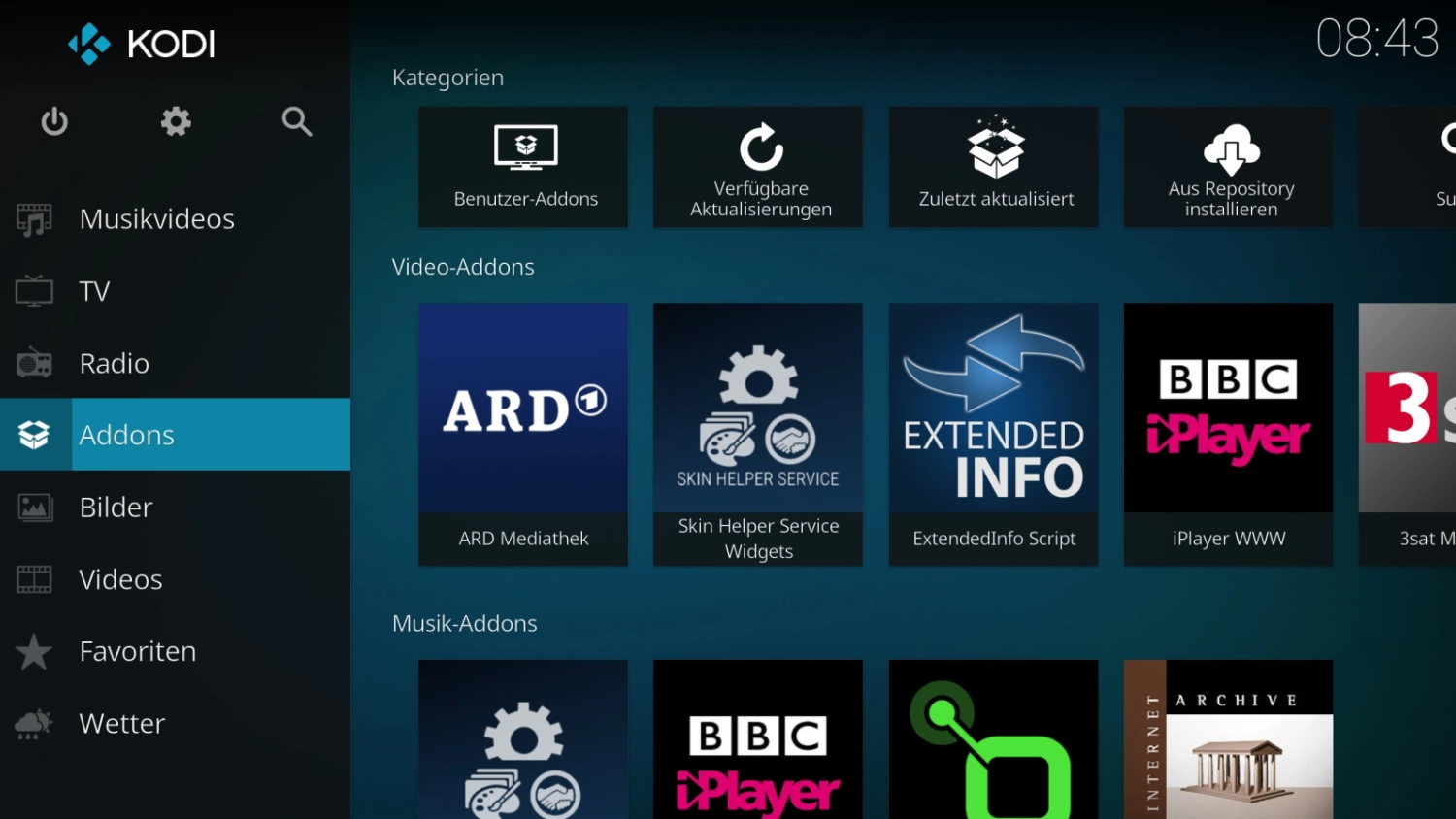
- Press SportsDevil, and at the bottom, click Update.
- Then adhere to the on-screen recommendations to complete the upgradation technique.
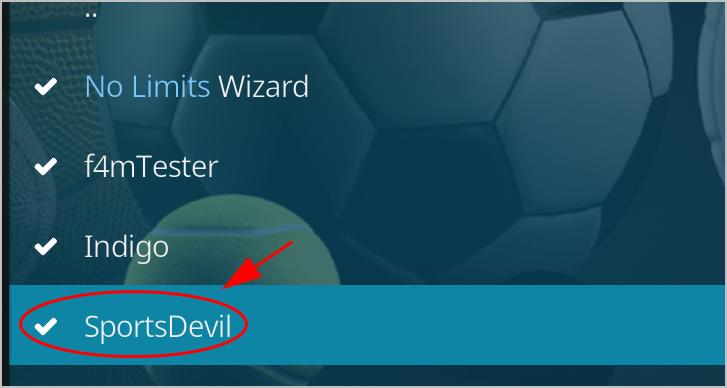 After revamping, restart Kodi and open SportsDevil to see if it stabilizes your difficulty with the Kodi Sportsdevil omission.
After revamping, restart Kodi and open SportsDevil to see if it stabilizes your difficulty with the Kodi Sportsdevil omission.
Install The Newest Kodi Version
Your device’s outdated Kodi version is one of the potential causes of SportsDevil’s malfunction. It would help if you, therefore, kept up Kodi to date.
How, then, do you update Kodi? As an alternative, consider the following:
- After downloading, double-click the file to launch the installation procedure.
- Open SportsDevil after Kodi has been updated to check if it is functioning.
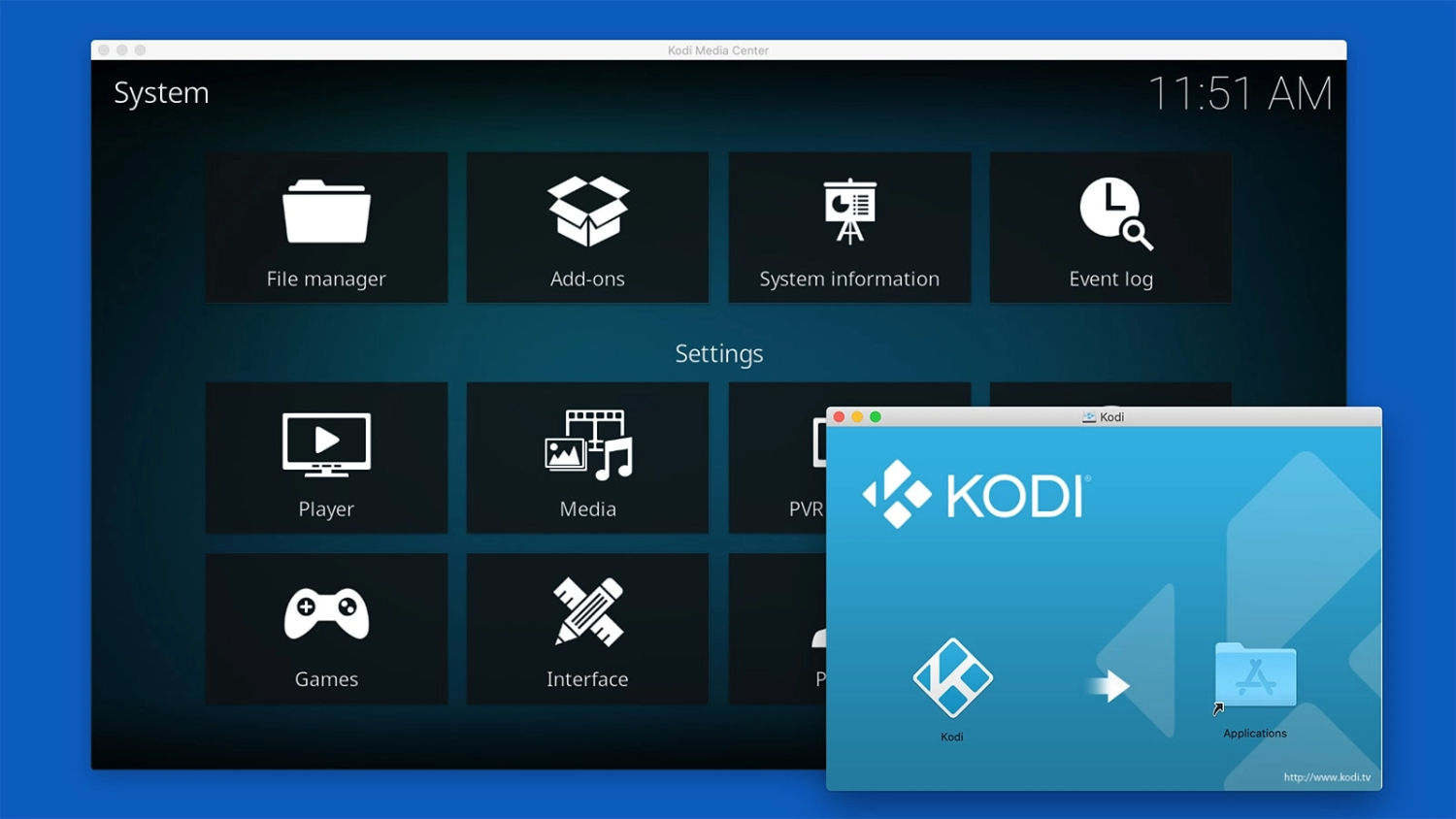 It might help you in fixing your SportsDevil links not working problem.
It might help you in fixing your SportsDevil links not working problem.
Other alternatives also exist for Kodi, like Emby, Plex, media portal, jellyfish, popcorn time, OSMC, and many more. You can also use these alternatives, but fixing Kodi is the best possible way that could solve your issues of sports devil links not working.
See Also: Xbox 360 Motorcycle Games Of 2024
Remove Cache
It will unquestionably be useful if you tried the method described above but were unsuccessful. For this reason, Kodi downloads an excessive number of cache files when you stream too many videos. The streaming process downloads these temporary files when streaming a video, looking up information, or even checking thumbnails.
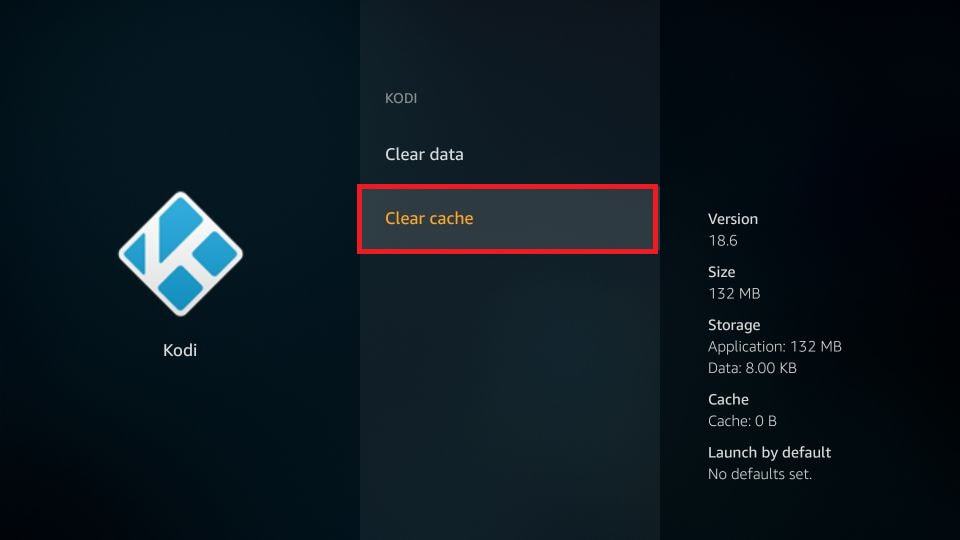 It is an unusual difficulty that only influences small-storage appliances like Firestick, Chromecast with Google TV, Android Boxes, and other gadgets. Click here for methods on how to Factory Reset Xbox One X.
It is an unusual difficulty that only influences small-storage appliances like Firestick, Chromecast with Google TV, Android Boxes, and other gadgets. Click here for methods on how to Factory Reset Xbox One X.
Check out the best Kodi Addons for NFL Games.
FAQs
How can I get free access to NHL hockey on Kodi?
The most widely used third-party streaming app on FireStick for streaming NHL games without cable is Kodi, which can integrate appropriate Kodi add-ons. Remember that before you can download add-ons, you must first install the Kodi program.
How can I make Kodi add sports channels?
Following are the steps to make Kodi add a sports channel:- Install the Kodi add-repository, enter Settings, launch Kodi, and click the Gear icon. Add, you can select Source after clicking File Manager. Change “None” to the URL of your preferred repository. Click the Ok icon after entering a name for the repository.
How can I add SportsDevil to my Firestick?
Choose your repository by clicking Install from repository. Choose Kodil, then pick Video Add-ons. Select Install after choosing SportsDevil. After installing the plugin, watch for the notification.
Exactly how do I install SportsDevil on Kodi 2024?
Instructions for Installing the SportsDevil Kodi Addon:- Enabling Add-ons from Unknown Sources Add SportsDevil’s File Source Unzip SportsDevil’s Repository installation package. Install the SportsDevil Addon from the repository on your device and enjoy online streaming.
See Also: How To Connect Oculus To Xbox One- Complete Guide
Conclusion
In conclusion, we have discussed how to update Sportsdevil on the Kodi issue, which can be fixed with a few simple and effective methods. The solutions tested and found to be effective are all stated above, so if you use them, you can quickly and effectively resolve this issue. This manual is compatible with every operating system, including Windows, Mac, Linux, Firestick, FireTV Cube, and several others.



