While streaming something on our computers, many Windows users encounter a pervasive issue. Whenever you try to open some audio/video file, you run into an error known as no audio devices are installed Windows 10. So today, we will tell you what you should do to fix that issue.
As previously indicated, a faulty or out-of-date driver causes the “no audio devices are installed in Windows 10” problem. Therefore, one of the recommendations is to update your sound drivers to fix this error. Manually updating drivers is possible, but it can be challenging.
See Also: Battery Won’t Charge To 100 On Android [Fixed]
Table of Contents
What Are The Causes For “No Audio Devices Are Installed” Issues?
Firstly, before fixing the issue, let’s try to know the various reasons due to why this error can occur:
- Buggy Windows Update – A false/buggy Windows update is the most common reason for this error. These updates provide various security patches, device drivers, and support software updates so our computers can run without any problem. But sometimes, this update comes with a device driver version that your computer’s chipset doesn’t support. Hence this type of error rises.
- Playback device connected to the wrong port – This is the second most common reason for this error. It happens if the output port you’re using is not working correctly or not properly in the configuration according to the system’s needs.
- Damaged/Old Audio Drivers – We learned that unsupported updates could be responsible for this error. It’s also possible that some malfunctioning corrupts your Audio Drivers or that your audio drivers are no more compatible with your system.
- Disabled audio devices – In some cases, it is also possible for the audio device to get disabled accidentally by another source or software you were trying to install. This means even if your audio drivers are excellent, they still won’t be able to play as they cannot recognize your device.
Now that we know some possible causes that can lead to this type of error let’s dive into the different solutions you should try to fix the error. So, these are the various approaches to try to fix the “no audio devices are installed” error.
List Of Ways To Fix No Audio Devices Are Installed
Let’s look at some of the ways to fix the audio devices that are installed
Updating Audio Drivers
Before moving towards any extreme and complex step, you should know that you should always keep your device and the various drivers updated as a computer user. It helps to run your device correctly, but it also helps the computer give better performance.
To update your drivers, follow these steps carefully-
- Press the Windows + X key on your keyboard and then click on the Device Manager option from the pop-up menu.
- Select and open the Sound, video, and game controllers menu by clicking the arrow.
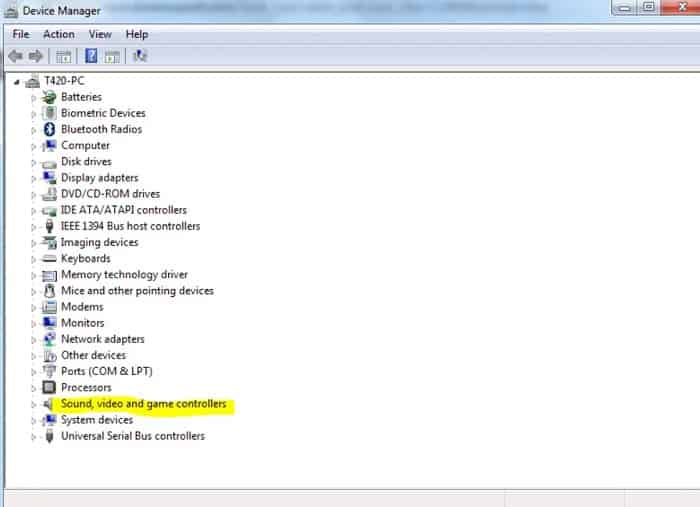
- Right-click on your audio device in the menu, and choose the Update Driver option.
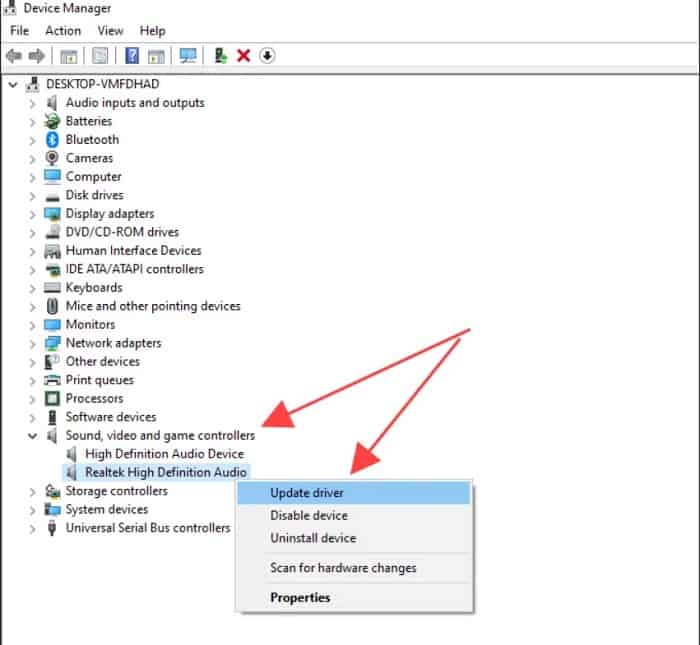
- Allow Windows 10 to look for the latest driver on your local computer or online, then follow any on-screen instructions.
This method will probably fix your problem but follow the next method if it doesn’t fix the error.
Manually Uninstalling The Audio Drivers
In this method, we manually uninstall the audio drivers so the Windows can self-verify and install the driver’s most stable and compatible version. To do this, follow the steps given below-
- Press the Windows + X keys on your keyboard and click on the Device Manager option from the pop-up menu.
- Select and open the Sound, video, and game controllers menu by clicking the arrow next to it.
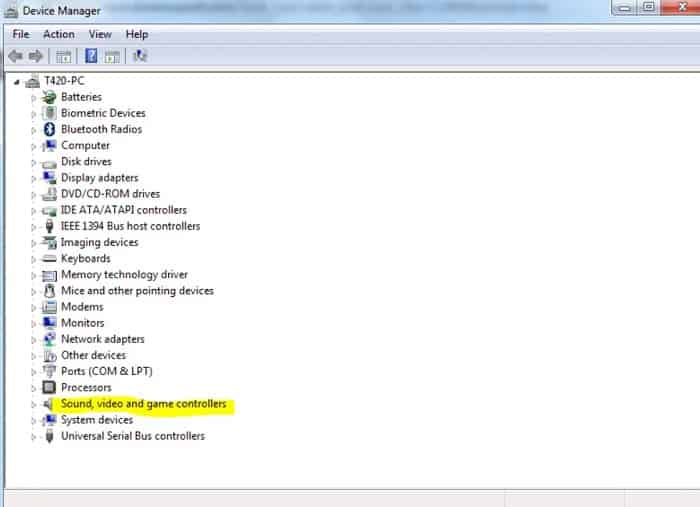
- Right-click on your audio device in the menu and choose the uninstall option.
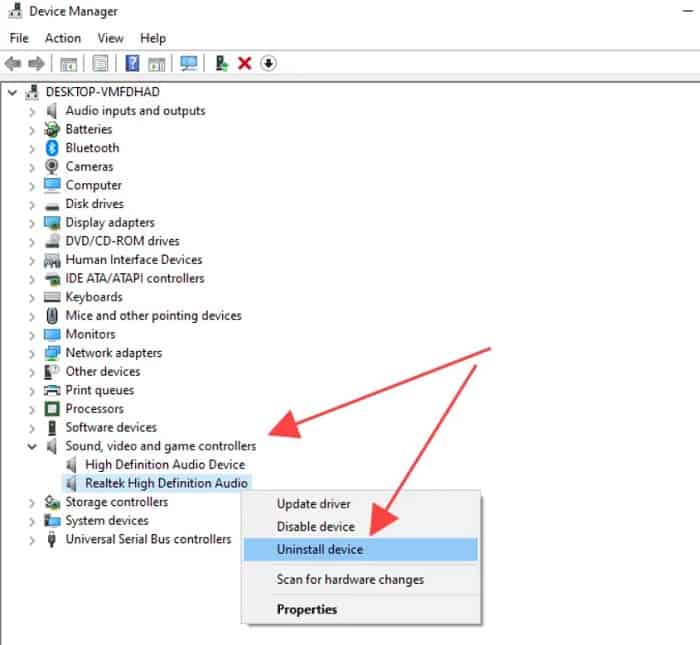
- After uninstalling the driver, restart your computer, and Windows will automatically install the audio driver’s latest and most stable version.
Updating Windows 10 To The Latest Version
In some cases, we have observed that simply updating Windows to its latest version fixes the no audio devices are installed issue without any hassle. Apart from fixing your errors, this method can also help you get some extended Windows features for your computer. To do this, follow the below-mentioned steps very carefully-
- Click the Windows Key to open the start menu/the search bar, type “Windows update,” then click on the Windows update settings option from the menu.
- In the Windows update tab, click on the check for updates icon.
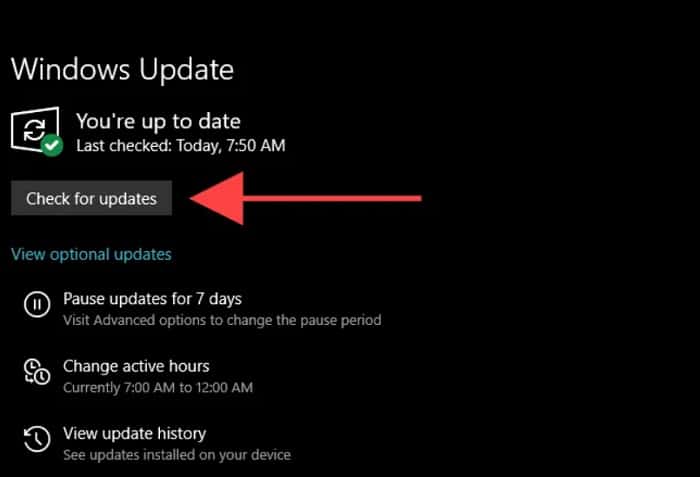
- If any new update is found, click on “Install Update.”
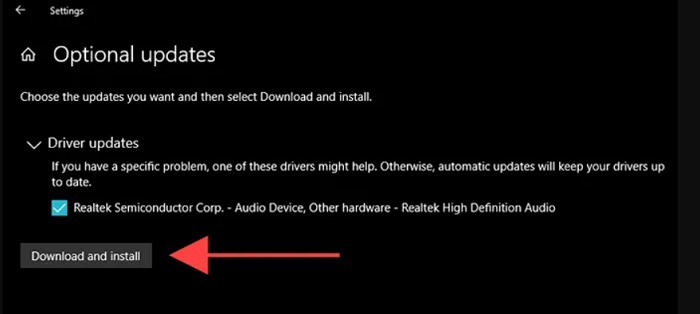
- After this, your PC will automatically download and install the latest version of Windows for your computer.
Check For Hardware Issues
If none of the previously mentioned methods work for you, it’s probably a case of hardware damage. This can mean that your audio driver is not working correctly or not in connection with the motherboard. Also, if you are using an external sound card, maybe it’s not supportable on your PC.
In this case, we recommend testing the device on any other computer to fix the “no audio devices are installed” issue. If the audio device is playing there, maybe it’s time to reach your company’s respective technical support.
See also: Fix Battery Won’t Charge to 100 on Android
FAQ
How do I reinstall the audio output device?
Press the Windows + X keys on your keyboard, then select Device Manager from the menu. Click the arrow beside the Sound, video, and game controllers menu to expand it. Right-click on your audio device in the menu and select Uninstall device. Reboot your computer.
What does it mean no audio output is installed?
Is your Computer's Operating System starting to show you 'No Audio Output Device Is Installed.'? Does this happen every time you scroll your mouse's pointer to the sound icon? That means your Windows might have some problem identifying your computer's audio hardware device, or it's also possible that your Windows.
Why is my sound card not detected?
If no sound card is detected, try updating the audio card drivers and your computer's BIOS. Your computer's software may be out of date in some cases.
Conclusion
In conclusion, we hope you fixed the audio output device error. The ‘no audio devices are installed’ error will have disappeared.




