In this article, we will discuss a few ways to fix the problems faced by Macbook users while using their camera for FaceTime, Photo Booth, and other applications accessed through a virtual camera available on their laptop. To resolve the issue of Macbook Pro camera not turning on, the first step is to confirm whether its a software issue or an application problem.
Firstly, test and ensure multiple apple applications running on the laptop. If the problem exists across all applications, then it is safe to say that the camera hardware, software, or its supporting firmware might be the source of the issue. Over the years, camera issues such as the MacBook Pro camera not turning on is less to rectify.
Thereby we advise users to exercise some ease while resolving this issue on their Mac. If you want to know how to set up chromecast on mac, click here.
See Also : The 7 Free Infrared Camera Apps for Android | 2024
Table of Contents
5 Ways To Fix MacBook Pro Camera Not Turning On
The following can be the steps to resolve the issue of MacBook Pro camera not turning on. So without further delay, let’s see which method works the best for you.
Restart your Macbook Pro
Sometimes because of overuse and multiple processors sunning in your laptop might cause some internal mitigation and default in the system.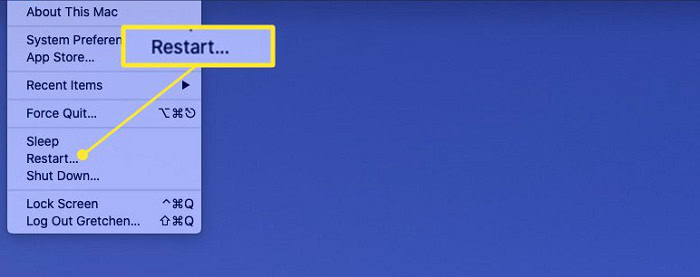 In this case, if you cannot access your camera, it is essential to shut down most of the applications using the camera and retry to open the virtual camera. It is advisable to reboot your Macbook Pro in the extreme case of an emergency.
In this case, if you cannot access your camera, it is essential to shut down most of the applications using the camera and retry to open the virtual camera. It is advisable to reboot your Macbook Pro in the extreme case of an emergency.
Restarting the system helps because it ends all the process while leaving the RAM untouched. However, it is essential to carefully wholly shut down the entire system than to use the Restart route.
See also: How To Use Ps3 Camera On Pc? [ Complete Guide] | 2024
Improve the Camera Quality
Problems faced by the users:
- Usually, it is challenging to manage to light while using the camera of the laptop.
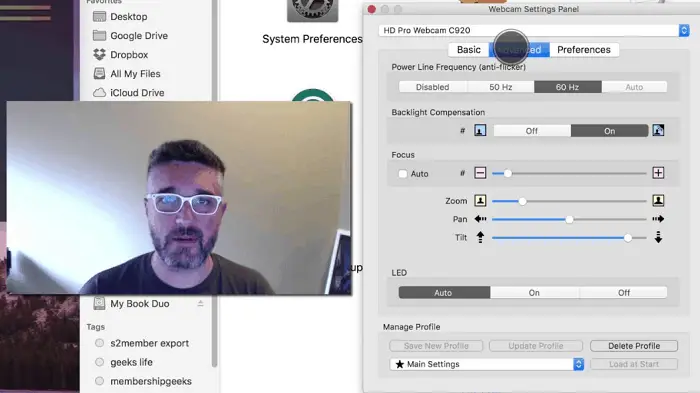
- Having poor camera quality while using facetime and conference calls.
- HD quality issues.
You may download the external fixing tool from ecamm. It helps in adjusting the brightness of the camera according to the weather and day time. This application helps in improving the light while using Skype and recording videos from your virtual camera. Also, it helps in getting the perfect lighting at any time of your day.
Camera on Sleep Mode
When the camera goes on sleep mode, the user gets the notification of no camera connected or no camera available.
What to do to fix MacBook Pro camera not turning on error?
To Fix MacBook Pro camera not turning on error see below:
- Force quit VCD assistant and apple camera assistant, then try to restart your laptop.
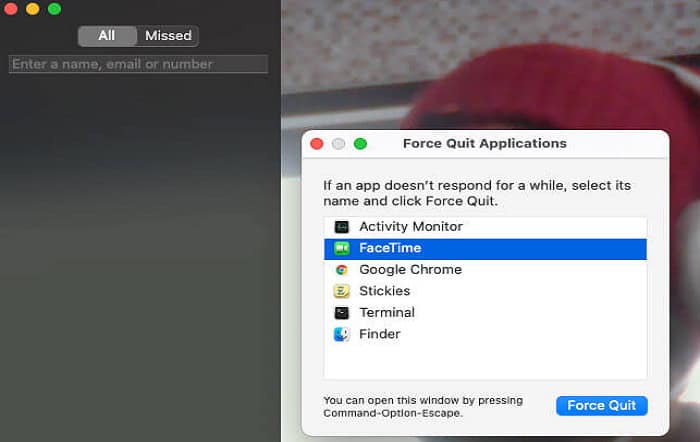
- Search for terminal option and process to force quit the running applications and shut down your computer to close all the processing applications.
Update Your Software
To Update your software see below:
- Update your application to the latest available version.

- Sometimes camera bugs do not work because of the old processor on the laptop.
- Updating the application in the App Store to the latest version.
Additional Steps to Fix MacBook Pro Camera Not Turning On Error
A software named VDCAssistant is responsible for activating the camera when needed, and most often, when this software hangs or experiences a glitch, it relays such bugs across all camera dependent apps, inhibiting their use of the camera.
- End all applications accessing the camera. In the Spotlight Search tab, launch Terminal by searching for it. In Terminal, type {sudo kill all VDCAssistant}, press Enter.
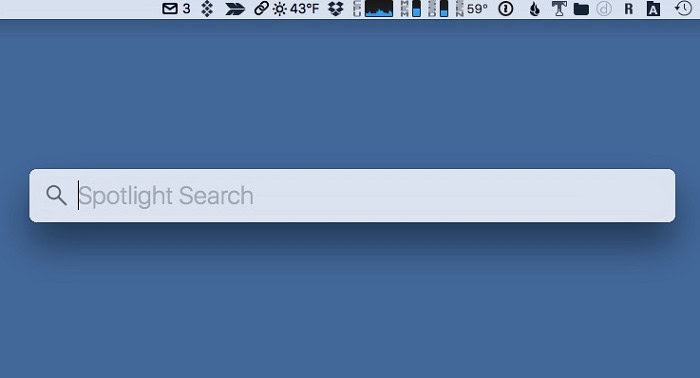
- Lastly, in Terminal, type {sudo kill all AppleCameraAssistant}, press Enter. Confirm solution by running a camera dependent application
Photo Booth Camera, Not Working
In case you cannot access the inbuilt application of photo booth. These are the following steps you probably need to follow for fixing the issue of MacBook Pro camera not turning on
- Check your availability of the internet, check internet connection. Make sure your operating system is up to date.
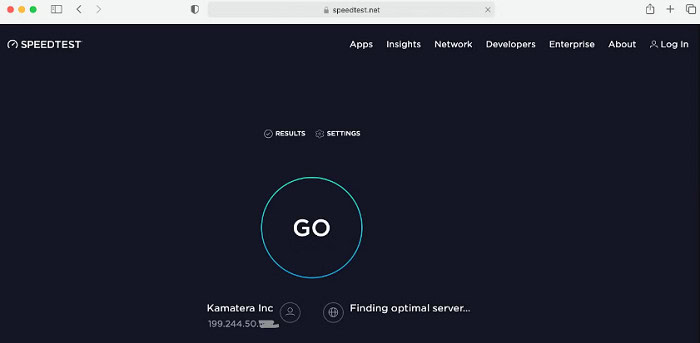
- Lastly, check for the reinstallation of the photo booth by using the Mac OS DVD that came with the laptop accessories.
Tips
Some troubleshooting tips for the MacBook Pro camera not turning on error: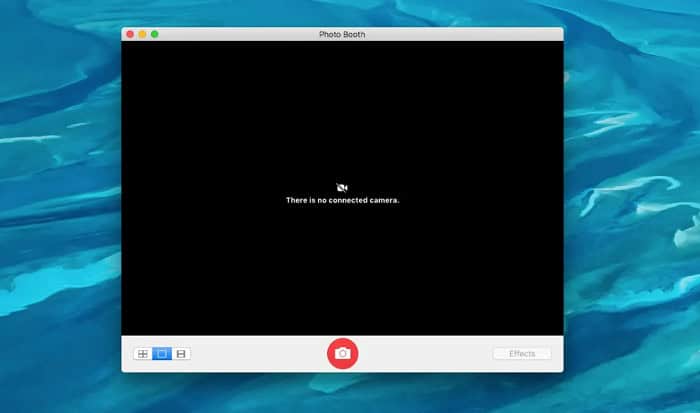
- Restart your MacBook Pro: Occasionally, a simple restart of your MacBook Pro will fix camera-related problems. Restart your MacBook Pro and see if the camera functions properly once more.
- Check if other applications are not using the camera: The camera sometimes won’t function in the app if another program uses it. Close any other camera applications to see if that resolves the problem.
- Reset the SMC on your MacBook Pro: The SMC (System Management Controller) controls various hardware components on your MacBook Pro, including the camera. A reset of the SMC can solve many camera-related issues.
- Ensure that the camera app has permission to access the camera: The camera won’t function within the app if you’ve forbidden the camera app from accessing the camera. Ensure the camera app is selected under System Preferences > Security & Privacy > Privacy > Camera.
- Try reinstalling the camera driver or resetting the camera app to fix the issue: Try reinstalling the camera driver or clearing the camera app on your MacBook Pro if none of the previously mentioned fixes work. Go to Finder > Go > Go to Folder, type /Library/Containers/com.apple.ImageCaptureExtension/Data/Library/Caches/, then remove the files to restart the camera application. After that, restart your MacBook Pro to check if the camera operates normally.
See also: 20 Tips And Tricks For MacBook Pro That Will Take It To The Next Level
FAQs
What should I do if the Mac camera is not working on my MacBook Pro?
If your MacBook Pro camera is not working, try restarting your computer first. If that doesn't work, ensure that other applications are not using the camera. You can also reset the SMC (System Management Controller) on your MacBook Pro to fix camera-related issues.
How to fix the camera on MacBook?
If your camera is not detected on Mac, see if the connection between the camera and computer is secure. Ensure the USB cord is firmly connected if the camera is external. Try resetting the SMC on your Mac to see if that fixes the built-in camera. You can also attempt to restart your Mac's camera software or install the camera driver.
Why is my MacBook video not working when I use the camera?
There could be several reasons why your MacBook video is not working when you try to use the camera. Check to make sure the camera is securely fastened and not being used by any other applications. Verify that the camera app has been permitted to access your camera. You can also try resetting the SMC or reinstalling the camera driver to fix the issue.
How can I fix the MacBook camera not connected error?
Try restarting your computer first if you receive the MacBook camera not connected problem. If it doesn't work, ensure the camera is appropriately linked to your computer. If it's the built-in camera, try restarting your MacBook Pro's SMC. On your MacBook, you can install the camera driver again or clean the camera app.
Conclusion
The above are some of the proven ways to fix the error, ‘MacBook Pro camera not turning on’. Yet, if the problem persists, then try contacting the Apple support or maybe servicing your MacBook Pro could help you too. If you have followed the steps correctly, and the guide has helped you, then let us know in the comment section.
Keep visiting us for reading more articles!



