It’s not uncommon to forget the passcode of your iPhone 15. Between juggling work emails, social media passwords, and banking PINs, the lock screen code can easily slip your mind. This guide unpacks 3 effective methods on how to unlock your iPhone 15 without passcode, each of which ensures you regain access safely and efficiently. So, grab your iPhone 15 now and dive into the unlocking secrets.
Table of Contents
1. How to Unlock iPhone 15 Without Passcode with the Aid of A Passvers iPhone Unlocker
Getting an iPhone 15 unlocked without a passcode can be a complicated process. However, Passvers iPhone Unlocker aims to be your best helper in such situations. It promises to remove various locks from your iPhone 15 without needing your Apple ID or password. Let’s have a look into its features to see if it really lives up to the hype.
Let’s have a look into its features to see if it really lives up to the hype.
Key Features:
- Versatile Unlocking: It goes beyond just screen passcodes, tackling Screen Time locks, Apple IDs, iCloud Activation Locks, MDM restrictions, and even iTunes Backup Encryption Passwords.
- User-Friendly: No tech expertise is required. Its intuitive interface boasts straightforward, three-step instructions, making it accessible to all.
- Impressive Success Rate: Frequent updates and cutting-edge technology ensure a reliable solution, increasing your chances of regaining access.
- Privacy Guaranteed: Breathe easy knowing your data is protected. Passvers iPhone Unlocker prioritizes privacy, eliminating any risk of personal information leaks.
- Extensive Compatibility: Works across all iPhone, iPad, and iPod Touch models, including the latest iPhone 15 and iOS 17.
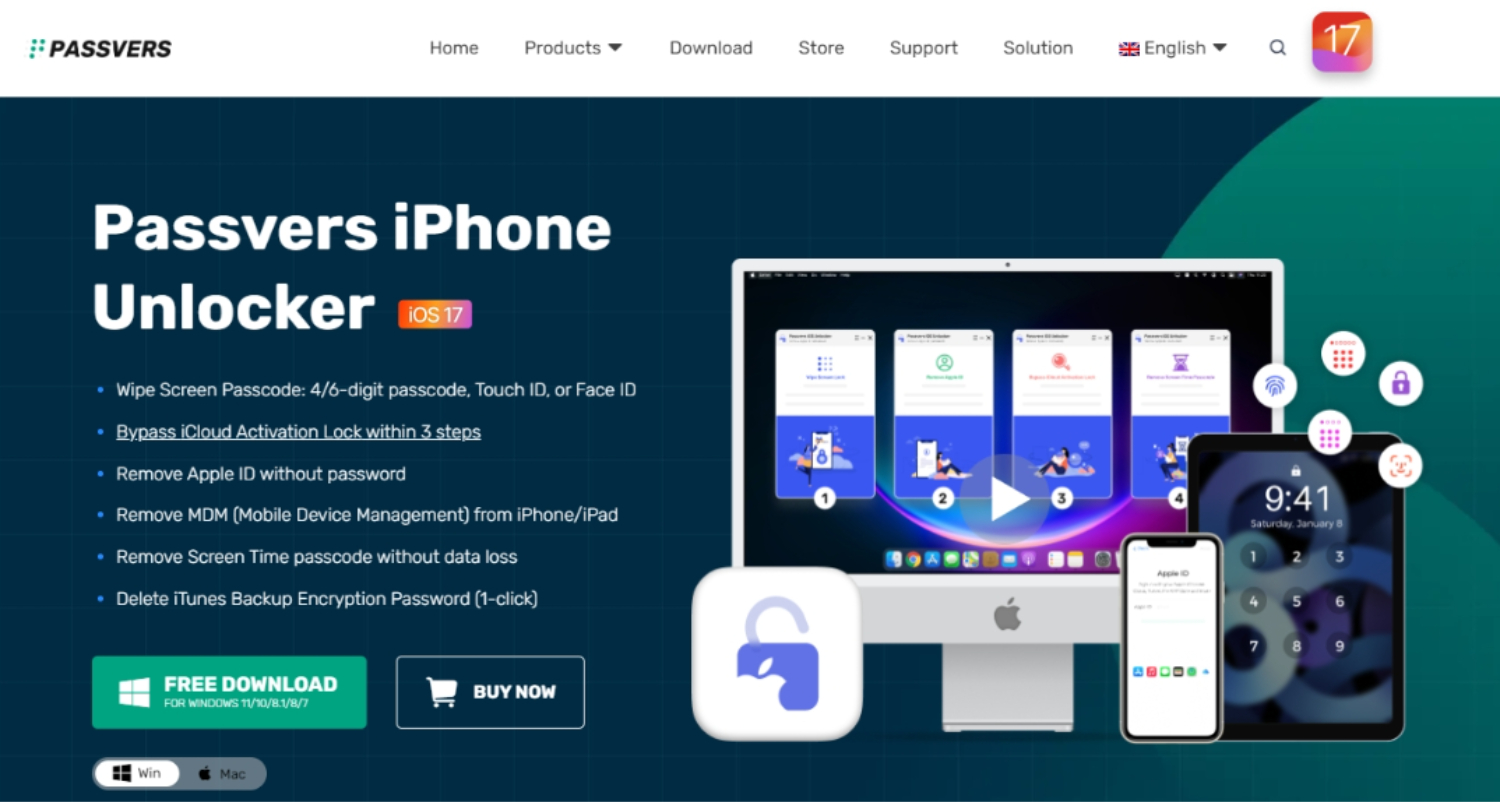
Steps of Unlocking iPhone 15 with Passvers iPhone Unlocker
- Download and Install: Head to the official Passvers iPhone Unlocker website and download the software onto your computer.
- Connect and Launch: Use a USB cable to connect your iPhone 15 and open Passvers iPhone Unlocker. Select “Wipe Passcode” and click “Start“.
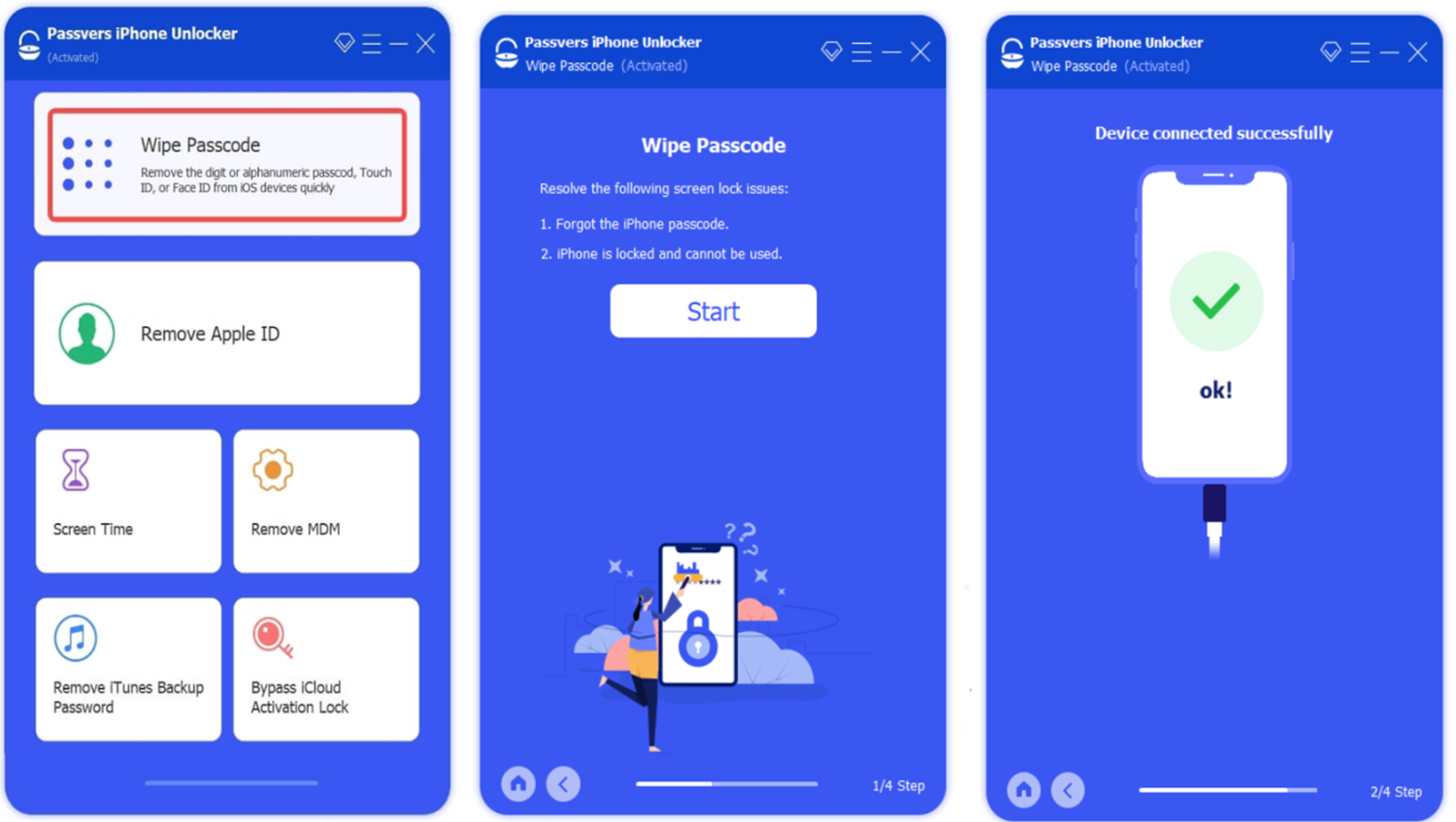
- Verify and Download: Review the displayed device details and click “Start“. This initiates the firmware download necessary for the unlocking process.
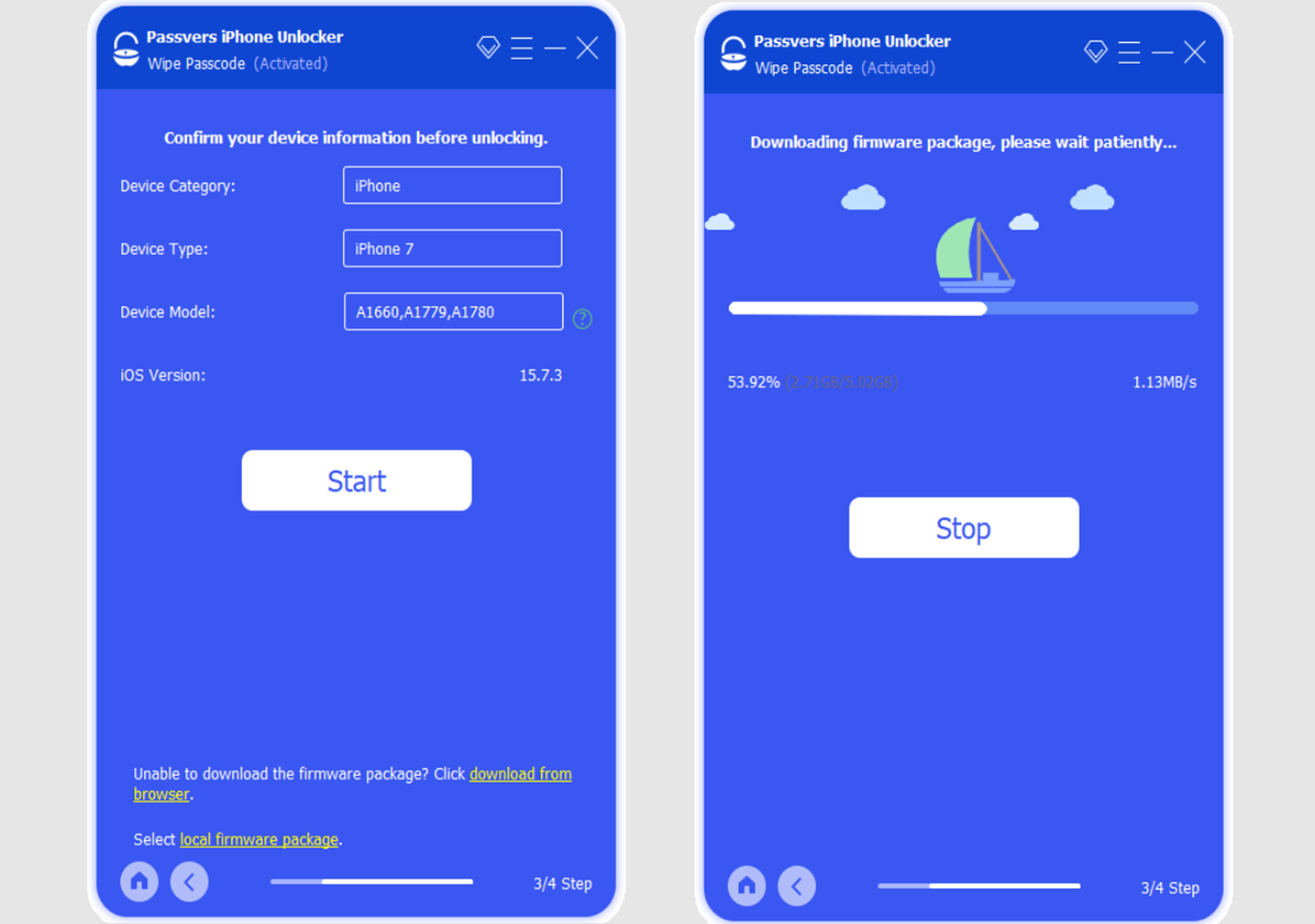
- Bypass and Set Up: Enter “0000” and click “Unlock” to bypass the passcode and Face ID. Once complete, set up your iPhone 15 like new and regain access.
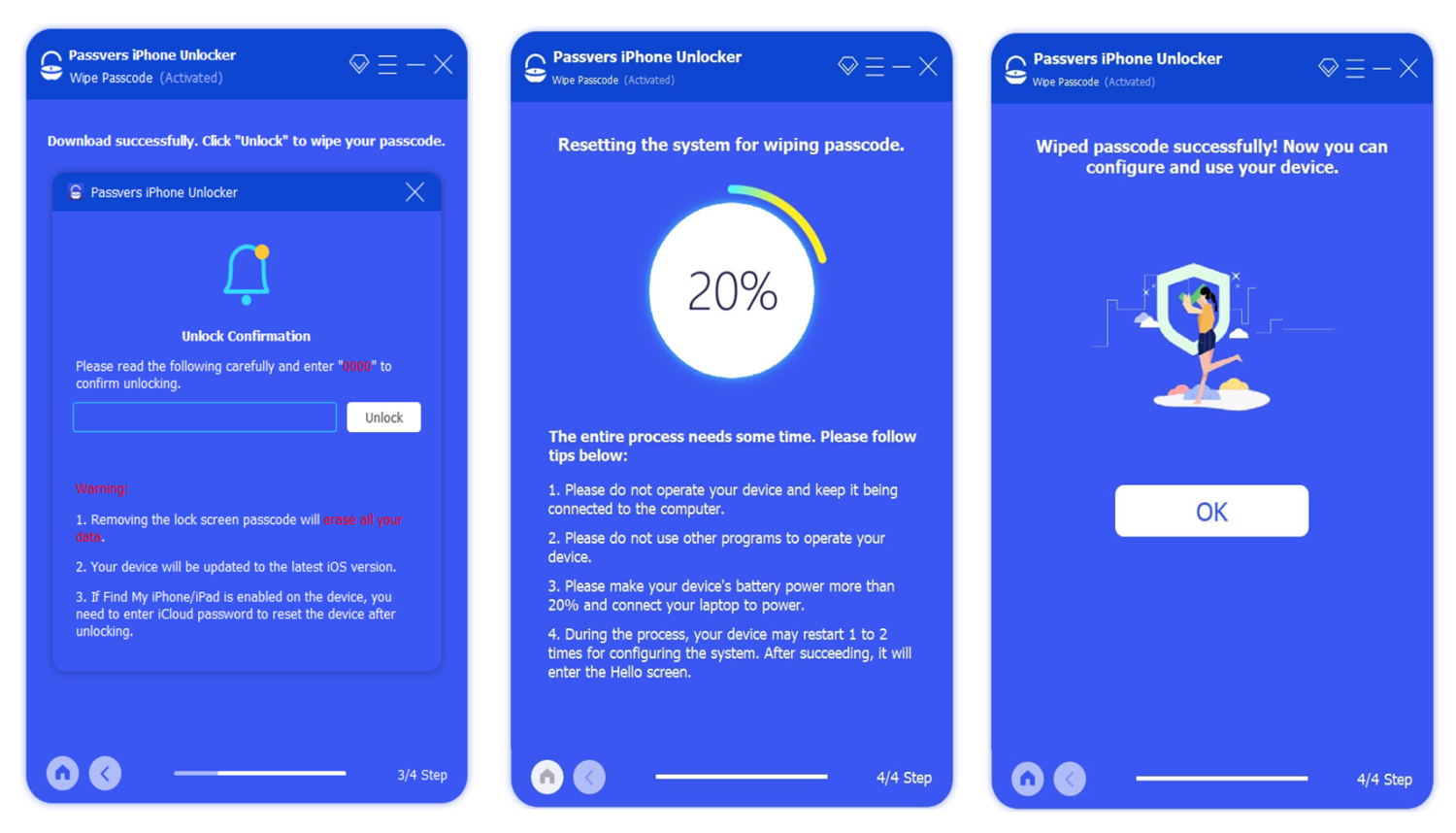
See Also: How To Change Location On IPhone 15? [No Jailbreak]
2. How to Unlock iPhone 15 with Erase iPhone Feature
If you’re comfortable erasing your iPhone’s data and starting fresh, the built-in “Erase iPhone” feature could be your go-to solution. This method leverages Apple’s Find My service, accessible directly from your iPhone’s lock screen, eliminating the need for a computer. However, this method requires iOS 15.2 or later and a working internet connection (Wi-Fi or cellular). Remember that all the data you own will be deleted forever, so make sure you backup your data before continuing.
Steps of Unlocking iPhone 15 with Erase iPhone Feature
- Trigger the Lockout Screen: Enter an incorrect passcode six times. After the sixth attempt, your iPhone 15 will display the “iPhone Unavailable” page.
- Access “Erase iPhone”: In the bottom right corner, tap on “Forgot Passcode?“.
- Confirm Erasure: On the next “Security Lockout” page, tap “Start iPhone Reset” to confirm you want to erase your device.
- Enter Apple ID Password: You’ll be prompted to enter the Apple ID password associated with your iPhone 15.
- Follow On-Screen Instructions: Once your Apple ID password is verified, follow the on-screen instructions to complete the “Erase iPhone” process.
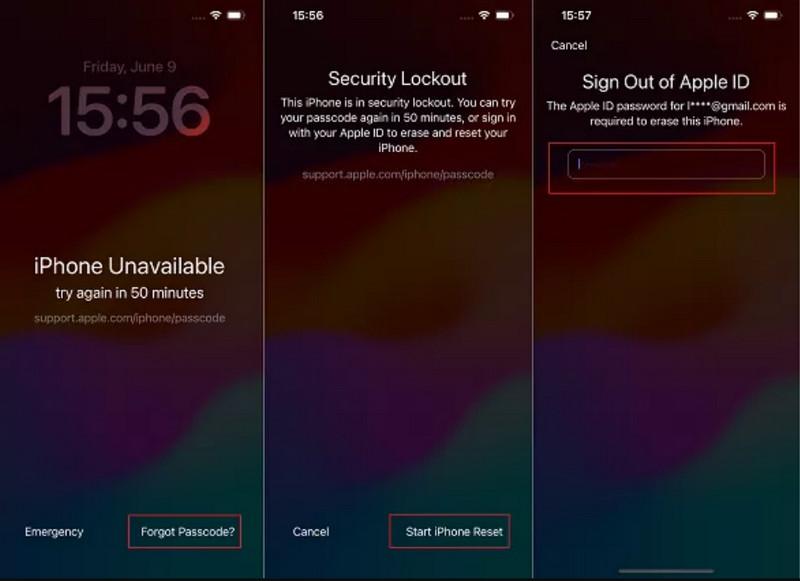
See Also: Top 3 IPhone Tracker Apps To Consider Using In 2024
3. How to Unlock iPhone 15 with iTunes in Recovery Mode
Apple’s iTunes software lets you unlock your iPhone 15 without a passcode totally free of cost. However, be aware that this method, like the previous “Erase iPhone” feature, permanently erases all your data. Before you continue, make sure your backup is up-to-date.
While using this method, you must connect your iPhone to iTunes and leave it in the Recovery Mode. While slightly more technical than other methods, it’s still achievable with careful attention to detail.
Steps of Utilizing iTunes to Unlock iPhone 15
- Power Down iPhone: Ensure your iPhone 15 is completely turned off.
- Open iTunes: Get the latest version of iTunes for Mac or PC.
- Connect iPhone: Your iPhone 15 can be connected to the computer using a USB cable. Next, press and hold the Power button while simultaneously pressing and releasing the Volume Up and Volume Down buttons.
- Enter Recovery Mode: Release the button only when you see the “recovery mode” displayed on your iPhone 15 screen.
- Restore in iTunes: In iTunes, you’ll see a pop-up message about your iPhone 15 needing to be restored or updated. Click “Restore iPhone” to begin the process.

Conclusion
This blog post has explored three methods for unlocking an iPhone 15 without a passcode: the “Erase iPhone” feature, iTunes in Recovery Mode, and third-party software like Passvers iPhone Unlocker. While all methods have merits, Passvers iPhone Unlocker stands out for its comprehensive features and user-friendly interface. Remember, with the right tools and steps, regaining control of your device can be stress-free.

Freelancer Michael Franco writes about the serious and silly sides of science and technology for CNET and other pixel and paper pubs.