Does the annoying “PS4 lan cable not connected” notice still appear occasionally? This issue affects a lot of PlayStation 4 and is often brought on by a firmware error.
There are several reasons your PS4 could be unable to recognize your LAN connection. A broken router, Ethernet port, or Ethernet cable might be the root of the problem. Ensure you aren’t simultaneously utilizing Ethernet and Wi-Fi to solve your PS4’s LAN connection. The cable should be inserted “halfway” into the LAN port, or your router should be restarted. Creating a static IP, switching the domain name system, or rebuilding your PS4’s database are more difficult fixes.
Identifying whether the external hardware or the game console is to blame is the first step in solving any console-related problem. We’ll discuss the typical causes of LAN cable problems and the best solutions. Let’s start now with fixing the PS4 lan cable not connected.
See Also: Quick Steps On How To Connect The Wired Headset To PS4
Table of Contents
The LAN Cable Is Disconnected; Why Does The PS4 Constantly Say That?
On the PS4, the error message “PS4 lan cable not connected” is frequent (on Amazon). Let’s examine potential reasons first, then proceed to the troubleshooting methods. Ethernet and Wi-Fi networks are both compatible with your PS4. A connection conflict may result if both settings are enabled simultaneously.
So, your PS4 could automatically switch off the LAN connection and detect just your Wi-Fi connection if you’ve got an Ethernet cable put in (as in the instance on Amazon) and both are turned on. Use one or the other, preferably. Switch off your Wi-Fi and only use your LAN cable (as in the case of Amazon). Instead, disconnect the LAN cord and utilize your Wi-Fi connection.
An Ethernet cable that is incorrectly attached is another frequent cause of LAN connection problems. LAN connectivity issues might also occur if:
- The cable company is not sending a signal to your modem or router, or it is off.
- If the PS4 LAN cable is not working, you have a damaged modem or router.
- There is no LAN cable plugged into the PS4’s Ethernet port.
- Your RJ45, the plastic portion at the end of the cable that snaps into both ends, is broken.
- A broken Ethernet cable or adaptor.
You can rule out an issue with your LAN cable by attempting to connect to the internet using a different device. Try a new cable or ask the internet service provider for assistance if you can’t. So these were some of the causes that can cause “LAN cable is not working PS4“.
See Also: Cheap PS4 Games You Can Try | The Top 10 You Need To Know
On A PS4, How Do You Repair a Disconnected LAN Cable?
Several things can bring on the PS4 LAN cable issue. This problem reportedly started after updating the PS4’s firmware, according to certain PS4 owners. Some have reported that the problem started with their LAN cable or Ethernet connection.
Keep in mind that resolving connectivity issues sometimes need extensive experimenting. Your settings, the PS4 firmware, and even your present IP are the problem. Listed below are some answers to lan not connected PS4.
Restart your router
This is how it is the first take on the problem, “LAN cable is not connected to PS4”. Reboot your router immediately, then carry out the next steps. You might only need to restart the router to resolve this problem.
- Disconnect the power line from your router. Plug it back in after waiting approximately 10 seconds.
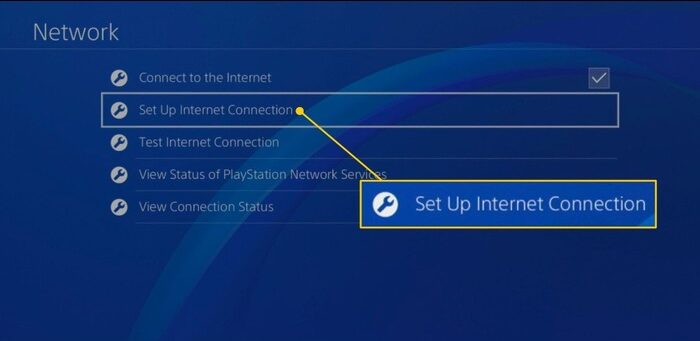
- Go to the PS4 options and choose Network when the system has finished restarting.
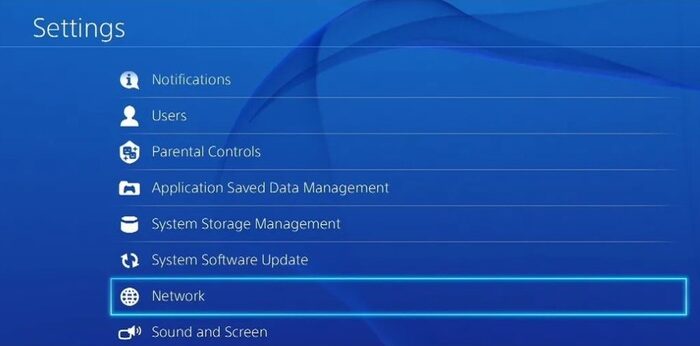
- After that, choose Set Up Internet Connection, then select on Use a LAN Cable.
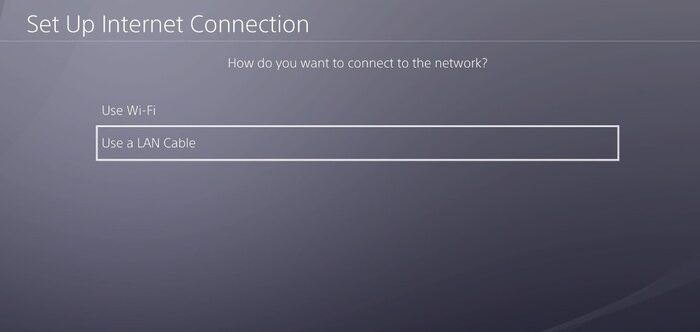
- Choose the “Simple” choice from the list. Your screen should display a notice saying, “Internet Settings Changed.”
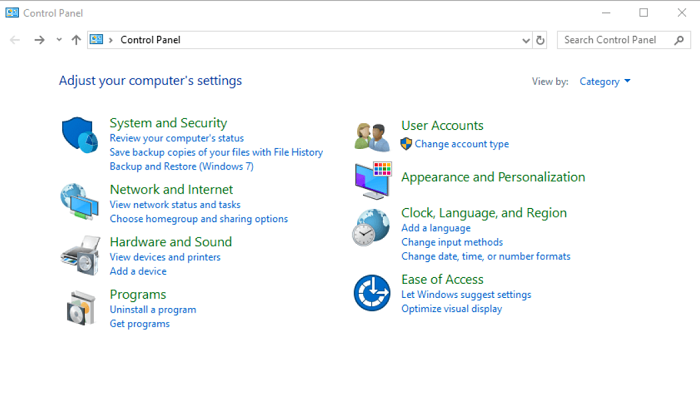 Try restarting the PS4 and router; if that doesn’t fix the problem of the PS4 LAN cable is not connected fix it.
Try restarting the PS4 and router; if that doesn’t fix the problem of the PS4 LAN cable is not connected fix it.
Connect the LAN Cable to the Port “Halfway”
If your PS4’s LAN port is broken, you can experience issues connecting your LAN cable. Yet, you may get away with only passing the cable through the port partially. Just before the cable clicks, pause before connecting it to the PS4’s LAN port.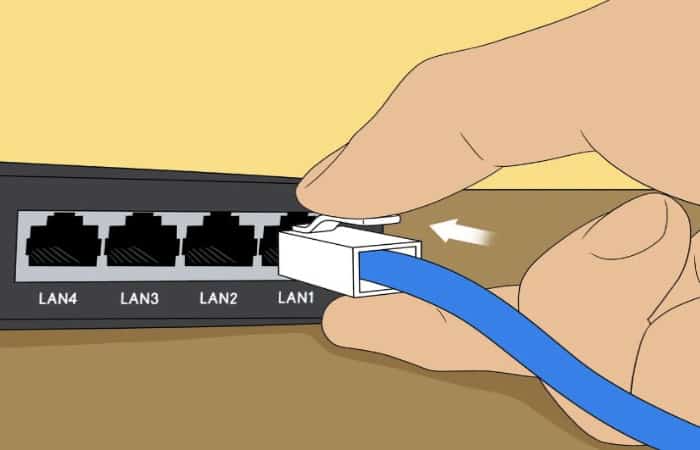 Your PS4 could, with any hope, recognize the cable. Many online claims this works and may help them address their issue, even though it seems weird.
Your PS4 could, with any hope, recognize the cable. Many online claims this works and may help them address their issue, even though it seems weird.
Modify the DNS settings on your PS4
The DNS settings on your PS4 may prevent the console from connecting to your LAN cable. You may switch to a DNS offered by Google or Cloudflare. However, it will take some careful work.
Also, using this technique may speed up your internet connection. How to modify your DNS settings is as follows:
- Go to your PS4’s settings and choose Network.
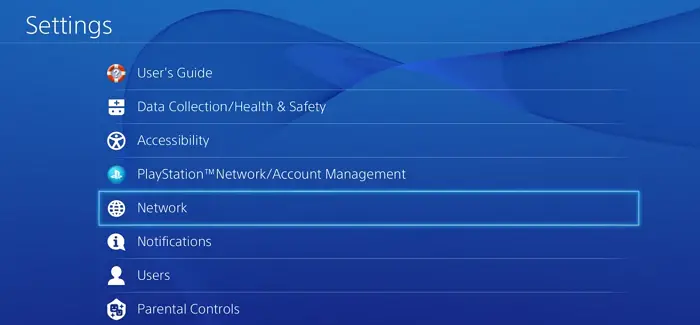
- Choose Internet connection setup.
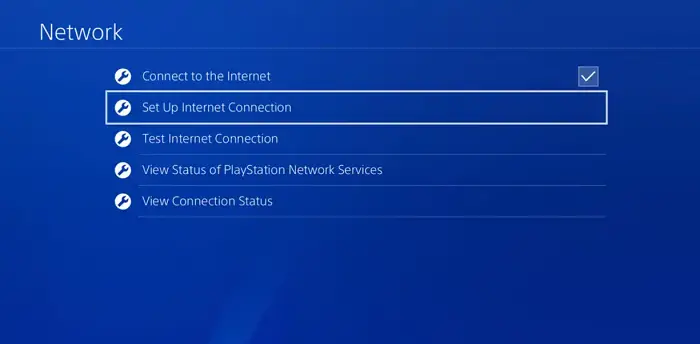
- Next, choose LAN Cable and Custom from the drop-down menu.
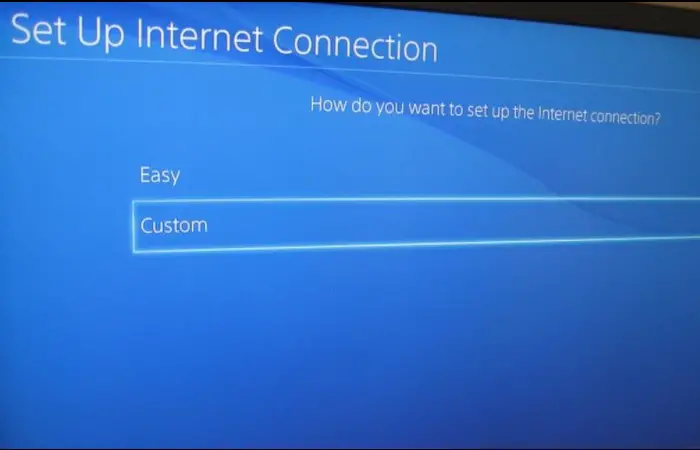
- On the following page, choose Automatic IP address settings and make sure you do not provide a DHCP hostname.
- On the subsequent page, click Manual. Enter 8.8.8.8 as the primary Server of DNS value and 8.8.4.4 as your secondary DNSvalue underneath the DNS Settings tab.
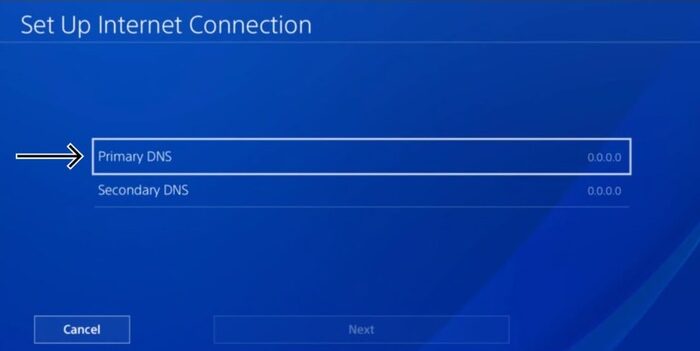
- Choose the option MTU Settings.
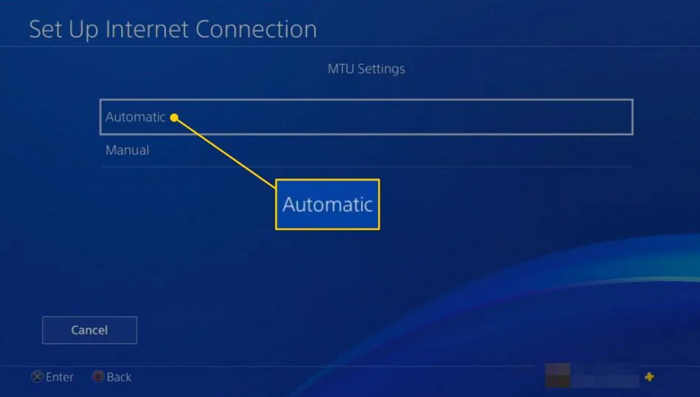
And that is all! Now check if your problem of the PS4 lan cable not connected has been fixed.
Create A PS4 Static IP Address
Making a static IP address is your best choice after altering your DNS settings. Make careful to try adjusting your DNS settings before doing this.
Remember that static IPs remain fixed and do not change on their own. You must modify your PS4’s local IP to complete this work manually. A further thing to bear in mind is that this technique does not alter the public IP address.
Here is how a static IP is made:
- Go to your PS4’s settings, then choose Network and See Connection Status.
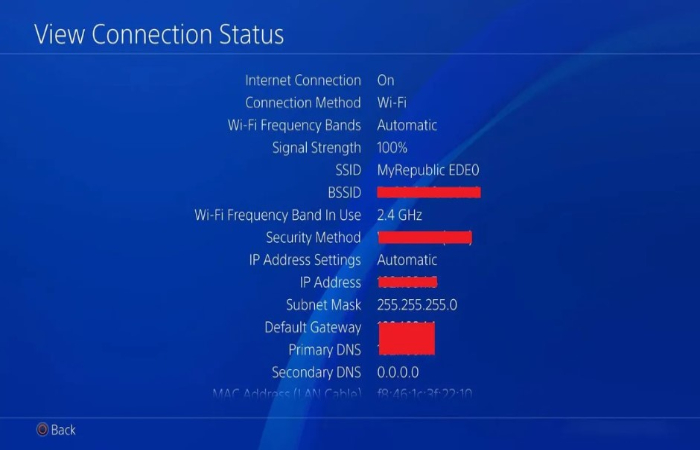
- Choose Subnet Mask and Default Gateway.
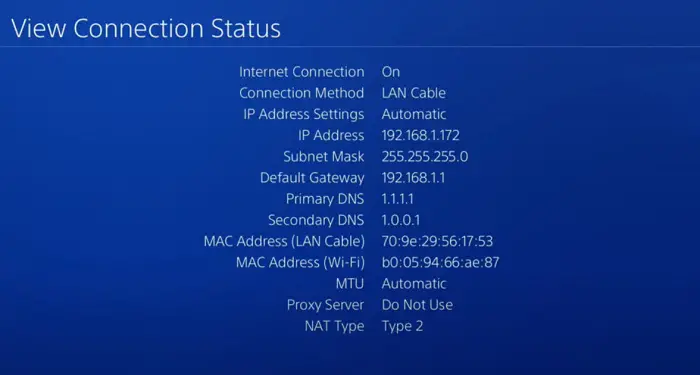
- Choose Set Up Internet Connection on the previous configuration page.
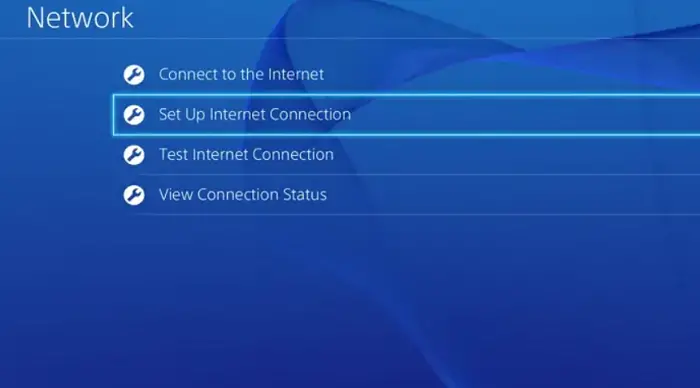
- Click Use a LAN Cable on the following page and then Custom.
- Choose Manual from the following menu, then type your IP address. It’s not necessary to employ the same IP. The first three digits of your current IP address are all required. The last digit can be any value between 2 and 255.
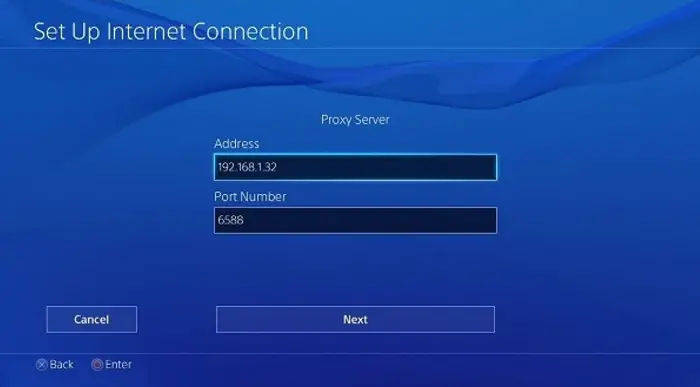
- Paste the data you copied, choose Proxy Server: Do Not Use or MTU: automated from the list, and save your changes.
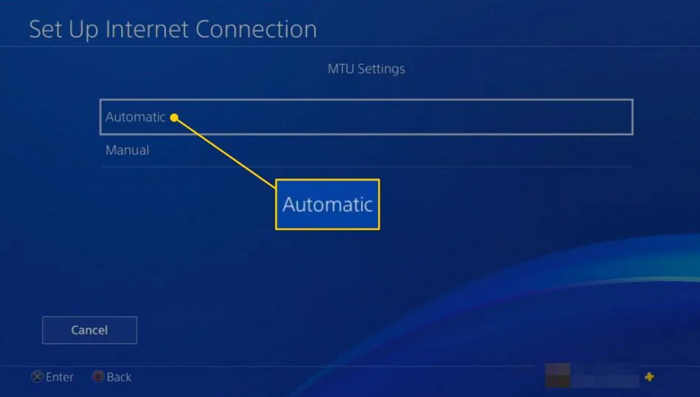 Now, your PS4 ought to be able to recognize your cable.
Now, your PS4 ought to be able to recognize your cable.
PS4 database rebuild
You may occasionally resolve PS4 lan cable not connected by rebuilding your PS4 database. Please note that the data on your disk will determine how long this will take.
How to accomplish it is as follows:
- Switch off the PS4, then press and hold the power button to start the console in standby mode. Listen for a beep just before you let off the power button.

- After that, attach your PS4 controller to the device via a Micro USB cable, then click the PlayStation switch on the controller.

- At the bottom of the page, click “Rebuild Database” To Use Chromecast.
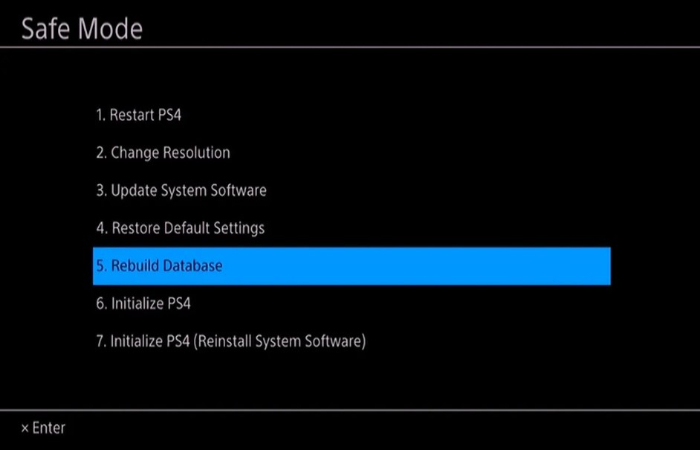
- After the device’s home screen loads, patiently wait to log in to your account. The LAN connection test is now available.
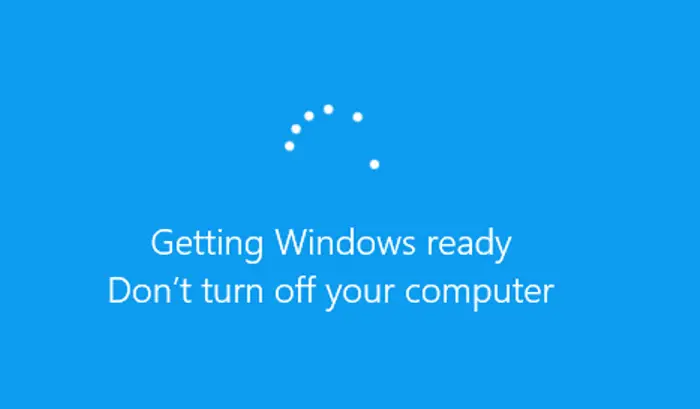 Some of the titles you’ve bought may no longer be available in your library if you rebuild your PS4 database.
Some of the titles you’ve bought may no longer be available in your library if you rebuild your PS4 database.
FAQs
What does LAN connectivity do for a PS4?
By heading to Options > Network,> Try Setting up Internet Connection and choosing Use a LAN Cable, you may use a cable connection to access the web on the PlayStation 4 system.
Without a cable, can we connect to LAN?
Ethernet is a wired connection. Therefore you don't need it to join a wireless Wi-Fi network. A Wi-Fi adaptor is the most effective method of linking to your Wi-Fi network.
Why is a LAN cable necessary?
A local Area Network, aka LAN. LAN cables are utilized to link together various network parts. Computers, switches, routers, and printers are a few examples. Ethernet cables come in various colors, lengths, and transmission rates.
What makes LAN cables superior?
Broadband signals are sent through Ethernet connections to link your router, server, pc, and other Internet-capable devices. Ethernet is less prone to interruptions than wireless technologies. Faster speeds, such as Cat 5e and Cat 6e, require an Ethernet cable (or higher).
Conclusion
It might aggravate if your PS4 shows you the “PS4 lan cable not connected” message. Resetting the router is the most typical solution, although other factors may also be to blame. The Ethernet cable has failed, and a new one might bring the console online again.
The Ethernet port may have also failed; use a flashlight to check the pins to see if any are missing. In some circumstances, switching the DNS server and switching to one of the well-known reliable DNS servers will assist.
Have you experienced LAN Cable Not Connected PS4 errors? Post your comments on this below.

Lead Photographer, Lead Advice Editor for @CNET in Europe. Love: the outdoors, music, food, snowboarding, animals, beer, coffee, lists. Personal views.
