Discord is a great app that has gained popularity due to the easy user interface beneficial for the gamer community. But it does not allow users in the server to self-assign roles they want unless the admin does it. So this article will guide how to self-assign roles in Discord whenever you want.
To create self-assignable roles on Discord:
- Create functions in server settings.
- Enable the “Self-assignable” option for each role.
- Set role permissions based on server requirements.
This article will discuss how the user can self-assign roles and get the desired one. It will be fascinating, as many discord users struggle with self-assigning roles. Continue reading to know everything in depth about how to self-assign roles in Discord.
Additionally, if you are curious about other aspects of Doscord, such as How to make a Discord GIF Avatar, this article provides a comprehensive explanation.
See Also: How to Stream Netflix on Discord and Watch With Friends | 2024
Table of Contents
How To Self-Assign Roles in Discord
Here is the guide on how to self-assign roles in Discord:
Using Bots on a PC
If you want to self-assign bots to any server of your choice, the easiest way to do it is by using bots’ help. Some bots will work better on your PC, while others will perform best on your mobile phone. So if you want a smooth and efficient server and better organization, a bit of research on which bot to invite into your server is a must.
Through Carl bot is the best technique if you want to know how to give yourself roles on Discord. Self-assigning is not the only feature it offers but also others like reaction roles, managing logs, storage of chats, and so much more that you need to explore for yourself. This bot also offers up to 250 very impressive reaction roles.
Add Self Roles in Discord Through Carl Bot
Here are steps to add self-roles in Discord through Carl Bot:
- To assign discord self-roles, the first step would be inviting your bot into your server. So you need to go to the official Carl bot website on the internet and pick the invite option on the navigation bar at the top.
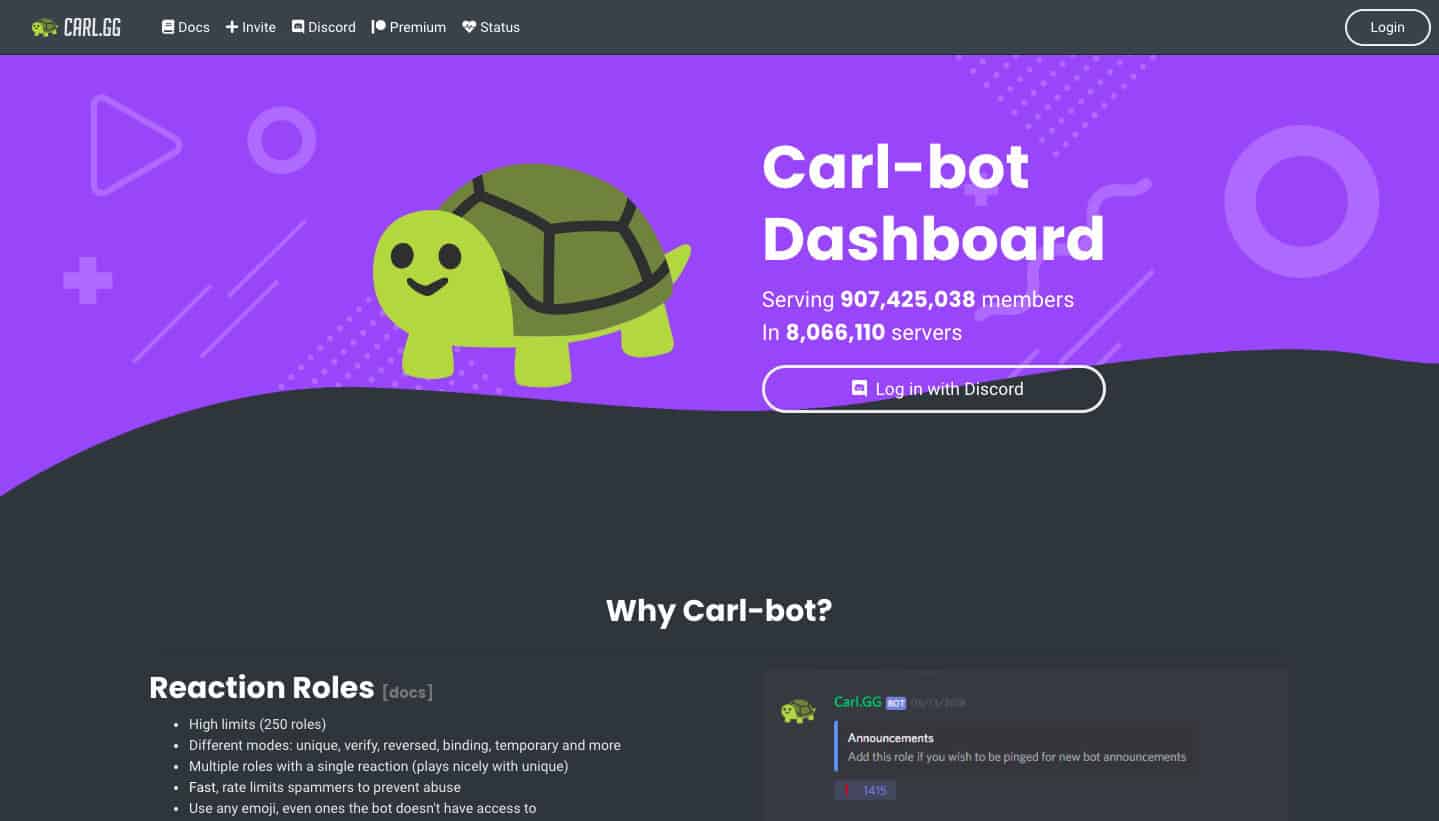
- Once this step is done, select the server you want the Carl bot to be in.
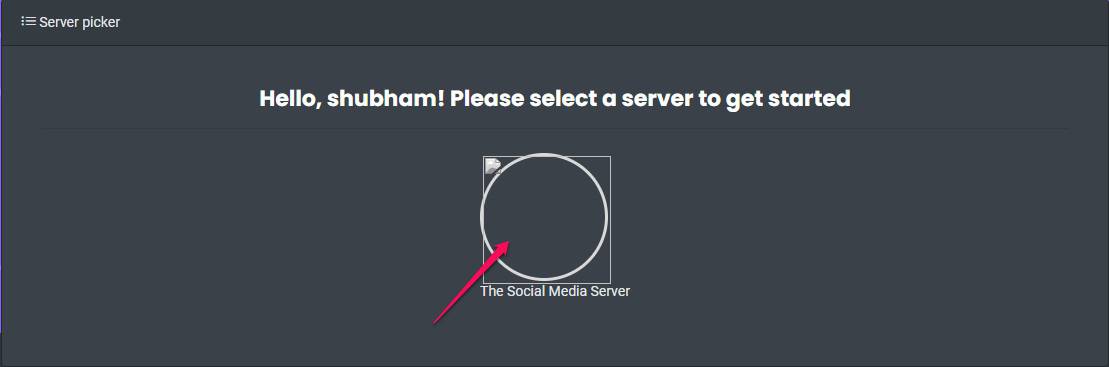
- Authorize this step to permit this bot’s permission and complete the CAPTCHA that comes up. After this, your bot will be in the desired server so you can open up Discord on your device.
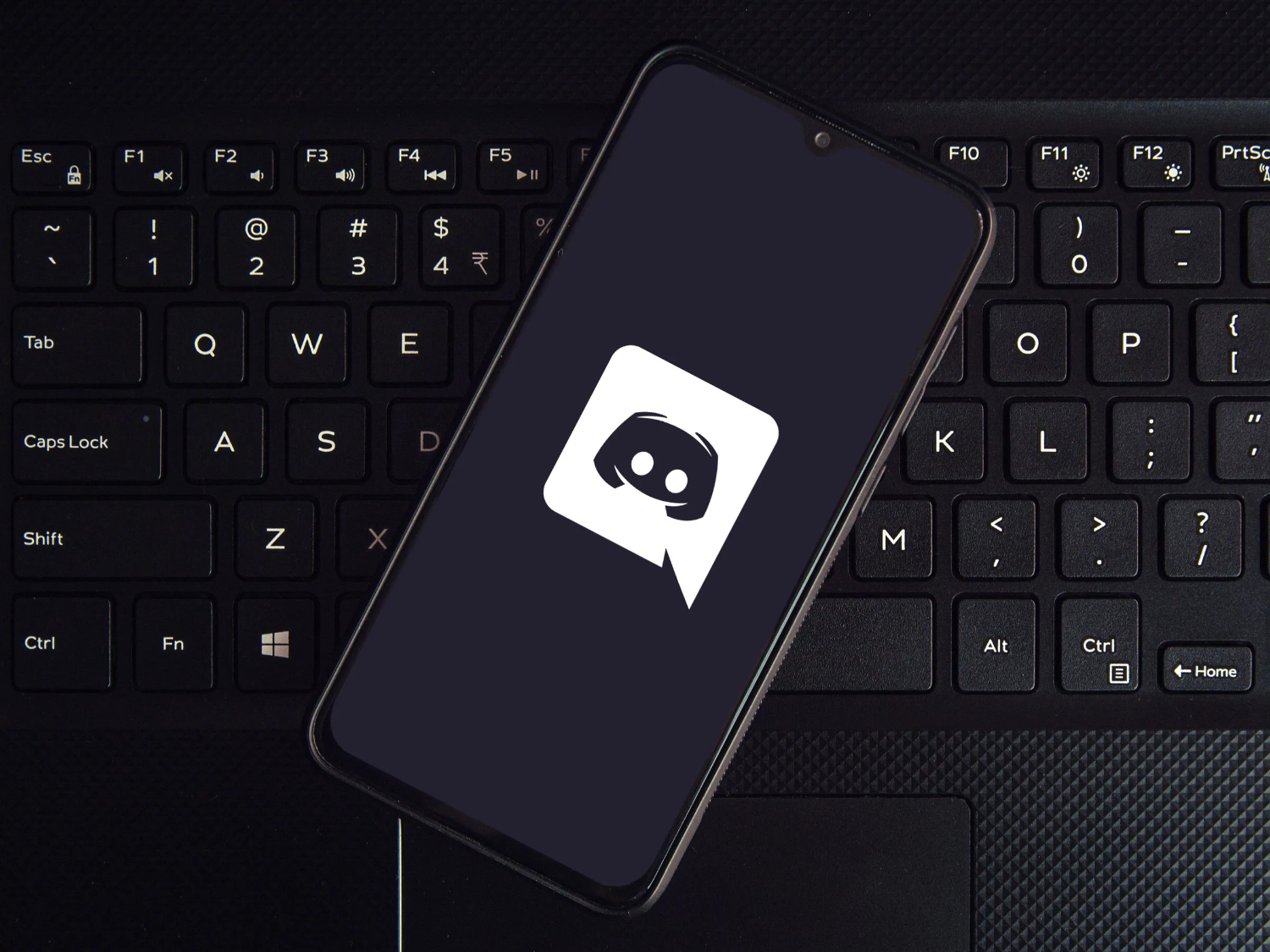
- Once this is done, self-assigning whatever roles you desire will be easier. To do this, you must go to server settings and click on it. There will be a button that says Roles which you need to click. The + icon will appear after you select Roles, and then you can put in whatever role you want.
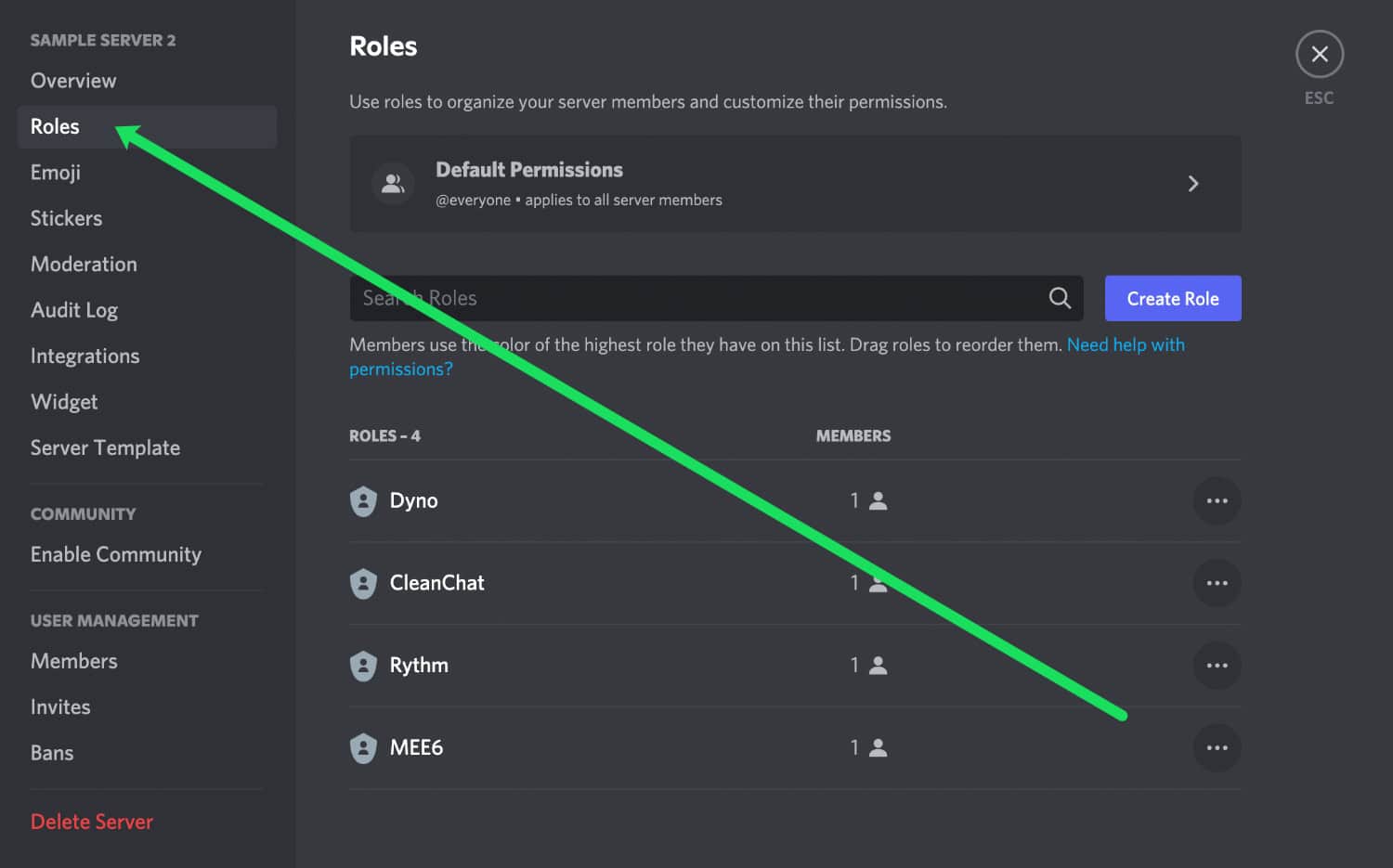
Visit: Carl-bot
How To Self-Assign Roles in Discord But With Reactions
The steps above are just on how to self-assign roles in Discord. But what if you want parts with reactions? We are here to guide you!! Here is how to do self-roles on Discord but with responses:
- After doing all the steps mentioned above, it is time to add all sorts of reactions to them, for which you need to head over to the text channel on your server. Here type “Reaction role make” and the channel for your roles.
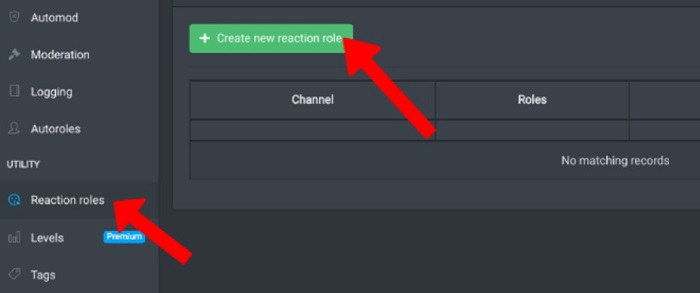
- Now you can add the roles’ descriptions, assign a specific color to them, names and emojis, or even all of it!
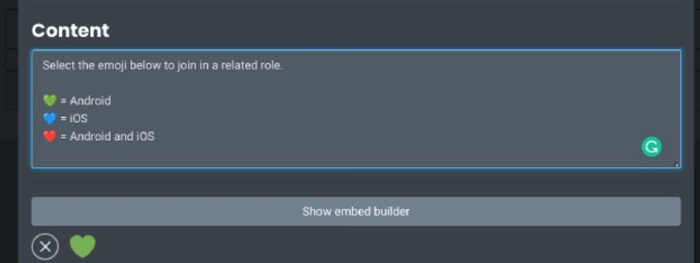
- Another essential step you need to know is how to turn off the Carl bot if it starts bugging you too much. Here are simple steps on how to turn off the Carl bot altogether:
- The first step is going on to the dashboard of the Carl bot. You will see an alternative that says Reaction roles, which you must select.
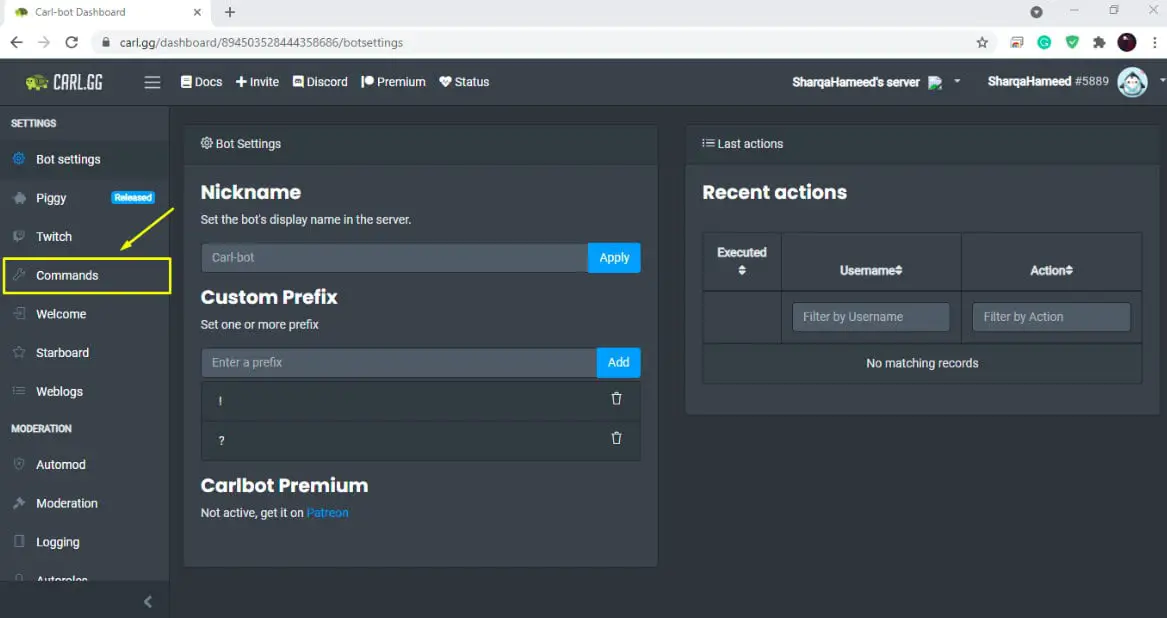
- Turn off the bot by clicking on the option. The last step is removing the bot’s post from the server it was in.
- The first step is going on to the dashboard of the Carl bot. You will see an alternative that says Reaction roles, which you must select.
Using Bots On Mobile Phones
The above guide on how to set up self-roles in Discord was for your PC, but what can you do if you do not have a PC nearby and want to self-assign roles on your phone? The Mee6 discord bot will be perfect for this action. Here is how to set up self-roles in Discord with Mee6:
- The first step is going to the Mee6 bot’s official site and allowing it to access your account.
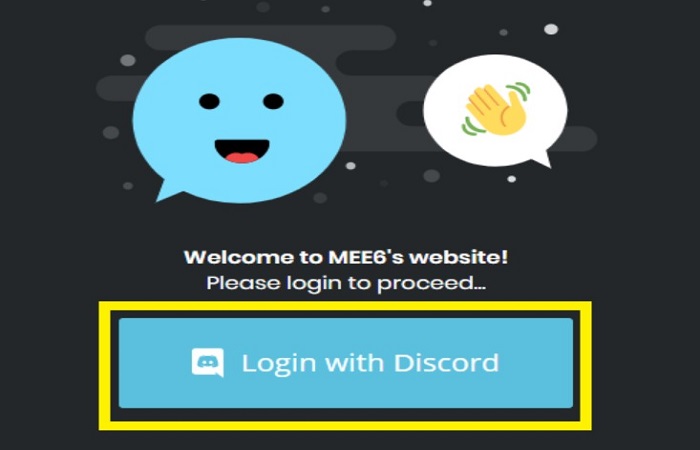
- The next step would be selecting your server by selecting the Setup option. Doing this will install the bot, and then you will choose the option that says Go to Mee6’s dashboard.
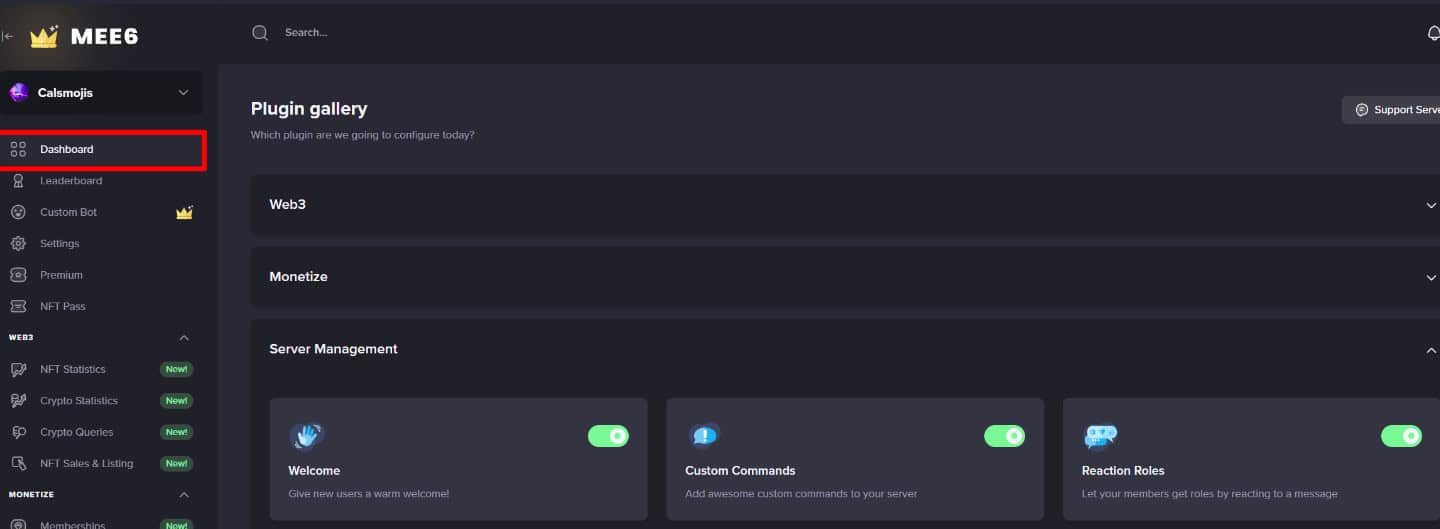
- In the plugins sections, select the option that says reaction roles. Create a new reaction role and also choose the channel to assign roles. You can give names to the roles and add the desired emojis to the very same reaction.
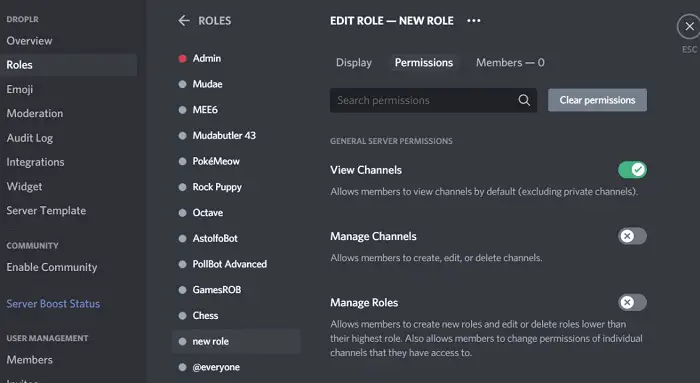
- The + icon will aid you in selecting multiple roles for a single reaction. You need to explain to other users all the new changes regarding roles and their respective emojis so the server can function better. Then the reaction mode needs to be set to default, and you must be sure to save changes.
- Another essential thing to ensure is that ”read text channels and voice channels” must be turned on. You can do this by going on to Roles through Server settings.

Visit: Mee6 – The Discord Bot
FAQs
Can Carl bot be considered safe?
Carl bot is hugely popular to assist in self-assigning roles but also consists of a moderation function, keeps track of log records, and so much more. Another essential function is the Automod which prohibits the users from sending anything spam. It will penalize the ones trying to continuously spam the server, which means the Carl bot is perfectly safe to use.
Why do we need self-roles?
Some content sent to a server is not needed or necessary at times. Self-roles help to filter out content you do not need. After you have a self-assigned role, you can choose which content you want as opposed to the ones you do not wish to.
What exactly is the discord app?
Discord is a community or app where you can send everything from photos, voice chats, and texts to your friends. Any topic goes on Discord, but it is primarily used for gaming and is convenient.
What is the aim of roles or reaction roles in Discord?
Roles are like the order or rank one gives to themselves. It is useful in the organization of a server. You can also personalize these roles by giving them a color of your own choice, adding emojis to the roles, or changing the fonts.
Conclusion
The article on how to self-assign roles in Discord commences here. Discord has become a personal favorite among the gamer community and youths, and will continue offering better services in the future. Till then, this guide will help to assign roles to yourself in two easy and different ways. We hope this guide was informative and engrossing for you!
See Also: How to pair JBL Speakers together.





