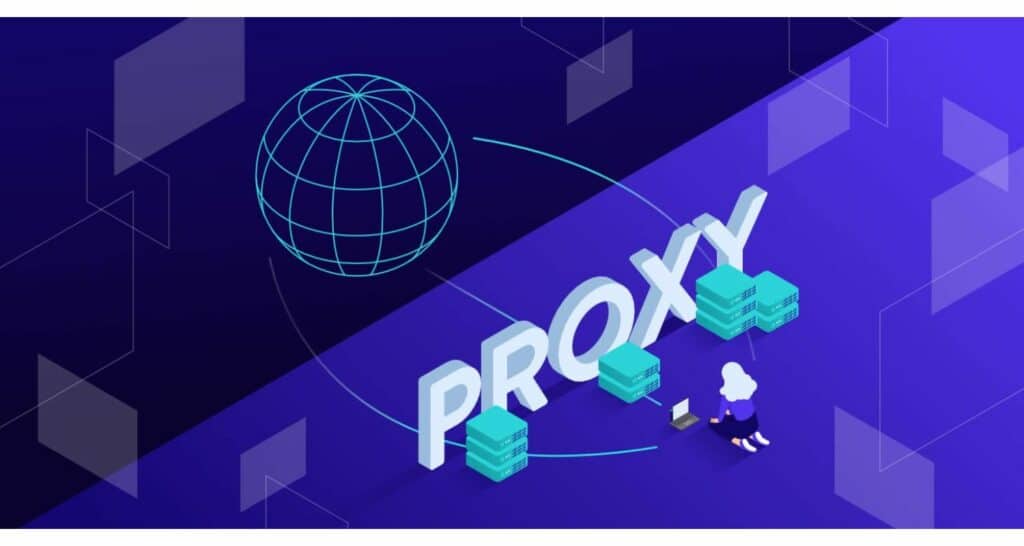Are you having issues accessing specific sites on your iPhone but unsure how to stop the proxy from getting in the way? Well, wonder no more – follow these simple steps on how to disable proxy on iPhone.
To disable the proxy on your iPhone, open the Settings app, go to Wi-Fi, select your network, find the HTTP Proxy option, tap “Off” to deselect it, and do the same for the HTTPS Proxy. This will stop the proxy from blocking your web browsing. To know more, keep on reading.
Need help with connectivity or glitches on your iPhone? The problem could be your device’s proxy settings, which control how it accesses the internet. Proxies are filters that are sometimes enabled inadvertently. When you build mobile proxy farms, they can offer benefits like privacy. More often than not, proxies negatively impact speed and functionality. This brief guide explains where to locate any unwanted proxy configurations and shut them off to optimize how your iPhone performs.
See Also: How To Get CW On Apple TV: A Comprehensive Guide
Table of Contents
Why Disable Proxy on iPhone?
So, what exactly are proxy settings, and why would you want to disable them? Simply put, a proxy is a server between your device and the wider internet. It filters and directs your phone’s outgoing and incoming web traffic. For some users, proxies can offer benefits like protecting anonymity or bypassing censorship. However, more often than not, they only serve to slow things down.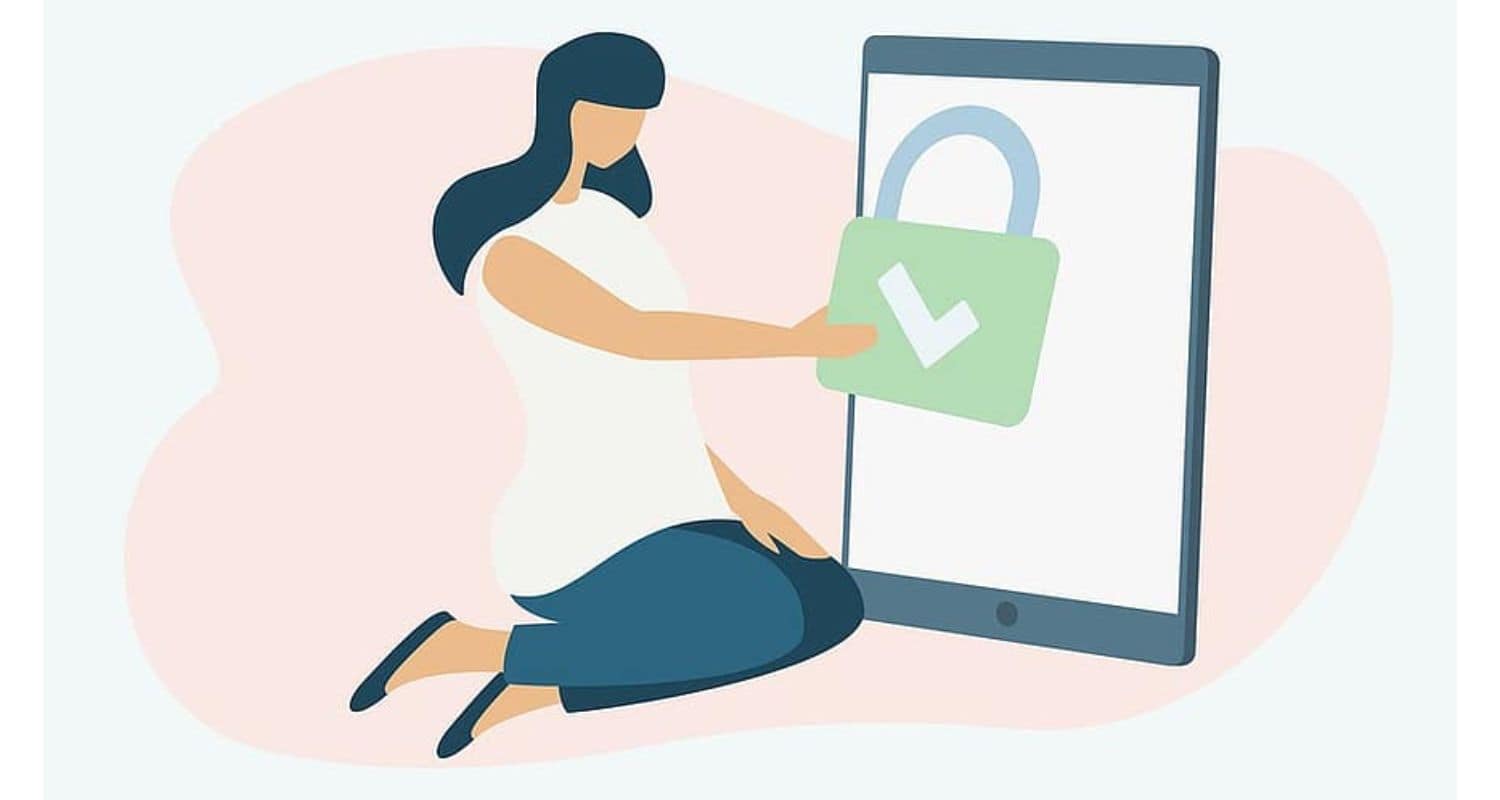
If you’ve ever traveled overseas and couldn’t stream a favorite video or access an app smoothly, there’s a good chance a proxy was getting in the way. The same goes if you’ve spent hours troubleshooting a glitchy iPhone – proxies can cause all sorts of strange behaviors. Disabling the setting removes this unwanted layer between you and your online activity. It lets your phone connect directly for optimal speed, functionality, and a frustration-free internet experience. Plus, iPhone troubleshooting becomes way simpler without needless proxies muddying the waters. Let us now read on how to disable proxy on iPhone.
Steps to Disable Proxy on iPhone
Here are the detailed steps to disable proxy settings on an iPhone.
Navigating the Settings app on your iPhone can be tricky if you’re not used to finding specific options. Let’s break down disabling the proxy server connection into simple, step-by-step instructions.
- To access the Settings app on your iPhone, swipe down from the top of the screen and tap the gear icon on the right side of the search bar.
- In Settings, tap “Wi-Fi” in the left sidebar to access Wi-Fi Networks.
- Find and tap on your home Wi-Fi network with the proxy enabled on the Wi-Fi Networks screen.
- Once you’ve located and tapped the network name, you’ll be taken to the network configuration page. Here’s where it gets tricky – the proxy settings may need clarification. Near the bottom of the page, under the “Details” section, look for a row labeled “HTTP Proxy.”
- If you can’t see “HTTP Proxy” immediately, try scrolling up and down the Details list until you find it.
- Once located, tap the HTTP Proxy row. Now, you’ll be presented with the current proxy server address filled in, as well as options to toggle settings on or off.
- To disable the proxy, tap the empty circle next to the “Off” label. This will place a check mark inside the circle, turning that setting from On to Off.
- But we’re still going! One more step -underneath the HTTP Proxy field is another setting called “HTTPS Proxy.” Tap the empty circle next to “Off” for this row to disable the HTTPS proxy server.
- Check that HTTP Proxy and HTTPS Proxy settings are “Off” before exiting the advanced network configuration. This ensures a direct connection without a proxy interfering.
So that all in how to disable proxy settings on an iPhone. Properly disabling proxy settings should improve your iPhone experience right away!
See Also: Weight Loss Made Easy On IOS: Say Goodbye To Calorie Counting
Potential Issues and Troubleshooting
There are a few common issues users may face when attempting to disable proxy settings on their iPhone networks. Thankfully, many can be solved with some quick troubleshooting.
Unable to locate the “HTTP Proxy” setting: For specific networks configured externally, the proxy switch may not appear directly. Try tapping “Configure Proxy” if available before looking further down the menu. It could also be named something vague like “Network Settings” – keep searching.
Setting keeps re-enabling: If the proxy flickers back on after disabling, the network is likely resetting it automatically from the router. Connect to another Wi-Fi source or contact the network administrator to prevent re-enable proxies.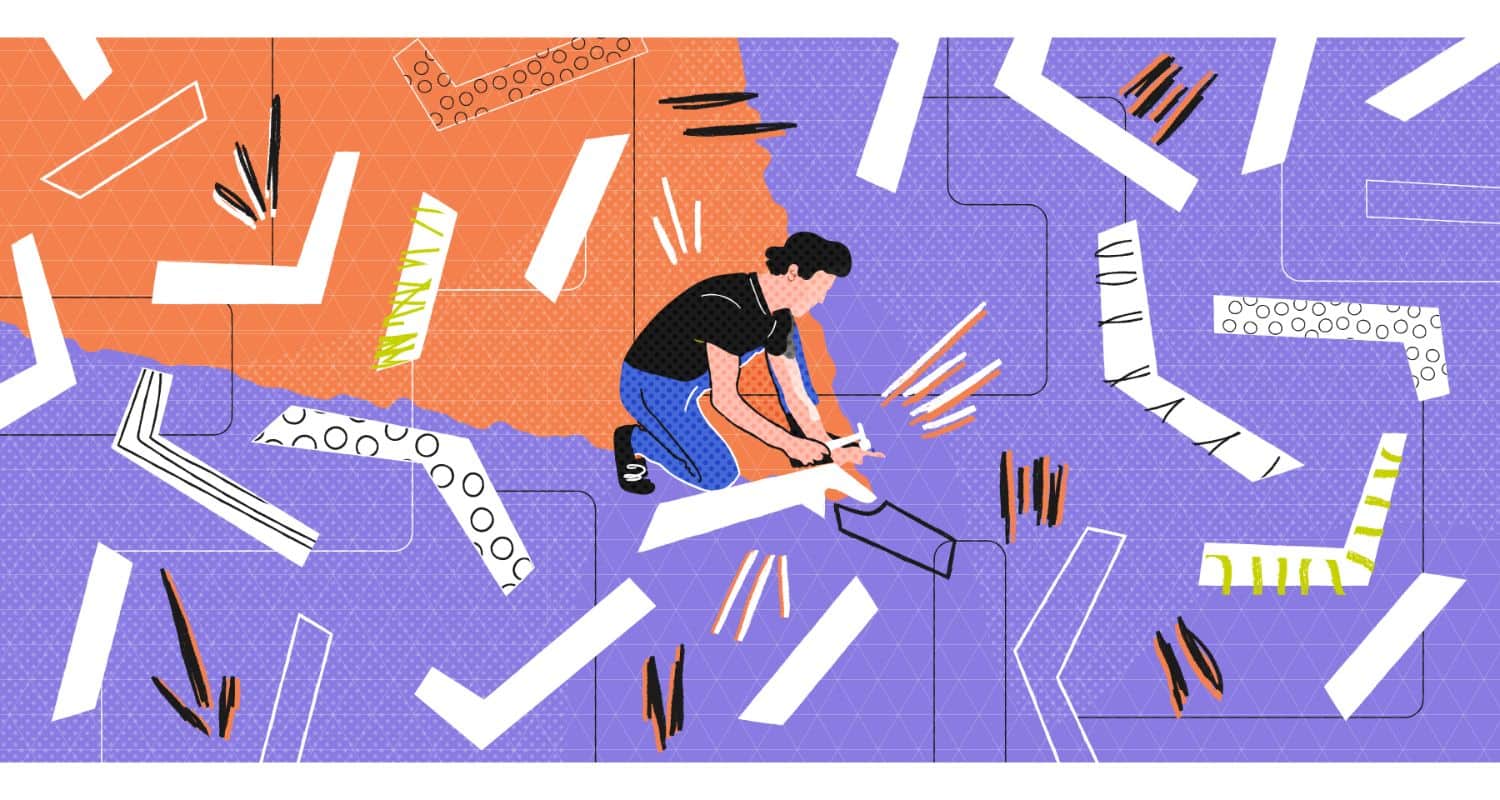 No speed improvement noticed: Make sure to fully close and reopen any apps experiencing slowness before deciding if the proxy fix worked. Also, check for other potential culprits like low cellular reception or temporary server issues.
No speed improvement noticed: Make sure to fully close and reopen any apps experiencing slowness before deciding if the proxy fix worked. Also, check for other potential culprits like low cellular reception or temporary server issues.
Navigating issues persist: A rogue application or profile install on the iPhone could force proxy usage regardless of device-wide settings. Try rebooting to factory defaults or reviewing install profiles/configurations for proxy references.
Connection problems arise: Very rarely, some networks require the proxy to be left on for authentication. If disabling causes disconnects, the setting may need to be re-enabled as an exception case. Contact the network for proper troubleshooting.
Hopefully, this covers some of the main hitches users could face. Properly disabling proxies takes some trial and error but does resolve many connectivity complaints. So this is all about how to disable proxy on iPhone.
See Also: How to Unlock iPhone 15 without Passcodes
FAQs
What are the signs my iPhone is using a proxy?
If your iPhone seems sluggish online for no clear reason, with websites and apps slowing to a crawl or timing out, there's a good chance an enable proxy intercepts your device's traffic. Other signs include unexpected errors when streaming media or using certain services that refuse to load fully. Track down and disable any rogue proxy settings slowing you down.
Will disabling the proxy affect my security or privacy?
Disabling your proxy could impact both your security and privacy. A proxy provides an extra layer of protection by hiding your true IP address and routing your network activity through an intermediate server. Without a proxy, you'll lose this anonymity and be more directly expose online. Keep your proxy active for added network safety.
Can I disable the proxy for individual apps?
Most proxy services allow you to selectively enable or disable the proxy on an app-by-app basis. This gives you control over what network activity goes through the proxy's protection versus direct internet access. Disabling the proxy for specific apps means less security and privacy for those excluded applications. Proceed cautiously if choosing this option.
What if I'm still having issues after disabling?
Try restarting your iPhone and resetting your network settings to clear caches/temporary files that may be causing problems. Contact your IT department or the proxy provider for further troubleshooting if needed.
Conclusion
Understanding proxy settings is crucial for ensuring online safety and optimizing our browsing experience. By comprehending how proxy servers work, we can safeguard our privacy, protect against potential threats, and access region-restricted content. Let’s take the initiative to review and configure our proxy settings accurately, empowering ourselves with a secure online environment and unlocking the full potential of the internet for a safer and more enjoyable browsing experience. We hope this article on how to disable proxy on iPhone has helped you know everything about it.