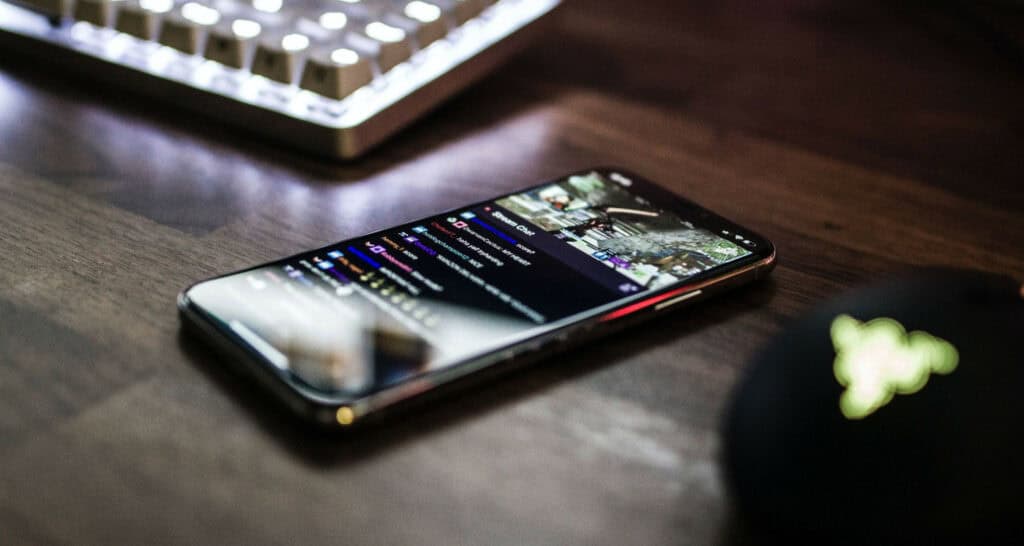If you have thought about why Bluestack is so slow? You’re not the only one! The identical issue is regularly brought up by thousands of individuals worldwide. Increase BlueStacks’ speed by following this step-by-step approach.
Is bluestacks running slow? If the software’s graphics settings are set too high, it may result in lag. Ensure that your graphics drivers are up to date, as outdated drivers can cause performance problems. Attempt restarting your computer and relaunching BlueStacks to resolve the issue.
To run Android applications on a Computer, use Android emulators. The market is filled with several Android emulators. Yet, the Android Emulator’s sluggish performance might sour the experience. Slow Android emulator performance is a common problem, especially with BlueStacks. One of the most well-known Android emulators is BlueStacks. Yet, using it isn’t the most convenient aspect of the software. BlueStacks puts a significant strain on your computer. So how are we expected to make it right now? To learn why Bluestack is so slow, keep on reading
Table of Contents
Reasons And Fix The Bluestacks Is So Slow?
Let’s look at some reasons and fixes on why Bluestacks is slow.
Your Version Of Bluestacks Is Out Of Date
As technology advances, every piece of software is updated, and Bluestacks is no exception. Updates are made to address problems and defects from the earlier version. The performance of the application is enhanced by doing this.
 Bluestacks released its initial version, Bluestacks 1.0, in 2011. Since then, several variations have appeared. Currently, Bluestacks is on version 5.0. This version was created to operate more quickly than any previous version. To increase gameplay performance, its memory utilization has also been improved.
Bluestacks released its initial version, Bluestacks 1.0, in 2011. Since then, several variations have appeared. Currently, Bluestacks is on version 5.0. This version was created to operate more quickly than any previous version. To increase gameplay performance, its memory utilization has also been improved.
This latest Bluestacks offline installer included features like Eco Mode, Multi-Instance Sync, and Marcos. They were there in the emulator to lessen latency and enhance your use of it. As a result, the emulator won’t operate as quickly as it should if you are using an old and out-of-date version of Bluestacks.
Solution
In this scenario, you must update the program to decrease the “Bluestacks loading slow” problem and boost Bluestack’s performance. As was already said, Bluestack 5.0 is the most recent version of this emulator. Nonetheless, this version has sub-versions. The most recent of these sub-versions is version 5.7.0, released in April 2022. So, you must update to version 5.7.0 to increase Bluestacks performance and decrease latency. By following these steps, you may upgrade the version directly from the app:
- In the app, select the settings button. Click “About” when the settings box appears.

- Then select “Check for updates.” The app will then look for updates as a result.

- When the update window appears, select “Bluestacks slow download Update.”

- To install the latest update when downloaded, click “Install Now.”
 Even when you use the most recent version of Bluestacks, it may run slowly. This frequently occurs when the latest version is installed on a system that is incompatible with it. In this situation, you should install an earlier version to check if it will run more smoothly on your PC. This is one of the reasons “why Bluestack is so slow.”
Even when you use the most recent version of Bluestacks, it may run slowly. This frequently occurs when the latest version is installed on a system that is incompatible with it. In this situation, you should install an earlier version to check if it will run more smoothly on your PC. This is one of the reasons “why Bluestack is so slow.”
High Display Settings
Why Bluestack is so slow? You may adjust the display settings on Bluestacks to improve or decrease the visual quality.
But, if you raise the display too much, delays could result.
Solution
Do the following to lower your display quality:
- Go to Bluestacks’ options.

- Lower the DPI and settings to 160 and 1280 X 720 by selecting “Display.” Make your way to “Engine” and lower the frame rate.

Insufficient Resource Requirements
Your System will need a lot of resources to operate Android applications. Therefore, if it doesn’t have enough of them, you can experience lagging problems. Also, although Bluestacks’ most recent versions only need a little amount of RAM, you can still see some lagging problems because Bluestacks has other needs.
 This is why you must optimize your System to provide the emulator access to all the required resources.
This is why you must optimize your System to provide the emulator access to all the required resources.
See Also: How To Speed Up VPN Connection | Top 10 Ways
Solutions
You should examine the following fundamental tools to ensure Bluestacks operates best on your computer. The minimum Requirements are Windows 7 and 8 may be used with Bluestacks, although Windows 10 and 11 perform better. Moreover, your system Memory must be at least 4GB. Moreover, you need to have at least 5GB of free Memory. If you don’t meet these prerequisites, Bluestacks won’t function properly. Conversely, Bluestacks will operate more effectively on your machine if you have more than these minimal needs. You can easily fix Bluestacks running slow on Windows 10 by freeing up space.
Let Bluestacks Use More Memory: Even if your System satisfies the minimal requirements, the emulator may occasionally request extra space. Because of this, you need to provide Bluestacks access to extra RAM. You may do this by using the app or the Task Manager on your computer. To achieve this, adhere to the guidelines listed below.
Via Bluestacks
Follow these steps.
- Open the app and choose the settings icon. Choose “Performance,” followed by “Memory allocation.”

- Either choose the RAM space you want to assign from the available options or enter the precise GB/MB you want to assign.

- While in this window, you may assign extra CPU resources. To enlarge the choice and increase the given CPU space, click on CPU allocation. 4 CPU cores and 4 GB of Memory are the ideal CPU core and RAM configurations for Bluestacks.
- Press “Save Changes” to fix why Bluestack is so slow with the best open-source video player.

Via Task Manager
Follow these steps.
- First, to find Bluestacks in the list that appears, press Alt + Shift + ESC on your keyboard. Then, right-click on Bluestacks and select “Go to Details.”

- After performing a right-click on the emulator’s.exe file, choose “Priority.”
- Choose “High” or “Real-time.”
 When you give an app extra RAM, you can get a “No response” pop-up when using other apps. Be sure to change this setting back if increasing the amount of space you provide Bluestacks does not produce the desired results so that it does not impact your other programs.
When you give an app extra RAM, you can get a “No response” pop-up when using other apps. Be sure to change this setting back if increasing the amount of space you provide Bluestacks does not produce the desired results so that it does not impact your other programs.
Clear Cache
To lessen how much Bluestacks lags on your PC, clear the applications cache as follows:
- Launch the emulator, then choose “System applications,” “Android settings,” and “Apps.”
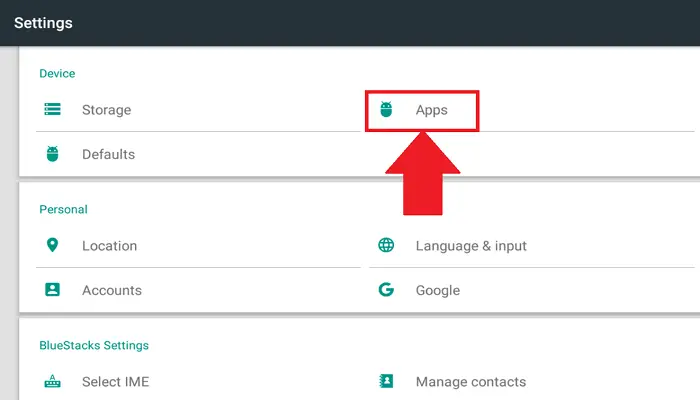
- Find the lagging app on the list and choose it. After that, choose “Storage” and then “Clear Cache.”
 Check whether the lagging has decreased or stopped after restarting the emulator. This is how you can fix the “Why does Bluestacks lag.” Antivirus and antimalware software can also make Bluestacks sluggish. When using the app, consider turning them off to see if that improves performance. We strongly advise against disabling these tools for a long time. These were the reasons and fixes for why Bluestack is so slow.
Check whether the lagging has decreased or stopped after restarting the emulator. This is how you can fix the “Why does Bluestacks lag.” Antivirus and antimalware software can also make Bluestacks sluggish. When using the app, consider turning them off to see if that improves performance. We strongly advise against disabling these tools for a long time. These were the reasons and fixes for why Bluestack is so slow.
FAQs
What BlueStacks is the fastest?
Beginning with startup speed, BlueStacks 5 offers a performance advantage over BlueStacks 4.
Which is quicker than BlueStacks?
Genymotion is a top candidate to replace BlueStacks as an Android emulator for Windows and Mac, enabling developers to test Android applications.
What does BlueStacks utilize?
The BlueStacks App Player allows computers running Microsoft Windows or macOS to use applications for Android.
Can BlueStacks be used safely?
It is a reliable resource for Android applications. Playing Android games on your computer with BlueStacks is a terrific way to experience the experience without purchasing an expensive smartphone.
Do just games use BlueStacks?
While the program tailors for gamers, it also provides direct access to the Google Play Store, where any software installs with the Google account, similar to an Android smartphone.
Conclusion
It is difficult to speed up BlueStacks a little. You must realize, though, that there might be a variety of causes for BlueStacks to slow. The use of an out-of-date BlueStacks version might be one of them.
Another possibility is that your computer lacks the resources necessary to run BlueStacks or has the bare minimum of those resources without the recommended ones. If your computer’s resources are insufficient, updating your system hardware may be your only option. We hope everything is clear on “why Bluestack is so slow.”
See Also: Install Xbox Games Faster Using These Simple Steps Today | 2024