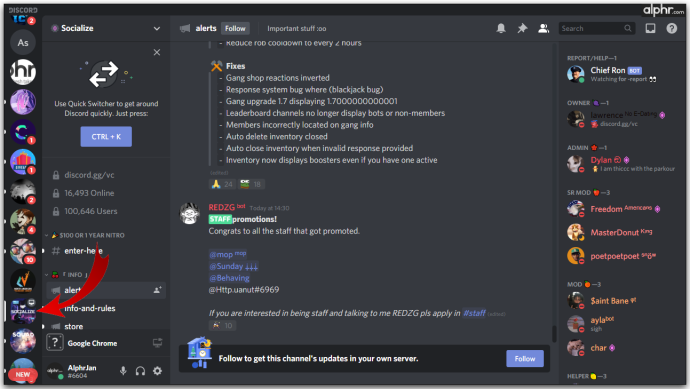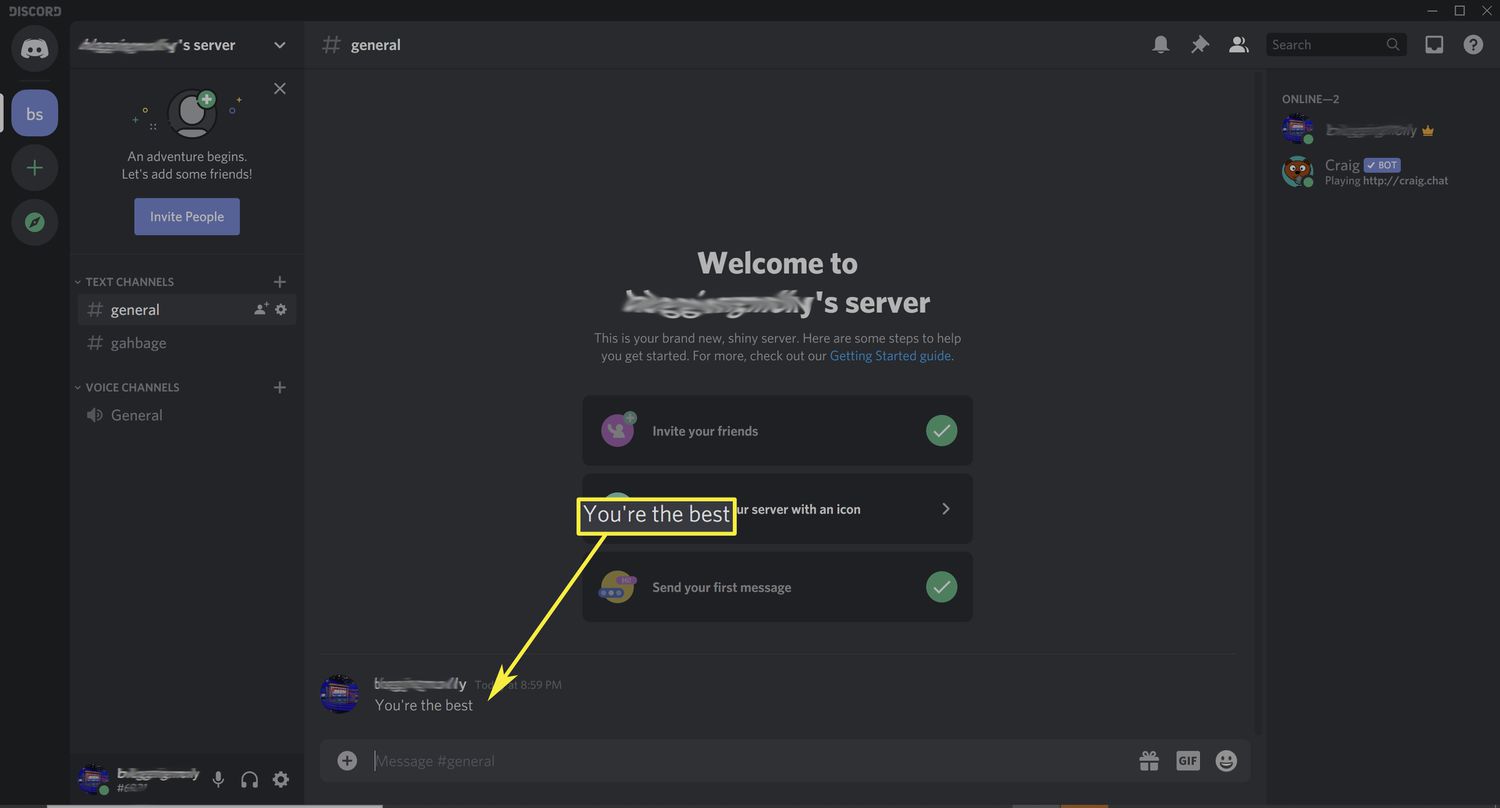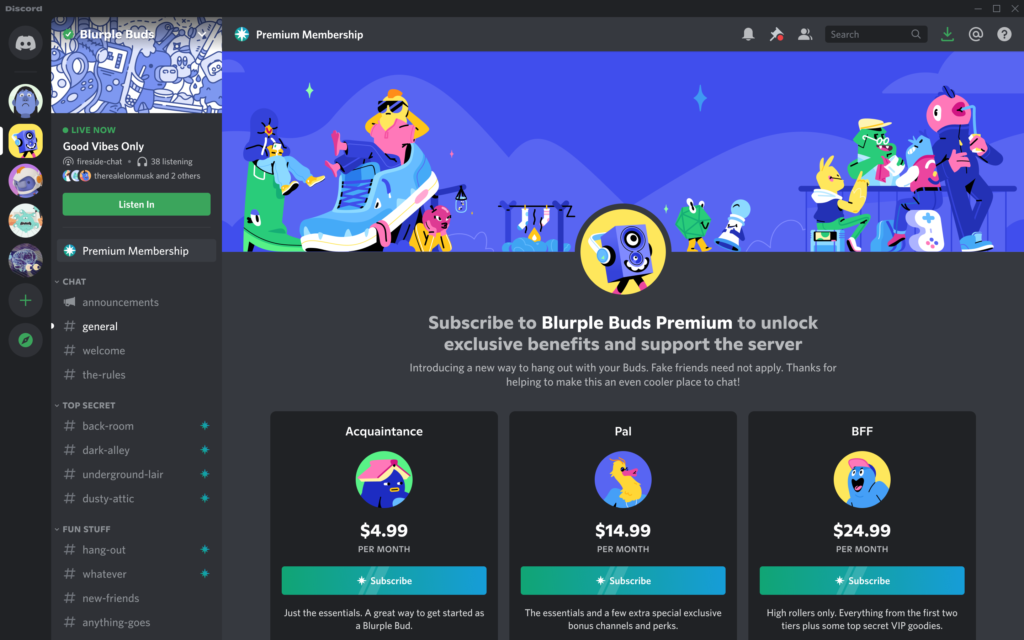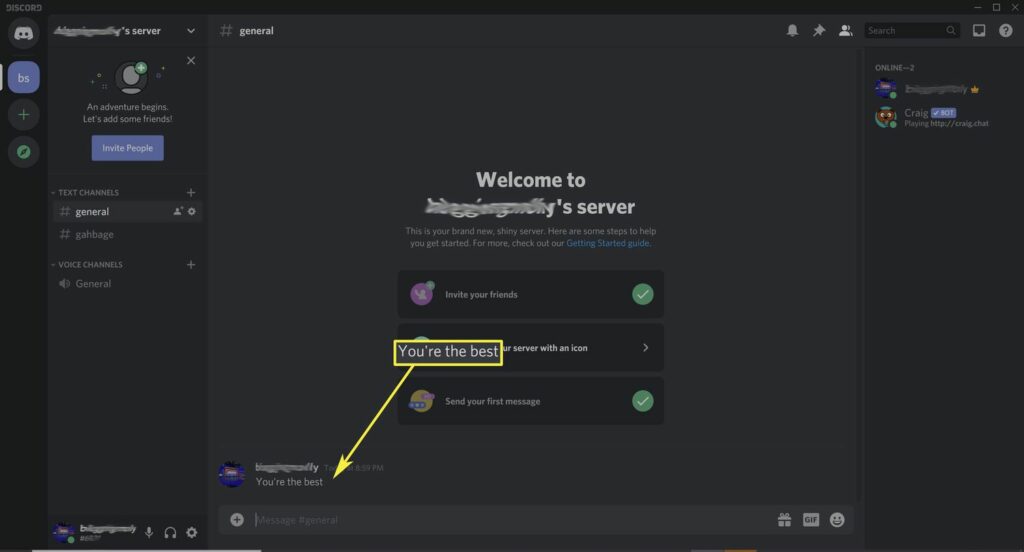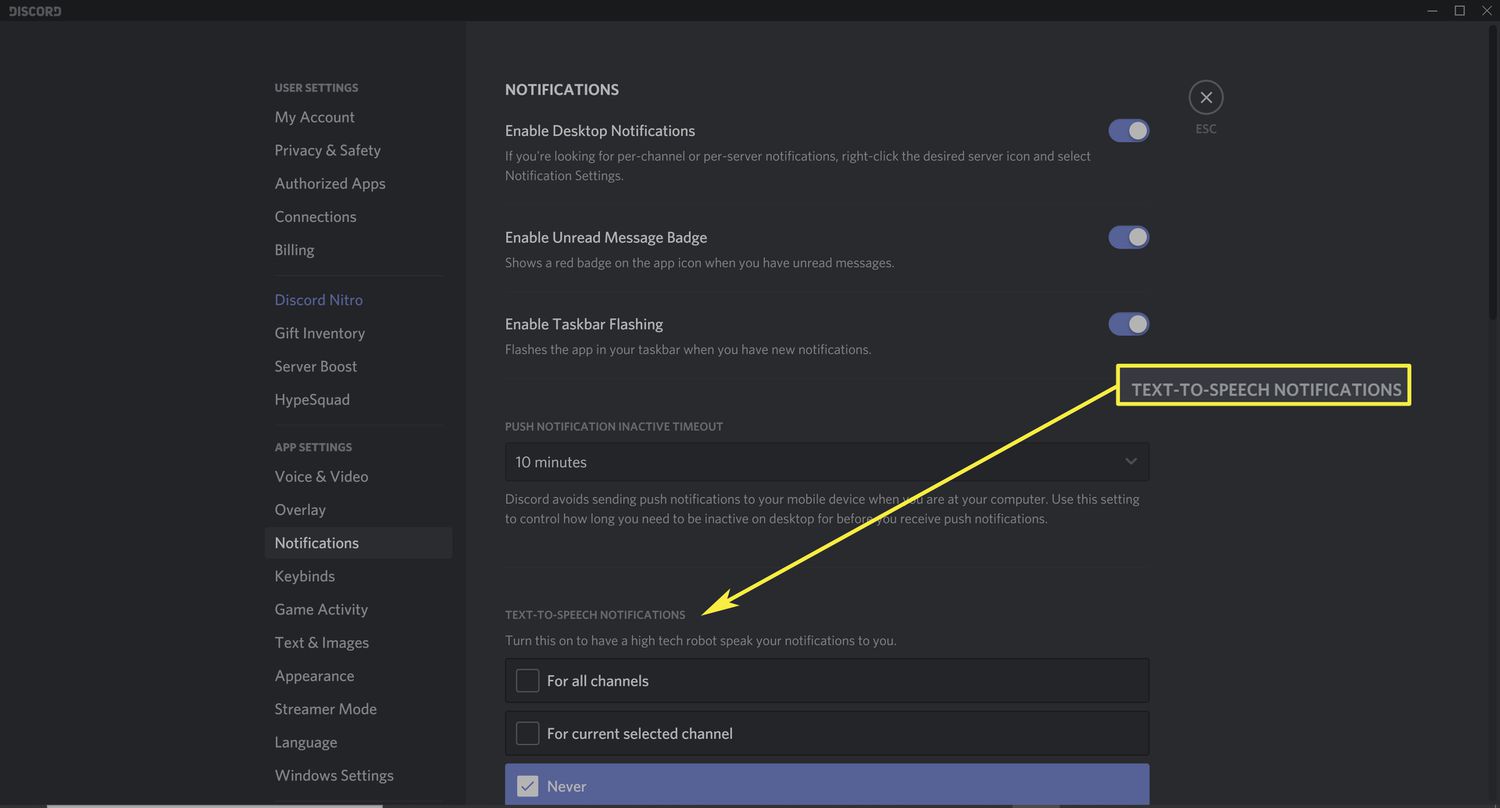How to Enable TTS on Discord | Stop Typing and Speak!
An application where you can virtually hang out with your friends, stream movies and tv shows together, and more is Discord. From voice calls to video calls, this app has everything. One more element built into this application is text-to-speech (TTS). If you want to know how to enable TTS on Discord, read this article. We explain different steps that can help you allow TTS on Discord.
The steps you can follow to enable discord text to speech:
- Open User Settings on Discord
- Find ‘Text & Images’ under ‘App Settings
- Enable ‘Allow playback and Usage of TTS command.’
TTS, or text-to-speech, is a convenient tool for listening to a text message instead of reading it. However, this feature is limited to Mac and PC systems and is unavailable for Discord on mobile devices. If you’re looking for an alternative platform like Discord that offers TTS capabilities, check out the article for more options.
Check this out: How to Stream Amazon Prime on Discord in a Few Steps | 2024
What is a TTS message?
Before enabling TTS on your Discord server, you must know what a TTS message is. Text-to-Speech or TTS is a technology in which text (written) is converted to spoken words or is read out for you.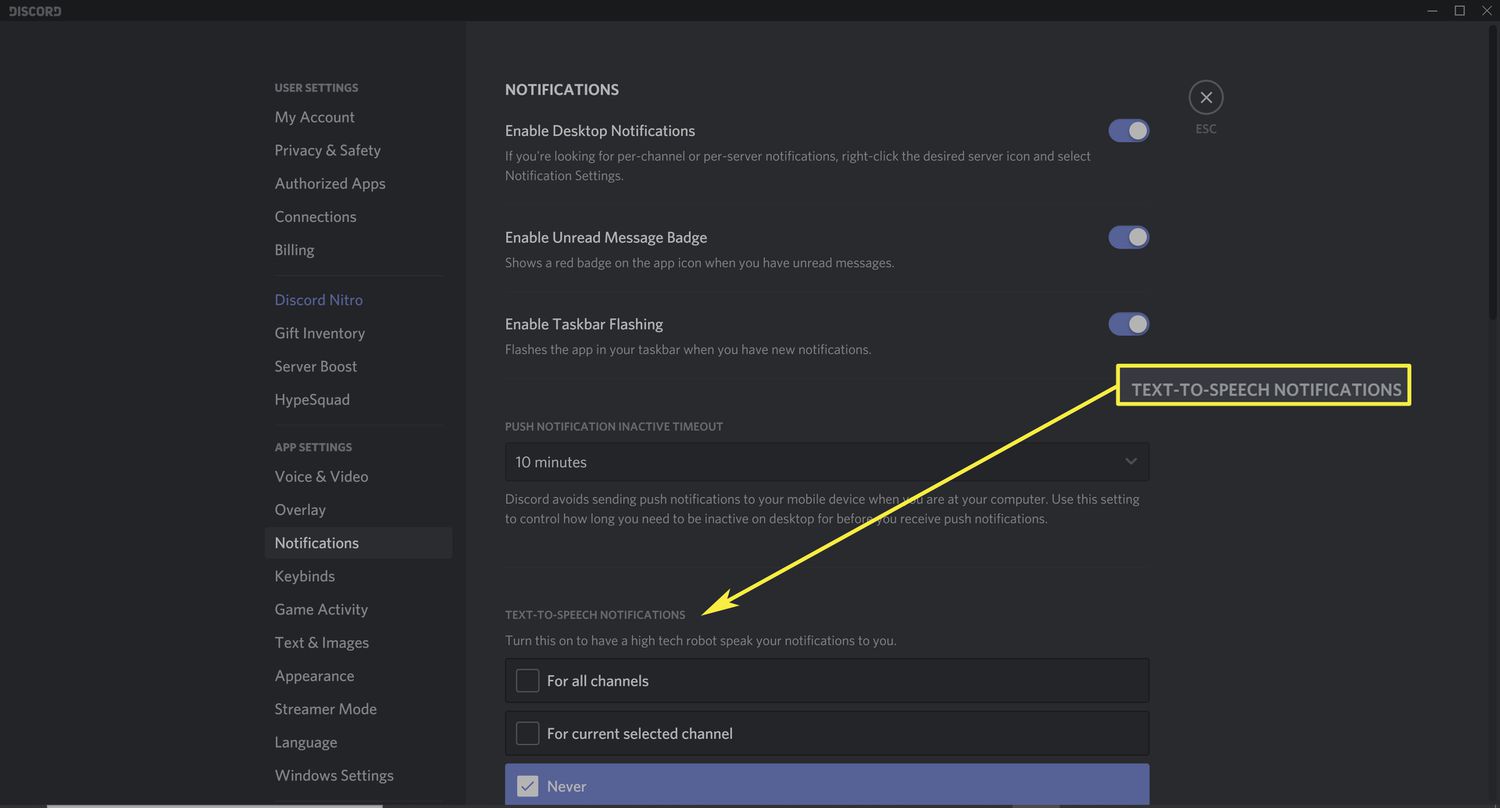 A speech synthesis technology, TTS, is the technology that synthesizes words typed rather than playing a pre-recorded message.
A speech synthesis technology, TTS, is the technology that synthesizes words typed rather than playing a pre-recorded message.
How to enable TTS on Discord?
You must follow a few steps to enable TTS on your Discord desktop app or website. The following steps are applicable for both Mac and PC users. They either have the desktop version of Discord or the website version.
- Open your Discord desktop application or the website version.
2. Click on the Settings or User Settings gear option at the bottom left of your screen.
3. On the list to the left of your screen, click on Accessibility, scroll down, and go to the Text-to-Speech Notifications.
4. click the toggle switch next to the Allow playback & usage of /TTS command option to enable TTS on Discord.
5. You can also preview your TTS rate and adjust it accordingly. Depending on how fast or slow you want, the Allow playback & usage of /TTS command option is below.
6. Finally, click on the little X in the top right corner of your screen to close your settings.
How to use TTS in Discord?
Once you follow all the steps above and learn how to enable TTS on Discord, you can use it on your servers (if you have chosen to turn on TTS for all servers). When you are in a channel on Discord, you can type a message to help you use the TTS technology you enabled.
Send a message on the channel by typing /TTS in the chat, followed by your message. This will turn your text-to-speech once sent on the discussion. For example, if you type /TTS your text message in your chat, the Discord app on the browser or device will repeat the sentence “your text message.” The message will include the name/nickname of the user who sent you the news. Remember to include a space between the /TTS command and the text message you type, as in the earlier example.
You will have to hover over the message to hear the text message sent by someone else as speech. Next, tap on the three-dotted button on the right side of the screen in the same line as the text message. It will show you a couple of options you can choose. Click on the Speak Message option. This will read out the letter sent to you by another user.
If any other member has the TTS feature disabled, they cannot hear the audio. Instead, this message will appear as a text for them. Suppose you want everyone to listen to the audio or communicate only using TTS. In that case, they must enable the text-to-speech Discord command.
How to enable TTS notifications on Discord?
Now that you know how to enable TTS on Discord, the following steps will guide you to turn on notifications for the text-to-speech feature. Turning on notifications lets you choose whether you want the TTS feature for all your channels. Or, select a few tracks or turn off your Discord’s text-to-speech feature altogether. The steps below will guide you on how you can turn on the TTS notifications on Discord:
- Open your Discord desktop application or the website version.
2. Click on the Settings or User Settings gear option at the bottom left of your screen.
3. On the list to the left of your screen, click Notifications, scroll down, and move to Text-to-Speech Notifications.
4. Then, click on any one of the boxes of your choice. The three options for you to choose from include all channels For the currently selected channel or Never. This will let you decide who can hear your messages, all your Discord friends or just a particular channel.
5. If you choose the option Never, it will turn off the text-to-speech feature on Discord.
How to disable TTS in Discord?
If typing the text-to-speech Discord command on the app is tiring, and you would instead go back to reading the text, you can easily disable TTS in Discord. You must follow the few steps below to turn off the TTS feature.
- Click on the settings at the bottom of your screen, next to your username/avatar.
2. In the list to the left side of the screen, select the Text & Images option.
3. After selecting the Text & Images option, you will find the Text-to-Speech section on the right side of your screen.
4. Click on the toggle next to the Allow playback and usage of /TTS command option to turn it off to disable the TTS feature.
Following the above steps will help you disable TTS in Discord for all channels. If you are sent any Discord TTS messages, you can only read the text and not hear it. Turning off the TTS option means you no longer have to type the text-to-speech Discord command. This will take you back to the standard settings for your server that you had before enabling TTS on Discord.
See also: How To Stream Netflix On Discord And Watch With Friends | 2024
FAQs
[sc_fs_multi_faq headline-0= “h3” question-0= “How to hear a text message from someone else on Discord using TTS?” answer-0= “To hear a text message or have a text message read out to you on Discord, you will first have to enable TTS on Discord. Then you will have to hover over the text message sent to you. Then click on the three dots present to the right side of the screen, this will show you a couple of options to choose from. Then click on the Speak Message option and the message will be read out to you.” image-0=”” headline-1= “h3” question-1= “How to use the text-to-speech Discord command?” answer-1= “To use the TTS or text-to-speech Discord command, you will have to type /TTS your text message and click enter. The command ‘/TTS’ will disappear and only the text will be sent, and the server will read out your message.” image-1=”” headline-2= “h3″ question-2=” Can you change the speed rate of TTS on Discord?” answer-2= “Yes, you can change the speed of TTS on Discord. First go to Settings > Accessibility. Then scroll down and find the Allow playback & usage of /TTS command, right below this option you will find a preview option to the TTS rate. You can click and drag the toggle to adjust how slow or fast you want your text to be read.” image-2=”” count= “3” html= “true” css_class=””]
Conclusion
Now that you know how to enable TTS on Discord, you can have the text read out to you instead of reading it, especially when you’re busy. Just follow the simple steps mentioned in this guide. You can enable TTS on Discord and learn how to turn on the TTS notifications and disable them.