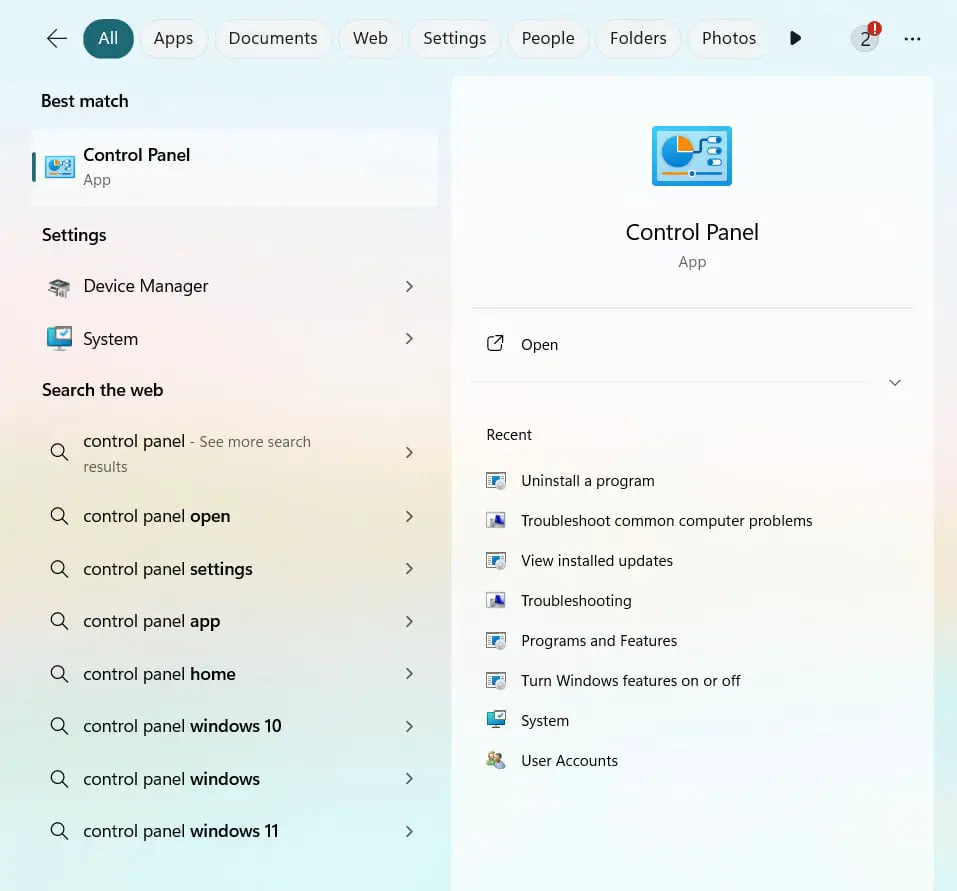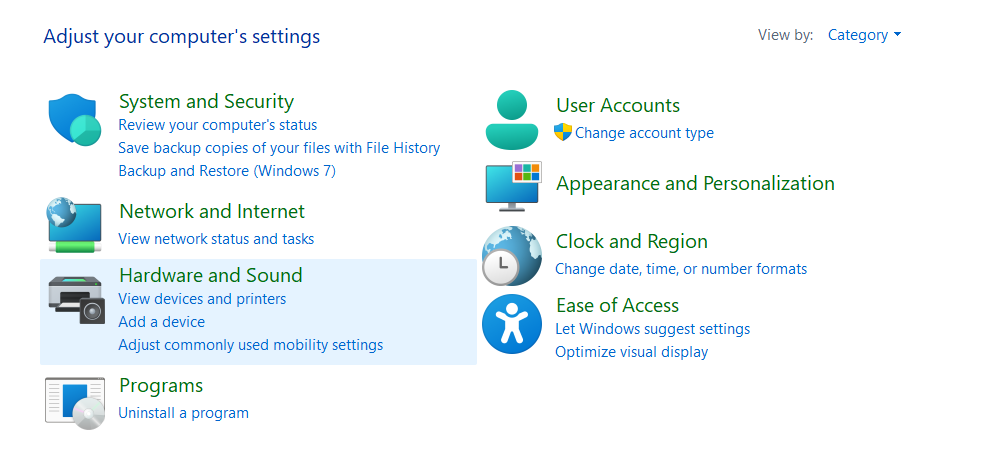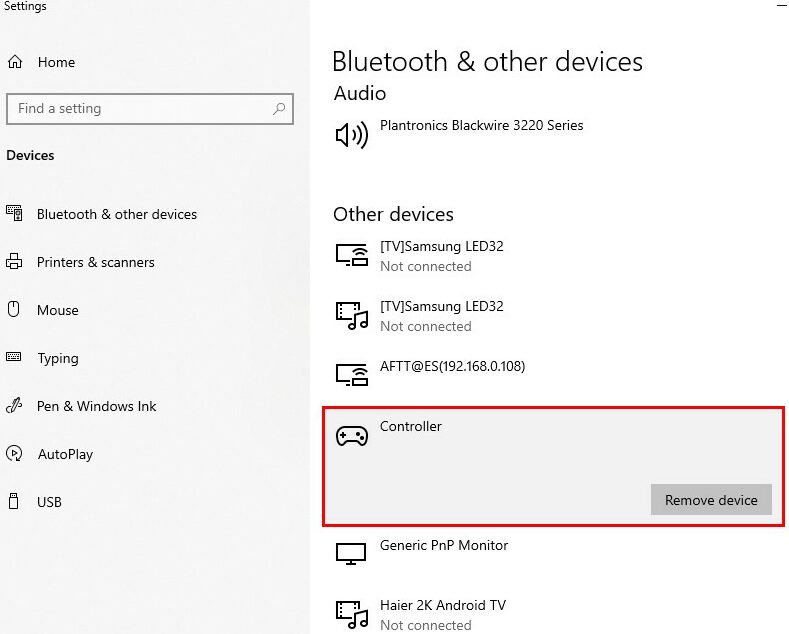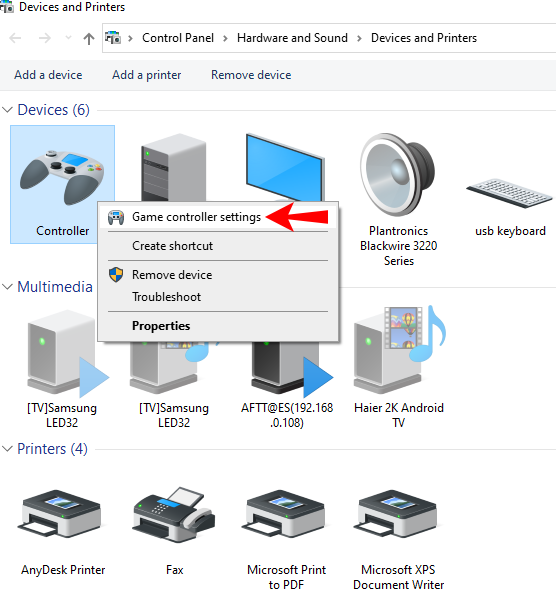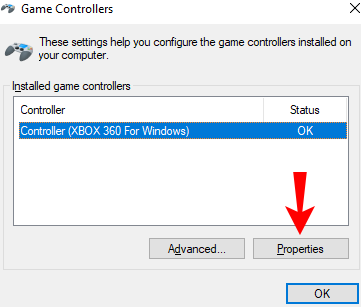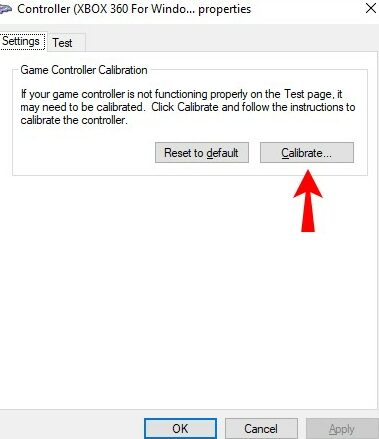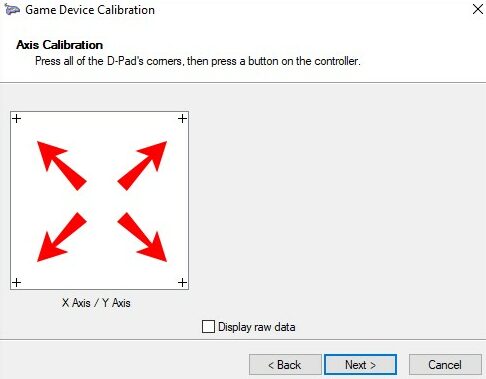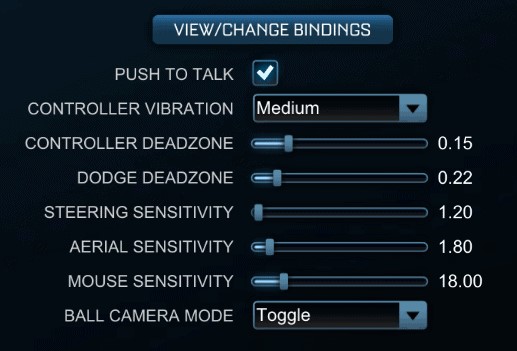How to Calibrate Xbox Controller? Step-by-Step Guide
Calibrating your Xbox controller is an essential part of maintaining optimal gaming performance. Over time, regular use can cause controllers to lose their calibration settings, which makes the controls less precise. Recalibrating the controller restores its accuracy and responsiveness. So, how to calibrate Xbox controller?
One must open the control panel to calibrate Xbox controllers and then navigate to the devices and printers. Find your Xbox controller. After that, open the calibration wizard. Then, center the sticks and triggers. Move the sticks and triggers as instructed. After that, use a game to test calibration. You can also calibrate using third-party Tools for Calibration.
This guide provides a step-by-step process on how to calibrate Xbox controller in a Windows 10 PC. If followed, there are straightforward steps that can help you make your controller feel newly calibrated. Let’s get started!
See Also: Connect Xbox One Controller To Retropie | Best Guide For 2024
How to Calibrate Xbox Controller on PC
Here are the steps how to calibrate Xbox controller on PC:
- To access your device settings on Windows, open the Control Panel from the Start menu.

- Navigate to the “Hardware and Sound” section.

- Select “Devices and Printers.”

- Your Xbox controller should appear here if connected via USB—Right-click on the controller icon to access its properties.

- Select “Game Controller Settings” from the right-click menu.

- Then click “Properties”.

- Go to the “Settings” tab to find the calibration option.

- Follow the on-screen instructions to center the analog sticks and triggers in the neutral position before starting calibration.
- Carefully move the sticks and triggers through their full range of motion as prompted. This helps the system map the full range of input.

- Launch a game to test if the calibration was successful. Make adjustments if the controls do not feel smooth.
- You can use Steam’s configuration support or other tools like Gamepad Tester to fine-tune your calibration settings.
Proper calibration is essential for optimal controller performance. Hope these steps helped you learn how to calibrate Xbox controller on PC.
See Also: How To Disassemble Xbox One Controller | Complete Guide
What is Controller Drift? How to Fix Controller Drift
Controller drift occurs when your controller registers thumbstick input even when it’s not being touched. This can cause your in-game character or camera to move on its own. Here are some methods to try and fix drift:
- Resetting your controller to its factory default settings can sometimes resolve minor drift issues.
- Carefully clean around the base of the thumbstick with compressed air to remove built-up dirt particles, as they can interfere with sensor readings.

- Increase the dead zone size to make the controller less sensitive to minor thumbstick movements.

- Check if a firmware update is available to fix bugs causing drift, as updating ensures you have the latest fixes to address drift issues.
- Recalibrate the controller through the calibration tool or driver software to improve thumbstick sensor accuracy and responsiveness.
- As a last resort, consider replacing the worn thumbstick sensor/module, which requires opening the controller for DIY repairs.

Proper maintenance helps extend the controller’s lifespan.
See Also: How To Use Xbox 360 Emulator Steam Deck? Complete Guide
FAQs
[sc_fs_multi_faq headline-0=”h3″ question-0=”How do you Calibrate stick drift?” answer-0=”To calibrate stick drift on most controllers, enter the accessory settings menu and follow the on-screen instructions to reset thumbstick positioning. Gentle recalibration may reduce unwanted drift. ” image-0=”” headline-1=”h3″ question-1=”How do I Calibrate my Xbox controller drift?” answer-1=”For Xbox controller drift, access the devices menu, select your controller, and choose ‘calibrate stick’. Follow prompts to reset neutral dead zones for precise input recognition ” image-1=”” headline-2=”h3″ question-2=”How do I adjust my Xbox controller?” answer-2=”Controller adjustments are done within system settings under devices. Calibrating thumbsticks realigns recognition of neutral position for accurate movement responses. ” image-2=”” headline-3=”h3″ question-3=”How do I align my Xbox controller stick?” answer-3=”To align an Xbox controller stick, go to devices, select your controller, then calibrate. This will reset the stick’s neutral point of reference for precise steering and targeting in games. ” image-3=”” count=”4″ html=”true” css_class=””]
Conclusion
So, this was your ultimate guide on how to calibrate Xbox controller. Calibrating your Xbox controller takes a few minutes and can help ensure smooth and accurate gameplay. Access the calibration settings in the guide and follow the on-screen prompts to align your controller’s full range of motion.
If issues persist after calibrating, the controller may require repair or replacement. But occasionally, taking a few moments to run through calibration can help your controller perform at its best. Proper calibration helps maximize your gaming experience on Xbox.