Adding proper notes to your essential PDF documents is an excellent way to make a clear point, facilitating remote collaborations and boosting business efficiency. But how can we properly annotate our PDF, and what tools should we choose?
Here’s a quick way to add notes to a pdf:
- Open the PDF file using a PDF reader or editor software.
- Look for the “Comment” or “Annotation” tool in the toolbar or menu options.
- Click on the device and select the PDF area where you want to add a note, then type your note and save the changes.
The following article will guide you on how to add notes to a PDF file. To answer the above question, today in this post, we’ll talk about adding notes to a PDF. 4 free and easy methods for online or offline working conditions will be down. I believe you’ll find one that suits your working preferences. Now let’s delve into them.
See Also: How To Edit A PDF On Mac? | Top 5 Methods In 2024
Table of Contents
How To Add Notes To A PDF Online
Here are the two ways you can add notes to a pdf online. But before proceeding with them, you need to scan the PDF if you have them as physical documents. And for that, you can visit the Apple Store and download a simple PDF Scanner app.
Using PDFgear
We’ll start with the easiest method: PDFgear.com. PDFgear is an all-in-one PDF management toolbox with complete PDF-related features such as PDF conversions, PDF compressions, PDF signing, PDF annotations, PDF files, etc. It’s free, practical, and powerful.
With the PDFgear PDFgear PDF Editor tool, you can add notes to a PDF online on both PC and mobile phones. You only need a web browser installed on your device. Supported operating systems include Windows, Mac, Linux, Android, iOS, etc.
You can follow the detailed tutorial below to add notes to your PDFs in 3 simple steps.
- Go to PDFgear PDF Editor. Drop the PDF file you wish to annotate into the PDFgear Editor tool by clicking the Choose Files button.
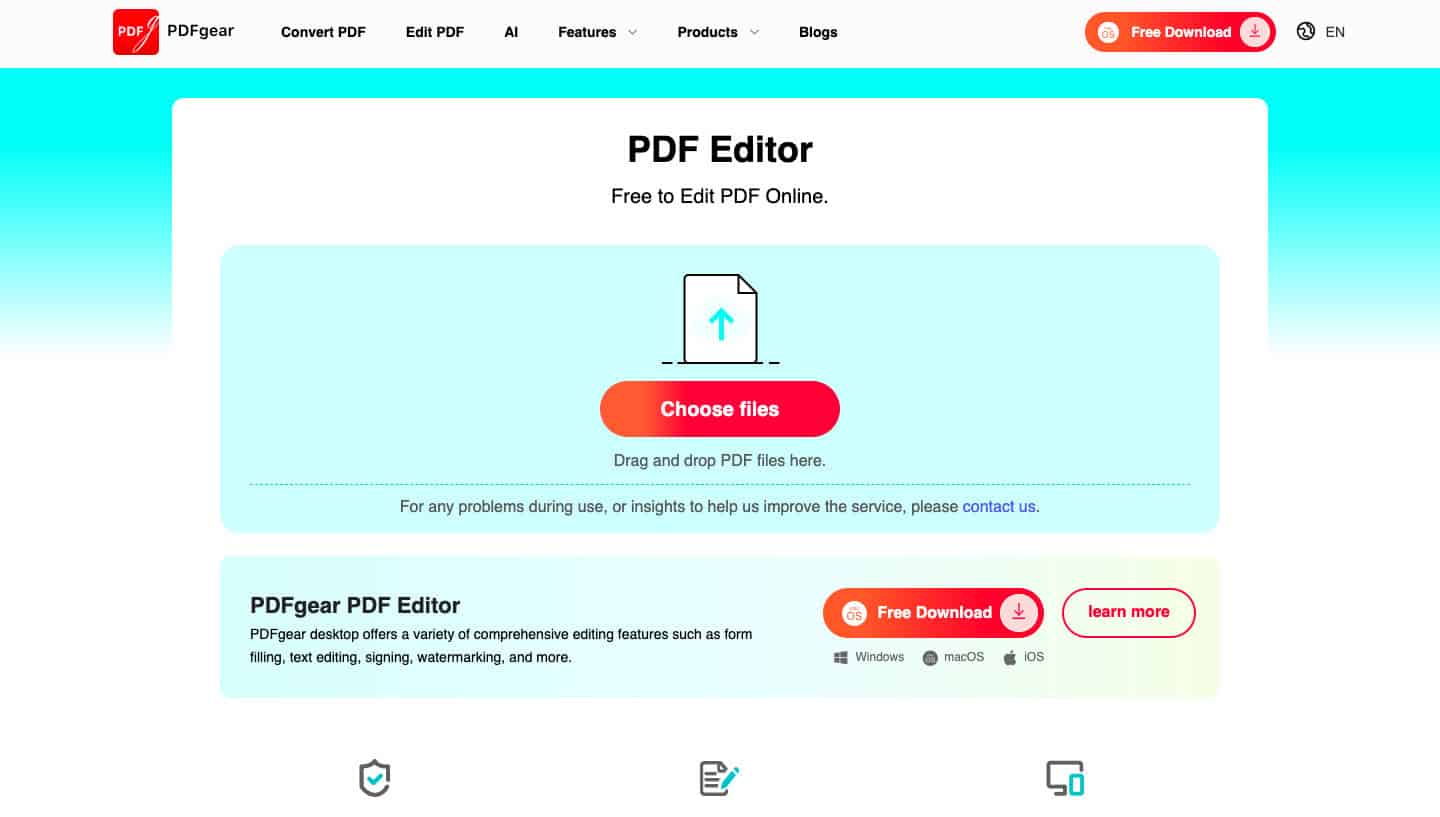
- Go to PDFgear PDF Editor. Adding notes to PDFs with PDFgear.
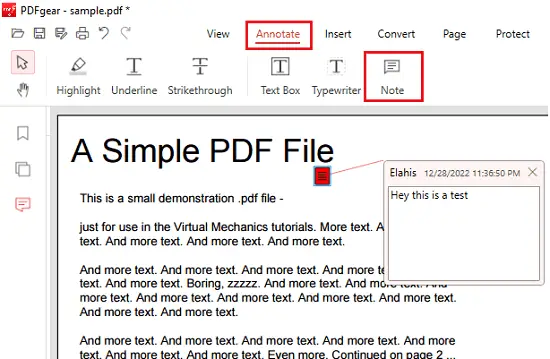
- Hit the Add or Edit annotations button from the upper-right side to call out the annotations panel, where you can use different options to add notes to your PDF.
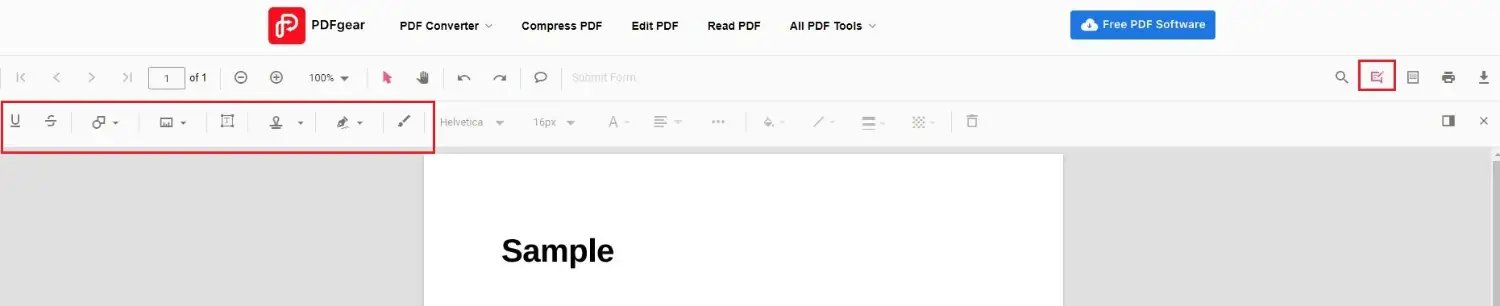
- Add Notes to PDF on PDFgear
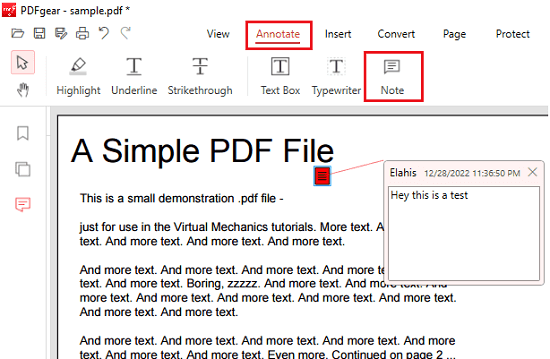
- Download the PDF Document. And when you’ve done adding notes to the PDF, hit the Download button from the upper-right side to download and share the new PDF document. Download Annotated PDF from PDFgear
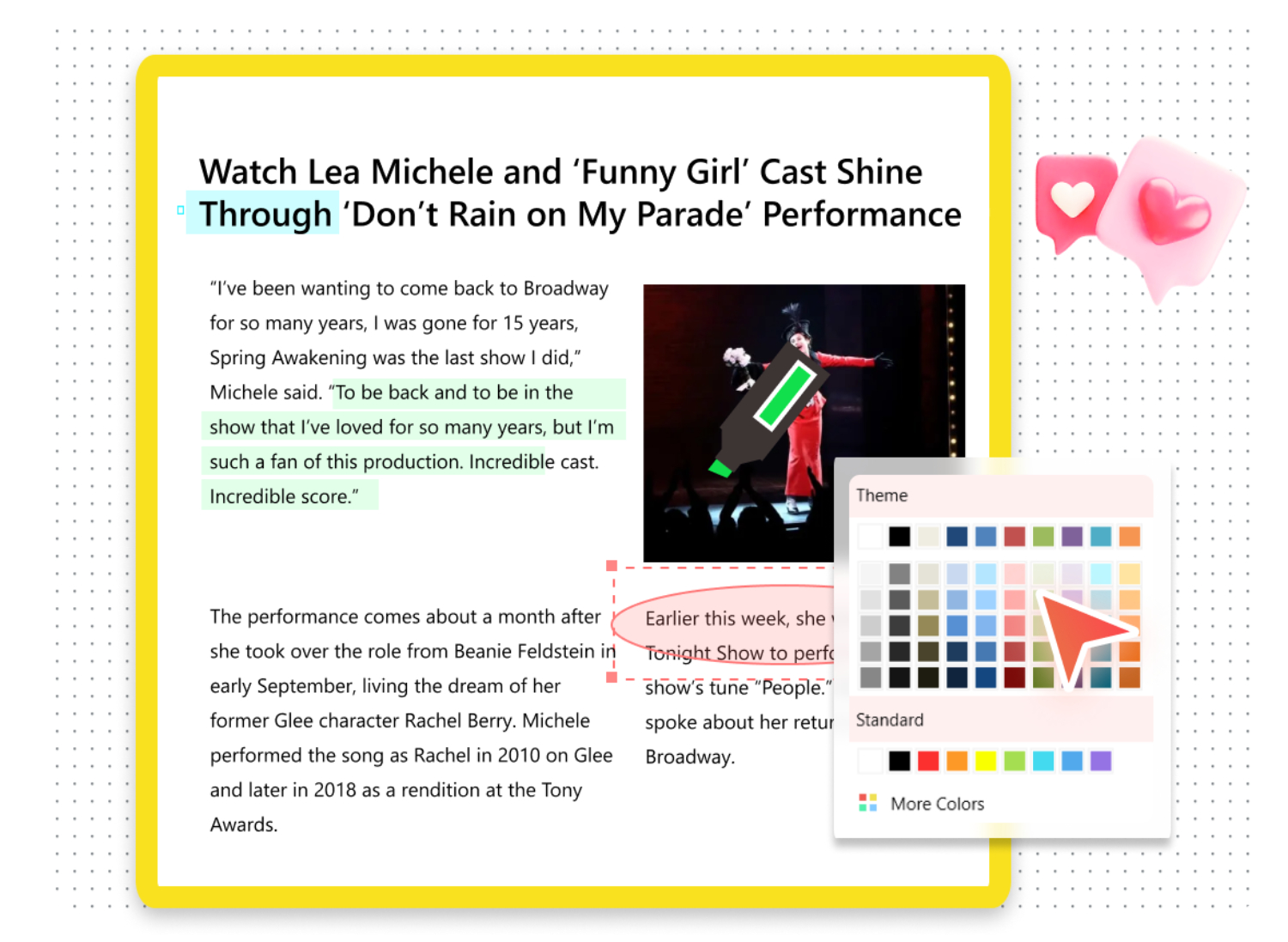
Using Chrome
Aside from the PDF annotator online tool, here’s another online method of adding notes to PDF: using the popular Google Chrome browser installed with a PDF annotator browser extension DocHub. DocHub is a Google Chrome extension that functions as a PDF annotator in the Chrome browser.
With this method, you can add notes to a PDF on Windows and Mac computers with the Chrome browser installed, yet it requires additional Chrome extension installation.
Here is a tutorial for adding notes to a PDF in Chrome.
- Find and install the DocHub extension on your Chrome browser from Google Web Store.

- After you open DocHub from the Google extensions, log in with your Google account.

- Import your PDF from local or Google Drive. Go to the upper-left side for annotating options. Many annotation options are available, including writing out, highlighting, free drawing, etc.
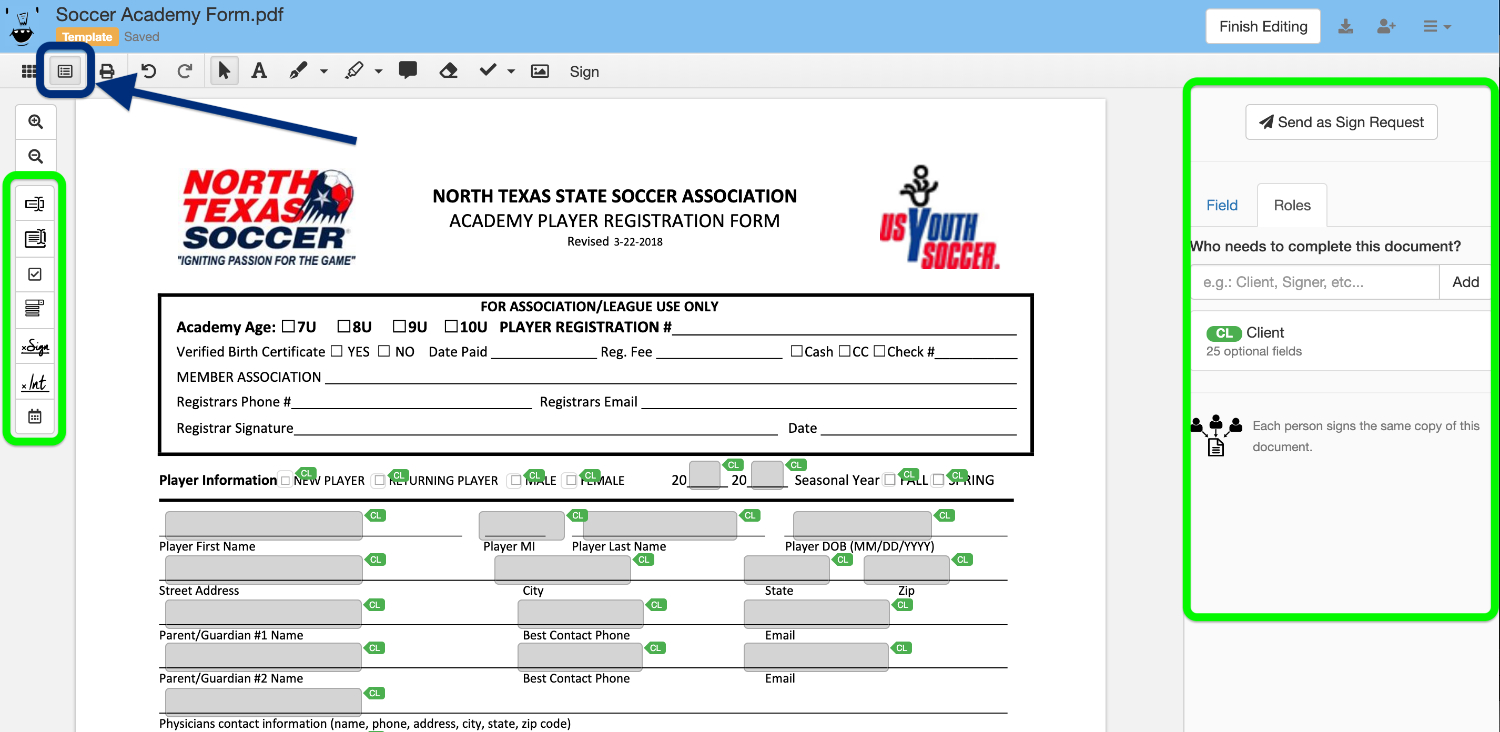
- When you’re done adding notes, go to the upper-right side, where you’ll find the Download button to download the new PDF.

Add Notes to PDF in Chrome Using DocHub
See Also: 5 Best WiFi Password Decryptor Tools | Free Download
How To Add Notes To A PDF Offline
Here are a few ways in which you can add notes to a pdf in offline mode.
Using PDFgear Desktop
We understand you’re not always connected to the internet, but you might need to constantly deal with your working documents. In that case, we need an offline solution.
PDFgear Desktop allows you to easily add notes to your PDF documents offline on your Windows and Mac computers, as long as it’s fully installed.
The steps below show you how to add notes to PDF offline with PDFgear Desktop.
- Download and install PDFgear from its official website: www.pdfgear.com.
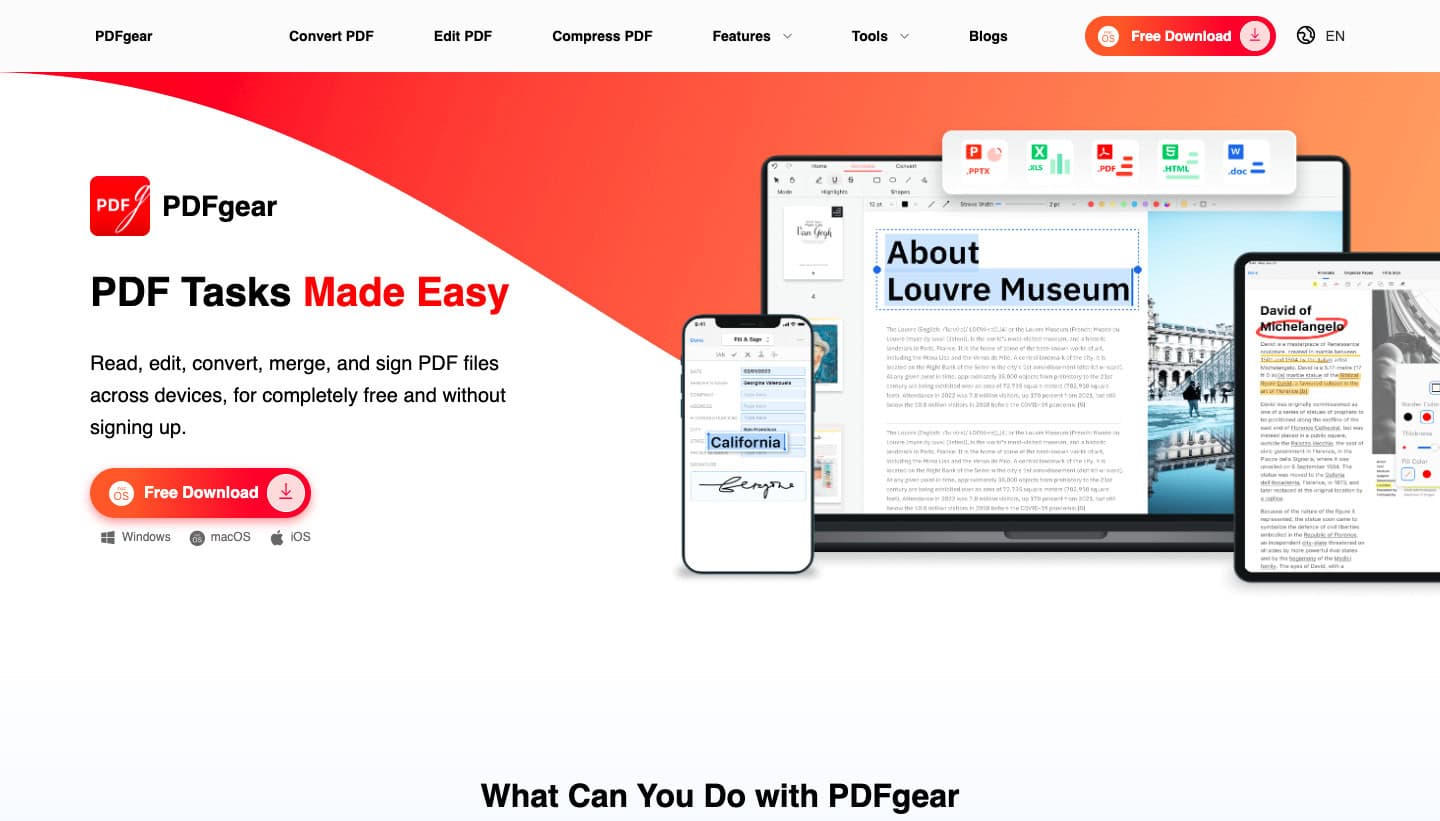
- You can import your PDF document into PDFgear by clicking the Open File button.
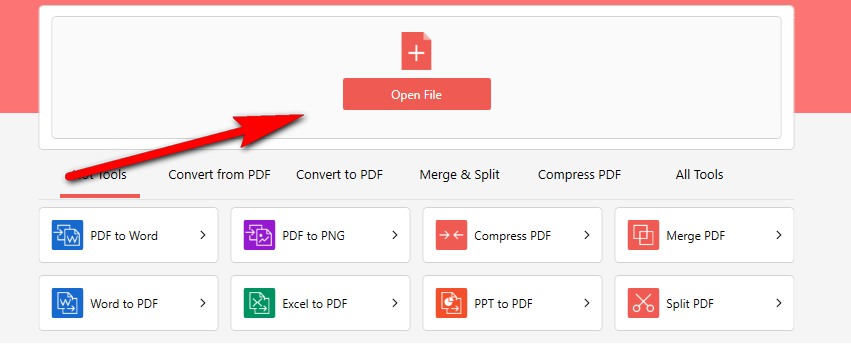
- Go to the Annotate section from the upper menu bar.

- Select the annotation method from the given options, including Highlight, Underline, Strikethrough, etc. When you’re done adding the desired notes to PDF, hit the Save or Print button from the upper-left side to save and share your new document!
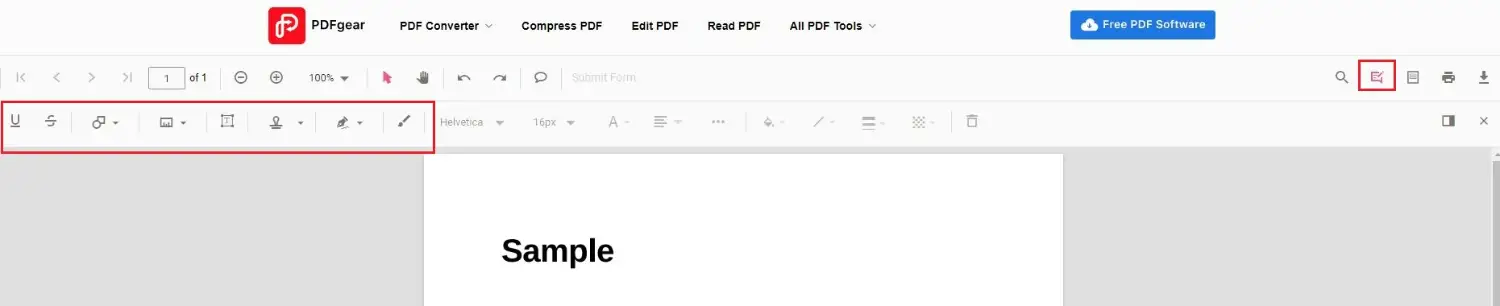
As you can see, PDFgear Desktop is such a powerful tool that it is worth the installation. Moreover, great PDF features are waiting for you to uncover from PDFgear desktop, compressing PDF to 200 KB offline, for instance.
Add Notes to PDF in PDFgear Desktop
Using Preview
If you’re running a Mac computer, you’re lucky since you have a built-in option to add notes to your PDFs. Using the Preview app preinstalled on your Mac computer or Macbook; the PDF reader app Preview can also function as a PDF annotator.
With this method, you can add notes to a PDF document on your Mac computer, Mac laptop, or Macbook, and no software installation is needed.
Learn from the tutorial below how to add notes to PDFs offline with the Preview app.
- Open the document you intend to annotate with the Preview app on Mac.
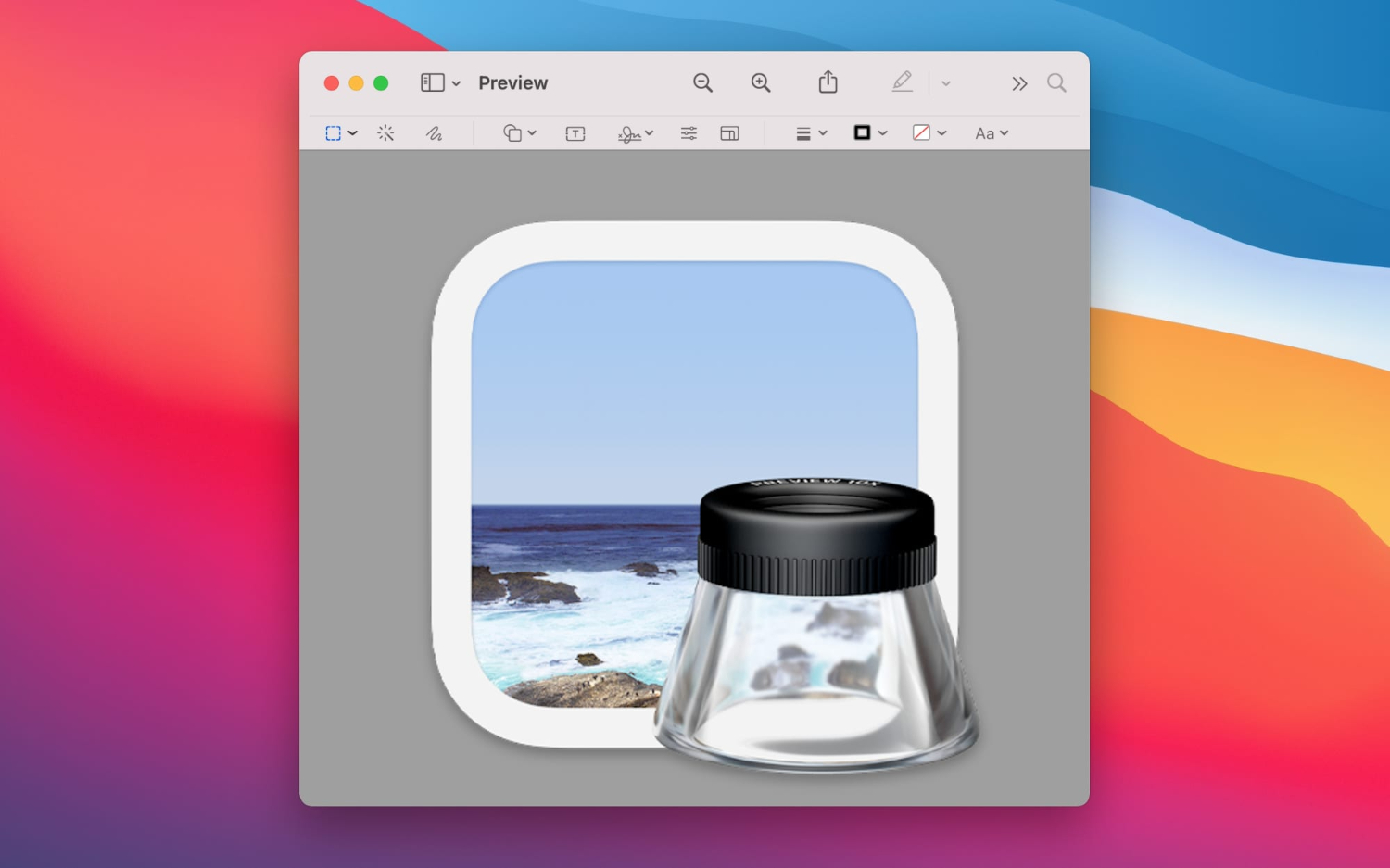
- Click the Show Markup Toolbar button to view Preview Markup Toolbar.
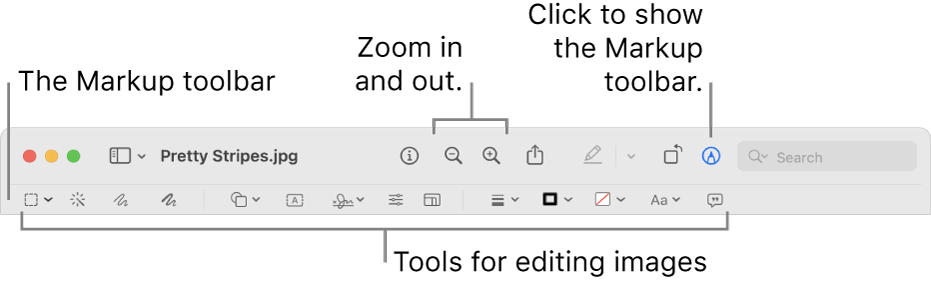
- From Markup Toolbar, click the Note button, and then you can type text to add to your document, the color of which is adjustable.

- More options to add notes to your document can be found in the Annotate option. When you’re happy with the annotation, go to the File tab to save the new PDF.
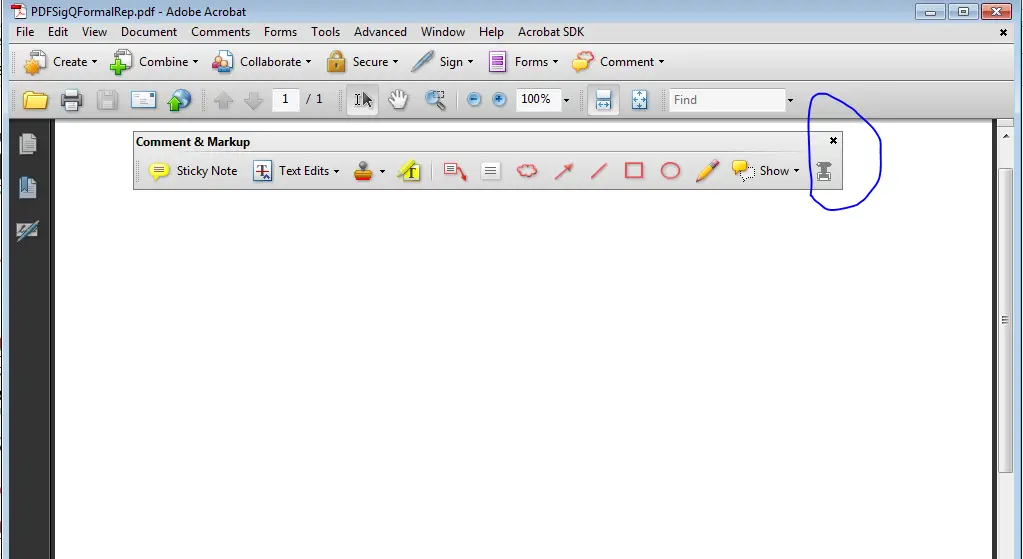
FAQs
Without Adobe, how can I annotate PDFs?
On the Google Docs screen, select New, and then download your file to the drive. After uploading the file, right-click it in the main window and choose Open with, followed by Google Docs. Your browser will open a new tab with editable content.
Which program is best for editing PDFs?
The first PDF editor was Adobe Acrobat, a program released in 1993.
Are PDF files editable?
The simplest method for altering a PDF is to open the file in a program for editing PDFs, such as Adobe Acrobat, and then select the edit option. A tool like Microsoft Word may convert the PDF file, allowing it to be modified just like any other editable Word file before being saved in a new PDF format.
Why can't Word let me draw?
To see the icons labels in the drop-down menu, hover your cursor over them. Select either the last scribble or the second-to-last (freeform) icon from the Lines section of the Shapes drop-down menu.
Conclusion
In conclusion, if you need to add notes to some text in your PDF documents, there are various ways. This can be done without cost and quickly. The important thing is to choose the method according to your working condition. What device you’re on, and do you have access to a stable internet connection?
I believe this post can be helpful to you. Please drop a line in the comment section below and let us know if it is!




