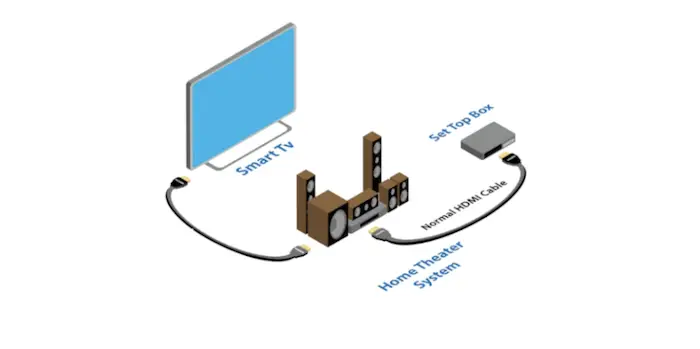Losing the remote for your Firestick can be frustrating, but there are ways to replace it. In this article, we’ll explore seven methods to help you regain control and continue enjoying your favorite shows.
Firestick’s popularity as a streaming device makes losing the remote a common problem. Instead of wasting time searching, try these replacement methods to quickly get back to streaming.
The Amazon Fire TV Remote app is a convenient option. Turn your smartphone into a remote control with a similar layout and functionality to the physical remote, allowing you to navigate and control playback effortlessly.
See Also: Firedl For Firestick: A Comprehensive Review And Installation Guide
Table of Contents
Amazon Fire Stick
Amazon Fire Stick is a content streaming device that converts your LED/LCD television into a smart TV. It allows you to watch all popular TV shows and films from top services like Netflix, Hulu, HBO Max, Disney+, and Amazon Prime.
Things you can do if you have lost a fire tv stick remote:
- Using the Amazon Fire TV app
- Use the fire tv app without wifi
- Amazon Alexa
- Tv remote
- Keyboard and mouse
- Old fire tv remote
- Buy a new one
See also: How To Watch Pay-Per-View On Fire Stick This Season
Use the Amazon Fire TV App
If you have your smartphone in your hand, there is no better option than to replace your fire stick remote. The Amazon Fire TV remote app can be found in your app store and is ready to download. It takes a few seconds to download, and boom, you got yourself a remote in hand.
- Go to your AppStore and look for the Amazon Fire TV app. There is an ios and Android version available on both app stores. Download and install it on your phone. Secondly, you will sign in with your Amazon account and go to the app screen.
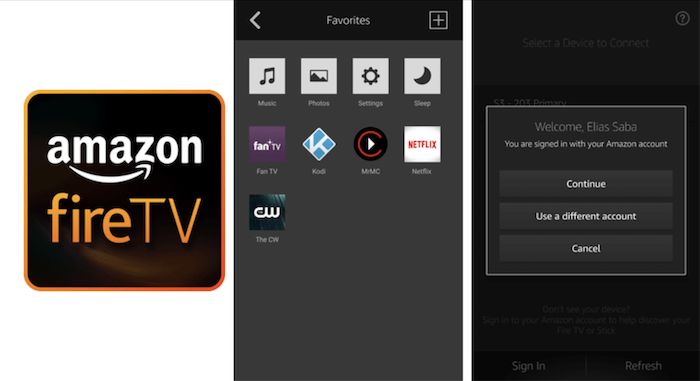
- Now make sure your device is connected to the same wifi as the fire stick. If it’s not, connect it, or this will not work. Select the standard wifi from the list below. The moment you are connected, you will witness a code on your Firestick. Enter the code on your amazon fire tv app and click enter.
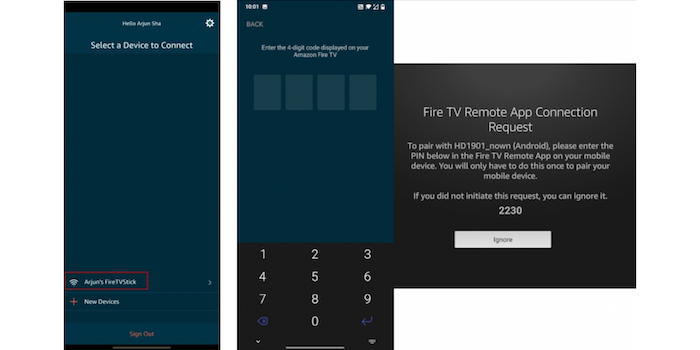
- Finally, you will see the interface for all the controls you need to use your phone’s fire stick.
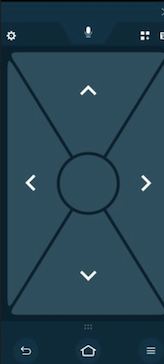
You now know how to replace your lost Firestick remote with the amazon fire tv app. As long as you stay connected to the same wifi, you will have a seamless experience controlling the tv with your phone.
The only thing people don’t seem to enjoy using an app is the clicky buttons, and remote users seem to like the clicky buttons from the physical remote. If you use the remote rather than the app, we might have another option.
How to Use the Fire TV App Without Wifi?
Do you not have Wifi? Or worse, your Wifi has lost connection at the time of crisis. There is a way to use your fire tv app without Wifi. This method seems quite frustrating because it has multiple steps and needs two smartphones to make it happen. But it indeed works in the end.
- Firstly, open one of your smartphone settings and go to the Wifi hotspot. Secondly, name your wifi hotspot the same as the previous Wifi your Firestick has been connected to. Similarly, change the password to the one before as well. You do this so that the fire stick thinks that the hotspot is the Wifi it already knows. So that it will connect immediately.

- Now that you have set up the hotspot restart the fire tv. Once the tv is back on, it connects to the hotspot automatically. Now come back to the other smartphone you have installed, the amazon fire tv app. Connect the phone to the same hotspot. Finally, go to your app and select the Wifi on the starting page.
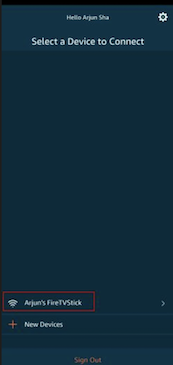
Now you can control your fire stick using the amazon fire tv app without Wifi. You can easily replace your lost remote with a firestick with this method.
Control Your Fire Tv Using Alexa
Do you own an Amazon Alexa speaker in your home? There is another fun way to control your fire tv without any remote. Using just your voice controls, you can navigate through amazon fire tv without any trouble.
Keep your speaker and tv connected to the same wifi. Make sure the speaker can hear your voice and keep it near you. Spell out the movie’s name or show you want to watch, and the speaker will start playing the title.
It is fun to use your voice to control the tv. Feels like you are from the future. This, by far, is the most fun option to replace your lost Firestick remote. But you might get exhausted from talking for a while. You will have the urge to hold a remote after hours of yelling at a speaker. For you, there is another way to control the fire tv.
Control Fire Stick Using Your TV Remote
Do you know you can control your fire stick using your default tv remote? If you have the latest led or LCD, their remotes have HDMI-CEC. With CEC (Consumer Electronics Control), you can control all the HDMI-based devices to communicate with each other. This means that if you press a button on the remote, it can also send a signal to your firestick.
So to summarize, you can easily control the fire stick using the default tv remote that comes with your tv. It not only does the primary navigation, but it can also control the addition and subtraction of volume.
Finally, we have another method that you can use to replace your lost Firestick remote.
Control Amazon Fire Stick Using Keyboard and Mouse
If you have no luck with the previous methods, a final approach will guarantee it works. You can always buy a wireless keyboard and mouse that will work on multiple platforms. But you have to buy a USB splitter that connects through micro USB as your first stick comes with a single micro USB.
You can always purchase a Bluetooth keyboard and mouse, which will give you less trouble in connecting with your tv. But if you find them expensive, wireless is the only way to do this.
Finally, there is only one solution if any of these methods does not seem comfortable for you.
Buy a New Remote
Buying a new fire tv remote is the only way to replace your old lost Firestick remote.
Go to the Amazon page and search for ‘Amazon fire tv remote.’ Amazon will list you the list of remotes with different generations. Choose one and place the order.
Based on the delivery date, you will have the remote in a few days or the next day. As usual, you can start using the fire TV you did with the previous one.
See also: How to Connect Roku to WiFi Without Remote
FAQ
Can I Use Fire Stick Without Remote?
Yes, there are numerous methods to use Fire Stick without the remote, and you can go via the overhead manual to learn about the procedures.
Do I Require WiFi for Amazon Fire TV to Work?
Yes, it would be best to have WiFi for Amazon Fire TV to operate. If you don’t have a WiFi network, you can create a hotspot on your smartphone. Follow our 2nd method to understand the process in detail.
How to Pair a New Fire Stick Remote?
Firstly, set up the Amazon Fire TV app on your phone to navigate through the interface. Secondly, go to Settings → Remotes and Bluetooth Devices → Amazon Fire TV Remotes. Here, select Add New Remote to add the newly purchased fire tv remote. Now, click and hold the “Home” key on the remote for about 10 seconds. The new remote is now paired with the fire stick.
Conclusion
In conclusion, the methods mentioned above are said to be the only way to replace your lost firestick remote. Therefore, try each one of the methods carefully without missing any step to gain success. Consequently, you can always contact us if there is any trouble performing these steps. Click here to learn how to download the Xfinity stream on Firestick.
Thank you for reading!
See Also: How To Watch Local Channels On Apple TV? Easy Tutorial

Lead Photographer, Lead Advice Editor for @CNET in Europe. Love: the outdoors, music, food, snowboarding, animals, beer, coffee, lists. Personal views.