We know about the vast list of Samsung Galaxy Watch Apps that are constantly adding and improving.
That’s why we are here with our complete homework about the must-have applications in 2024 from the store.
The 5 Best Galaxy Watch Apps In 2024 are Facer, Spotify, Smart Things, Map My Run, and Uber.
To learn more about in detail, scroll down and find out the best app for you.
However, find the smartwatches suitable for your LG phone from this article.
See Also: 6 Best Free Samsung Unlock Codes in 2024
Table of Contents
List Of 5 Best Galaxy Watch Apps in 2024
We hope you find something to look forward to on this list.
Facer
If you are looking for stylish watch faces, then FACER is the largest watch face platform in the world. Facer has as many as 70,000+ watch faces with over 20,000 designers behind them. You can download faces you like for free or create your watch face in the creator mode.
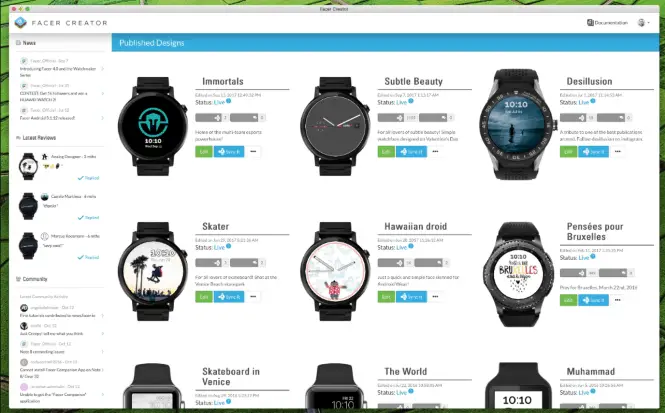
It is an easy-to-use application that can change your Galaxy Watch app using experience. It supports not only Android but also Tizen and iOS.
Visit: Facer
Also See: 7 Best Thermometer Apps for iOS and Android user
Spotify
It is one of the Galaxy watch apps every music lover must have. Spotify is a music streaming app where you can listen to various artists’ songs. You can search for music and add them to your playlist and save the song. It has a vast bank of songs, playlists, and live podcasts. The app comes with two versions, one that is useful for streaming songs for free and the other the premium version where you can stream the songs and download them.
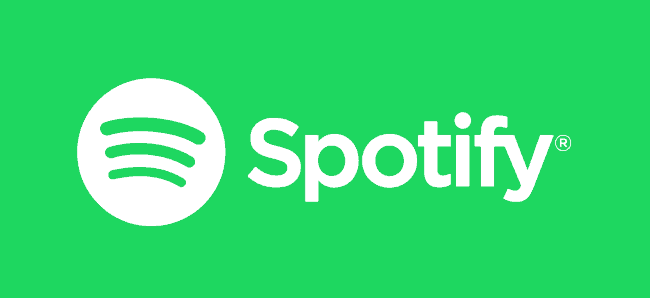
In both versions, you can create your playlists. And in its premium version, you can enjoy it add free.
Also, after when Spotify and Samsung made a partnership deal in August 2018, Spotify became Samsung’s go-to streaming music service provider. The app allows Samsung Gear users a free six months premium subscription. After this period, the customers can buy the premium version.
Visit: Spotify
Smart Things
SmartThings connects Samsung intelligent devices to work together to make your life even smarter. Samsung has many accessories, most of which support the SmartThings app. Connecting all your Samsung devices to it lets you control them with this app on your watch. It allows you to set scenes where you can set different combinations of settings in your house (For example, You can set a good night scene under which SmartThings turns off all the lights in your home, sets an automatic alarm in the morning, and locks your garage door and main door all together).

Bright things can also come in handy to operate your television, refrigerator, and much more. It has a list of connected devices that can be individually useful to control each of the devices. You can also use Bixby ( the artificially intelligent assistant for Samsung) to set alarms and do other daily routine work with voice control, as the Samsung Galaxy watch comes with a microphone. This is one of the helpful Galaxy watch apps.
Visit: Smart Things
Map My Run
Like Spotify, Samsung also has a long-tied partnership with Under Armour’s fitness app suite, making Map My Run the best option for Galaxy watch. It helps you track your route, whether a long run, progression run, fartlek, base run, tempo run, hill repeats, intervals, or any other run.
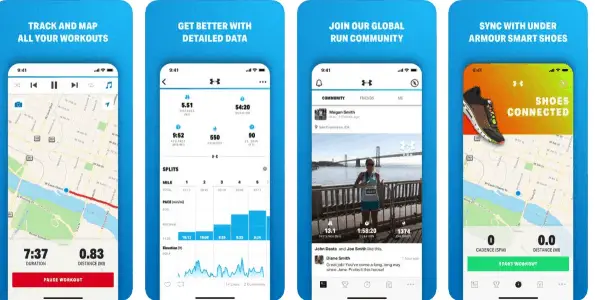
Map my run is one of the Galaxy Watch apps that gives you the best running report by telling you the best routes to run with the traffic, terrain, etc. You can also sync you’re Under Armour smart shoes with your map my run app to track everything from pace, stride length, and cadence, along with personalized coaching tips on your application in a phone synced with a Galaxy smartwatch.
Visit: Map My Run
Uber
If you often use ride fetching applications, you would probably love that uber can be on your wrist with the Samsung Galaxy watch. You can very quickly set up your pickup location. Hence, you can choose which ride you want to grab, like Uberpool, uberX, uberXL, etc. After choosing your ride, you can select your drop location. After selecting everything, you get information about how far the ride is from you. How much time is it going to take to reach you?
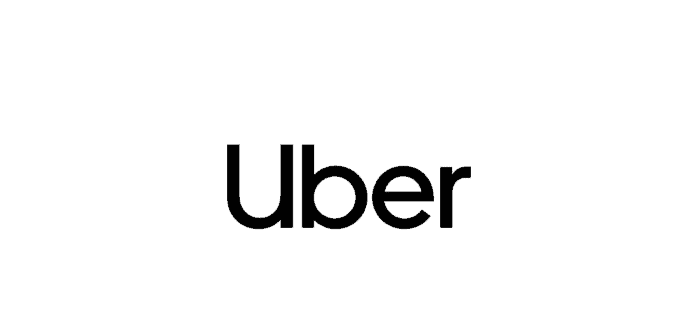
Use this application on your watch and make it a part of your Galaxy watch apps. And you also need to download the Uber companion app on your paired device. You can set your frequently traveled destinations on your smartphone to select it with a single touch on your Uber app on the smartwatch.
See Also: Xbox 360 Motorcycle Games Of 2024 | Top 10 Games To Download Now!
Visit: Uber
FAQS
What apps can I put on my Samsung watch?
There are numerous apps you can add to a Samsung watch. The most popular are Samsung SmartThings, Spotify, Camera Controller, Samsung Play, Samsung Health, and Map My Run.
Can Samsung Watch run Android apps?
Yes, Samsung can run Android apps. To accomplish this task, you must search the Google Play Store for the specific app you wish to install. Click 'Install,' and it will start downloading on your Watch.
How to install APK on the watch?
To download APK on galaxy watch, follow the steps: Install the APK file on your mobile phone. Go to Settings>Biometrics>Security>Install Unknown Apps Open Easy Fire Tools> Custom APK File> Select Downloaded Apk> Click on Install.
Is the Galaxy Watch Four waterproof?
The Galaxy Watch 4 can withstand water immersion up to a depth of 5 feet for up to 30 minutes. With its IP68 rating, It can also sustain dust, dirt, and sand and is suitable in diverse moist conditions.
Conclusion
Feel free to choose anyone from the 5 best Galaxy watch apps above. All of them are worth the shot. Ensure you don’t have more than 2 apps, as it can be challenging.

Dedicated group of Computer Engineers making tech updates accessible to all. Our dream is to simplify and share tech news with everyone.