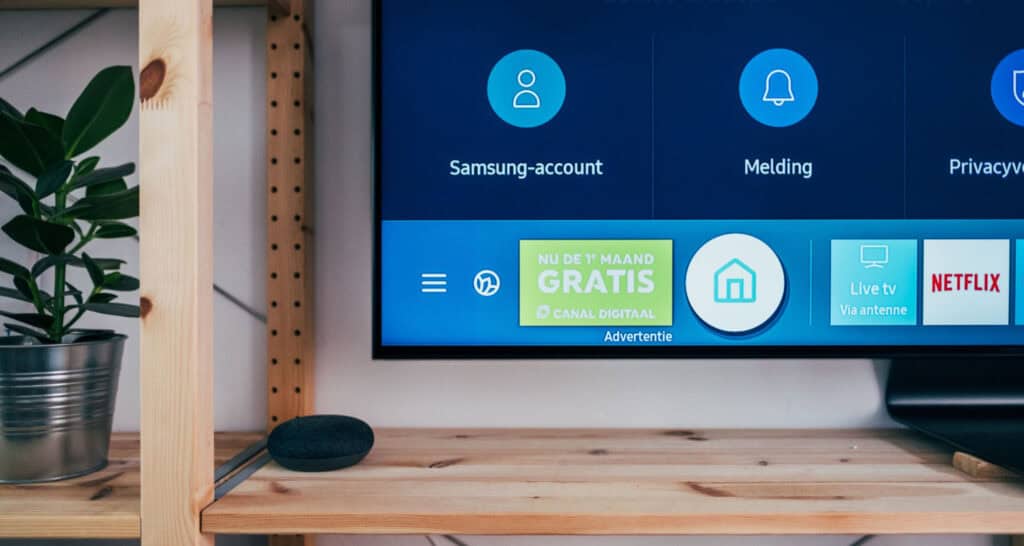LG TV IR Blaster Setup & Use: A Complete Guide
Some excellent LG TV Remote apps exist, but what if you lose your remote? One hidden but powerful feature of many LG smart TVs is the infrared (IR) blaster. This underrated component allows you to control other home theatre devices from the comfort of your couch without needing separate remote controls! So, let’s get started knowing how to set up the LG TV IR Blaster.
Three main steps are involved in the setup of the LG TV IR Blaster. The first step is to plug the IR Blaster into the TV port. The second step is to place the IR Blaster near the remote sensor of your device. The third step is to check if the IR Blaster Is working correctly. Following these three steps guarantees that your setup is now complete.
Moreover, this guide will take you through the simple process of enabling the IR blaster on your LG TV, programming it to mimic other remotes, and pairing it with external devices. By the end, you’ll be a pro at controlling your home theatre ecosystem from your TV remote like a remote-controlled ninja. Let’s start our journey of knowing your IR!
See Also: How to Get Cable on a Smart TV without a box?
What is IR Blaster on LG TV?
The infrared blaster, commonly called an IR blaster, is a unique feature in many LG smart TV models. It allows the TV’s remote control to communicate with and operate other infrared-enabled devices in your home entertainment system.
Specifically, the IR blaster is a tiny infrared LED inside the TV near the bottom edge. It transmits coded infrared signals that can be programmed to mimic the command pattern of other remotes. For example, you can teach your LG remote the codes for your cable box remote so that pressing one button turns on the cable provider’s set-top box and switches your TV’s input.
Setting up the IR blaster correctly opens up the possibility of uniting all your home theatre gear controls into one simplified universal remote – the LG TV remote. No more tracking down individual remotes or batteries! With a simple setup and code-learning process, you can comfortably operate your entire system from the LG clicker.
Also, you might enjoy using the best Apple TV remote apps, but the IR blaster is a valuable feature that reduces clutter while igniting your entertainment experience. Let’s dive into the specifics of getting to know about the LG TV IR Blaster to suit your setup.
Compatible LG TV Models That Support IR Blaster
Like older models that do not support RCA universal remote codes for LG TVs, older LG TV models might not support the LG IR Blaster features. But below are some of the most popular LG TV models that include support for the IR blaster feature:
But below are some of the most popular LG TV models that include support for the IR blaster feature:
- LG OLED TVs (C, G, W, Z series) – All recent LG OLED models from 2015 through current years include the IR blaster. This includes their premium C-Series, G-Series, W-Series, and Z-Series 4K OLED TV lines. One such IR Blaster is LG C2 IR Blaster.
- NanoCell TVs (SM, UK, UJ series) – These sophisticated LCD-LED TVs from LG also support IR commands sent from the TV remote. Models include the Nano 85, Nano 90, Nano 91, and Nano 95 series.
- UHD 4K TVs (UK, UP, UM series) – Mainstream 4K LED-LCD TV lines like the UK6300, UK6900, UK7100, UK7700, UK7800, UP8000, and UP9000 are IR-equipped.
- 4K LED TVs (SK, UJ series) – More affordable 4K options like the SK8000, SK9000, UJ6000, and UJ6300 still allow hands-free entertainment control.
- Some Full HD models – A few older Full HD 3D TVs and those with LG’s enhanced smart TV platform may also provide IR functionality.
The most common IR Blaster are the LG C2 Infrared Blaster and LG Oled IR Blaster. If the TV has LG’s innovative WebOS platform with Magic Remote control, it can support IR signal transmission through the TV remote. Check the specific model’s specs to be sure.
See Also: How To Turn Off TruMotion On LG Smart TV: Enhance Your Viewing Experience
How To Use IR Blaster on LG TV
There are a few methods to use LG TV IR Blaster.
Here, we have picked the best methods for you to use one after another so that you can sit in the comfort of your home without poking around searching for your TV remote.
Step 1: Plug the IR Blaster into the Port
To take control of your home theatre setup using only your LG TV remote, the first step is plugging in the infrared (IR) blaster.
You’ll find the IR blaster port near the bottom center of the screen or back panel on your LG TV. It resembles a 3.5mm headphone jack.
The box with your LG TV should include an IR extender cable with a 3.5mm plug on one end. Gently insert this plug into the IR port so it clicks into place.
The IR blaster will sync and power on, ready to commence programming mode. Carefully thread the extender cable away from other wires if possible. The IR blaster diode will flash to confirm the connection when plugged in correctly. Don’t force the plug if it doesn’t slide right in – slowly wiggle until fully seated.
Now, an infrared signal can be emitted from the sensor end of the cable within the line of sight of your entertainment devices.
Hooking up the IR blaster is the critical first step to unlocking complete control through simplified one-remote operation. In the next section, we’ll configure our first external box.
See Also: LG TV Stuck On Logo Screen? Here Are 9 Ways To Fix
Step 2: Place the Blaster Near the Remote Sensor of Your Device
Now that the IR blaster is plugged into your LG TV, it’s time to sync up the first external component. Loosen the adhesive tape strip at the end of the IR extender cable, or leave it untaped for now.
Locate the IR remote sensor window on the device you want to control first, such as your cable or satellite box. It’s typically marked with the internationally recognized IR symbol.
Position the loose end of the IR blaster cable so the exposed sensor diode is pointing directly at and very near the receiver on the other device. Often, just a few inches away works fine.
The sensor needs a clear line of sight to accurately emit and receive infrared commands between the two points. Tape or secure the cable once you get a solid connection. This places the IR blaster in just the right spot to train your LG Magic Remote to replicate the functions of that original equipment remote.
We’re on to step three, where we’ll initiate the process of learning the first set of codes between the TV and one external component. Stay tuned!
Step 3: Check If the IR Blaster Is Working Properly
Now is the final step in setting up your IR Blaster. Below are the steps to check if the IR blaster on your LG TV is working correctly.
- Ensure the IR blaster feature is enabled in your LG TV settings. Go to Settings > General > IR Blaster and turn it on.
- Point your LG TV remote at the set-top box/AV receiver/smart home device you want to control. Make sure there is a clear line of sight between the IR blaster on the TV and the IR receiver on the external device.
- Press a button on the LG remote, like volume up/down or channel up/down. The corresponding external device should respond – you should see the volume change or channels flip.
- If there is no response, try moving the external device closer to the LG TV or removing any obstructions. IR signals can get blocked.
- As a test, point the LG remote at another IR device you know works, like a DVD player. If that device responds, the LG remote and blaster are fine.
- If no devices respond to the LG remote, the issue could be with the remote batteries or a TV’s IR circuitry fault.
- Contact LG support for assistance if the problem persists even after exhaustive troubleshooting. They can best diagnose IR blaster issues.
Furthermore, remember to ask away if you need clarification or have additional questions regarding the LG TV IR Blaster.
See Also: LG TV Blink Codes [Full List + Meaning + Fixes]
FAQs
[sc_fs_multi_faq headline-0=”h3″ question-0=”What is the difference between an IR blaster and a universal remote? ” answer-0=”An IR blaster is a feature built into some smart TVs that lets the TV remote control other devices. It sends IR signals. Hence, a universal remote can control different brands but uses its own IR signals. So, the blaster relies on the TV remote, while a universal remote works independently. ” image-0=”” headline-1=”h3″ question-1=”Can I use an IR blaster with any LG TV model? ” answer-1=”Not all LG TV models include an IR blaster feature. Generally, higher-end Smart TV models launched after 2015 have an infrared blaster built-in. Older or lower-end LG TVs may need this capability. So, it’s best to check the exact specifications for the model number to confirm your device’s compatibility. ” image-1=”” headline-2=”h3″ question-2=”Can I use an IR blaster with any device? ” answer-2=” While an IR blaster allows controlling other devices using your TV remote, it doesn’t work with everything. Therefore external device must have an IR receiver to respond to the signals. Older appliances and some newer higher-end equipment lack IR support. As a result, checking specifications can determine compatibility. ” image-2=”” headline-3=”h3″ question-3=”Why does my TV have an IR blaster? ” answer-3=”The IR blaster feature in smart TVs provides convenience by allowing users to control connected home theatre devices with only their TV remote. So, you can power on/off audio receivers, cable/satellite boxes, and more with a single remote. As a result, this unified control saves hassle compared to managing multiple remotes. ” image-3=”” count=”4″ html=”true” css_class=””]
Conclusion
So, this was your ultimate guide on LG TV IR Blaster. So, uninstall the Peel remote app and enjoy the benefits of IR Blaster.
Ultimately, using the IR blaster on your LG TV provides a smooth way to control all your home entertainment devices from one remote. As a result, you can be up and running quickly with some basic setup and guiding steps.
Also, remember to check that the IR blaster feature is enabled. Then, synchronizing the commands is as easy as pointing and clicking. So, keep devices within sight, and you’ll enjoy all your content with minimal effort. Happy streaming! Reach out if any other IR Blaster LG C2 questions come up.