How To Connect LG TV To Wi-Fi Without Remote
Connecting Wi-Fi to your LG TV is a game-changer for modern entertainment. It’s not just convenient; it’s your pass to an endless universe of entertainment, games, and apps at your fingertips. So, get ready to dive into an article about how to connect LG TV to Wi-Fi without remote. There are many ways to connect an LG TV to Wi-Fi without a remote control.
The LG TV Plus software is useful for turning your tablet or smartphone into a remote control. Compatible with both Android and Apple devices. You can also use that button if your television and router support WPS (Wi-Fi Protected Setup). If your TV supports Ethernet connectivity, you can also use Ethernet cables for reliable connectivity. Finally, consider options such as using a third-party system, a USB keyboard and mouse, or a global remote control to guarantee error-free Wi-Fi connectivity. You can manually enter the network name and password on an encrypted Wi-Fi network.
Imagine this: You’re about to start watching your favorite show, but there’s a problem: lost LG TV remote. That isn’t very pleasant, and we’ve all been there. But rest assured—we’ve got you covered. This article will take you through creative solutions to the most common issues. So why keep reading? We are going to share some good tips to improve the performance of your LG Smart TV. It’s time to discover the world of entertainment in your spare time and go with the remote-induced headaches.
See Also: LG TV Internet Speed Test: Check And Improve Your Connection
Exploring LG TV’s Wi-Fi Capabilities
Now, before we get started on how to use LG TV without remote and no Wi-Fi, let’s see a few capabilities. The Wi-Fi capabilities of the LG TV are a marvel of modern technology. They’re not just pieces; they make stylish LG TVs special. Visit How to connect wifi on LG Smart TV
One of the unique features of modern LG TVs is that most of them have built-in Wi-Fi. This means you don’t need another dongle or adapter to connect your TV to the internet. Connecting your TV to the digital world is a simple and easy process. With Wi-Fi plugged in, the options are almost limitless. You can watch your favorite shows, surf the web, and easily communicate with other smart devices in your home.
With built-in Wi-Fi, you can easily browse a wide range of apps, games, and streaming services thanks to LG’s sleek design and intuitive interface-feeling capabilities, while your LG TV is the focal point of your networked home. Explore the best LG TV remote apps for seamless control and enhanced viewing experience.
Have you ever wondered how LG TV makes a seamless transition into the digital age? or how to connect LG TV to Wi-Fi without remote? The secret to the answers to these lies in their amazing Wi-Fi services. Say goodbye to the chaos caused by cable and hello to a wireless future where your TV can be your gateway to a world of endless possibilities.
How to Connect LG TV to WiFi Without Remote: Crucial Steps to Take Before Establishing a Wireless Connection
While there are many benefits to connecting your LG TV to Wi-Fi, there are some important prerequisites. Following these steps ensures that your “how to connect LG TV to Wi-Fi without remote?” process is easy and productive.
- Check if your LG TV has built-in Wi-Fi: Most modern LG TVs have this capability.
 However, it’s a good idea to double-check, as the integrated Wi-Fi makes setup even easier and eliminates the need for an external dongle or adapter. This speeds up the process of network building.
However, it’s a good idea to double-check, as the integrated Wi-Fi makes setup even easier and eliminates the need for an external dongle or adapter. This speeds up the process of network building. - Physical location of your TV: Place your television close to your Wi-Fi router to provide a robust Wi-Fi signal. This physical proximity means your TV can easily connect to your network and reduces the chances of signal interference.
- Check how well your Wi-Fi network works: Ensure your network name and password are correct.
 This information will save you much time and effort in setting up anything.
This information will save you much time and effort in setting up anything.
Harnessing LG TV Plus App for Effortless Wi-Fi Connection
Introducing the LG TV Plus App, an intuitive tool that lets you use your tablet or smartphone as an adaptable remote control for your LG Smart TV. It’s your doorway to seamless Wi-Fi connectivity, so it’s more than simply convenience. This software makes connecting your LG TV to Wi-Fi easier, giving you a convenient backup option in case your traditional remote is out of reach.
Let’s look at a step-by-step tutorial for using the LG TV Plus App to answer the question of how to connect an LG smart TV to Wi-Fi without a remote:
- Establishment: Download the LG TV Plus App from iTunes or the Google Play Store on your Android or Apple device. Open the app after installing it.
- Device Opt-In: All you have to do is select the device type after the app launches. Turn on your LG TV now.
- Gadget Recognition: The app automatically detects your smart TV if you run a device scan. Press and hold the listing of your TV to start the pairing process on your mobile device. To finish the connection, adhere to the simple on-screen directions.
- Control Your TV
- The LG TV Plus App allows you to manage various aspects of your LG TV. You can effortlessly tweak the volume, handle channels, and access your preferred apps. If you want to know how to install 3rd party apps on LG smart TV you can look this guide to have an amazing experience.
- Furthermore, the app offers access to a numerical keypad, channel list, and input controls, elevating your overall TV experience.
In the last section of this article, we’ll go over typical troubleshooting methods to ensure your LG TV’s newly acquired Wi-Fi connectivity works well.
Harnessing the Power of WPS for Seamless Wi-Fi Connectivity
Let’s explore the world of Wireless Protected Setup (WPS), a smart feature that makes setting up your LG TV for Wi-Fi easier. It functions flawlessly with a variety of gadgets, including your LG TV. Because WPS makes it easier to connect your TV, it’s a desirable alternative to putting in lengthy Wi-Fi passwords.
Demystifying WPS
So, what exactly is WPS? It’s a handy utility that makes connecting to Wi-Fi easier.It allows your LG TV and Wi-Fi router to communicate securely without forcing you to enter your Wi-Fi password laboriously. Because WPS operates independently of your remote, it’s a great option for situations where it has disappeared.
The Connection Ritual
Connecting LG TV to Wi-Fi without a remote is a nice option, and so is WPS; follow these steps to complete your task like a master:
- Go to the Wi-Fi settings on your LG TV and choose the “Connect via WPS” option to start a WPS connection.

- It’s, therefore, time to set your router’s or access point’s WPS feature to active.
- As you go, the world of wireless convenience should be opened up for you and your TV to connect securely.
But like any technological undertaking, WPS has its share of oddities. In the following part, we’ll address typical problems and offer workable fixes to guarantee a flawless LG TV Wi-Fi connection with WPS.
See Also: How To Close Apps On LG TV: A Quick Guide To A Cleaner Interface
Achieving Stability with an Ethernet Connection
Nothing compares to the trusty old Ethernet cable for guaranteeing a stable and reliable connection. Even though Wi-Fi is incredibly convenient, wired connections have several benefits, particularly for LG TVs.  Plugging in an Ethernet connection can completely affect your online experience, whether you’re a die-hard gamer, a movie buff, or just want a smooth one.
Plugging in an Ethernet connection can completely affect your online experience, whether you’re a die-hard gamer, a movie buff, or just want a smooth one.
The trusted wired connection:
The reputation of wired connections being dependable has been well-earned. They are much less susceptible to interference, guaranteeing a steady and unbroken data transfer between your network and LG TV. Their lag-free experience makes them a great option for lag-free activities like online gaming and 4K streaming.  You may take control of your experience by using an Ethernet cable to wave goodbye to annoying buffering pauses and unexpected connection errors.
You may take control of your experience by using an Ethernet cable to wave goodbye to annoying buffering pauses and unexpected connection errors.
Getting Connected with an Ethernet Cable:
Connecting your LG TV to Wi-Fi using an Ethernet wire is surprisingly easy. If you
- Verify whether your LG TV has an Ethernet port—a feature that most recent models include.
- Next, take out your Ethernet cable and insert one end into a LAN port on your open router and TV.

There are a few things to remember, even if wired connections provide unparalleled stability. Since Ethernet connections restrict where your TV may be placed, they can be less flexible than Wi-Fi. To maintain the nice appearance of your entertainment setup, cable management may also be something you need to consider. However, these small compromises are ultimately more than compensated for by the advantages of a dependable and quick connection.
Cracking the Code: Connecting to Hidden Wi-Fi Networks.
Although they may have an enigmatic moniker, hidden Wi-Fi networks are just networks that don’t reveal their identities. Hidden networks maintain anonymity, unlike conventional networks that explicitly broadcast their names so that devices can connect. There are situations in which you might need to link your LG TV to one of these covert networks; thankfully, it’s not as difficult as it might appear.
Unveiling the Hidden Network
Before delving into the “how,” let’s examine the “why.” If you wish to keep prying eyes at bay, hidden networks can be very helpful as an additional layer of security.
 However, connecting with one may go differently than planned. Initially, you will want knowledge of the network’s name (often called the SSID) and password.
However, connecting with one may go differently than planned. Initially, you will want knowledge of the network’s name (often called the SSID) and password.
Connecting Your LG TV
Navigate to the Wi-Fi settings on your LG TV and input the password and the name (SSID) of the hidden network to connect it to. Ensuring you’ve typed the SSID correctly is vital to avoid connection difficulties. After entering all the information about your LG TV, it should be as easy as connecting to any other network.
Ensuring you’ve typed the SSID correctly is vital to avoid connection difficulties. After entering all the information about your LG TV, it should be as easy as connecting to any other network.
When is it necessary?
There are several circumstances under which one could need to connect to a covert Wi-Fi network. For security purposes, you may wish your LG TV to join a clandestine network at home. Another situation is visiting a friend’s home and discovering they have a covert network. The ability to quickly connect to many networks—visible or hidden—gives you greater freedom and command over what you can see.
The ability to quickly connect to many networks—visible or hidden—gives you greater freedom and command over what you can see.
Diverse Approaches for Seamless LG TV Wi-Fi Connection
Even though you know how to connect an LG TV to Wi-Fi without remote, it need not be a barrier to connecting your LG TV to Wi-Fi if you don’t have regular control. There are several other ways to guarantee a smooth Wi-Fi connection without using your standard controller.
The USB Keyboard and Mouse Combo
When your regular remote has vanished, or you have decided to vacation, a USB keyboard and mouse are easy but efficient fixes.
These accessories allow you to quickly set up an improvised control center by plugging them into the USB ports on your TV. Entering Wi-Fi passwords and browsing through the TV’s settings are made simple with this configuration.
Universal Remote Controls
Universal remote controls offer another avenue to explore. These versatile devices are designed to function seamlessly with various appliances, including LG TVs. Syncing a universal remote with your TV allows you to manage settings and establish Wi-Fi connections without relying on the original remote.
Syncing a universal remote with your TV allows you to manage settings and establish Wi-Fi connections without relying on the original remote.
Embracing Third-Party Applications
As smartphones continue to solidify their role in our daily lives, they present an ideal solution for dealing with LG TV connectivity, especially in the absence of the original remote. Many third-party applications, compatible with Android and iOS platforms, can serve as your virtual remote controls. For instance, applications like “LG TV Remote” empower you to handle TV settings, including connecting to Wi-Fi, all from the convenience of your handheld device.
These alternate methods underscore the versatility and flexibility of LG TV connectivity, ensuring your Wi-Fi remains uninterrupted and you’re never left in the dark. Whether it’s the convenience of familiar tech peripherals or the practicality of third-party applications, the avenues to retain your LG TV’s connectivity are diverse and user-friendly.
See Also: Understanding LG TV’s Picture-In-Picture (PIP)
Addressing Wi-Fi Connection Snags
Wi-Fi dilemmas can plague any technology user, but the good news is that solutions abound. Regarding your LG TV’s connection issues, simplicity often holds the key. Let’s dive into how to handle the bothersome “LG TV Wi-Fi is turned off” error, offer fixes for those pesky failed connections, and deliver practical tips to keep your Wi-Fi signal robust.
Dealing with the “LG TV Wi-Fi is turned off” glitch.
It’s not uncommon to see that the “LG TV Wi-Fi is turned off” message pops up. But here’s the deal: fixing it is a breeze. ![]() Head over to your TV’s settings, navigate to the Wi-Fi or Network section, and reactivate the Wi-Fi connection. That’s it—your LG TV should be up and running again.
Head over to your TV’s settings, navigate to the Wi-Fi or Network section, and reactivate the Wi-Fi connection. That’s it—your LG TV should be up and running again.
Sorting Out Failed Connections
Failed connections can be irritating, but don’t pull your hair out. If your LG TV refuses to connect, verify your network name and password. Typos can be culprits, so double-check those. If the issue persists, ensure your TV and router are close to each other, then restart both devices. In most cases, that clears up any momentary glitches.
Typos can be culprits, so double-check those. If the issue persists, ensure your TV and router are close to each other, then restart both devices. In most cases, that clears up any momentary glitches.
Elevating Wi-Fi Stability
Here are some helpful tips to maintain a robust Wi-Fi connection for your LG TV. Position your TV and router in the same room for minimal interference.  Consider using an Ethernet cable for a rock-solid wired connection. Also, inspect your router’s settings to ensure it’s using the best channel, reducing potential disruptions. With these strategies, you’re geared up to handle LG TV Wi-Fi woes. Stay connected and enjoy seamless streaming, gaming, and online content on your LG Smart TV.
Consider using an Ethernet cable for a rock-solid wired connection. Also, inspect your router’s settings to ensure it’s using the best channel, reducing potential disruptions. With these strategies, you’re geared up to handle LG TV Wi-Fi woes. Stay connected and enjoy seamless streaming, gaming, and online content on your LG Smart TV.
See Also: How To Turn Off Voice On LG Smart TV: A Comprehensive Guide
FAQs
[sc_fs_multi_faq headline-0=”h3″ question-0=”Can I Connect Any LG TV to Wi-Fi?” answer-0=”Certainly, most modern LG TVs come equipped with built-in Wi-Fi capabilities, allowing you to establish a wireless connection with ease.” image-0=”” headline-1=”h3″ question-1=”What Should I Do If I Misplace My Remote?” answer-1=”No remote? Don’t fret; there are alternatives. One practical solution is to employ a USB keyboard and mouse to facilitate the connection process. Additionally, if your LG TV includes a LAN Ethernet port, you can directly link it to your router using an Ethernet cable.” image-1=”” headline-2=”h3″ question-2=”Is There a Specific LG Remote Control App?” answer-2=”Indeed, LG provides the ‘LG TV Plus’ app designed for Android and Apple devices, enabling you to transform your smartphone or tablet into a versatile remote control for your LG TV. This app offers not just fundamental TV controls but also advanced features to elevate your viewing experience.” image-2=”” headline-3=”h3″ question-3=”How Can I Connect to a Hidden Wi-Fi Network?” answer-3=”Connecting to a concealed Wi-Fi network is entirely feasible. Navigate to the hidden wireless network menu within your LG TV settings, where you can input the network name and password to establish a successful connection. ” image-3=”” count=”4″ html=”true” css_class=””]
Conclusion
In conclusion, we have completely exhausted the methods on how to connect LG TV to Wi-Fi without a remote and some alternate ways. This procedure can initially seem daunting, but don’t worry—it’s extremely doable.
Whether you choose the user-friendly LG TV Plus app, a straightforward WPS button, a reliable Ethernet cable, or even try creative tricks, such as connecting a USB keyboard and mouse, there is a solution for every situation.
Thus, don’t allow not having a remote to stop you. It’s time to make the most of the technology available to ensure a simple viewing experience. The possibilities are limitless, from keeping your favorite things going to playing games effortlessly.
Now, the stage is yours. Did you encounter difficulties setting up your LG TV for Wi-Fi without a remote control? We warmly encourage you to share your thoughts and experiences in the space below. Let’s build a hot community of LG TV enthusiasts who can help each other win the Wi-Fi connectivity puzzle.

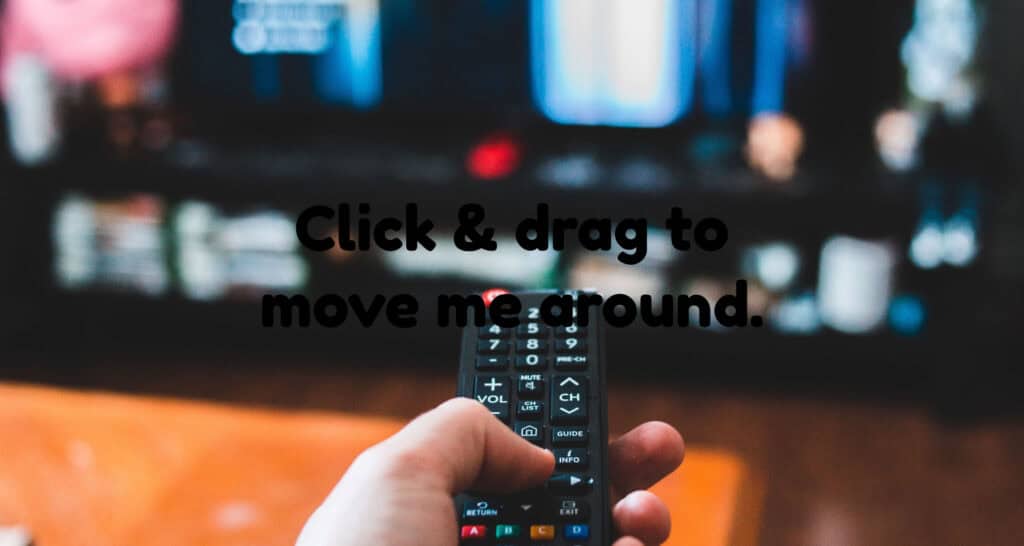

 However, it’s a good idea to double-check, as the integrated Wi-Fi makes setup even easier and eliminates the need for an external dongle or adapter. This speeds up the process of network building.
However, it’s a good idea to double-check, as the integrated Wi-Fi makes setup even easier and eliminates the need for an external dongle or adapter. This speeds up the process of network building. This information will save you much time and effort in setting up anything.
This information will save you much time and effort in setting up anything.





